Processing Invoice Approvals
Buyer approvers have easy access to invoices needing review and approval. With invoice and line detail information links, invoice approval can be by invoice, or by invoice line. Each approver accesses their summary worklist on the Buyer Dashboard page.
If you have invoices in the approval process, and want to change header approval amount levels or turn off header approval, you should first complete the approval of those invoices that are already in process.
Note: A different topic discusses line-level invoice approval.
The approval workflow process must actually be run before the first approver accesses their invoices to approve, and it must also be run subsequently so that the next approvers receive email indicating that there are invoices that await their approval.
Here's how you process invoices for approval:
Review invoices.
Review invoice header details.
(Optional) Review invoice lines.
Place invoices on hold, if necessary.
Approve invoices, initiating the invoice approval workflow.
Approvers or managers can use the Delegation Framework to delegate invoice approval authority to other users. For more information about setting up and using Delegation Framework, see Understanding Delegation
|
Page Name |
Definition Name |
Usage |
|---|---|---|
|
EM_VOUCHER_INQUIRY |
Review and approve invoices. |
|
|
EM_VCHR_APPRVH_AF |
Approve invoices |
Use the Review Invoices - Invoice Inquiry page (EM_VOUCHER_INQUIRY) to review and approve invoices.
Navigation:
Click the Invoices to Approve link on the Buyer Dashboard page.
Click the Select All link to select all the Invoice ID check boxes in the Sel (select) column, or select individual check boxes for invoices to approve, then click the Approve button to preview a summary of the invoices you are about to approve.
Note: Before selecting all invoices to approve, select an Invoice Status of My Pending, then click search. The My Pending invoice status filters data such that only those invoices requiring approval by the user accessing the page display in the search results.
Click the Clear All link to deselect all selected check boxes.
Important! When you click the Select All link you are selecting all invoices for approval—even those that appear on the next page or pages. To ensure that you first view all the invoices subject to action, click the appropriate links in the Invoice Summary group box header before deciding to click the Select All link.
The Managing Invoices for Buyers topic discusses the additional functionality of this page.
Use the Invoice Approval page (EM_VCHR_APPRVH_AF) to approve invoices.
Navigation:
This example illustrates the fields and controls on the Invoice Approval page. You can find definitions for the fields and controls later on this page.
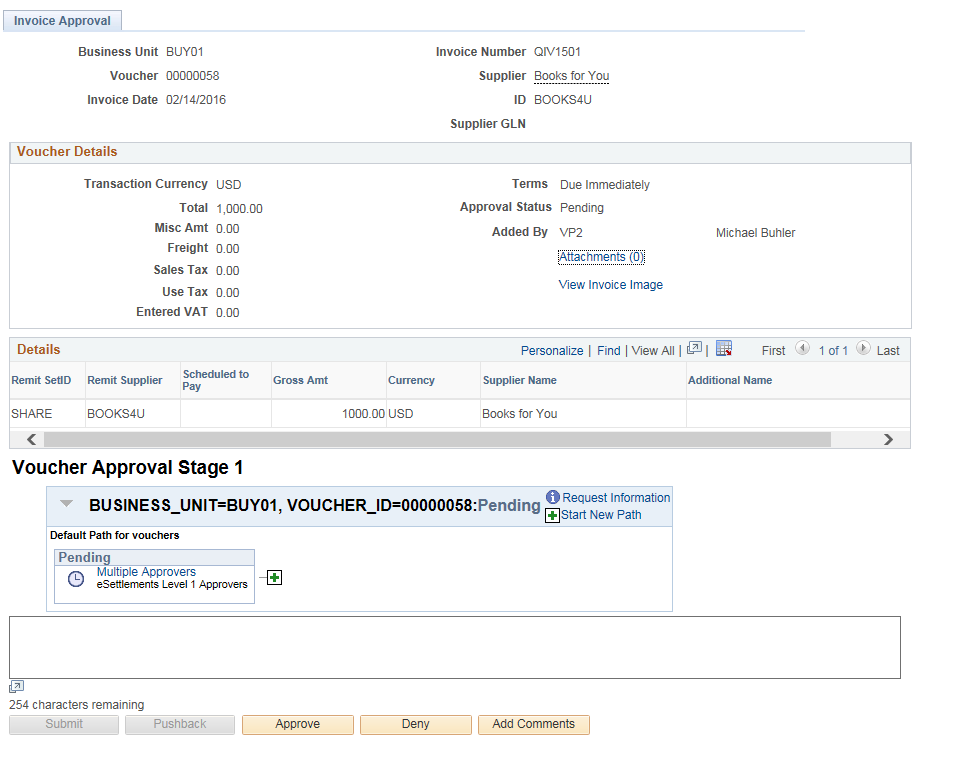
Field or Control |
Description |
|---|---|
Attachments |
Click the Attachments link to view the Voucher Header Attachment page. |
View Invoice Image |
Click the link to open the scanned invoice image, which was used to create a voucher using a third party imaging solution. Note: This link is available only if Document Content Management Interface is enabled on the Installation Options – Payables page. The link is enabled on this page only after the Voucher Build process runs successfully and creates a voucher. |
Remit Supplier |
Displays the supplier to which you are making the payment. |
Submit |
Click the Submit button to submit the invoice for approval. |