Scheduling, Reviewing, and Modifying Payment Installments
Buyers can schedule partial payments against an invoice, thereby creating more than one payment installment. When you schedule payments, the system automatically populates the remaining gross amount as the next payment amount.
Buyers can also create manual or urgent payments for an installment, as well as place an installment or partial payment in dispute. They can also create late payment and reminder notifications for each payment schedule.
You must select the Manually Schedule Payments check box for each user responsible for scheduling payments and placing payments on hold, on the User Preferences - Procurement: Payables page.
This section discusses how to schedule, review, and modify payment installments.
Note: The system generates payment schedules automatically according to the payment terms, and you can also schedule them manually.
|
Page Name |
Definition Name |
Usage |
|---|---|---|
|
EM_BUY_PYMNT_INSTL |
Review a list of invoices that need to be paid. |
|
|
EM_VCHR_PAYMENT |
Schedule, review, and modify payment installments. |
Use the Schedule Payment - Schedule a Payment page (EM_VCHR_PAYMENT) to schedule, review, and modify payment installments.
Navigation:
Click a Schedule link on the Review Payment Installments - Inquiry page.
This example illustrates the fields and controls on the Schedule Payment - Schedule a Payment page. You can find definitions for the fields and controls later on this page.
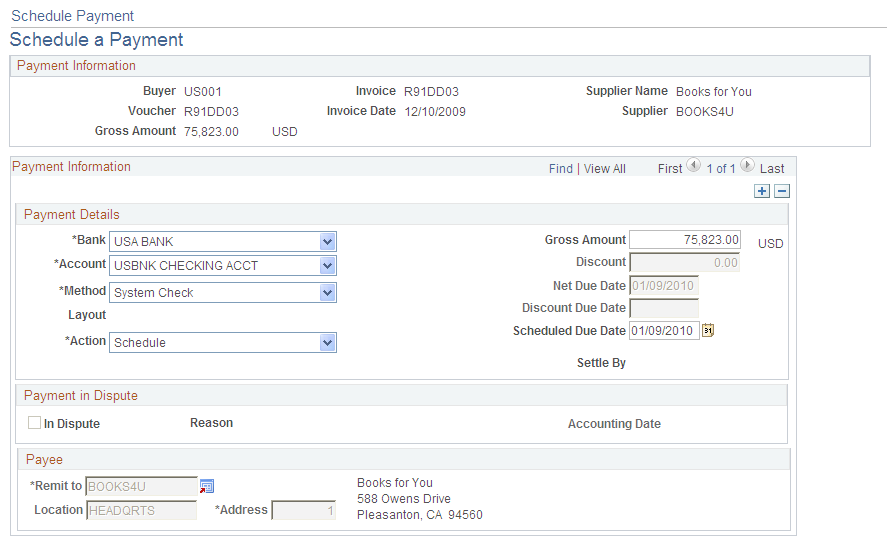
Payment Information
If more than one payment exists for this invoice, a reminder message displays just beneath this group box header.
When you access the page, the full amount displays on a single line. You can change the amount to be the first payment installment amount. Once you click the Add button, the system calculates the remaining amount as the next payment installment. You can continue this process up to the number of installments you want, editing each line for due date.
Field or Control |
Description |
|---|---|
|
Click the add button before saving the page to add an installment after you enter your first amount. Add a row for each desired installment, entering an amount on each line. Each time you add an installment the system recalculates the remaining gross amount on the newly added line. |
Bank |
Select a bank ID. The only bank IDs available are those associated with the buyer during buyer bank security setup. Note: Buyer bank security is only used in the Business Service Provider model. In the Buyer Direct model, users have access to all banks that are available through TableSet sharing. |
Account |
Select the account from which the funds originate. |
Method |
Select a different payment method if needed. Note: No Draft methods are available. |
Layout |
Displays the defined layout for the specified bank account and payment method. |
Settle by |
Displays if the payment has been processed through Financial Gateway or Pay Cycle. |
Action |
Select Schedule. |
Scheduled Due Date |
Enter the date the installment will be selected for payment. |
Payee
Field or Control |
Description |
|---|---|
Remit to, Location, and Address |
Displays the supplier to which the payment is made, supplier location, and address for the location. You define locations for the supplier on the Review Supplier Details - Locations page. |
