Creating Program Budget Details
|
Page Name |
Definition Name |
Usage |
|---|---|---|
|
PGM_BUD_DETAIL |
View and define budget details and distribute budget estimates across periods. |
|
|
PGM_BUD_ITEM_SEC |
Enter budget items and budget estimate amounts. |
|
|
PGM_BUD_EXCEL |
Select a Microsoft Excel spreadsheet to import budget details, and load the details into a budget plan. |
Use the Program Budget Detail page (PGM_BUD_DETAIL) to view and define budget details and distribute budget estimates across periods.
Navigation:
This example illustrates the fields and controls on the Program Budget Detail page. You can find definitions for the fields and controls later on this page.
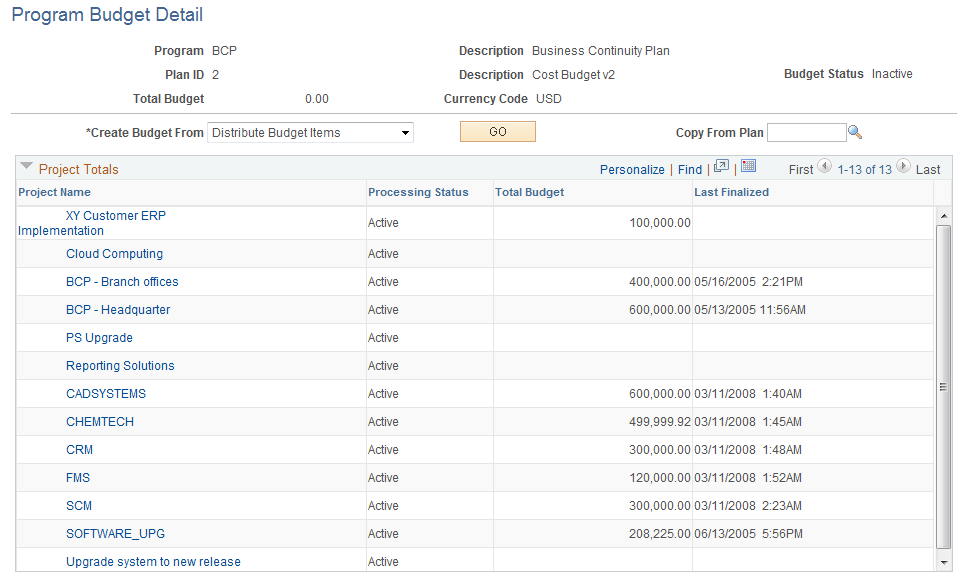
The system determines the number of periods to display in the Budget Details section based on the calendar periods per year. If the number of periods per year is less than or equal to 26 then the system displays the number of periods in the calendar year. If the number of periods per year is 52, then the system displays 26 periods. For any other number of periods per year, the system displays 15 periods.
Field or Control |
Description |
|---|---|
Total Budget |
Displays the total budget amount for all budget periods for all of the budget items. The total appears after you spread the budgets across the periods. |
Create Budget From |
Select a method to create program budget details. Options are: Distribute Budget Items: Select to enter a high-level estimate and distribute it to budget items and periods. Load From Excel: Select to import program budget details from a Microsoft Excel comma delimited file. Project Rollup: Select to create program budget details from child program or project budgets based on the enterprise program tree. |
GO |
Click to create budget details using the method that you selected in the Create Budget From field. |
Copy From Plan |
Enter a plan ID. After you enter a plan ID, the GO button appears to the right of the Copy From Plan field. Click this GO button to create budget details from another budget plan version from the same program. |
Project Totals
This grid displays the totals that the system will roll up to the budget detail if you select to create budget details using the Project Rollup option.
Field or Control |
Description |
|---|---|
Project Name |
Lists all projects or programs on the enterprise program tree that are subordinate to the program for which you are creating the budget. Click a <program name> to transfer to the Program Budget Detail page if a budget plan exists. If a budget plan does not exist, the system transfers you to the Program Budget page. Click a <project name> to access the project Budget Details page (PC_BUD_DETAIL) for that project if a budget plan exists. If a budget plan does not exist, the system transfers you to the project Budget Plan page (PC_BUD_GENERAL). |
Processing Status |
Displays the processing status of the project or program budget. |
Total Budget |
Displays the total budget amount for the program or project if a budget was defined for the program or project. |
Last Finalized |
Displays the last finalized date if the project budget was finalized. |
Creating Budget Details by Copying Another Budget Plan
Use the Copy From Plan feature when you want to create another version of an existing budget plan for the same program.
Field or Control |
Description |
|---|---|
Copy From Plan |
Enter the plan ID of another plan with budget details defined for the same program. |
GO |
Click to copy the selected plan into the current plan. This button appears only when you enter a value in the Copy From Plan field. |
Creating Budget Details by Rolling Up Child Program or Project Budgets
When a program has child projects or child programs, and those projects or programs have budgets, you can roll up all of the child budgets, including period detail, to create the overall program budget. To do this, select Project Rollup in the Create Budget From field, and click the GO button.
Note: Summarization is performed by budget item and period. You can create a program budget from a rollup of child project budgets only if all of the active child project budgets are created with the same budget calendar as defined for the program Budget. The system cannot sum period data if each project has a different definition of a period. In addition, the system will not sum the quantities from the child project budgets.
Use the Program Budget Detail - Distribute Budget Items page (PGM_BUD_ITEM_SEC) to enter budget items and budget estimate amounts.
Navigation:
Select the Distribute Budget Items option in the Create Budget From field and click GO.
Click the Distribute Budget Items link that appears before the Budget Details grid on the Program Budget Detail page. This link appears only when there is at least one budget detail row.
This example illustrates the fields and controls on the Program Budget Detail - Distribute Budget Items page. You can find definitions for the fields and controls later on this page.
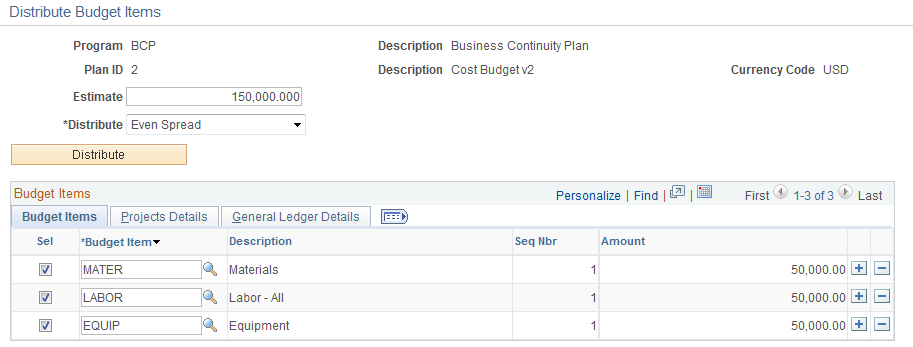
The appearance of this page is specific to the distribution method that you select in the Distribute field.
Field or Control |
Description |
|---|---|
Estimate |
Enter the total estimated budget amount for the budget items in the Budget Items grid. |
Distribute |
Select the method you want to use to distribute the estimated budget amount to the budget items defined in the Budget Items grid. Options are: Even Spread: Select to automatically divide the estimated amount evenly across all selected budget items defined in the Budget Items grid. Manual Entry: Select to open up the Amount field for each budget item in the Budget Items grid. Then, manually enter individual budget amounts for each budget item. Percentage Spread: Select to display a percentage column in the Budget Items grid. Enter the percentage of the estimated amount you want to allocate to each selected budget item. The total percentage amount must equal 100. Repeat: Select to apply the full estimated amount to each selected budget item defined in the Budget Items grid. |
Update Method |
Select the method by which to update the estimate distribution. Options are: Add To/Subtract From: Select to increment or decrement the existing budget with the estimate being distributed. Positive amounts increment the budget, and negative amounts decrement the budget. Replace: Select to replace the existing budget with the estimate being distributed. This field appears only if budget details exist. |
Distribute |
Click the Distribute button to distribute the estimated budget amount to the budget items selected in the Budget Items grid according to the distribution method you chose. |
Budget Items - Budget Items
Use the Budget Items grid to list all of the budget items to which you want to allocate budget amounts for the budget plan ID selected.
Field or Control |
Description |
|---|---|
Sel (select) |
Select the budget items that you want to include in the calculations when you click the Distribute button. You can enter a new amount in the Estimate field, select different budget items, and click the Distribute button to repeat the process of allocating estimated budget amounts. |
Budget Item |
Select the budget items that define the budget details for the selected budget plan ID. The budget item definition includes the ChartField values. These values appear by default on the Project Details tab and General Ledger Details tab when you select a budget item. |
Seq Nbr (sequence number) |
Displays the sequence number which identifies the number of occurrences of a specific budget item entered in the Budget Items grid. You can add the same budget item multiple times. |
Amount |
Displays the total budget amount for the budget item. You can distribute this amount across the periods of the project by returning to the Budget Details page. This field appears only when you select Manual Entry in the Distribute field. When any other distribution method is chosen, the value is calculated by the system and the field is protected. |
Percentage |
Enter the percent value for each budget item. The total percentage for all of the budget items must equal 100. This column appears only when you select Percentage Spread in the Distribute field. |
Budget Items - Project Details and General Ledger Details
The Project Details tab and General Ledger Details tab display project-related and general ledger ChartFields. The values appear by default from the budget item definition, and can be overridden on this page.
Use the Load From Excel page (PGM_BUD_EXCEL) to select a Microsoft Excel spreadsheet to import budget details, and load the details into a budget plan.
Navigation:
Select the Load from Excel option in the Create Budget From field and click GO.
This example illustrates the fields and controls on the Load From Excel page. You can find definitions for the fields and controls later on this page.
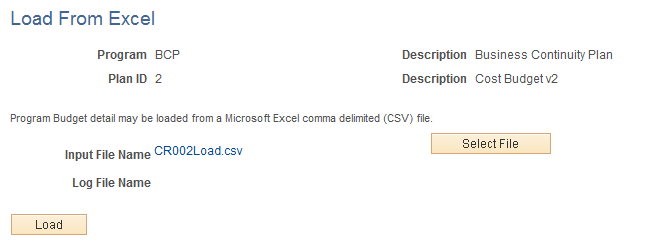
Field or Control |
Description |
|---|---|
Input File Name |
Displays the name of the file that is to be loaded. The file must be a Microsoft Excel, comma delimited file (CSV). Each row should contain budget item, period 1 amount, period 2 amount, and so on, depending on the number of periods defined for the budget plan. The filename appears after you click the Select File button. |
Select File |
Click the Select File button to search for and select the Microsoft Excel CSV input file. |
Log File Name |
Displays the name of the output text file that contains the results of the load process, including errors, warnings, and total number of rows processed. The system generates this file when you click the Load button, even if there are no errors. The file appears as a link and, when clicked, the system opens the file for viewing in a new window. |
Load |
Click to launch the Load Budget from Excel (PGM_BUD_EXL) application engine online process. This process edits the file for errors and creates budget detail rows. |
Note: You must have the File Attachment option set on the Installation Options - Project Costing page for the Load from Excel process to work.
See PeopleSoft Asset Lifecycle Management, Enterprise Service Automation, Financial Management, Staffing Front Office, and Supply Chain Management Product-Specific Installation Instructions located on Oracle's PeopleSoft My Oracle Support website.