Defining Project Security
To set up project row-level security, use the following components:
Security Profile (PROJ_SEC_PROFILE).
Row Level Security Options (SECURITY_OPTIONS)
Project Security (SEC_PROJECT).
|
Page Name |
Definition Name |
Usage |
|---|---|---|
|
PROJ_SEC_PROFILE |
Create project security profiles. |
|
|
Security Options |
SECURITY_OPTIONS |
Define the type of security to implement. |
|
Project Security |
SEC_PROJLST_OPR |
Assign a user to a role/security profile for each project when Project Costing is not installed. This page is read-only when Project Costing is installed and you implement team-based security. |
|
Project Security |
SEC_PROJECT_OPR |
Define tree-based security for a specific user. |
|
Project Security |
SEC_PROJLST_CLS |
Specify projects and corresponding roles/security profiles for which access is defined by a permission list. |
|
Project Security |
SEC_PROJECT_CLS |
Define security based on a permission list for roles/security profiles that are assigned to projects belonging to the same tree. |
Use the Security Profile page (PROJ_SEC_PROFILE) to create project security profiles.
Navigation:
This example illustrates the fields and controls on the Security Profile page. You can find definitions for the fields and controls later on this page.
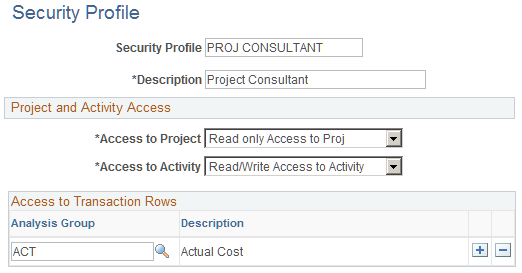
Field or Control |
Description |
|---|---|
Security Profile and Description |
Enter a security profile name and description. If you create a unique security profile for each project role, you can enter a security profile name that matches the project role name. If you create a security profile to associate with multiple roles, you can enter a generic security profile name. |
Access to Project and Access to Activity |
Select an access type. Available options are No Access, Read only, or Read/Write. |
Analysis Group |
Enter one or more analysis groups to grant the security profile access to transactions with analysis types that belong to these groups. Granting access to transactions automatically permits read and write permissions, and the ability to add and delete rows, unless the analysis type is defined as a secured analysis type. |
Secured Analysis Types
You can control the transactions that users can modify by setting up secured analysis types. Transaction rows for secured analysis types appear as read-only on the Transaction List page. Users cannot add or delete transaction rows that belong to secured analysis types, unless the page is opened in the Correct History mode, in which case editing is allowed.
To secure analysis types:
Associate the analysis types that you want to secure with a single analysis group.
Enter the analysis group in the Secured Analysis Types group box on the Installation Options - Project Costing page.
Note: Users with access to the Transaction List page in Correct History mode can modify transactions with secured analysis types.
Use the Security Options page (SECURITY_OPTIONS) to define the type of security to implement.
Navigation:
To implement team-based security:
Access the Security Options page
Select User ID Level Security in the Type of Security group box.
Select Project in the Secured Fields group box.
Select Use list in the Proj Security Type (project security type) field.
Save the page.
If Project Costing is installed the system grants security access to projects based on the project team. Use the Project Security page to view a list of all projects for which the user is a team member.
Use the Project Security page (SEC_PROJLST_OPR) to assign a user to a role/security profile for each project when Project Costing is not installed. This page is read-only when Project Costing is installed and you have implement team-based security.
Navigation:
If Project Costing is not installed:
Access the Project Security page for a user.
Enter the business unit and project ID of the projects to which you are providing access.
Select the security profile for the selected user in this project.
Save the page.
To implement user, tree-based security:
Use the Security Options page (SECURITY_OPTIONS) to define the type of security to implement.
Navigation:
Access the Security Options page.
Select User ID Level Security in the Type of Security group box.
Select Project in the Secured Fields group box.
Select Use tree in the Proj Security Type field.
Save the page.
Use the Project Security page (SEC_PROJECT_OPR) to define tree-based security for a specific user.
Navigation:
Enter the tree business unit, tree name, and tree effective date for the tree that you are securing.
Select the project ID (tree node) in the User Role in Projects grid to define the security for the selected user.
Select the project role of the selected user in this project.
Save the page.
To implement permission list, list-based security:
Use the Security Options page (SECURITY_OPTIONS) to define the type of security to implement.
Navigation:
Access the Security Options page
Select Permission List Level Security from the Type of Security group box.
Select Project in the Secured Fields group box.
Select Use list in the Proj Security Type field.
Save the page.
Use the Project Security page (SEC_PROJLST_CLS) to specify projects and corresponding roles/security profiles for which access is defined by a permission list and roles/security profiles that are assigned to projects belonging to the same tree.
Navigation:
For users who have access to the selected permission list, select the business unit and project ID to which you are providing access.
Select the project role for the permission list in the selected project.
Save the page.
Note: Permission list, list-based security can be defined from either the Project Security page or the Security by Permission List page that are accessible from the Project General component when permission list, list based security has been implemented. On the Project Security page, define security to multiple projects based on a permission list. On the General Information - Security by Permission List page, define security for a single project. Typically, this is done by a project manager or administrator who has access to the Project General component. The General Information - Security by Permission List page is visible only if the Security Options page is set up for permission list, list-based security, and only if Project Costing is installed.
To implement permission list, tree-based security:
Access the Security Options page
Select Permission List Level Security from the Type of Security group box.
In the Secured Fields group box, check Project.
Select Use tree in the Proj Security Type field.
Save the page.
Access the Project Security page for the permission list for which you are defining security
Enter the tree business unit, tree name, and tree effective date for the tree that you are securing.
Select the project ID (tree node) that is being secured in the Operator Class Role in Projects grid.
Select the project role of the permission list in the selected project.
Save the page.