Managing Funds Distribution
|
Page Name |
Definition Name |
Usage |
|---|---|---|
|
RUN_PC_FND_DIST |
Run the Funds Distribution process. |
|
|
PC_FND_ODL_LIST |
View ODL rows. |
|
|
PC_FND_INTFC_EXCPT |
Correct budget exceptions. |
Use the Funds Distribution page (RUN_PC_FND_DIST) to run the Funds Distribution process.
Navigation:
This example illustrates the fields and controls on the Funds Distribution page. You can find definitions for the fields and controls later on this page.

The Funds Distribution process distributes transactions brought into PeopleSoft Project Costing according to the funds distribution rules. Funds distribution rules are defined on the Funds Distribution - Source and Funds Distribution - Target pages.
The Funds Distribution process can be used to:
Process new source transactions that have not been distributed by the Funds Distribution process.
Redistribute source transactions that have been distributed in a previous run of the Funds Distribution process.
Source transactions are processed in this order:
Credit ODL rows that are created when an insufficient distributed amount is available to apply to a credit.
ODL rows are processed only if the Process Undistributed (New) Transactions field is selected.
Credit source transactions that meet the criteria on the Funds Distribution - Source page.
Debit ODL rows.
ODL rows are processed only if the Process Undistributed (New) Transactions field is selected.
Debit source transactions that meet the criteria on the Funds Distribution - Source page.
Field or Control |
Description |
|---|---|
Option |
Select an option to process transactions for all activities or for specific ones. Available values are:
|
Transaction Detail |
Click to access the Transaction List page to view the transactions that will be processed. |
Date Option |
Select an option to specify which transactions to include in this run control. Available options are:
|
From Date and Through Date |
Enter the date range of the eligible transactions. These fields appear if you select Accounting Date or Transaction Date in the Date Option field. |
Reprocess Distributed Transactions |
Select to reprocess, or redistribute, a source row that was previously processed by Funds Distribution. You can only reprocess source transactions that have not been sent to PeopleSoft General Ledger, Billing, or Asset Management, are not linked to an asset, or have not been used for fee calculations in PeopleSoft Contracts. When the Funds Distribution process finds available funds, it sends target distribution rows to PROJ_RESOURCE. Use this option if you determine that the target distribution rows are incorrect or should be deleted. Before selecting this option, you should correct the associated funding rule. Then select this option and rerun the process. The target distribution rows that were previously generated are deleted, and new target distribution rows are generated based on the corrected funding rule. For additional information about deleting and correcting distribution errors: See Correcting Distribution Errors. When this option is selected, the Run Pricing After Funds Distribution option should also be selected to ensure that transactions that were previously priced are priced again. Note: If a rule is inactivated and you select this option to reprocess source rows, then the system deletes any target distributions for the rule that have not been sent to PeopleSoft General Ledger, Billing, or Asset Management, linked to an asset, used in fee calculations for government contracts, or created by the Variance Pricing process. |
Process Undistributed (New) Transactions |
Select to process source rows that were not previously processed by the Fund Distribution process. Use this option if:
|
Apply Burden Rates |
Select to run the Pricing process (PC_PRICING) before running the Funds Distribution process (PC_FND_DIST). The Pricing process generates burden rows, which can be the source transactions for the Funds Distribution process. This option is valid when the Rates section is defined on the Funds Distribution - Source page. |
Run Pricing After Funds Distribution |
Select to run the Pricing process after the Funds Distribution process. Select this option if you want to generate pricing rows for the target distributions that are created by the Funds Distribution process. The Pricing Options (Cost, Billing, and Revenue) from the Project Costing Options Page are used to determine which Pricing target rows are generated |
Note: When the Run for Incoming Transactions option is selected on the Installation Options - Project Costing Integration page, the Funds Distribution process is automatically called during a feeder process. When this occurs, the Funds Distribution process runs with the Apply Burden Rates and the Run Pricing After Funds Distribution options enabled.
Warning! If you generate pricing rows for target distributions that are generated by the Funds Distribution process and you price the source transaction, the same transaction could be double-billed.
Use the Over Distribution Limits List page (PC_FND_ODL_LIST) to view ODL rows.
Navigation:
This example illustrates the fields and controls on the Over Distribution Limits List page. You can find definitions for the fields and controls later on this page.
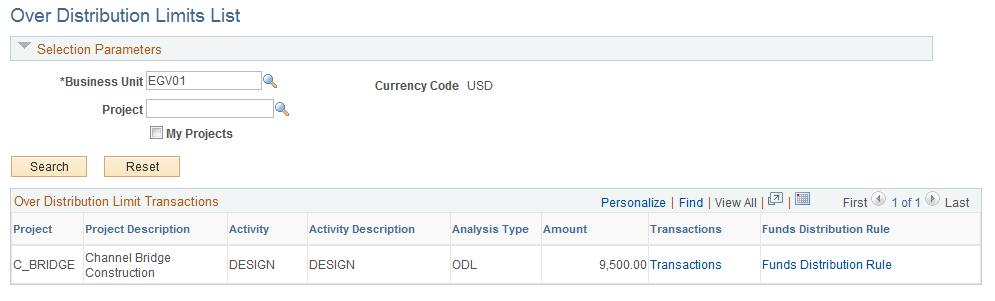
This page displays ODL transactions if the Funds Distribution process is unable to distribute a source transaction due to insufficient threshold amounts. These rows can be from a selected business unit, a specific project, or the list of projects from the My Projects list of the user. The results are summarized at the project and activity levels.
To correct ODL rows, use one of these methods:
Increase the threshold amount on the associated funds distribution rule and rerun the Funds Distribution process.
To do this, the Update Threshold Amounts option must be selected on the Installation Options - Project Costing Integration page. Increase the amount in the Threshold Amount field on the Funds Distribution - Target page, and then run the Funds Distribution process with the Reprocess Distributed Transactions option selected.
To process the ODL rows without affecting existing distributions, select the Process Undistributed (New) Transactions option on the Funds Distribution run control page.
Create a new target sequence with additional funds for the associated funds distribution rule and rerun the Funds Distribution process with the Reprocess Distributed Transactions option selected.
To process the ODL rows without affecting existing distributions, select the Process Undistributed (New) Transactions option on the Funds Distribution run control page.
Inactivate the sequence from which the ODL rows were generated on the Funds Distribution - Target page and rerun the Funds Distribution process with the Reprocess Distributed Transactions option selected.
Use this option to delete all distributions that are associated with that sequence and that have not been processed beyond the Pricing process. You can achieve the same result for all sequences by inactivating the entire rule on the Funds Distribution - Source page and rerunning the Funds Distribution process with the Reprocess Distributed Transactions option selected.
Field or Control |
Description |
|---|---|
Transactions |
Click to access the Transaction List page to view individual transactions that total the summarized amount. Note: The Transaction List page shows all transactions for the project or activity, not just ODL rows. Use additional search parameters on the Transaction List page to limit the results to ODL rows. |
Funds Distribution Rule |
Click to access the Funds Distribution - Target page. |
Use the Funds Budget Exceptions page (PC_FND_INTFC_EXCPT) to correct budget exceptions.
Navigation:
This example illustrates the fields and controls on the Funds Budget Exceptions page. You can find definitions for the fields and controls later on this page.
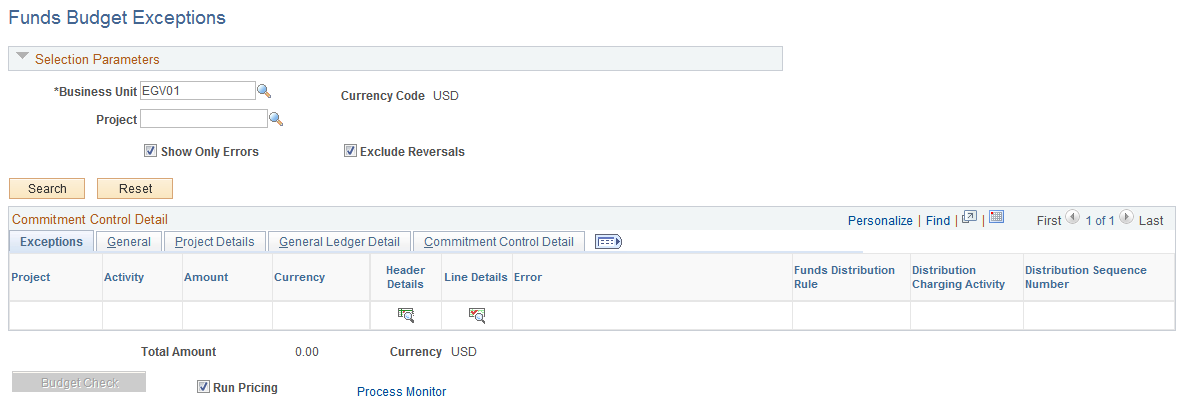
Use this page to view budget checking errors that result from the Funds Distribution process.
To correct budget errors, use one of these methods:
Modify the sequence of the applicable funds distribution rule using the Funds Distribution Rule link.
This link accesses the Funds Distribution - Target page, where you can modify the ChartFields to refer to a budget with sufficient available balance for the distribution to pass budget checking or where you can deselect budget checking for the target distribution.
Rerun the Funds Distribution process with the Reprocess Distributed Transactions option selected. The Budget Checking process (PC_TO_KK) is automatically called by the Funds Distribution process if the Budget Check option is selected on the Funds Distribution - Target page. The (PC_FND_BDCHK) process is called only via the Budge Check button on the Funds Budget Exceptions page.
Increase the budget in Commitment Control or project budgeting and then click the Budget Check button on the Funds Budget Exceptions page.
This action calls the Funds Budget Checking (PC_FND_BDCHK) process, which calls the Budget Checking process (PC_TO_KK) and removes the row from this page if the row passes budget checking.
Field or Control |
Description |
|---|---|
Show Only Errors |
This option is automatically selected as a default. Deselect this option to show all distribution rows in the group that contain the error. When selected, the related rows that do not contain an error do not appear. When a budget checking error occurs on a target distribution row, all related distribution rows that are generated as part of the same group as the erroneous row are held as exceptions until the error is corrected. |
Exclude Reversals |
This option is automatically selected as a default. Deselect this option to include reversal transactions from funds distribution. |
Header Details and Line Details |
Click to access the Commitment Control Header Exceptions page and the Commitment Control Line Exceptions page. |
Funds Distribution Rule |
Click to access the Funds Distribution - Target page for the sequence of the transaction. |
Budget Check |
Click to run the Funds Budget Checking process (PC_FND_BDCHK), which calls the Budget Checking process (PC_TO_KK). Use this button to rerun budget checking after resolving one or more errors. |
Run Pricing |
This option is automatically selected as a default. When selected, the Pricing process runs after the Budget Checking process when you click the Budget Check button. |
Note: Budget overrides are not allowed for any budget checking exception in PeopleSoft Project Costing.