Defining Project Options
To define project options for business units, use the Project Costing Options component (PC_BUS_UNIT_OPT). Use the Project Costing Business Unit Options component interface (PROJECT_BU_OPTIONS) to load data into the tables for this component.
|
Page Name |
Definition Name |
Usage |
|---|---|---|
|
BUS_UNIT_OPT_PC |
Establish project-related transaction fields that are required for importing transactions from other PeopleSoft applications. Establish the method for calculating the percent complete value for all projects and activities in the business unit. |
|
|
PC_P6_PRMVR_OPTNS |
Set up Primavera P6 integration options for a Project Costing business unit. |
|
|
PC_BUD_VER_HST_CFG |
Enable budget row versioning for the business unit, and define the sequence of analysis types that the system uses to distinguish historical cost and revenue budget plan versions. |
|
|
PC_CPY_TMPL_PNL1 |
Specify the project tables that the system copies into a new project from a template. |
|
|
PC_CPY_TMPL_PNL2 |
Specify the activity and transaction tables that the system copies into a new project from a template, and define parameters analysis groups. |
|
|
PC_DEL_PROJ_REC_PG |
Define the parameters for deleting projects, activities, and transactions for a specified business unit. |
Use the Project Costing Options page (BUS_UNIT_OPT_PC) to establish project-related transaction fields that are required for importing transactions from other PeopleSoft applications.
Establish the method for calculating the percent complete value for all projects and activities in the business unit.
Navigation:
This example illustrates the fields and controls on the Project Costing Options page. You can find definitions for the fields and controls later on this page.

Use the Project Costing Options page to define required criteria relating to transactions that enter Project Costing from other PeopleSoft applications.
If you modify the settings on the Project Costing Options page, the system does not modify existing project settings. The system applies the modified settings only to new projects.
Time and Labor Interface
Select the type of data to import from PeopleSoft Time and Labor into PeopleSoft Project Costing. If you select Time and Labor for Billing, also select a reconciliation method.
You select the analysis types for rows that you import from PeopleSoft Time and Labor on the Installation Options - Project Costing Integration page.
Field or Control |
Description |
|---|---|
Time and Labor Actuals |
Select to import payroll expenses into PeopleSoft Project Costing after the close of a payroll period. |
Time and Labor Estimates |
Select to import estimates into Project Costing for the open pay period. |
Time and Labor Contractor |
Select to import contractor time and labor for this business unit after the close of a payroll period. |
Time and Labor for Billing and Reconciliation Method |
Select to create separate time and labor for billing rows after the close of a payroll period as part of estimate processing. Amounts are subject to change. If you select this option, also select from the list of Reconciliation Method options to reconcile the difference between actual time and labor costs with previously entered estimated time and labor costs. Each reconciliation creates a delta row in the Project Transaction table with the same analysis type as the transaction that you are reconciling. Available options are:
|
Reconciliation Method |
Select a reconciliation method to use as a default for the business unit. Note: If using Time and Labor summarization, this option is not applicable because all existing estimates are reversed and new estimates, or actual, payroll expenses are inserted and summarized based on the summarization template, regardless of the value selected in this field. Time and Labor summarization is indicated by selecting the Time and Labor check box in the Summarization Options group box on the Project Costing Integration page. |
Summary Level |
Select the level at which the system summarizes reconciliations. This affects the number of delta rows that are created during the reconciliation process. If the reconciliation method is not Do Not Reconcile, the selection of a summary level is defaulted into the project business unit options at save time with a default value of business unit, project, and activity. At a minimum, if you enable reconciliation, delta transaction rows are grouped by employee ID, business unit, project, and activity, and they cascade down from there. For example, if you summarize by category, then the transaction rows are grouped by employee ID, business unit, project, activity, and category. This field is not available if you select Do Not Reconcile as the reconciliation method for the Time and Labor for Billing option. Note: If using Time and Labor summarization, this option is not applicable because all existing estimates are reversed and new estimates, or actual, payroll expenses are inserted and summarized based on the summarization template, regardless of the value selected in this field. Time and Labor summarization is indicated by selecting the Time and Labor check box in the Summarization Options group box on the Project Costing Integration page. |
Enforce Team
Determine who can charge time, expenses, or both, to a project or activity based on the team membership. Define at what level (business unit level or project level) the decision is made to enforce team restrictions, and to what extent.
If you select any option other than the Decide at Project Level option on the Project Costing Options page, the selection applies to all future projects that you create for the business unit and cannot be modified at the project level. If you select the Decide at Project Level option at the business unit level, users can specify a team security option on the Project Costing Definition Page for each project.
Field or Control |
Description |
|---|---|
Do Not Enforce |
Select to make the team restriction decision at the business unit level for all projects that belong to the business unit. There is no restriction on charging time or expenses to projects, so the Products drop-down list box does not appear when you select this option. You cannot override this option at the project and activity team level. |
Project Team Only |
Select to make the team restriction decision at the business unit level for all projects that belong to the business unit, and restrict the charging of time and expenses to project team members. The Products drop-down list box appears when you select this option. You cannot override this option at the project and activity team level. |
Project and Activity Team |
Select to make the team restriction decision at the business unit level for all projects that belong to the business unit, and restrict the charging of time and expenses to project or activity team members based on the Enforce Team option that you select on the Activity Definitions - Definition page. The Products drop-down list box appears when you select this option. You cannot override this option at the project and activity team level. |
Project Resource Pools Only |
Select to enable only resources that belong to the project's resource pools to charge time and expense against the project in the PeopleSoft Expenses application. This option is available only for the PeopleSoft Expenses application and not the PeopleSoft Time and Labor application. Therefore, if you select this option, the Expenses value appears in the Products field and is not editable. This option appears only if both PeopleSoft Program Management and PeopleSoft Resource Management are installed. Note: Project managers use the Project Resource Pool page to specify project resource pools. For more information about resource pools, see the Project Resource Pools Page topic. |
Project Activity Resource Pool |
Select to enable only resources that belong to the activity's resource pools to charge time and expense against the activity in the PeopleSoft Expenses application. This option is available only for the PeopleSoft Expenses application and not the PeopleSoft Time and Labor application. Therefore, if you select this option, the Expenses value appears in the Products field and is not editable. You cannot select this option if the Activity Costing Level option is selected as the project charging level on the Program Management Options page. This option appears only if both PeopleSoft Program Management and PeopleSoft Resource Management are installed. Note: Project managers use the Activity Resource Pool page to specify resource pools for each of the project's activities. |
Decide at the Project Level |
Select to defer the decision to restrict charges to the project manager for each project that belongs to the business unit. The project manager uses the Project Costing Definition page to specify the extent to which restrictions are imposed. The Products drop-down list box does not appear when you select this option. |
Products |
Available product options are: Exp and TL Expenses and Time and Labor): Select to allow project and activity team members to charge to the project from both PeopleSoft Expenses and PeopleSoft Time and Labor. Expenses: Select to allow project and activity team members to charge to the project only from PeopleSoft Expenses. Time&Labor: Select to allow project and activity team members to charge to the project only from PeopleSoft Time and Labor. |
Note: PeopleSoft Time and Labor does not enforce project activity team. If you select the Project and Activity Team option, and select the Exp and TL or Time&Labor product option, the system restricts PeopleSoft Time and Labor users for projects to which they can charge time. However, PeopleSoft Time and Labor users can charge time to any activity on a particular project if they have security access to the project.
Note: Prompt tables are synchronized between the Financial Management Solutions (FMS) and Human Capital Management (HCM) by using the PROJECT_FULLSYNC message in application messaging. If project team enforcement takes place at the business unit level, you must run the PROJECT_FULLSYNC process manually.
Percent Complete
You can manually enter the percent complete for a project and activities, or have the system automatically calculate this value.
Field or Control |
Description |
|---|---|
Calculation Method |
Select a method to calculate the percent complete value. Available options are: Budget Amount: This option bases the calculation on budgeted and actual amounts. Use the analysis group that you specify in the Cost Budget field on the Project Costing Definition page to determine what constitutes the budgeted amount. There must be a finalized budget posted to the Project Transaction table for the calculation to return a value. The percent complete equation is: (Actual Amount ÷ Budgeted Amount) × 100 Budget Hours: This option behaves similarly to the Budget Amount option, except that it bases the calculation on the number of hours that are budgeted to complete the activity, as in this equation: (Actual Hours ÷ Budgeted Hours) × 100 Duration: This option is available only if you use PeopleSoft Program Management. It bases the calculation on the number of days that are allotted to complete the activity, as in this equation: ((Total Days − Remaining Days) ÷ Total Days) × 100 Forecast Amount: This option compares the actual amount against the estimate at completion (EAC). The EAC is actual amount plus the estimate to completion (ETC). Use the analysis group that you specify in the Forecast field on the Project Costing Definition page to determine what constitutes the EAC amount. ETC transactions must be loaded to the Project Transaction table for the calculation to return a value. The equation for this option is: (Actual Cost Amount ÷ EAC Amount) × 100 Forecast Hours: This option behaves similarly to the Forecast Amount option, except that it compares hours instead of amounts. The equation is: (Actual Cost Hours ÷ EAC Hours) × 100 Manual: This option bases the calculation on manual entry of percent complete. If you select this option, only the None and Straight-Line summary methods are available for selection in the Summary Method field. If you select the Budget Amount or Forecast Amount option, the percent complete calculation includes only transactions with the same unit of measure (UOM) as specified in the Hours Unit of Measure field on the Project Costing Definition page for the business unit, or that have a conversion rate defined for the project business unit hours UOM on the Unit of Measure page. If you use PeopleSoft Program Management and select a project charging level of Activity Costing Level on the Program Management Options page, the Percent Complete Application Engine process (PC_PERCENT) evaluates only activities in the project charging level that have transactions associated with them. The system ignores planning activities. This affects the percent calculation if you select Budget Amount, Budget Hours, Forecast Amount, or Forecast Hours as the calculation method. |
Summary Method |
Select a method that the system uses to roll up activity completion percentages to the project. Available methods are:
|
Retain History |
Select the frequency in which the system retains the percent complete data. Available options are: Daily: The system retains the results of the final run of the Percent Complete process each day in the Project Percent Complete (PC_PROJ_PERCENT) and Activity Percent Complete (PC_ACT_PERCENT) history tables. For example, if the Percent Complete process runs five times a day, the system retains the values from the fifth run of the day in the history tables with an effective date of that day. Monthly: The system retains the results of the final run of the Percent Complete process each month in the history tables with an effective date of the first day of the month. The calendar is specified in the Monthly Calendar field in the Reporting Roll Up Calendars group box on the Installation Options - Project Costing page. Quarterly: The system retains the results of the final run of the Percent Complete process each quarter in the history tables. The calendar is specified in the Quarterly Calendar field in the Reporting Roll Up Calendars group box on the Installation Options - Project Costing page. Weekly: The system retains the results of the final run of the Percent Complete process each week in the history tables. This is the default value. The calendar is specified in the Weekly Calendar field in the Reporting Roll Up Calendars group box on the Installation Options - Project Costing page. Note: If the percent complete calculation method is Manual, the system retains the percent complete value that you enter on the Project Definitions - General Information, Activity Definitions - General Information, and Project Activities pages in the history tables based on the selected retain history option. |
Commitment Control Reversals
To set up reversal amounts for project commitments, select a Commitment Control ledger group, requisition source type, and purchase order source type. The Purchasing Adjustment Application Engine process (PC_POADJUST) uses the Ledger Group field, and Requisition Source Type or Purchase Order Source Type fields, in addition to the purchase order or requisition numbers from the Project Transaction table, to identify rows in the Commitment Control Liquidation table (KK_LIQUIDATION). The process copies the corresponding rows to the Project Transaction table.
Integration Default Role Values
Field or Control |
Description |
|---|---|
Default Project Role |
Specify the default project role for the system to use when copying project and activity team members from third-party applications to Project Costing. |
Project Manager Role |
This field is no longer used |
ChartField Editing
Select the Edit Combinations check box to enable ChartField combination editing when integrating with PeopleSoft General Ledger.
Pricing Options
Select options in this group box that the Pricing Application Engine process (PC_PRICING) uses when it is triggered by incoming Application Engine processes or through the Add Transactions functionality in Project Costing. Examples of incoming Application Engine processes are the Payables to Project Costing process (PC_AP_TO_PC) and the Time and Labor to Project Costing process (PC_TL_TO_PC). In this case, the Pricing process uses the pricing options that you select on this page for the business unit of each transaction row that it processes. The Pricing process triggers the Limits Application Engine process (CA_LIMIT), which processes the same type of transaction rows (revenue, billing, or both).
Field or Control |
Description |
|---|---|
Cost |
Select to use this option as a default pricing option for the business unit on the Pricing run control page. You can override this pricing option when you run the process. |
Billing |
Select to use the billing option as a default pricing option for the business unit on the Pricing run control page. You can override this option on the run control page. |
Revenue |
Select to use the revenue option as a default pricing option for the business unit on the Pricing run control page, and as a default processing option on the Limits run control page in PeopleSoft Contracts if you run the Limits process manually. You can override this option on the run control pages. |
Waived Facilities and Administrative Calculation
Select either Institution Minus Funded or Sponsor Minus Funded to tell the system how you want to calculate waived and cost-shared facilities and administration amounts. The system uses this option only if you choose to calculate waived or cost shared amounts in the Facilities Admin Options page in PeopleSoft Grants.
This group box appears only if you install PeopleSoft Grants.
See Establishing Facilities and Administration and Direct-Cost Cost-Sharing Options.
Budget Item Defaults
Field or Control |
Description |
|---|---|
Revenue Budget Item |
Select the revenue budget item that the Distribute Costs to Budgets Application Engine process (PGM_SPREAD) uses as the default budget item when it creates revenue budget rows. The default value is REVEST. The revenue budget item that you enter on this page appears in the Bill tab on the Resources by Activity Page. Note: To create cost budget rows, the Distribute Costs to Budgets process uses budget items that you specify for each resource row in the Cost tab of the Resources by Activity page. |
Labor Budget Item |
Select the default budget item for labor resources that are loaded via the Third-Party Loader process (PC_INTF_GEN). |
Material Budget Item |
Select the default budget item for material resources that are loaded via the Third-Party Loader process (PC_INTF_GEN). |
Asset Budget Item |
Select the default budget item for asset resources that are loaded via the Third-Party Loader process (PC_INTF_GEN). |
Input Control
Specify the fields that are required when you enter transactions for this business unit in PeopleSoft cost feeder applications and directly in Project Costing through the Add Transactions page. Values are Required or Optional.
Note: A project business unit, project, and activity are always required when you enter transactions directly in Project Costing.
If you select Required for Category or SubCategory input control for any business unit, you cannot inactivate those ChartFields on the Standard ChartField Configuration page.
Work Breakdown Structure
The work breakdown structure (WBS) is a visual representation of a project, typically in a hierarchical view or Gantt chart view, that shows project activities. The WBS level is stored in the PROJ_ACTIVITY table.
Field or Control |
Description |
|---|---|
Number of Levels |
Select the number of WBS levels for the business unit. The maximum number of levels is 26. You can create a structure on the Project Activities page up to the number of levels that you enter. The maximum number of levels is also available when using the Expand option on the Project Activities page. |
Funds Distribution Options
If the Enable Funds Distribution check box is selected on the Installation Options - Project Costing Integration Page, then this group box is shown.
If the Enable Fund Distribution check box is deselected on the Project Costing Integration page, then this group box is hidden.
Field or Control |
Description |
|---|---|
Group Target Definition |
The initial value of this field defaults from the Installation Options - Project Costing Integration page. You can override the value set at the installation level for individual Project Costing business units on this page. The saved value of this field defaults to the Project Costing Definition page. Select to indicate that the funding source rules can be grouped manually. Each target definition can be associated to a set of rules. Deselect to indicate that each funding source rule will be associated with separate target definition. |
See Also, Understanding Projects and Understanding Funds Distribution.
Cost Collection Options
Field or Control |
Description |
|---|---|
Integrate with PC after Posting to GL |
Select this check box as an indication for the system to integrate with Project Costing only after posting the transactions in General Ledger. The transactions here refer only to the voucher accounting entries from Payables and expense reports from Expenses. |
Contracts Workbench Template
Field or Control |
Description |
|---|---|
Workbench Template ID |
Enter the template ID that the system uses when a user views Project Costing data in the Contracts Workbench for this business unit. The only templates that are available to choose from are those where Project Costing was selected in the Workbench Type field. PeopleSoft delivers the PROJECTS template, which is the default template for all Project Costing business units. |
Use the Budget Row Versioning page (PC_BUD_VER_HST_CFG) to enable budget row versioning for the business unit, and define the sequence of analysis types that the system uses to distinguish historical cost and revenue budget plan versions.
Navigation:
This example illustrates the fields and controls on the Budget Row Versioning page. You can find definitions for the fields and controls later on this page.
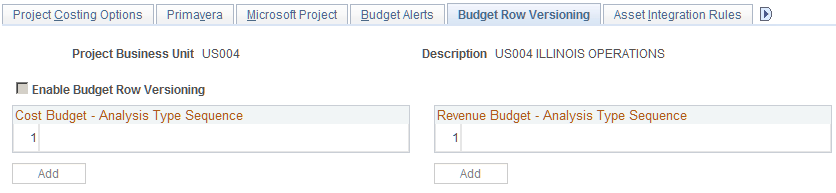
Note: Before you can define the analysis types and sequences to use to create budget plan versions, you must set up analysis types in the Analysis Types component (PROJ_ANALYSIS_TYPE) to use to distinguish budget rows for particular budget plan versions.
See Analysis Types Page.
This PeopleSoft application delivers a series of analysis types and groups that you can use to distinguish historical cost and revenue budget versions.
See Budget Plan Versions.
The system uses two different analysis type sequences to distinguish budget plan versions—one sequence for cost budget plan versions and one for revenue budget plan versions.
Field or Control |
Description |
|---|---|
Enable Budget Row Versioning |
Select to activate budget row versioning for the business unit. When this option is active, historical versions of finalized cost and revenue budget plans are stored in the Project Transaction table for analysis or reporting. You cannot enable budget row versioning if Commitment Control is enabled for Project Costing on the Installation Options - Products Page. |
Cost Budget Analysis Type Sequence and Revenue Budget Analysis Type Sequence |
Enter a series of analysis types to represent historical cost and revenue budget versions. You can use the analysis types that are delivered with the system for this purpose, or create your own sequences. Enter as many analysis types as needed for each sequence. You must enter analysis types in the order that you want them to be assigned by the system to historical budget versions. When budget row versioning is enabled, the first time that you finalize a project budget for the business unit, the system assigns the first analysis type in the cost or revenue budget sequence on this page to a copy of the budget plan rows. Each subsequent time that you finalize the budget for this project, the system updates a copy of the new finalized budget rows with the next available analysis type from the sequence. The budget version is assigned on a project-by-project basis. You cannot enter an analysis type that is associated with an analysis group that you specify for Cost Budget, Revenue Budget, Actual Cost, or Actual Revenue in the Analysis Group Defaults group box on the Installation Options - Project Costing page. |
Add |
Click to append analysis types to the sequence. |
After you enter analysis types and save the page, you can append analysis types to the sequence, but you cannot change an existing analysis type or change the sequence order.
You are not required to create an analysis type sequence in ascending alphanumeric order. The system maintains a separate sequence number for each analysis type on this page. Each time that you add an analysis type, the system increments the Sequence Number field (SEQ_NBR) for the budget type (cost or revenue). The Sequence Number field is not visible on the user interface. The system uses the field to determine the next available budget version analysis type when you finalize a project budget plan.
Use the Copy Template Option 1 page (PC_CPY_TMPL_PNL1) to specify the project tables that the system copies into a new project from a template.
Navigation:
This example illustrates the fields and controls on the Copy Template Option 1 page. You can find definitions for the fields and controls later on this page.
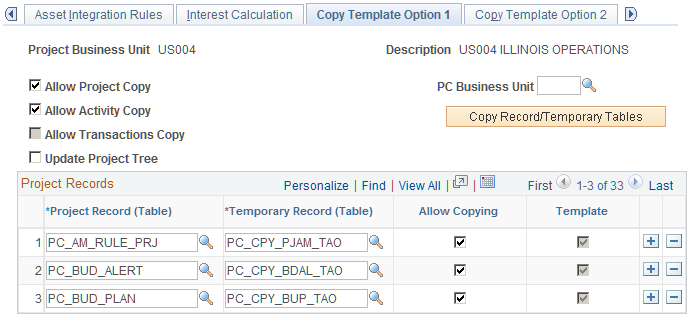
Use this page to configure both the Project Copy and Project Templating features. Also use this page to specify the tables that contain field values that the system copies into a new project that you create from a template.
For Project Copy, you can select the Allow Project Copy, Allow Activity Copy, and Allow Transaction Copy check boxes to enable this feature at the project business unit level. Then, you indicate at the project business unit level which records are eligible for copying field values from one project to another.
The Project Templating feature does not use the Allow Project Copy, Allow Activity Copy, or Allow Transaction Copy check boxes to determine if you can create a project from a template. The system makes that determination based on security for project creation. The eligible records that the system uses to create projects and field values from templates are based on the selected records in the Template column.
Field or Control |
Description |
|---|---|
Allow Project Copy |
Select to include project definitions in a project that you copy from an existing project. The system copies the field values from the tables that are listed in the Project Records grid from the existing project to the new project. |
Allow Activity Copy |
Select to include activity definitions in a new project that you create from an existing project. The system copies the field values from the tables that are listed in the Activity Records grid on the Copy Template 2 page from the existing project to the new project. |
Allow Transactions Copy |
Select to include transactions in a new project that you create from an existing project. The system copies the transactions from the tables that are listed in the Transaction Records grid on the Copy Template 2 page from the existing project to the new project. You cannot copy transactions from one project to another if you use Commitment Control or Projects Budgeting. Therefore, the Allow Transactions Copy check box is not available for selection if Commitment Control is enabled for Project Costing on the Installation Options - Products page. |
Update Project Tree |
Select to insert the new project into a project tree. |
PC Business Unit (project business unit) |
Enter a business unit to use with Copy Record/Temporary Tables function. |
Copy Record/Temporary Tables |
Click to copy record settings of the business unit that is selected in the PC Business Unit field to this template. Note: Project Costing delivers standard and temporary Project Records in Business Unit US003, which you can use as a guideline for all Project Records that can be used in the Project Copy and Project Templating features. |
Allow Copying |
Select the check box corresponding to the project-level records from which you want to copy field values for an existing project into a new project. Note: You must also select the Allow Project Copy option for the system to copy the selected records and their field values. |
Template |
When you select the Allow Copying check box for a row, the system automatically selects the Template check box if the record is eligible to be copied to create projects from templates. This check box is not editable. This column does not restrict data that is saved in the database tables for a project template. |
This table lists the records and temporary records that are available for performing the project copy and project templating process:
|
Project Record (Table) |
Temporary Record (Table) |
Used for Project Copy, Project Templating, or Both |
|---|---|---|
|
PC_AM_RULE_PRJ |
PC_CPY_PJAM_TAO |
Both |
|
PC_BUD_ALERT |
PC_CPY_BDAL_TAO |
Both |
|
PC_BUD_PLAN |
PC_CPY_BUP_TAO |
Both |
|
PC_PIC_ADD_TBL |
PC_CPY_PICA_TAO |
Copy |
|
PC_PIC_STUS_TBL |
PC_CPY_PICS_TAO |
Copy |
|
PC_PROJHEALTH |
PC_CPY_HLTH_TAO |
Both |
|
PC_SR_DATES |
PC_CPY_SRDT_TAO |
Copy |
|
PC_SR_FRQS |
PC_CPY_SRFQ_TAO |
Copy |
|
PGM_ACTION_PLAN |
PC_CPY_RKAP_TAO |
Copy |
|
PGM_PRL_QL_ATTR |
PC_CPY_ATTR_TAO |
Both |
|
PGM_PRL_QL_ATVL |
PC_CPY_ATVL_TAO |
Both |
|
PGM_PRL_QL_COMP |
PC_CPY_COMP_TAO |
Both |
|
PGM_PRL_QL_DEG |
PC_CPY_DEG_TAO |
Both |
|
PGM_PRL_QL_LIC |
PC_CPY_LIC_TAO |
Both |
|
PGM_PRL_QL_LNG |
PC_CPY_LNG_TAO |
Both |
|
PGM_PRL_QL_MEM |
PC_CPY_MEM_TAO |
Both |
|
PGM_PRL_QL_NOTE |
PC_CPY_NOTE_TAO |
Both |
|
PGM_PROJ_RISK |
PC_CPY_RISK_TAO |
Copy |
|
PGM_RISK_NOTES |
PC_CPY_RKNT_TAO |
Copy |
|
PGM_RISK_TRIGGR |
PC_CPY_RKTG_TAO |
Copy |
|
PROJ_APPROVAL |
PC_CPY_PJAP_TAO |
Both |
|
PROJ_DOCUMENT |
PC_CPY_PDOC_TAO |
Copy |
|
PROJ_EV_APPROVE |
PC_CPY_EVAP_TAO |
Both |
|
PROJ_JUSTIFY |
PC_CPY_PJUS_TAO |
Both |
|
PROJ_LOCATION |
PC_CPY_PLOC_TAO |
Both |
|
PROJ_TEAM_SCHED |
PC_CPY_TMSC_TAO |
Both |
|
PROJECT |
PC_CPY_PROJ_TAO |
Both |
|
PROJECT_DESCR |
PC_CPY_DESC_TAO |
Both |
|
PROJECT_MGR |
PC_CPY_MGR_TAO |
Both |
|
PROJECT_SCHED |
PC_CPY_PSCH_TAO |
Both |
|
PROJECT_STATUS |
PC_CPY_PSTA_TAO |
Both |
|
PROJECT_TEAM |
PC_CPY_TEAM_TAO |
Both |
|
PSA_ORGPRJ_DEFN |
PC_CPY_PORG_TAO |
Copy |
Use the Copy Template Option 2 page (PC_CPY_TMPL_PNL2) to specify the activity and transaction tables that the system copies into a new project from a template, and define parameters analysis groups. This page enables you to define parameters for copying activities, transactions, and analysis groups as well.
Navigation:
This example illustrates the fields and controls on the Copy Template Option 2 page. You can find definitions for the fields and controls later on this page.

Field or Control |
Description |
|---|---|
Allow Copying |
Select the check box corresponding to the activity-level records from which you want to copy field values for an existing project into a new project. The system copies the selected records and their field values only if you select the Allow Activity Copy option on the Copy Template 1 page. |
Template |
When you select the Allow Copying check box for a row, the system automatically selects the Template check box if the record is eligible to be copied to create projects from templates. This check box is not editable. |
Analysis Group |
Enter the analysis group that the system uses for mapping analysis types from the template project or activity to the new project or activity. When you copy transaction rows from one project to another, the analysis group indicates which transaction rows to copy. The system copies only those rows with an analysis type that is in the selected analysis group. The Template Copy analysis group (COPY) selects actual cost rows (with an analysis type of ACT) and maps them to total cost budget rows (with an analysis type of BUD). Thus, the system selects ACT rows from the template project and copies them to the new project as BUD rows. The COPY analysis group is delivered as system data; however, you can use any analysis group. See Analysis Groups Page. |
Activity Records
This table lists the activity record and temporary records that are necessary for performing the copy process:
|
Activity Record (Table) |
Temporary Record (Table) |
Used for Project Copy, Project Templating, or Both |
|---|---|---|
|
PC_AM_RULE_ACT |
PC_CPY_ACAM_TAO |
Both |
|
PC_BUD_ACTIVITY |
PC_CPY_BDAC_TAO |
Copy |
|
PC_BUD_ALERT |
PC_CPY_BDAL_TAO |
Both |
|
PC_BUD_DETAIL |
PC_CPY_BDTL_TAO |
Both |
|
PC_BUD_ITEM |
PC_CPY_BDIT_TAO |
Both |
|
PC_DELIVERABLES |
PC_CPY_DELV_TAO |
Both |
|
PC_PRICE_R_PLAN |
PC_CPY_PRCP_TAO |
Both |
|
PC_PRICE_RATES |
PC_CPY_ARAT_TAO |
Both |
|
PGM_ACT_DEP |
PGM_CPY_ATD_TAO |
Both |
|
PROJ_ACT_DESCR |
PC_CPY_ADES_TAO |
Copy |
|
PROJ_ACT_LOC |
PC_CPY_ALOC_TAO |
Both |
|
PROJ_ACT_STATUS |
PC_CPY_ASTA_TAO |
Both |
|
PROJ_ACT_TEAM |
PC_CPY_ACTM_TAO |
Both |
|
PROJ_ACTIVITY |
PC_CPY_ACTY_TAO |
Both |
|
PROJ_QUALITY |
PC_CPY_QUAL_TAO |
Both |
|
PSA_ORGPRJ_ACT |
PC_CPY_OGAC_TAO |
Copy |
Transaction Records
Field or Control |
Description |
|---|---|
Transaction Record (Table) and Temporary Record (Table) |
The only transaction record that is necessary for performing the copy process is PROJ_RESOURCE. The corresponding temporary record is PROJ_RES_TMP. The system copies the selected records and field values only if you select the Allow Transactions Copy option on the Copy Template 1 page. |
Use the Delete Utility Tables page (PC_DEL_PROJ_REC_PG) to define the parameters for deleting projects, activities, and transactions for a specified business unit.
The Project Delete utility provides an effective means of removing projects, activities, and transactions from the database. Before you can use the utility, you must set up utility tables for each business unit that is on the Delete Utility Tables page, which is accessible to managers or power users who have permission to implement the Project Delete utility.
Navigation:
This example illustrates the fields and controls on the Delete Utility Tables page. You can find definitions for the fields and controls later on this page.
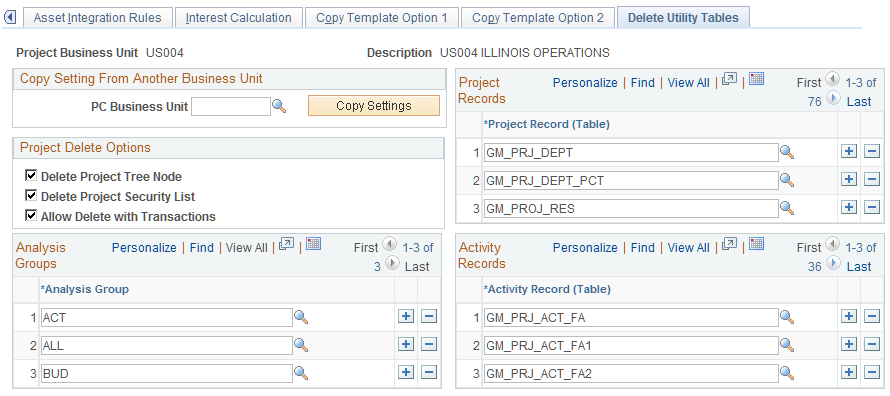
Use this page to set up the system to allow the deletion of:
All or selected transactions based on the project, activity, and analysis group.
All or selected activities based on the project.
A project and all associated project data.
A project node from a specified project tree.
The Project Delete utility does not purge project-related data from feeder systems or modules that interface with Project Costing.
Warning! Give thoughtful consideration to the process of setting up the Project Delete utility. Project deletions are permanent and irreversible.
Field or Control |
Description |
|---|---|
Project Business Unit |
To copy the settings of the Analysis Groups, Project Records, and Activity Records group boxes from another project business unit to the business unit that is listed at the top of the page, enter the business unit that is to be copied and click Copy Settings. |
Delete Project Tree Node |
Select to delete the corresponding project node from the business unit's project tree structure when the project is deleted. |
Delete Project Security List |
Select to delete the corresponding rows from the Project Security table (SEC_PROJLST_CLS). When you delete a project, the system also removes project team members from the Project Security table who are associated with the project. |
Allow Delete with Transactions |
Select to delete projects and activities even if transaction rows exist. When you attempt to delete a project or activity, a warning appears indicating that transaction rows are present and are deleted along with the project or activity. deselect the Allow Delete with Transactions option to restrict users from deleting a project or activity if a transaction row is present. |
Analysis Group |
Enter the type of transactions, by analysis group, that you can delete at the transaction level. At this level, project and activity tables remain unchanged. |
Project Records |
Enter the project records from which data is purged when you delete a project and its activities at the project level. To prevent data fragmentation, include these records in the Project Records group box:
You can copy project record settings from the sample database that this PeopleSoft application delivers. |
Activity Records |
Enter the activity records from which rows are purged when you delete data at the activity level. To prevent data fragmentation, include these records in the Activity Records group box:
Activity record settings can be copied from the sample database that this PeopleSoft application delivers. |