Setting Up Primavera P6 Integration Options for Business Units and Project Costing Control Data
|
Page Name |
Definition Name |
Usage |
|---|---|---|
|
PC_P6_PRMVR_OPTNS |
Set Up Primavera P6 integration options for a Project Costing business unit. |
|
|
BUS_UNIT_TBL_EX2 |
Define specifications for an Expenses business unit. For more information about defining specifications for an Expenses business unit: |
|
|
PC_TRANS_IDENTIFY |
If you plan to export actual costs to Primavera P6, then use this page to define transaction identifiers. Transaction identifiers identify valid combinations of Source Type, Category, and Subcategory fields. These three fields define a portion of Project Costing ChartFields. |
Use the Project Costing Options - Primavera page (PC_P6_PRMVR_OPTNS) to set Up Primavera P6 integration options for a Project Costing business unit.
Navigation:
This example illustrates the fields and controls on the Project Costing Options – Primavera page . You can find definitions for the fields and controls later on this page.
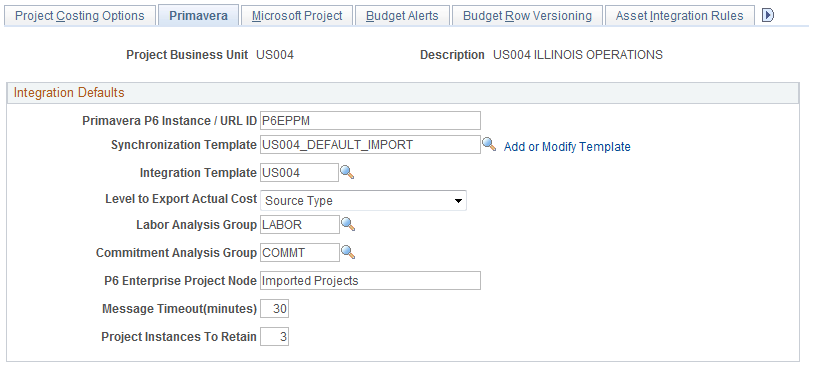
Use this page to specify options for Primavera P6 integration with Program Management for a business unit.
Field or Control |
Description |
|---|---|
Primavera P6 Instance / URL ID |
Enter the name of the Primavera instance to which this business unit will integrate project and master data. The delivered integration supports integration with one Primavera P6 instance, P6EPPM, which is the default value. A PeopleSoft Project Costing business unit can integrate with only one Primavera P6 instance. Multiple Project Costing business units can integrate with the same value (Primavera P6 instance) in this field as long as each business unit uses the same currency. If you only plan to integrate with one Primavera P6 instance, then use the default, P6EPPM. If your organization requires multiple Primavera P6 instances, additional setup is required. When a value is entered in this field, all other fields on this page are required. See Implementing PeopleSoft Program Management 9.2 with Primavera P6 Enterprise Project Portfolio Management R8.2 and R8.3 on My Oracle Support (MOS). |
Synchronization Template |
Select a synchronization template that is used as the default for all projects created for the business unit. |
Add or Modify Template |
Click to access the Synchronization Template page. |
Integration Template |
Select an integration template that identifies the business units to which the project can integrate. When a project is imported (and created) in Program Management from Primavera P6, the project is created with the integration template that is specified on the User Preferences page for Project Costing. If an integration template is not specified on the User Preferences page, then the value in this field is used as a default when projects are created from Primavera P6. |
Level to Export Actual Cost |
Select the level in which actual costs are to be summarized when exporting data to Primavera P6. Options are:
When exporting actual costs from PeopleSoft, the transaction identifier determines the combination of: Source Type, Category, and Sub-Category to use. Transaction identifiers are defined in PeopleSoft to provide valid combinations of Source Type, Category, and Sub-Category that map to Labor, Material, Non-Labor, and Contract Labor cost categories in Primavera P6. These maps are maintained in the TRANSACTION_IDENTIFIER_CODE DVM. |
Labor Analysis Group |
Select the analysis group that is used to calculate labor hours. |
Commitment Analysis Group |
Select the analysis group that is used when sending the sum of commitments to Primavera P6. |
P6 Enterprise Project Node |
Enter the node of the Primavera Enterprise Project Structure (EPS) that identifies where new projects will initially reside. This node must be created in Primavera P6 before projects can be synchronized with Primavera P6. After the project is created in Primavera P6, it can be moved to another node on the Primavera EPS. |
Message Timeout (minutes) |
Enter the amount of time (in minutes) that the system should use when waiting for a message before considering the message to be timed-out. The system is dependent on receiving responses to messages prior to processing the set for performance purposes. A hanging message can prevent the completion of the remaining run control. If PeopleSoft does not receive a response to a message, then all other messages that are received in the same run control are not processed. Use caution when entering a high number. You should set the timeout larger than the longest running time between timestamp events. A high number of minutes can delay the system from cleaning up run controls that have even one message that is hanging or is taking time to respond. |
Project Instances To Retain |
Enter the number of instances of a project that you want to retain in the project log tables on the PeopleSoft system. Each time that data for a given project is imported, it is counted as one instance regardless of which objects are being imported for that project. For example, if you are importing the project header, activities, and budget for project P001, the system will add 1 to the instance count for project P001. If the next time you are only importing the project header for project P001, the system will add 1 to the instance count for project P001. Therefore, if the Project Instances To Retain value is 10, then for a given project, the values from the last 10 synchronization updates are retained. When the 11th synchronization from Primavera P6 is created, the system saves the values for the 11th update and deletes the values from the first update. |
Use the Expenses Definition – Business Unit 2 page (BUS_UNIT_TBL_EX2) to define specifications for an Expenses business unit.
Navigation:
This example illustrates the fields and controls on the Expenses Definition – Business Unit 2 page (partial page shot).
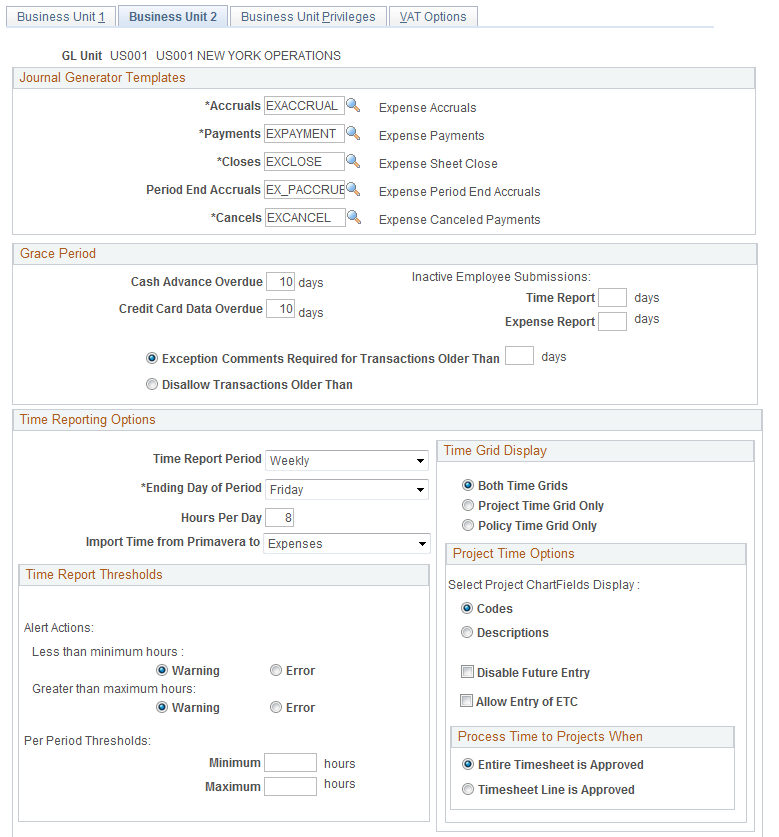
Use this page to select the destination for Primavera P6 timesheet data.
Time Reporting Options
Field or Control |
Description |
|---|---|
Import Time from Primavera to |
Select Expenses or Project Costing. When importing timesheet data from Primavera P6 to PeopleSoft, this field determines whether the data is imported into PeopleSoft Expenses or Project Costing. This field is not available if Program Management is not installed. |
For additional information about this page, see Expenses Definition - Business Unit 2 Page.