Reviewing Project Billing Transactions
|
Page Name |
Definition Name |
Usage |
|---|---|---|
|
PC_PM_SUMM_BILL |
Review detailed or summarized project billing transactions. |
|
|
PC_PM_TARGET |
View details of a source transaction in a consolidated format. |
Use the Manager Transaction Review - Billing Review page (PC_PM_SUMM_BILL) to review detailed or summarized project billing transactions.
Navigation:
This example illustrates the fields and controls on the Billing Review page: General tab. You can find definitions for the fields and controls later on this page.
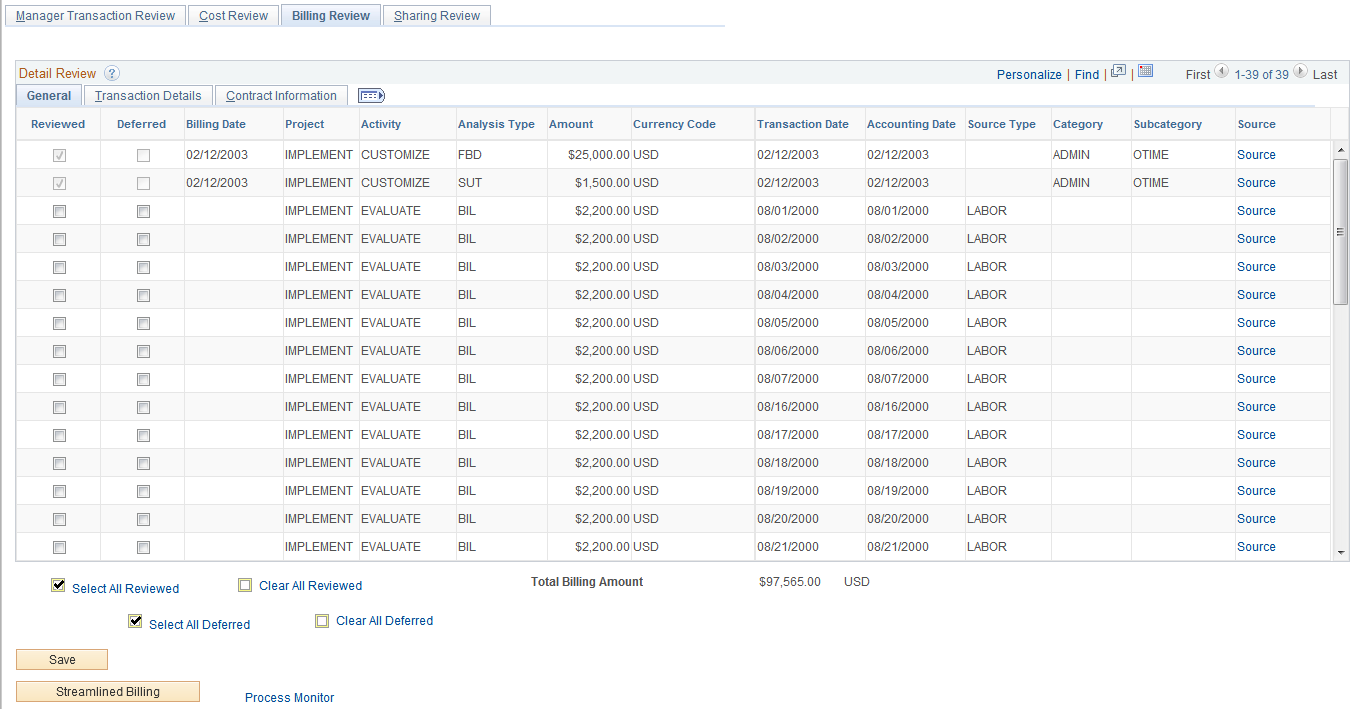
The system selects data for the Billing Review page by using the Manager Transaction Review - Billing analysis group (PMBIL). Transactions appear in the Detail Review grid on the Billing Review page in three views—General,Transaction Detail,and Contract Information.
Each view displays the Reviewed, Deferred,Billing Date,Activity ID, Analysis Type,Transaction Date, andAccounting Datefields, in addition to fields that are unique to each view.
Field or Control |
Description |
|---|---|
Reviewed |
Displays a check mark to indicate that the project manager has reviewed the transaction. Selected transactions do not appear on future searches in the Project Manager Review component. If the Review Required for Billing option is activated, this field must be selected before the transaction can be billed. Note: A transaction can be included in revenue recognition before it has been reviewed and approved for billing by deselecting the Review Required for Revenue check box on the contract. In this scenario, the Reviewed selection on the Manager Transaction Review page is used as a review for billing, but not revenue recognition and can be edited even after revenue recognition has been processed. For more information on this see Contract - General Page |
Deferred |
Select to defer the processing of a particular project transaction for a later date. If the Review Required for Revenue check box is not selected on the contract, then this check box can be edited even if the transaction was processed for revenue. |
Billing Date |
Enter preferred date for billing when the transaction is deferred. Note: The Billing Date field is enabled only if Deferred check box is selected for a particular row. |
Transaction Date and Accounting Date |
View transaction and accounting dates for a particular project transaction. |
Source |
Click this link to access the Source Transactions Review page, which displays the details of the source transaction in a consolidated grid. |
Select All Reviewed, Clear All Reviewed, Select All Deferred, and Clear All Deferred |
Select or deselect all rows in the displayed data grid for processing. |
Launch |
Click this button to run the Contracts Billing processes using the Business Process Weaver (BPW). This button does not appear unless:
For additional information about the Contracts process, see Running the Contracts Billing Interface Process. For additional information about the BPW, see Understanding PeopleSoft Business Process Weaver. |
Streamlined Billing |
Click the Streamlined Billing button to create and schedule a run control for the Contracts Billing Interface Application Engine process (CA_BI_INTFC) in the PeopleSoft Process Scheduler. Depending on the bill plans, transaction processing may continue beyond the billing worksheet. See the section below about Streamlined Billing. |
Streamlined Billing
The Streamlined Billing button only appears when you use the Business Unit and Project fields to perform your search.
Streamlined billing is a series of processes that execute according to settings that are in the PeopleSoft Contracts bill plans and are associated with project billing transactions. At a minimum, billable lines are sent to the billing worksheet and are available for pro forma creation. If bill plan settings allow all processes to execute, billable lines are processed all the way to create a finalized invoice.
Note the following important characteristics of streamlined billing:
You must select the Reviewed option for a billable transaction to be eligible for streamlined billing.
Transactions may need to be reviewed by a project manager using the Manager Transaction Review component so that they can be changes to a Reviewed status. Transactions can automatically be placed into a Reviewed status based on the Review Required for Billing option on the Installation Options - Project Costing Integration page and the Auto Review for Billing option at the project type and project level.
Because each project can have multiple activities and each activity can be associated with a different contract line bill plan, streamlined billing can produce multiple invoices or worksheets.
You must complete all billing transaction setup steps for streamlined billing to execute successfully.
When you click the Streamlined Billing button, the process runs for the business unit and project that you entered on the Manager Transaction Review page.
If you enter a business unit, project and contract on the Manager Transaction Review page, the process ignores the contract search criteria. Instead, it runs for all contracts associated with the project.
Use the Source Transactions Review page (PC_PM_TARGET) to view details of a source transaction in a consolidated format.
Navigation:
Click the Source link on the Billing Review page.
The selected transaction appears at the top of the page and the cost transaction from which the billing row was created appears at the bottom. Only one source transaction appears on the page.