Viewing and Adding Transactions
|
Page Name |
Definition Name |
Usage |
|---|---|---|
|
PROJECT_EXPRESSG |
View transactions that belong to a project activity. This page operates in deferred processing mode. |
|
|
PROJ_EXPR_ENTRY_PG |
Maintain detailed information on a specified transaction. |
|
|
PROJECT_EXPRESS_02 |
View detailed information from all of the Project Costing feeder systems that are associated with a single transaction line. |
|
|
(depends on the application) |
View detailed information for transactions that originate from other applications. |
|
|
INTFC_PROJ_EXPR_02 |
Add transactions to an active project activity. |
Use the Transaction List page (PROJECT_EXPRESSG) to view transactions that belong to a project activity.
This page operates in deferred processing mode.
Navigation:
. Enter search criteria and click the Search button.
This example illustrates the fields and controls on the Transaction List page. You can find definitions for the fields and controls later on this page.

Field or Control |
Description |
|---|---|
Search, |
Enter search criteria to narrow down the list of project transactions. For example, enter the analysis group that contains the type of transactions that you want to view. You can view only the transactions that belong to analysis groups to which you have been granted security access. Therefore, not all transactions may be accessible. The default value is based on your user preferences. |
Date Type, From Date, and Through Date |
Enter search criteria for the transactions that you want to view. The default value for the Date Type field is Acct Date (accounting date). The default values for the From Date and Through Date fields are based on your user preferences. |
Max Rows |
Enter the maximum number of rows for the system to display in the Transaction List. The default value is 200. If the activity has more transactions than the value that you enter in this field, use the navigation arrow icons (First Item, Previous Item, Next Item, and Last Item) to scroll through all transactions. |
Load all transactions |
Select the checkbox to load all the transaction detail rows that appears, on clicking the Transaction Detail icon for the displayed project transactions. If this check box is not selected then only specific transaction details are displayed. By default this checkbox will be selected. |
Search |
Click to retrieve the transactions from the Project Transaction table that match the search criteria. |
Project Transactions
Field or Control |
Description |
|---|---|
|
Click the Transaction Detail icon to access the Transaction Detail page, where you can view more detailed information for a particular transaction. |
|
Click the Drill to Source icon to navigate to the PeopleSoft application where the transaction originated. The system uses key values on the detail record to drill to the source transaction. |
|
Click the Drill to Billing icon to access PeopleSoft Billing information. This icon appears only if PeopleSoft Billing is installed, the value in the Billing Distribution Status field is D (distributed), the Billing Business Unit field is not blank, and the transaction contains an invoice number. |
Summarized Transactions
If you are summarizing transactions, and:
If the transaction contains key values of the source transaction and you click on the Drill to Source icon, then the system transfers you directly to the source transaction
If the transaction does not contain the key values of the source transaction and you click on the Drill to Source icon, then the system transfers you to the Detail Transactions page for the source application.
For more information about summarizing transactions,
Use the Transaction Detail page (PROJ_EXPR_ENTRY_PG) to maintain detailed information on a specified transaction.
Navigation:
Click the Transaction Detail icon on a row in the Project Transactions grid on the Transaction List page.
This example illustrates the fields and controls on the Transaction Detail page. You can find definitions for the fields and controls later on this page.
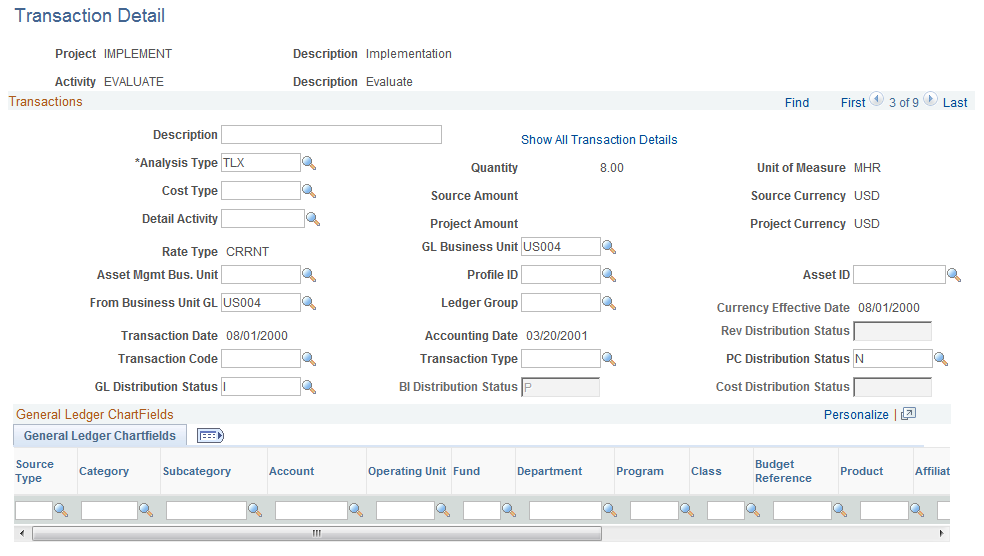
Use this page to:
View transaction detail and ChartField information.
Manually associate an asset ID to a transaction.
Modify most transaction detail information, except for monetary values and dates.
Note: To maintain data integrity between feeder systems and Project Costing, make all transaction adjustments and modifications in the original source system and integrate the transactions back to Project Costing.
Field or Control |
Description |
|---|---|
Detail Activity |
Displays the detail activity ID that is used for charging time reports in PeopleSoft Expenses. The system uses this field only if all of these conditions exist:
The Detail Activity field (ACTIVITY_ID_DETAIL) stores the detail activity that is used in time report charging. The Activity field (ACTIVITY_ID) stores the parent activity at the appropriate charging level. |
Rev Distribution Status (revenue distribution status) |
Modify the revenue distribution status to make the row eligible or ineligible for revenue pricing. Available values are:
You can not modify the field if the status is D (distributed). |
GL Distribution Status (general ledger distribution status) |
Modify the general ledger distribution status to make the row eligible or ineligible for submission to PeopleSoft General Ledger. Available values are:
You can not modify the field if the status is D (distributed). |
BI Distribution Status (billing distribution status) |
Displays the PeopleSoft Billing distribution status. Modify the billing distribution status to make the row eligible or ineligible to price for billing. You can only modify this field when the current value in the BI Distrib Status field is I, N, or U.Available values are:
|
Cost Distribution Status |
Modify the cost distribution status to make the row eligible or ineligible for cost pricing. Available values are:
You can not modify the field if the status is D (distributed). |
Profile ID |
Enter an asset profile ID that is used by PeopleSoft Asset Management and Project Costing. |
Asset ID |
Enter an asset ID that is used by PeopleSoft Asset Management and Project Costing. |
Use the Show All Transaction Details page (PROJECT_EXPRESS_02) to view detailed information from all of the Project Costing feeder systems that are associated with a single transaction line.
Navigation:
Click the Show All Transaction Details link on the Transaction Detail page.
Use the <Application> Detail Transactions page ((depends on the application)) to view detailed information for transactions that originate from other applications.
Navigation:
. Click the Drill to Source icon on the Transaction List page.
Use this page to view the source of a transaction.
If you are using Feeder Summarization, you can view the detail of the summarized transactions. The page title and the Project Transactions grid are determined by the system source of the transaction:
|
System Source |
Page Title |
Project Transactions Grid |
|---|---|---|
|
BEX |
Expenses Detail Transactions |
PC_EX_DETAIL |
|
BGL |
General Ledger Detail Transactions |
PC_GL_DETAIL |
|
BTL |
Time and Labor Detail Transactions |
PC_TL_DETAIL |
Use the Add Transactions page (INTFC_PROJ_EXPR_02) to add transactions to an active project activity.
Navigation:
This example illustrates the fields and controls on the Add Transactions page. You can find definitions for the fields and controls later on this page.
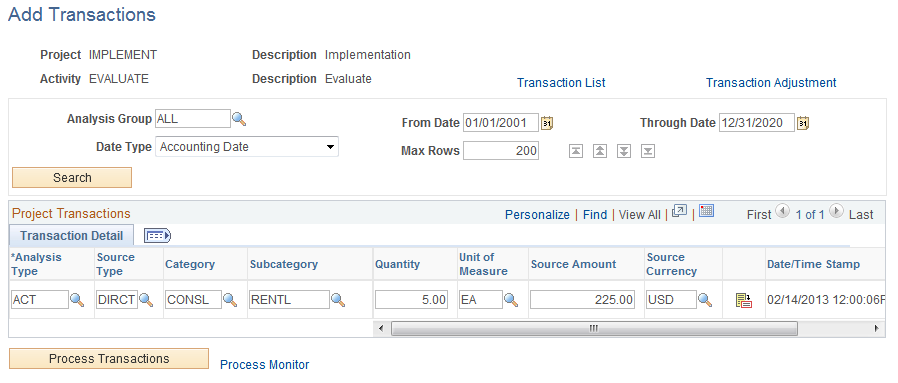
To add a transaction:
Enter an analysis type for each transaction entered.
You can enter transactions for only the analysis types that are in the specified analysis group.
Note: Budgetary ChartFields cannot be selected on this page. Therefore, budget rows cannot be added on this page.
Enter the source transaction amount and select the source currency for the transaction.
If the transaction currency is different from the base currency of the project business unit, the system automatically converts the transaction amount to the business unit's base currency based on the incoming transaction rate type that is established for the business unit. For example, if the business unit's incoming transaction rate type is Source, the system converts the transaction amount to the business unit's base currency by using the default conversion rate type that is established for your user ID (the user ID of the person who is logged in to the system). However, if the business unit's incoming transaction rate type is Projects BU, the system converts the transaction amount to the business unit's base currency by using the default rate type that is specified for the business unit. The converted amount is displayed in the PCBU Transaction Amount field on the Transaction Detail page.
You set up rate type default values on the User Preferences - Project Costing page.
Note: If you enter an account in the General Ledger ChartFields grid on the Transaction Detail page that requires a statistics code, you must enter the statistics code for the transaction.
Click Save to save the data in the Project Transaction Interface staging table (INTFC_PROJ_RES).
Click Process Transactions to load the rows into the Project Transaction table (PROJ_RESOURCE) and trigger these actions:
Commitment Control budget-checks transactions before sending them to the Project Transaction table if the Commitment Control feature is enabled for Project Costing.
The Pricing Application Engine process (PC_PRICING) creates target transaction rows if the source transaction is eligible for pricing.
Note: If Commitment Control is enabled for Project Costing, or if Projects Budgeting is enabled, you cannot add transactions on this page with analysis types that belong to the Cost Budget and Revenue Budget analysis groups that are specified on the Project Costing Definition page for the project. Use the appropriate budgeting application to enter these types of transactions.
To create a revenue transaction row that will be budget checked in Commitment Control, enter a negative value (credit). Failure to do so results in an increased revenue budget.


