Creating, Updating, and Deleting Service Order Templates
This topic discusses how to create, update, or delete service order templates.
Note: This section is optional. If you do not plan to use service order templates in PeopleSoft Resource Management, you do not need to complete the tasks that are discussed in this section.
|
Page Name |
Definition Name |
Usage |
|---|---|---|
|
Service Order Template - Resource Request Page |
RS_SO_TMPLT_REQS |
Store common resource request details that you can use to populate new service orders. |
|
Service Order Template - Order Summary Page |
RS_SO_TMPLT_SUM |
Store common service order summary information that you can use to populate new service orders. |
|
Resource Management User Options - Select an Organization Page |
RS_ORGTREESEL_SEC |
Select the default organization that is responsible for delivering services. |
|
Service Order - Additional General Information Page |
RS_SO_SUMM_MORE |
Enter values for flexible resource attributes for the resource request line on the template. |
|
Service Order - Location and Contact Details Page |
RS_REQ_LOCCNTC_SEC |
Enter location and contact information for the resource request line on the template. |
|
RS_SO_DELTEMPLATE |
Delete a service order template. |
This section discusses how to:
Define resource request template details.
Define the order summary template.
Defining Resource Request Template Details
Use the Service Order Template - Resource Request page (RS_SO_TMPLT_REQS) to store common resource request details that you can use to populate new service orders.
Navigation:
This example illustrates the fields and controls on the Service Order Template - Resource Request page. You can find definitions for the fields and controls later on this page.

Field or Control |
Description |
|---|---|
Template ID |
Assign a unique service order template ID when you access the Service Order Template component (RS_SO_TMPLT). Note: All service order IDs and service order template IDs must be unique. |
Customer ID |
(Optional) Enter a customer ID. |
Resource Request |
(Optional) Enter information in any resource request field that commonly appears in recurring service orders. |
Defining the Order Summary Template
Use the Service Order Template - Order Summary page (RS_SO_TMPLT_SUM) to store common service order summary information that you can use to populate new service orders.
Navigation:
This example illustrates the fields and controls on the Service Order Template - Order Summary page. You can find definitions for the fields and controls later on this page.
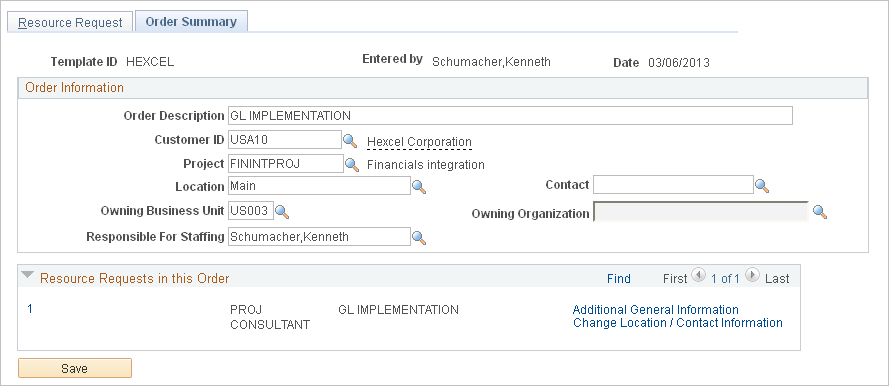
Field or Control |
Description |
|---|---|
Order Information |
Enter order information that commonly appears in recurring service orders. The field values that you enter here appear in the order summary on new service orders when you use the template to create a new service order. Note: You cannot type the default Owning Organization field value; you must select it from the organizational unit tree on the Resource Management User Options - Select an Organization page that you access by clicking the Select an Organization lookup icon. See Order Summary Page. |
Additional General Information |
Click this link to enter additional attribute values for an individual resource request line. |
Change Location / Contact Information |
Click this link to specify a different location or contact for an individual resource request line. |
Use the Delete Service Order Template page (RS_SO_DELTEMPLATE) to delete a service order template.
Navigation:
This example illustrates the fields and controls on the Delete Service Order Template page. You can find definitions for the fields and controls later on this page.

Field or Control |
Description |
|---|---|
Template ID |
Enter the template to delete from the Delete Template search page. |
Delete |
Select the Delete check box to delete the template. |
Save |
Click Save to perform the action. |
Existing service orders are not affected when you delete a service order template.
Note: PeopleSoft Resource Management users share service order templates; therefore, only system administrators should have permission to delete the templates.