Viewing and Handling Budget Transaction Exceptions
|
Page Name |
Definition Name |
Usage |
|---|---|---|
|
KK_XCP_BUDGET |
View and override control budget exceptions on a budget-by-budget basis. The page includes only budgets that have transactions with exceptions. |
|
|
Refine Inquiry Criteria Page |
KK_XCP_BD_ADV_SEC |
Refine selection criteria for transactions to be viewed. |
|
KK_XCP_HDR_GEN |
View budget checking errors or warning messages for third-party transactions. Users who have authority can override the budget exceptions on this page. |
|
|
Refine Inquiry Criteria Page |
KK_XCP_TR_ADV_SEC |
Refine selection criteria for budgets to be viewed. |
|
Commitment Control Page |
KK_XCP_TRAN_SEC |
View details about a source transaction with exceptions, including the amount type and override information. |
|
Exception Details (header) Page |
KK_XCP_TRAN_SEC2 |
View budget exception details and drill down to transaction lines. |
|
Generic Line Drill Down Page |
KK_DRL_GEN_SEC |
View line details for generic source transactions with budget exceptions. |
|
Generic Transaction − Line Exceptions Page |
KK_XCP_LN_GEN |
View individual transaction lines in a generic source transaction with budget exceptions and view the budgets that caused the exceptions. |
|
Exception Details (lines) Page |
KK_XCP_TRAN_SEC3 |
View budget and exception details for a transaction line. |
|
KK_XCP_HDR_HR1 |
View budget-checking warning messages for Payroll transactions. |
|
|
HR Payroll Line Drill Down Page |
KK_DRL_HR1_SEC |
View line details for Payroll source transactions with budget exceptions. |
|
KK_XCP_LN_HR1 |
View individual transaction lines in a Payroll source transaction with budget checking warning messages and all the budgets that caused the exceptions. |
|
|
KK_XCP_INQ_INSTANC |
Review the budget checking status of source transactions for a single run of the Budget Processor. You can access the Transaction Header Exceptions page for the transaction, as well as transaction inquiry, entry, and adjustment pages where you can view and change the transaction. |
You can inquire on exceptions by budget or by transaction:
Use the Budget Exceptions component to view budgets with exceptions.
This component enables user with security access to override specific budgets for a failed transaction.
Use the transaction exception components to view source transactions with budget exceptions.
These components enable users with security access to override specific budgets for a failed transaction, as well as all budgets for a failed transaction.
Note: An override is applicable only to the original entry. After the override, any change or additions to the original journal lines causes the system to cancel the override and reset the header status to (N) not checked. This is to prevent the adding of lines using the same overridden ChartField combination to create unauthorized overrides for different or larger amounts.
Separate exception pages for each type of source transaction are provided. These pages are documented in their respective application documentation. The following table provides a list of transaction exception components that are not covered in this topic and the corresponding documentation in which each is discussed:
|
Transaction Exception Component |
Documentation |
|---|---|
|
|
|
|
|
Billing Invoice |
|
|
CM Transaction (Cost Management Transaction) |
|
|
See Understanding PeopleSoft Commitment Control in PeopleSoft Expenses. |
|
See Understanding Commitment Control and General Ledger Journals. |
|
Facilities Administration |
See Processing Facilities and Administration Costs and Adjustments. |
|
See Setting Up PeopleSoft Project Costing for PeopleSoft Commitment Control. |
|
See Understanding Commitment Control in PeopleSoft PurchasingUnderstanding Receipt Accrual. |
Field or Control |
Description |
|---|---|
Advanced Budget Criteria |
Select on a transaction header exceptions page (such as the Generic Exceptions page) to access the Refine Inquiry Criteria page (Click the Advanced Transaction Criteria link on the Commitment Control Budget Exceptions page for budget exceptions, where you can restrict budget rows to specific business units, ledger groups, accounts, and exception types. Leave these fields blank to return all values. |
Budget Date |
Accounting date of the transaction line. You define which field the system uses for the budget date for the transaction in the source transaction definition. |
Exception |
Description of the error or warning exception. |
Exception Type |
On Exception Details pages, the budget checking status of the transaction. On other pages, this is a different field, which you use to limit the exception rows retrieved to transactions with either an Error or Warning exception. |
Foreign Amount |
The amount of the line in the entry currency. |
Ledger Group |
Commitment Control ledger group for the transaction header exception or transaction line exception. |
Line From/Line Thru (line from and line through) |
To view a range of lines, enter the voucher line numbers in these fields. The prompt list shows only voucher lines with exceptions. |
Line Status |
The budget checking status of the transaction line. On some pages, you use this field to limit the selected rows to lines with either Error or Warning exceptions. |
Maximum Rows |
Select the maximum number of rows to display in the scroll area. |
Monetary Amount |
The amount in the base currency of the primary ledger. |
More Budgets Exist |
If selected, the transaction has more exceptions than the number you entered in the Maximum Rows field. |
More Lines Exist |
If selected, the transaction has more transaction line exceptions than the number you entered in the Maximum Rows field. |
Override Budget |
Select to update the control budget ledger, even though the transaction exceeds the budget. If Commitment Control Security is enabled, a user must be associated with a Super User rule in order to override at the budget level. If Commitment Control Security is not enabled and the impacted source transaction type allows overrides, then all users can override at the budget level. In both cases, if the transaction has been budget checked and has errors, the budget override option on the exception inquiry page is active only if all of the errors are overridable. Note: An override is applicable only to the original entry. After the override, any change or additions to the original journal lines causes the system to cancel the override and reset the header status to (N) not checked. This is to prevent the adding of lines using the same overridden ChartField combination to create unauthorized overrides for different or larger amounts. When a user overrides the budget, the system populates the Override User ID field with the user ID for the user who overrode budget checking and populates the Override Date field with the date and time the budget was overridden. |
Override Date |
Date that a user overrode a budget exception. The system updates this field. |
Override Transaction |
Select to enable the entire transaction to update the control budget If Commitment Control Security is enabled, a user must be associated with a Super User rule in order to override at the transaction level. If Commitment Control Security is not enabled and the impacted source transaction type allows overrides, then all users can override at the transaction level. In both cases, if the transaction has been budget checked and has errors, the transaction override option on the exception inquiry page is active only if all of the errors are overridable. |
Override User ID |
User who overrode a budget exception. The system updates this field. |
Type |
See Exception Type. Can also mean Transaction Type on some pages. |
|
Click the Budget Check button to run the Budget Processor again, after you override the transaction or a budget. Also run the process again if you changed the voucher. |
|
Click the Budget Check Details button to open the Commitment Control page, where you can see the Commitment Control transaction ID, Commitment Control transaction date, budget checking process status, process instance, source transaction type, Commitment Control amount type, and budget checking header status for the transaction. |
|
Click the View Related Links button to open a page with one or more of the following options, depending on the exception page:
|
Use the Commitment Control Budget Exceptions page (KK_XCP_BUDGET) to view and override control budget exceptions on a budget-by-budget basis.
The page includes only budgets that have transactions with exceptions.
Navigation:
. Click the View Related Links button on a transaction exception header page or Exceptions Details page. Click the Budget Exceptions link on the Budget Details page.
This example illustrates the fields and controls on the Commitment Control Budget Exceptions page (1 of 2). You can find definitions for the fields and controls later on this page.

This example illustrates the fields and controls on the Commitment Control Budget Exceptions page (2 of 2). You can find definitions for the fields and controls later on this page.
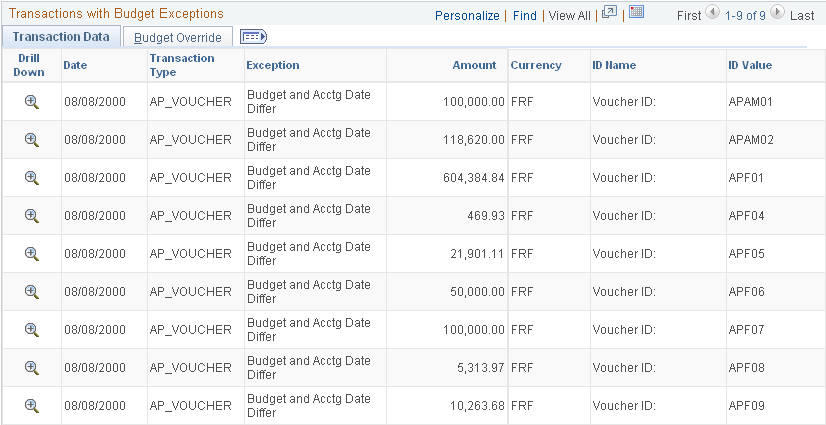
The Business Unit and Ledger Group fields are required when entering search criteria on the Budget Exceptions search dialog page. The remaining fields can be left blank to return all values or you can enter values to further refine your search.
Click the Search button on the search dialog page and any exceptions are displayed in the Search Results scroll at the bottom of the search page. The scroll becomes available only if there are transaction exceptions for a budget. The scroll also returns both error and warning exceptions in the same search.
When you select a row from the Search Results scroll and no transaction exceptions are returned in the Transactions with Budget Exceptions group box at the bottom of the Commitment Control Budget Exceptions page, click the Advanced Transaction Criteria link to refine the criteria so that you can review the details of the exception. For example, if exception type and the from and to dates for the Commitment Control Budget Exceptions page do not match the exception type and dates of the exception you selected in the Search Results scroll, no transactions are returned in the Transactions with Budget Exceptions group box.
Field or Control |
Description |
|---|---|
Advanced Transaction Criteria |
Click this link to access the Refine Inquiry Criteria page (Click the Advanced Budget Criteria link on a transaction exceptions (pages exist for various applications) header page for transaction exceptions) if you receive the message that no transaction rows were found given your criteria. In this case no information about the existing exceptions is initially returned in the Transactions with Budget Exceptions group box at the bottom of the Commitment Control Budget Exceptions page. Use this page to restrict or enlarge access to transaction rows by specifying exception type, transaction type, commitment control ID range, date range, and budget processor process instance. Note: You can leave most fields on the Refine Inquiry Criteria page blank to return all values but you must select errors or warnings to see that budget exception type. In addition, you must enter a value in the Date To field and the Date From field that is applicable to you inquiry. |
Exception Type |
If the exception type default to Warning in the initial search, you must change the value to Error to see errors, or to see results when the Transactions with Budget Exceptions group box does not become available after you select a transaction line in the Search Results scroll (that is to say, when the exception type value is defaulted to warning and the transaction is actually an error). |
Date From and Date To |
The Date To field defaults to the current date and the Date From field defaults to a date in the prior month, you must change the dates, if not applicable, to a range that encompasses the transaction exceptions on which you are inquiring or you receive the message that no transaction rows are returned because none match your criteria. |
ID Name and ID Value |
Transaction ID type, such as Requisition ID or Voucher ID. ID Value is the actual value of the identifier. Note: If the criteria you select using Advanced Transaction Criteria includes a transaction type, then the header key fields for the transactions appear instead of ID Name and ID Value. For example, if you select GL Journals for the transaction type the grid displays the Business Unit, Journal ID, and Journal Date. |
Budget Detail |
Click to access the Budget Details inquiry page, where you can view such budget details as available budget, budget exceptions, and budget attributes. |
To access the Refine Inquiry Criteria page, click the Advanced Transaction Criteria link on the Commitment Control Budget Exceptions page for budget exceptions.
Use the Generic Exceptions page (KK_XCP_HDR_GEN) to view budget checking errors or warning messages for third-party transactions.
Users who have authority can override the budget exceptions on this page.
Navigation:
Commitment Control, Third Party Transactions, Generic Transaction Entry, Generic Exceptions
Click View Related Links, Go to Transaction Exceptions on the Commitment Control, Budget Exceptions, and Budget Checking Status pages.
This example illustrates the fields and controls on the Generic Exceptions page.
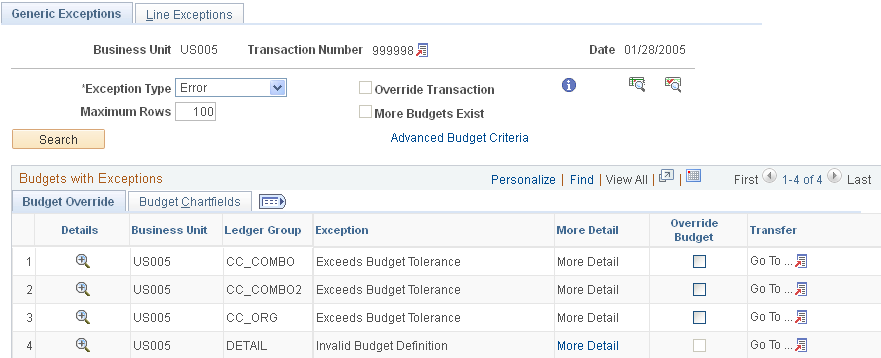
Access the HR Payroll Exceptions page (. Click View Related Links, Go to Transaction Exceptions on the Commitment Control Budget Exceptions page or the Budget Checking Status page).
Field or Control |
Description |
|---|---|
Run Date |
Displays the date that the payroll batch process was run for the transaction. |
Accounting Date |
Displays the accounting date of the payroll transaction. |
To view Payroll Transaction Line Exceptions, select the Line Exceptions tab and view line details.
Note: There should be no error exceptions—only warnings—since you budget-check payroll transactions in Payroll prior to loading them to Commitment Control.
To view the Payroll Encumbrance Transaction Exceptions if you are using the HCM real time budget checking feature:
Access the Payroll Encumbrances page (. Click the View Related links and navigate to Transaction Exceptions on the Commitment Control Budget Exceptions page or the Budget Checking Exceptions page).
To view the Hyperion Budget Exceptions and you are using the HCM real time budget checking feature: Access the Hyperion budget exceptions page (Commitment Control, Review Budget Check Exceptions, General Ledger, Review Payroll Txn. Click View Related Links. Navigate to Transaction Exceptions on the Commitment Control Budget Exceptions page or the Budget Checking Status page).
Use the Commitment Control Budget Checking Status page (KK_XCP_INQ_INSTANC) to review the budget checking status of source transactions for a single run of the Budget Processor.
You can access the Transaction Header Exceptions page for the transaction, as well as transaction inquiry, entry, and adjustment pages where you can view and change the transaction.
Navigation:
This example illustrates the fields and controls on the Commitment Control Budget Checking Status page.
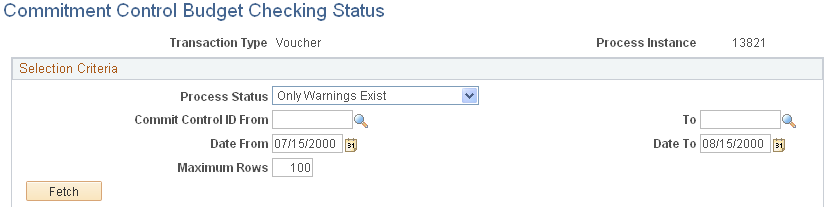
Field or Control |
Description |
|---|---|
Process Status |
Select a Budget Checking Process Status. |
Commit Control ID From and To |
Select Commitment Control IDs to refine the status check. |
Commit Control Date |
Enter Commitment Control Date that encompass the status check. |


