Setting Up Resource Tables
Use the pages described in this topic to set up the tables and processing rules that PeopleSoft Staffing Front Office uses to process information entered into the Employee and Applicant component pages.
To set up resource tables, use the following components:
Jobcodes (RS_CM_JOBCODE_TBL)
Lines of Business (LINE_OF_BUSINESS)
Frequencies (RS_CM_FREQNCY)
Tests (RS_CM_TEST_TBL)
Schools (RS_CM_SCHOOL_TBL)
Majors (RS_CM_MAJOR_TBL)
Degrees (RS_CM_DEGREE_TBL)
Shifts (SHIFT_CODE_TABLE)
Recruiting Source Categories (RECRUIT_SRC_TABLE)
Recruiting Sources (RECR_CATSRC_TABLE)
Action Reasons (ACTRSN_TBL_GBL)
Note: In the following list, the items marked with an asterisk (*) are, in an integrated environment where you have PeopleSoft Pay/Bill Management installed as well as PeopleSoft Staffing Front Office, configured in and owned by PeopleSoft HCM. You set these up in HCM, and the information from these tables is synchronized with the information in the Financials tables through application messaging. The items in the following list that are not marked with an asterisk are set up in and owned by PeopleSoft Financials, and they do not exist in HCM.
This topic discusses how to:
Enter job code definitions.
Note: If you have both PeopleSoft Staffing Front Office and PeopleSoft Pay/Bill Management installed, most of the job code setup is done in HCM, but you set up margin percents in the Financials database.
Enter lines of business.
You can associate lines of business with applicants and employees. The system then uses the information as searching and matching criteria.
Define frequencies.
Note: If you have both PeopleSoft Staffing Front Office and PeopleSoft Pay/Bill Management installed, perform this setup in HCM.
*Enter the name of tests.
*Enter the names of schools.
*Enter the names of majors.
*Enter the names of degrees.
Enter shift names.
Set up recruiting source categories.
Set up individual recruiting sources.
*Define reasons for your job actions.
When an employee job record changes, the action reason can further clarify the reason for the action taken. The values for the Action and Reason fields should be coordinated with your human resources group, and, if you are using PeopleSoft Pay/Bill Management, the values should be identical in both PeopleSoft Staffing Front Office and HR.
Determine the sequence in which pages appear in the Apply Online component.
PeopleSoft Staffing Front Office enables potential candidates to apply to your staffing organization online using a special web page that you set up. The Apply Online Setup table determines the sequence in which each page appears to users in the self-service application.
In addition, you must set up the following information:
|
Type |
Navigation |
Reference |
|---|---|---|
|
Resource Setup |
Set Up Financials/Supply Chain, Common Definitions, Resources Data, Resource Setup |
PeopleSoft HCM: Application Fundamentals Defining Financials and Supply Chain Management Common Definitions, "Setting Up Resources" See Setting Up Resources. |
|
*Competencies |
Set Up Financials/Supply Chain, Common Definitions, Resources Data, Competencies Note: If you have Pay/Bill Management installed, you must set up this table in HCM, not in Financials. |
See PeopleSoft Resource Management, “Setting Up PeopleSoft Resource Management Without an Integrated HCM, " |
|
*Competency Types |
Set Up Financials/Supply Chain, Common Definitions, Resources Data, Competency Types Note: If you have Pay/Bill Management installed, you must set up this table in HCM, not in Financials. |
See PeopleSoft Resource Management, “Setting Up PeopleSoft Resource Management Without an Integrated HCM”. |
|
Load Holidays |
Set Up Financials/Supply Chain, Common Definitions, Resources Data, Load Holidays |
See PeopleSoft Resource Management, “Enabling Resource Schedules”. |
|
Holidays Holiday Schedule |
Set Up Financials/Supply Chain, Common Definitions, Resources Data, Holidays |
See PeopleSoft Resource Management, “Setting Up PeopleSoft Resource Management Without an Integrated HCM”. See Establishing Application Setup Tables for Work Definitions. |
|
*Honors/Awards |
Set Up Financials/Supply Chain, Common Definitions, Resources Data, Honors/Awards Note: If you have Pay/Bill Management installed, you must set up this table in HCM, not in Financials. |
See PeopleSoft Resource Management, “Setting Up PeopleSoft Resource Management Without an Integrated HCM”, “Establishing Application Setup Tables for Accomplishments”. See Establishing Application Setup Tables for Qualifications. |
|
*Languages |
Set Up Financials/Supply Chain, Common Definitions, Resources Data, Languages Note: If you have Pay/Bill Management installed, you must set up this table in HCM, not in Financials. |
See PeopleSoft Resource Management, “Setting Up PeopleSoft Resource Management Without an Integrated HCM”, “Establishing Application Setup Tables for Accomplishments”. See Establishing Application Setup Tables for Qualifications. |
|
*Licenses/ Certifications |
Set Up Financials/Supply Chain, Common Definitions, Resources Data, Licenses/Certifications Note: If you have Pay/Bill Management installed, you must set up this table in HCM, not in Financials. |
See PeopleSoft Resource Management, “Setting Up PeopleSoft Resource Management Without an Integrated HCM”, “Establishing Application Setup Tables for Accomplishments”. See Establishing Application Setup Tables for Qualifications. |
|
*Memberships |
Set Up Financials/Supply Chain, Common Definitions, Resources Data, Memberships Note: If you have Pay/Bill Management installed, you must set up this table in HCM, not in Financials. |
See PeopleSoft Resource Management, “Setting Up PeopleSoft Resource Management Without an Integrated HCM”, “Establishing Application Setup Tables for Accomplishments”. See Establishing Application Setup Tables for Qualifications. |
|
*Rating Models |
Set Up Financials/Supply Chain, Common Definitions, Resources Data, Rating Models Note: If you have Pay/Bill Management installed, you must set up this table in HCM, not in Financials. |
See PeopleSoft Resource Management, “Setting Up PeopleSoft Resource Management Without an Integrated HCM”, “Establishing Application Setup Tables for Competencies”. |
|
*School Types |
Set Up Financials/Supply Chain, Common Definitions, Resources Data, School Types Note: If you have Pay/Bill Management installed, you must set up this table in HCM, not in Financials. |
See PeopleSoft Resource Management, “Setting Up PeopleSoft Resource Management Without an Integrated HCM”, “Establishing Application Setup Tables for Accomplishments”. See Establishing Application Setup Tables for Qualifications. |
|
*Name Prefix |
Note: If you have Pay/Bill Management installed, you must set up this table in HCM, not in Financials. |
PeopleSoft HCM: Application Fundamentals “Setting Up Personal Information Foundation Tables, Setting Up Additional Name Information”. |
|
*Name Suffix |
Note: If you have Pay/Bill Management installed, you must set up this table in HCM, not in Financials. |
PeopleSoft HCM: Application Fundamentals “Setting Up Personal Information Foundation Tables, Setting Up Additional Name Information”. |
|
*National ID Types |
Set Up Financials/Supply Chain, Product Related, Staffing, Resources, National ID Types Note: If you have Pay/Bill Management installed, you must set up this table in HCM, not in Financials. |
See the product documentation for PeopleSoft HCM: Application Fundamentals” Setting Up Personal Information Foundation Tables, Defining National ID Types”. See Understanding PeopleSoft Table SetupDefining Common Definitions. |
|
Resource Group Setup |
Staffing, Resources, Resource Group Setup |
See PeopleSoft Resource Management, “Enabling Resource Matching and Cache Processes, Establishing Resource Groups”. See Establishing Resource Groups. Note: The Resource Pool and Supervisor fields do not appear when you access this page from the Staffing menu path. In addition, while the Resource Management tree is based on a department tree, resource groups created for staffing use a staffing branch tree. |
|
Page Name |
Definition Name |
Usage |
|---|---|---|
|
RS_CM_JOBCODE_TBL |
Define job code information in PeopleSoft Staffing Front Office. Before entering this information, set up your lines of business. If you are integrating with PeopleSoft Pay/Bill Management, job codes are established in HCM. The Jobcode Definition and Billing Calculation pages should be used for retrieving and updating job codes with specific PeopleSoft Staffing Front Office information. You should not create them using this page. |
|
|
LINE_OF_BUSINESS |
Define broad categories of job sectors and product areas in which your applicants and employees have worked and your customers operate their businesses. |
|
|
RS_CM_FREQNCY_TBL |
Define payroll frequencies. If you have PeopleSoft Pay/Bill Management installed, configure frequencies in HCM and you must set up this table in HCM, not in Financials. |
|
|
RS_CM_TEST_TBL |
Define the names of the tests that you regularly administer to applicants and employees. If you have PeopleSoft Pay/Bill Management installed, you must set up this table in HCM, not in Financials. See PeopleSoft Human Resources, “Manage Competencies, Setting Up Competencies and Accomplishments, Setting Up Educational Qualifications and Accomplishments”. |
|
|
RS_CM_SCHOOL_TBL |
Define the names of the schools to be referred in the education records of your applicants and employees. The school code table serves as a prompt table on the Education page in the Applicant and Employee components. If you have PeopleSoft Pay/Bill Management installed, you must set up this table in HCM, not in Financials. See PeopleSoft Human Resources, “Setting Up Competencies and Accomplishments, Setting Up Educational Qualifications and Accomplishments”. |
|
|
RS_CM_MAJOR_TBL |
Define the names of the majors to be referenced in the education records of your applicants and employees. If you have PeopleSoft Pay/Bill Management installed, you must set up this table in HCM, not in Financials. See PeopleSoft Human Resources, “Setting Up Competencies and Accomplishments, Setting Up Educational Qualifications and Accomplishments”. |
|
|
RS_CM_DEGREE_TBL |
Define the names of the degrees to be referenced in the education records of your applicants and employees. If you have PeopleSoft Pay/Bill Management installed, you must set up this table in HCM, not in Financials. See PeopleSoft Human Resources, “Manage Competencies, Setting Up Competencies and Accomplishments, Setting Up Educational Qualifications and Accomplishments”. |
|
|
SHIFT_CODE_TABLE |
Define the shifts that your employees can work. |
|
|
RECRUIT_SRC_TABLE |
Define categories for recruiting sources. |
|
|
RECR_CATSRC_TABLE |
Define individual recruiting sources. |
|
|
ACTRSN_TBL_GBL |
Define the reasons for your organization's employment actions. If you have PeopleSoft Pay/Bill Management installed, you must set up this table in HCM, not in Financials. PeopleSoft HCM: Human Resources Administer Workforce “Setting Up the Administer Workforce Business Process, Defining Duty Types and Reasons for Personnel Actions”. |
|
|
FO_ESS_OPTIONS |
Determine the sequence of pages in the Apply Online component. |
Use the Job Code Definition page (RS_CM_JOBCODE_TBL) to define job code information in PeopleSoft Staffing Front Office.
Before entering this information, set up your lines of business.
Navigation:
Field or Control |
Description |
|---|---|
Effective Date |
Select the effective date for this row of job code data. |
Status |
Select the status of this job code as of the effective date: Active or Inactive. |
Line of Business |
Enter the product area to which the job code belongs. |
Use the Lines of Business page (LINE_OF_BUSINESS) to define broad categories of job sectors and product areas in which your applicants and employees have worked and your customers operate their businesses.
Navigation:
Enter a unique code to identify this line of business, and enter a short and long description.
Use the Frequency Setup page (RS_CM_FREQNCY_TBL) to define payroll frequencies.
Navigation:
This example illustrates the fields and controls on the Frequency Setup page. You can find definitions for the fields and controls later on this page.

Note: If you are integrating with PeopleSoft Pay/Bill Management, you establish the frequency information in PeopleSoft HCM, and send it to Financials via application messaging. If this is your situation and you are a system administrator, PeopleSoft recommends that you do not make this page accessible to general users.
Field or Control |
Description |
|---|---|
Maintenance Responsibility |
Select a maintenance responsibility:
|
Frequency Type |
Select a frequency type, such as: Annual, Hourly, or Daily. |
Use StdHours for Annualization (use standard hours for annualization) |
Select to have the system use job standard hours for annualization instead of the frequency annualization factor. The system sets the frequency annualization factor to 0. After you select this check box and save the page, the Frequency Annualization Factor field becomes unavailable. Note: You can use only hourly frequencies that use standard hours for annualization for compensation and pay frequency in PeopleSoft HCM, PeopleSoft Payroll for North America, and PeopleSoft Global Payroll. The Use StdHours for Annualization check box becomes available after you save the page but only if you select the Hourly frequency type. |
Frequency Annualization Factor |
Enter the number of frequency periods to occur in one year. For example, a Daily compensation frequency is 260 because there are 260 workdays in the year. You can also define a frequency. For example, a frequency ID you name W53 would have a Weekly frequency type and a frequency annualization factor of 53. Warning! If you change the effective status, frequency type, or annualization factor of an existing frequency, you receive a warning message saying that previous calculations using this frequency are not synchronous with the new values of the frequency. |
Use the Test page (RS_CM_TEST_TBL) to define the names of the tests that you regularly administer to applicants and employees.
Navigation:
Enter a short and long description for the test.
Note: Test table codes are global, not driven by SetID.
Use the School page (RS_CM_SCHOOL_TBL) to define the names of the schools to be referred in the education records of your applicants and employees.
The school code table serves as a prompt table on the Education page in the Applicant and Employee components.
Navigation:
Field or Control |
Description |
|---|---|
School Code and Description |
Enter a unique code and description for each school. |
Country |
Enter the country in which the school is located. |
State |
Enter the state in which the school is located. |
Use the Major page (RS_CM_MAJOR_TBL) to define the names of the majors to be referenced in the education records of your applicants and employees.
Navigation:
Enter a unique code for the major and a short and long description.
Use the Degree page (RS_CM_DEGREE_TBL) to define the names of the degrees to be referenced in the education records of your applicants and employees.
Navigation:
Enter a Degree Code, Description, Short Description, and Country for the degree.
Use the Shift page (SHIFT_CODE_TABLE) to define the shifts that your employees can work.
Navigation:
Enter a Shift Code, Description, and Short Description, for the shift.
Use the Recruiting Source Categories page (RECRUIT_SRC_TABLE) to define categories for recruiting sources.
Navigation:
Note: Access this page only if you have PeopleSoft Staffing Front Office installed.
Enter a Category, Description, and Short Description.
Use the Recruiting Sources page (RECR_CATSRC_TABLE) to define individual recruiting sources.
Navigation:
Enter a Source, Description, and Short Description.
Use the Action Reason page (ACTRSN_TBL_GBL) to define the reasons for your organization's employment actions.
Navigation:
Enter the Effective Date and Status of the action reason as well as a short and long description.
Note: If you have PeopleSoft Pay/Bill Management in addition to PeopleSoft Staffing Front Office, this table should be configured in HCM and synchronized with Financials through application messaging. If this is your situation and you are a system administrator, do not make this page accessible to general users.
If you do not have PeopleSoft Pay/Bill Management installed, use this page to maintain the information.
Use the Apply Online page (FO_ESS_OPTIONS) to determine the sequence of pages in the Apply Online component
This example illustrates the fields and controls on the Apply Online Page. You can find definitions for the fields and controls later on this page.
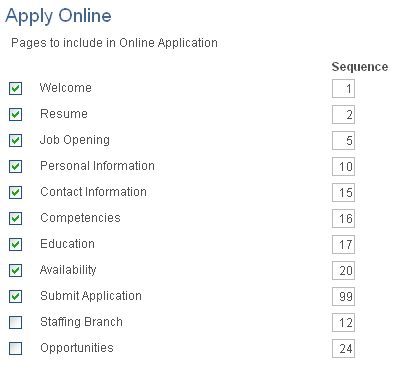
You must select the check boxes for the Welcome Page and the Submit Application page, and these must be ordered first and last, respectively.
Select the check box next to the other pages that you want to include (or deselect those you do not want to include) and indicate the order in which you want them to appear by entering a number that is greater than 1 and less than 99 in the corresponding Sequence column field.