Associating an Item with a UOM
This topic discusses how to associate an item with a UOM
Use the UOM Weight/Volume page (INV_ITEM_WTVOL) to assign default packing codes and stocking and shipping physical measurements to an item-UOM combination.
Navigation:
Click the UOM Weight/Volume link on the Units of Measure page.
|
Page Name |
Definition Name |
Usage |
|---|---|---|
|
INV_ITEM_UOM |
Assign a UOM to an item. For each item-UOM combination that you define, specify quantity precision and rounding rules for use in system calculation. |
|
|
UOM Weight/Volume Page |
INV_ITEM_WTVOL |
Assign default packing codes and stocking and shipping physical measurements to an item-UOM combination. |
|
ITM_MFG_GTIN_SP |
Assign a GTIN to an item and UOM combination using a locally owned EAN/UCC Company Prefix (manufacturer). |
When you create an item in the Define Item component, you define a standard UOM (unit of measure) for the item. Depending upon the business needs, you may want to define additional units of measure for transactions involving this item. For example, if you order an item by the case but ship it in individual units, you will want two additional UOMs: a shipping UOM (each) and an ordering UOM (case).
When multiple UOMs apply to a given item, PeopleSoft applications maintain conversion rates to facilitate processing.
Use the Units of Measure page (INV_ITEM_UOM) to assign a UOM to an item.
For each item-UOM combination that you define, specify quantity precision and rounding rules for use in system calculation.
Navigation:
To define the available units of measure for an item, use the Units of Measure (INV_ITEM_UOM) component. Use the Units of Measure (INV_ITEM_UOM_CI) component interface to load data into the tables for this component.
This example illustrates the fields and controls on the Units of Measure page. You can find definitions for the fields and controls later on this page.
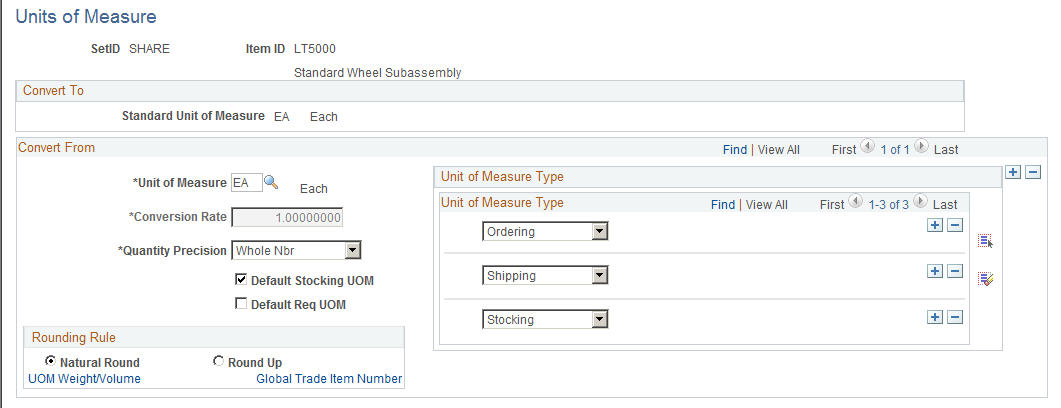
Field or Control |
Description |
|---|---|
Conversion Rate |
Enter conversion rates that conform to the quantity precision rule for an item-UOM combination. For example, if an item's standard UOM is defined as a whole number, you cannot enter a conversion rate that contains a decimal value. |
Quantity Precision |
The rule that is to be used for this item-UOM combination. Note: Because serial-controlled items are by definition whole numbers, they can have only whole number quantity precision. |
Default Stocking UOM (default stocking unit of measure) |
Select this check box to define one unit of measure as the default stocking UOM. The default stocking UOM is used as a default on the PO Receiving, Inspection, Express Putaway, Manual Staging, and RMA & InterUnit Receiving pages. If the item is a serial controlled item, the default stocking UOM is defined as the standard UOM from the Define Item - General: Common page (Items, Define Items and Attributes, Define Item, General) and you cannot change it. In PeopleSoft Inventory, the Default Stocking UOM can be used within the default hierarchy for:
For more information on the default hierarchies, see the individual component. |
Default Req UOM (default requisition unit of measure) |
Select to indicate that the UOM should be displayed by default for requesters using PeopleSoft eProcurement. If not selected, the item supplier UOM (Items, Define Items and Attributes, Purchasing Attributes, Item supplier) or the standard UOM (Items, Define Items and Attributes, Define Item, General) is displayed by default for the requester. In PeopleSoft Inventory, the Default Req UOM can be used within the default hierarchy for:
|
Unit of Measure Type |
Indicate which transactions use the selected UOM. You must select at least one of these UOM types for each item: Ordering: The UOM is used for stock requests. The ordering UOM is also used by PeopleSoft Order Management. Shipping: The UOM is used for express issue and shipping/issues transactions. Stocking: The UOM is used for any putaway or receiving transaction. This UOM can also be used for numerous other transactions, including transfers, container management, adjustments, picking, and physical accounting. |
Use the Global Trade Item Numbers page (ITM_MFG_GTIN_SP) to assign a GTIN to an item and UOM combination using a locally owned EAN/UCC Company Prefix (manufacturer).
Navigation:
Click the Global Trade Item Number link on the Units of Measure page.
To access this page, a universal item ID type of GTIN must be defined.
Select the locally owned manufacturer code.
Enter the GTIN for the unit of measure.
The GTIN must be 8, 12, 13, or 14 numeric digits. Only one GTIN can be assigned, using a locally owned manufacturer, for each item-UOM combination.
Click the OK button.
The PeopleSoft application displays the Units of Measure page.
Save the changes.