Adding and Mapping Accounts and Alternate Accounts
To add and map accounts and alternate accounts, use the Account component (GL_ACCOUNT) and the Alternate Account component (ALTACCT). Use the ACCOUNT_CF component interface and the ALTACCT_CF component interface to load data into the tables for these components.
Add or update on the one side of the one to many relation. For example, to map one account to many alternate accounts, enter the mappings using the GL_ACCOUNT (Account) component.
|
Page Name |
Definition Name |
Usage |
|---|---|---|
|
Account Page |
GL_ACCOUNT |
Add or modify Account ChartFields. For more information, see the Account Page and Entering and Maintaining ChartField Values. |
|
ACC_XREF |
Map a corporate chart of accounts to one or many statutory charts of accounts. For example, you could have one chart of accounts for each country or local office that requires statutory accounting and reporting. For more information, see the Map to Alternate Account Page and Entering and Maintaining ChartField Values. |
|
|
Alternate Account Page |
ALTACCT |
Add or modify Alternate Account ChartFields. For more information, see the Alternate Account Page and Entering and Maintaining ChartField Values. |
|
ALT_XREF |
Map an alternate account to one or more accounts. For more information, see the Map to Account Page and Entering and Maintaining ChartField Values. |
Use the Alternate Account - Map to Account page (ALT_XREF) to map an alternate account to one or more accounts.
Navigation:
This example illustrates the fields and controls on the Alternate Account - Map to Account page. You can find definitions for the fields and controls later on this page.
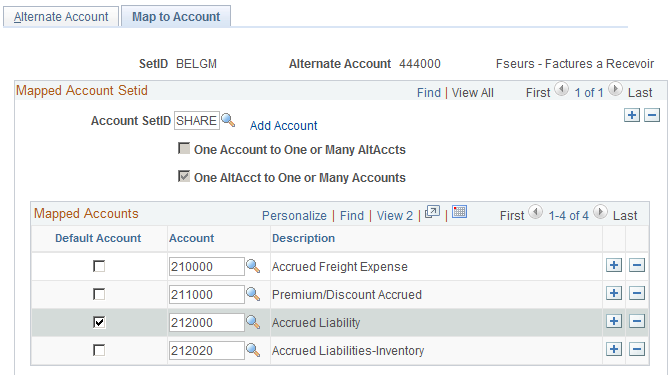
Field or Control |
Description |
|---|---|
Account SetID |
If any accounts are already mapped to this alternate account, the SetID of the account displaying in the Mapped Accounts group box appears in the Account SetID field. Click the Add a New Row button to select another account SetID. This enables the Account field that is in the Mapped Accounts group box. You can then select an account for the selected SetID to map to this alternate account. If you click the Add a New Row button in the Mapped Accounts group box, you can map a second account by using the same SetID as the first account. |
Add Account |
Click this link to add a new account to the chart of accounts that does not exist for the selected SetID. This takes you to the Account ChartField definition page, where you enter the information for the new account and select apply. You return to the Map to Account page where you can now select the SetID and new account to add to the page. |
One Account to One or Many Altacct and One Altacct to One or Many Accounts |
One of these options is selected by the system when you link the account value with one or more alternate account values or you link one alternate account value to more than one accounts. Note: You must specify a default alternate account before you can save this page. |
Mapped Accounts |
Scroll to enter the accounts from the selected SetID that you want to map or link to this alternate account. Later, when you enter an alternate account value as part of a transaction, you can use only the account values that you define in this scroll. The selection of either One Account to One or Many Altacct or One Altacct to One or Many Accounts check box determines the relationship of these ChartFields. The selections on opposing mapping pages for alternate account and account are grayed to prevent many-to-many relationships |
Default Account |
Select an account in the scroll to enable the system to use that account as the default account on transaction entry pages. The system uses this account during processing for a particular alternate account. If you enter the alternate account first on the journal line, the analytical account appears by default based on the value that you specify on this page. You must specify a default account before you can save the page. |
Use the Map to Alternate Account page (ACC_XREF) to map a corporate chart of accounts to one or many statutory charts of accounts.
For example, you could have one chart of accounts for each country or local office that requires statutory accounting and reporting.
Navigation:
This example illustrates the fields and controls on the Account - Map to Alternate Account page. You can find definitions for the fields and controls later on this page.
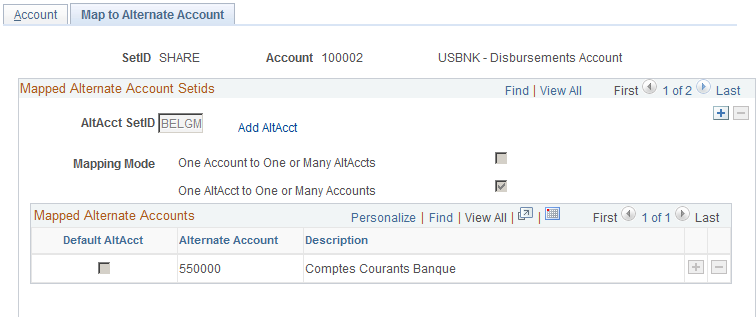
Use this page to map the one account value to one or more alternate account values or to map the account value to only one alternate account. This page works like the Alternate Account - Map to Account page that is described previously. The difference is that you map an account to one or more alternate accounts by using this page, while on the previous alternate account page you map an alternate account to one or more accounts.