Configuring Business Process Weaver
Use the BPW_APPCLS_TBL component to register application classes in Business Process Weaver.
Use the BPW_ENTYPNT_REG component to register Business Process entry points.
Use the BPW_TASK_TBL component to register Business Process Weaver tasks.
|
Page Name |
Definition Name |
Usage |
|---|---|---|
|
BPW_APPCLS_TBL |
Register Application Classes that will be used in business processes. Any Event Handler or Task Handler used in a business process should be registered on this page. Note: Typically, only application developers use this page. |
|
|
BPW_ENTYPNT_REG |
Set up the Entry Point registry. This page is intended for administrators who need to set which process is run for a system- or site-defined transaction entry point. Entry points are used to initiate a business process from a transaction page outside of the Business Process Weaver components. Note: Typically, only application developers use this page. |
|
|
BPW_TASK_TBL |
Set up the tasks that will be executed in the business processes. Application developers typically use this page to register the programs, such as Process Scheduler processes, that are part of business processes. Oracle delivers many defined tasks as System data. These are available to use in your Business Process Definitions. Note: Typically, only application developers use this page. |
Use the Application Class Registry page (BPW_APPCLS_TBL) to register Application Classes that will be used in business processes. Any Event Handler or Task Handler used in a business process should be registered on this page.
Navigation:
This example illustrates the fields and controls on the Business Process Weaver - Application Class Registry page. You can find definitions for the fields and controls later on this page.
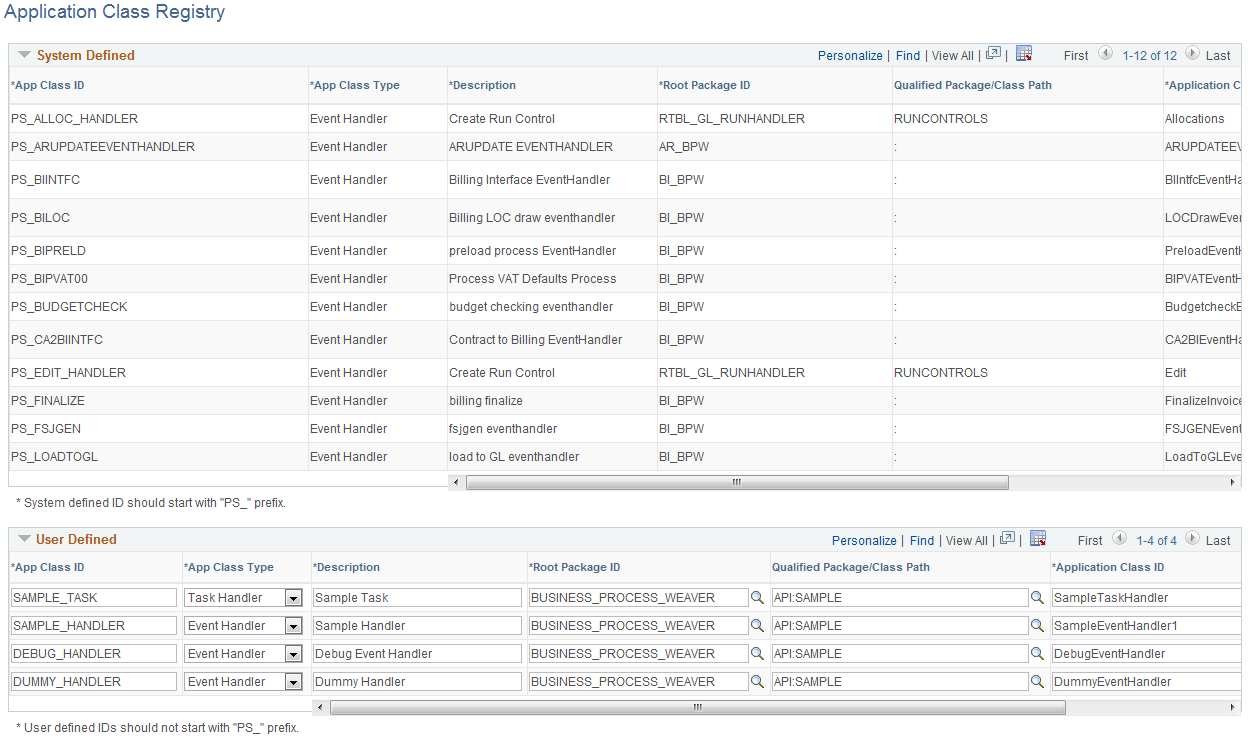
Note: This page is intended for application developer use.
The purpose of this registry is to assign a single ID to the application class so that a user does not need to know the full path to the application class in order to specify it in the Business Process Definition. It also provides the flexibility to switch the application class that is used without changing the Business Process Definition, run control, or instance.
System Defined
The System Defined data is display-only. PeopleSoft delivers App Class IDs that are used by PeopleSoft applications.
User Defined
You can add your own application classes within the User Defined group box. The App Class ID must not start with “PS_”.
Field or Control |
Description |
|---|---|
App Class ID |
Unique ID that the application developer assigns to the application class. It is used to reference the application class. |
App Class Type |
Identifies the type of the application class being registered. Values are:
|
Root Package ID, Qualified Package/Class Path, and Application Class ID |
These required fields provide the full path to the application class. When the data is saved, the fields are edited to ensure that the application class is a proper subclass of either Event Handler or Task Handler. To prevent users from removing an App Class ID that is still being used by Business Process Weaver, App Class ID and App Class Type are display-only, and the row cannot be deleted if the App Class ID is currently being used. App Class IDs are used in the:
|
Use the Business Process Entry Point Registry page (BPW_ENTYPNT_REG_GBL) to set up the Entry Point registry. This page is intended for administrators who need to set which process is run for a system- or site-defined transaction entry point. Entry points are used to initiate a business process from a transaction page outside of the Business Process Weaver components.
Note: A user must have access to the first step in the Business Process Weaver definition security data to initiate the Business Process Weaver defined in Entry Point Registry. See Defining Business Process Weaver Security Options for more information.
Navigation:
This example illustrates the fields and controls on the Business Process Entry Point Registry page. You can find definitions for the fields and controls later on this page.
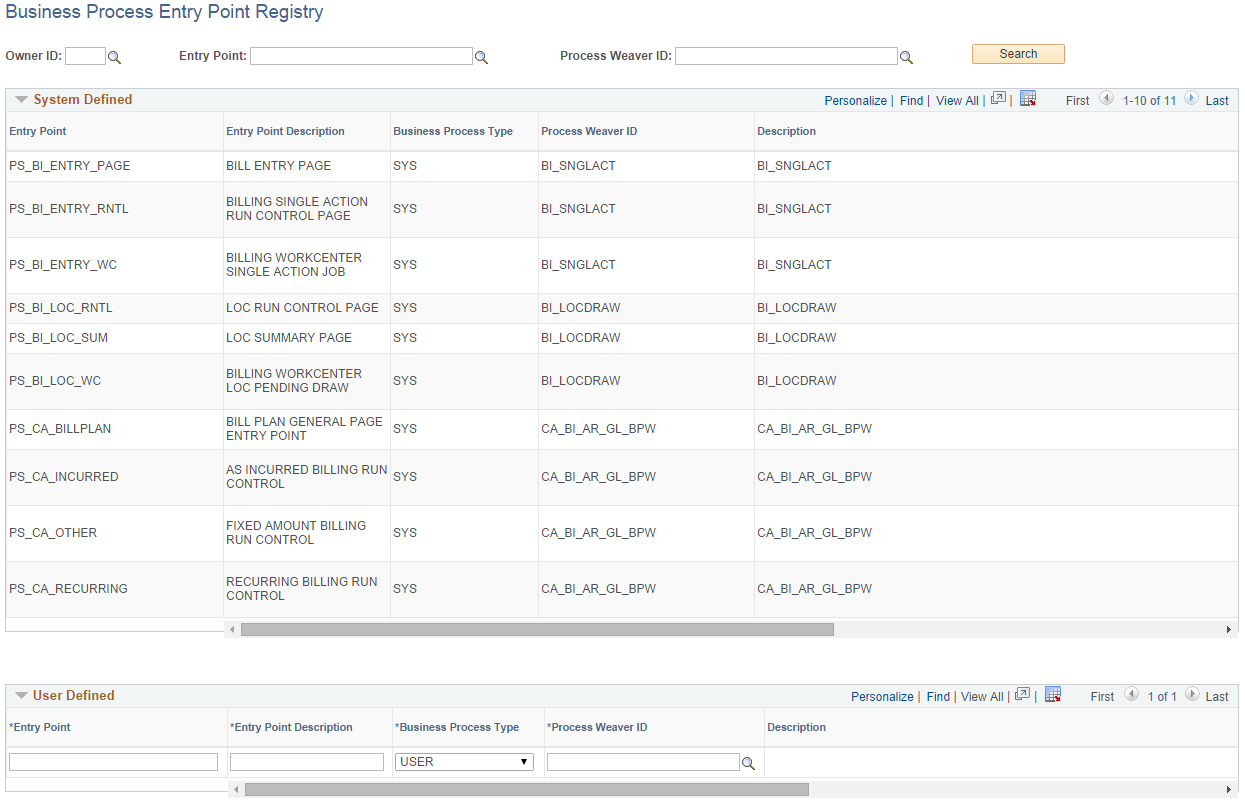
When there are no values in the search fields, the results display all system-defined and user-defined entry points.
Field or Control |
Description |
|---|---|
Owner ID |
Enter the owner ID of the entry point and click the Search button to return results by owner ID. |
System Defined
The System Defined data is display-only. PeopleSoft delivers entry points that are used by PeopleSoft applications.
User Defined
You can add your own entry points within the User Defined grid.
Field or Control |
Description |
|---|---|
Entry Point and Entry Point Description |
Select from all defined entry point IDs by entry point and description. The entry point allows the user to initiate the process as defined on the Business Process Definition page. See Defining Business Processes for more information about the Business Process Weaver definition referenced by the entry point. |
Business Process Type |
Select from these values:
|
Process Weaver ID and Process Weaver Description |
Select from all defined Business Process Weaver processes. |
Dynamic Run Control |
Select from these values: Y (yes) or N (no). Yes indicates that all BPW step run controls are configured at runtime in PeopleCode. There is no need to go to the Business Process Run Control page to configure step run control parameters. The Business Process Weaver step run controls must set up properly before the Business Process Weaver process is started. |
Active |
Indicates that an entry point is active or available to be used. |
Use the Business Process Task Registry page (BPW_TASK_TBL) to set up the tasks that will be executed in the Business Processes. Application developers typically use this page to register the programs, such as Process Scheduler processes, that are part of business processes.
Oracle delivers many defined tasks as System data. These are available to use in your Business Process Definitions.
Navigation:
This example illustrates the fields and controls on the Business Process Task Registry page. You can find definitions for the fields and controls later on this page.
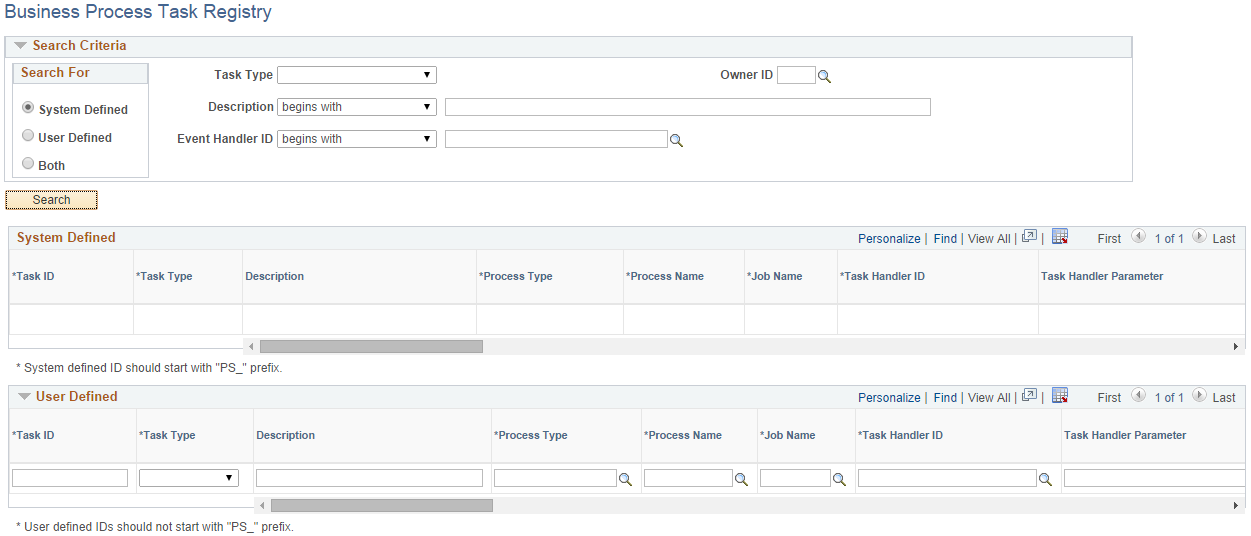
System Defined
The System Defined data is display-only. PeopleSoft delivers Task IDs that are used by PeopleSoft applications.
User Defined
You can add your own tasks within the User Defined group box. The Task ID must not start with “PS_”.
Field or Control |
Description |
|---|---|
Task ID |
Unique ID that is assigned to the task. It is used to reference the task in BPW. |
Task Type |
Indicates the type of task. Values are:
|
Description |
Description of the task. If you do not enter a description, the field adopts the description of the App Class, Job, or Process. |
Process Type and Process Name |
Fields are required when the Task Type is Process to specify the Process Type (for example, Application Engine) and the Process Name (for example, Application Engine program name). |
Job Name |
Required when the Task Type is Job to specify the Job to execute. |
Task Handler ID, Task Handler Parameter |
When the Task Type is App Class, the Task Handler ID must be entered to indicate the application class that is responsible for executing the task. Task Handler Parameter is optional and can be used to pass information to the Task Handler application class. |
Event Handler ID, Event Handler Parameter |
If an event handler is associated with the task, enter its App Class ID as Event Handler ID. Optionally populate the Event Handler Parameter to provide any parameter value to the event handler. |
Run Control Prompt Record |
Enter the record name of the run control record used by the task. This usually is keyed by user ID and run control ID. If it is provided, BPW can check the existing run controls and display the run control status on the Business Process Run Control and Review pages. |
Run Control Required |
If the Run Control Prompt Record is provided, you can indicate whether the run control is required before the task can be executed. If this is selected and if no run control is found, the step (task) cannot be started or executed. You will need to set up the run control and then manually start the step or choose to skip the step. |
Menu Name, Menu Bar Name, Item Name, Panel Name, Menu Action |
These fields enable you to set up the menu/component/page to the run control setup page for the task. If these are set up, you can open the run control setup page directly on the Business Process Run Control or Review pages. For batch processes or jobs, the menu action is always “Add”; therefore, Menu Action is not available when Task Type is Process or Job. |
Output Type, Output Format |
Select the output type and format for the task. |
Similar to the Application Class Registry page, if the Task ID is currently used by Business Process Weaver, then it cannot be changed or removed. The following are verified:
Business Process Definition
Business Process Run Control
Business Process Instance that has not been finished