Importing and Exporting Ledgers
To import a flat file from another product or external system that contains rows of ledger data, use the Flat File Ledger Import component (LOAD_LED_PNL).
To export flat file ledgers, use the Export Ledger Data component (RUN_GLS7500) and Ledger File Formats component (LED_FILE_FORMATS).
|
Page Name |
Definition Name |
Usage |
|---|---|---|
|
LOAD_LED_PNL |
Import a flat file ledger. |
|
|
LEDGER_FILE_TBL |
Add flat file export formats to be used by the Ledger File Creation process (GLS7500). |
|
|
RUN_GLS7500 |
Export a ledger file to another system. |
You can import a flat file from another product or external system that contains rows of ledger data using the Flat File Ledger Import component (LOAD_LED_PNL). This functionality is often used to combine distributed ledger data from different General Ledger systems to perform consolidation, summarization and corporate reporting.
You can also select or add a flat file format and export flat file ledgers to third-party reporting software systems. To export flat file ledgers, use the Export Ledger Data component (RUN_GLS7500) and Ledger File Formats component (LED_FILE_FORMATS). This functionality is often used in those countries requiring delivery of ledger data in a particular format for use in producing statutory reports in a required format.
Use these components to:
Import ledger data from a flat file.
Add flat file ledger export formats.
Export ledger data to a flat file.
In addition to flat file import and export, you can also exchange ledger data between distributed General Ledger systems using the Ledger Publish Enterprise Integration Point and Ledger Load processing. This functionality is designed to work together with Consolidation. Please see Consolidation documentation for details of this process, and "Integrating and Transferring among Applications" documentation for integration details.
Use the Flat File Ledger Import Request page (LOAD_LED_PNL) to import a flat file ledger.
Navigation:
This example illustrates the fields and controls on the Flat File Ledger Import Request page. You can find definitions for the fields and controls later on this page.
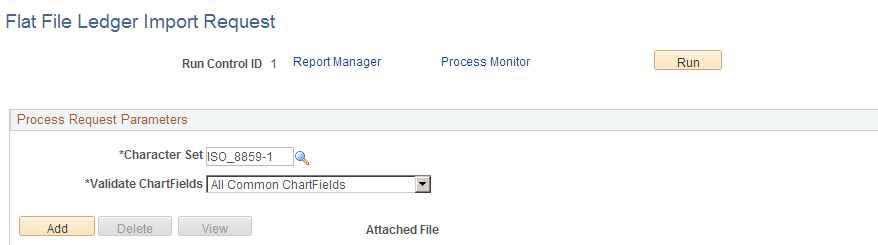
The PeopleSoft Application Engine process (GL_LED_IMP) imports detail ledger data from a flat file directly into a standard detail ledger or a standard budget ledger. This process imports data only into ledgers with Allow Ledger Load Updates option selected on the Ledgers for a Unit - Definition page.
Warning! The PeopleSoft Application Engine Flat File Ledger Import process performs minimal validation on the imported data. It does not check against combination editing or Commitment Control budgets during import.
To import data from a flat file ledger:
Click Add to upload and attach the ledger file.
Click View to review the file's contents online (or you can download the file to your computer).
Click Delete to remove the ledger file attached to this run control.
Select a Character Set for the flat file being imported. For example, you might specify ISO_8859-6 for Arabic or JIS_X_0208 for Japanese Kanji if the file was prepared in that character set.
Select the desired Validate ChartFields option for your import processing.
You can choose to validate none of the ChartFields or you can choose to validate All Common ChartFields.
Click Run to import the flat file using the PeopleSoft Application Engine process.
Click Process Monitor to access the Process List page, where you can view the status and progress of the PeopleSoft Application Engine process.
Click Report Manager to access the Administration page, where you can view the process report online, check the status of the process, and see content details of the report and the distribution list.
File Format for the Flat File Ledger Import Process
The File Layout object (GL_LED_IMPORT) determines the file format.
The following table shows the file format for the Flat File Ledger Import process. The layout varies depending on the first column with the following meaning:
Field or Control |
Description |
|---|---|
# |
Comments. |
S |
Standard detail ledger. Data is imported into PS_LEDGER. |
B |
Standard budget ledger. Data is imported into PS_LEDGER_BUDG. |
Note: The File Layout GL_LED_GL is predefined as shown below. If you prefer the CSV format, you may customize it by changing the file format from FIXED to CSV using Application Designer. This change of format without modifying the fields will not affect the ledger import process.
|
Column |
Length |
Description |
|---|---|---|
|
Column |
Length |
Description |
|
1 |
1 |
# |
|
2 |
100 |
Comments |
|
Standard Detail Ledger |
|
|
|
Column |
Length |
Description |
|
1 |
1 |
S |
|
2 |
5 |
Business Unit |
|
7 |
10 |
Ledger |
|
17 |
10 |
Account |
|
27 |
10 |
Alternate Account |
|
37 |
10 |
Department |
|
47 |
8 |
Operating Unit |
|
55 |
6 |
Product |
|
61 |
5 |
Fund Code |
|
66 |
5 |
Class Field |
|
71 |
5 |
Program Code |
|
76 |
8 |
Budget Reference |
|
84 |
5 |
Affiliate |
|
89 |
10 |
Fund Affiliate |
|
99 |
10 |
Operating Unit Affiliate |
|
109 |
10 |
ChartField 1 |
|
119 |
10 |
ChartField 2 |
|
129 |
10 |
ChartField 3 |
|
139 |
15 |
Project ID |
|
154 |
4 |
Book Code |
|
158 |
4 |
Adjustment Type |
|
162 |
3 |
Transaction Currency Code |
|
165 |
3 |
Statistics Code |
|
168 |
4 |
Fiscal Year |
|
172 |
3 |
Accounting Period |
|
175 |
28 |
Posted Total Amount |
|
203 |
28 |
Posted Base Currency Amount |
|
231 |
28 |
Posted Transaction Amount |
|
259 |
28 |
Posted Total Debit Amount This field is only used in a separate Debit/Credit ledger |
|
287 |
28 |
Posted Total Credit Amount This field is only used in a separate Debit/Credit ledger |
|
315 |
28 |
Posted Transaction Debit Amount This field is only used in a separate Debit/Credit ledger |
|
343 |
28 |
Posted Transaction Credit Amount This field is only used in a separate Debit/Credit ledger |
|
Standard Budget Ledger |
|
|
|
Column |
Length |
Description |
|
1 |
1 |
B |
|
2 |
5 |
Business Unit |
|
7 |
10 |
Ledger |
|
17 |
10 |
Account |
|
27 |
10 |
Alternate Account |
|
37 |
10 |
Department |
|
47 |
8 |
Operating Unit |
|
55 |
6 |
Product |
|
61 |
5 |
Fund Code |
|
66 |
5 |
Class Field |
|
71 |
5 |
Program Code |
|
76 |
8 |
Budget Reference |
|
84 |
5 |
Affiliate |
|
89 |
10 |
Fund Affiliate |
|
99 |
10 |
Operating Unit Affiliate |
|
109 |
10 |
ChartField 1 |
|
119 |
10 |
ChartField 2 |
|
129 |
10 |
ChartField 3 |
|
139 |
15 |
Project ID |
|
154 |
8 |
Budget Period |
|
162 |
10 |
Scenario |
|
172 |
4 |
Book Code |
|
176 |
4 |
Adjustment Type |
|
180 |
3 |
Transaction Currency Code |
|
183 |
3 |
Statistics Code |
|
186 |
4 |
Fiscal Year |
|
190 |
3 |
Accounting Period |
|
193 |
28 |
Posted Total Amount |
|
221 |
28 |
Posted Base Currency Amount |
|
249 |
28 |
Posted Transaction Amount |
Use the Ledger File Formats page (LEDGER_FILE_TBL) to add flat file export formats to be used by the Ledger File Creation process (GLS7500).
Navigation:
This example illustrates the fields and controls on the Ledger File Formats page. You can find definitions for the fields and controls later on this page.

PeopleSoft delivers ledger file formats for a group of financial regulatory reports that are required by organizations in France and Belgium. However, you can add new formats.
To add new formats:
Modify the Map-Output-File procedure of GLS7500.SQR.
Typically you clone the code of the three other delivered formats in the Map-Output-File procedure and use a new layout of your own. This requires some SQR programming knowledge to write a few lines of code.
Add a ledger file format for the correct SetID on the Ledger File Formats page.
Ensure that the layout matches the one that you added to the SQR code in Step 2. Enter a description of the file, enter the name of the ledger export output file, and enter or select the file extension.
Use the Export Ledger Data Request page (RUN_GLS7500) to export a ledger file to another system.
Navigation:
To create a ledger file for export:
Enter the business unit, ledger, fiscal year, and period.
Select the appropriate flat file in the Layout field to create the flat file.
Click Run to initiate the Ledger File Creation process.
Click Report Manager to view the report; click Process Monitor to monitor the status of the Ledger File Creation GLS7500 process.
Note: The Ledger File Creation process works only for ledgers on whose Ledgers For A Unit - Definition page you selected Enable Separate Debit/Credit.