Defining Ledgers for a Business Unit
To define ledgers for a business unit, use the Ledger For A Unit component (BUSINESS_UNIT_LED). Use the EM_BUS_UNIT_LED component interface to load data into the tables for this component.
|
Page Name |
Definition Name |
Usage |
|---|---|---|
|
BUSINESS_UNIT_LED1 |
Identifies the detail ledgers, ledger groups, and calendars used by this business unit and identifies specific characteristics for each ledger. |
|
|
Open Period Update Page |
OPEN_PERIOD_SINGLE |
Click the Update Open Periods link to identify open periods and adjustment periods based on the ledger group and transaction type. See the Ledgers For A Unit - Definition Page. |
|
Include Account Types posted to ADB Ledger Page |
BU_LED_ADBACCT_SEC |
Click the Filter link to select account types to post to the ADB ledger. See the Ledgers For A Unit - Definition Page. |
|
BUSINESS_UNIT_LED2 |
Define how the system processes journal error processing for the ledger. |
|
|
Balance Suspense ChartFields Page |
BUL_JE_BS_CFS_SEC |
If you select Suspend for journal balance error, specify the suspense account for journal balance errors here. |
|
Edit Suspense ChartFields Page |
BUL_JE_ES_CFS_SEC |
If you select Suspend for journal edit error, specify the suspense account for journal edit errors here. |
|
Amount Suspense ChartFields Page |
BUL_JE_AS_CFS_SEC |
If you select Suspend for journal edit error, specify the suspense account for journal amount errors. |
|
BUSINESS_UNIT_LED3 |
Specifies the currency default options for the specified ledger for this business unit. |
|
|
BUSINESS_UNIT_LED6 |
Specifies journal post options for posting and unposting the journals that apply to the specified ledger. |
|
|
BUSINESS_UNIT_LED4 |
Specifies default journal approval options for the specified ledger. |
|
|
BUSINESS_UNIT_LED5 |
Specifies the default ledger options for the specified Commitment Control ledger. |
Because ledgers and calendars are stored in tables, you can share them with business units. This enables business units to share common ledger definitions while retaining their own unique calendars and closing schedules.
When you define ledgers for a business unit, you can:
Define journal edit error options for a ledger group.
Define default currency options for a ledger.
Define default journal post options for a ledger.
Define default approval options for a ledger.
Define default Commitment Control ledger options.
Note: Deselect all check boxes on the Installation Options - Products page for products that you have not licensed and are not using. As delivered, all check boxes for all products whether licensed or unlicensed are selected on the Products page and this can result in unnecessary setup for the unlicensed products. For example, if General Ledger is selected on the Products page and you have not licensed the product, there are fields that are only applicable to General Ledger that are then available for input of values on the ledgers for a unit page.
Use the Ledgers For A Unit - Definition page (BUSINESS_UNIT_LED1) to identify the detail ledgers, ledger groups, and calendars used by this business unit and identify specific characteristics for each ledger.
Navigation:
This example illustrates the fields and controls on the Ledgers For A Unit - Definition page. You can find definitions for the fields and controls later on this page.
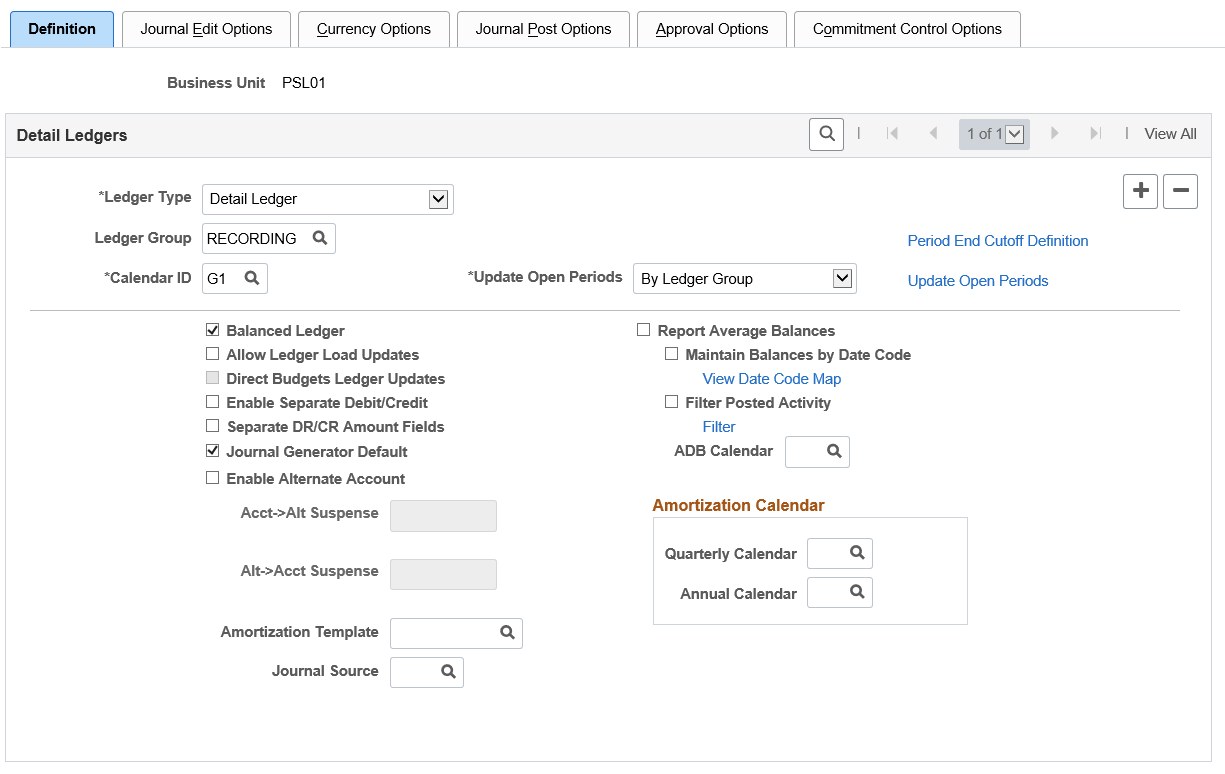
Field or Control |
Description |
|---|---|
Ledger Type |
Select the ledger type for this business unit. Values are: Detail Ledger: Select to associate detail ledgers to this business unit. Summary Ledger: Attach to business units using the Ledger Set for Summary Ledgers - Ledger Set page. Commitment Control Ledger: Select to set up Commitment Control ledgers. |
Ledger Group |
If you select Detail Ledger as the ledger type, select a ledger group from a list you defined in the Ledger Group component. |
Ledger |
If you select Summary Ledger as the ledger type, this field becomes available. Although summary ledgers are listed in this field, you attach summary ledgers to business units using the Ledger Set for Summary Ledgers - Ledger Set page. |
Calendar ID |
Select the calendar for this ledger from a list of calendars on the Calendar Period page. |
Period End Cutoff Definition |
Click to open the Period End Cutoff Definition Page where the period end cutoff schedule for associated Business Unit, Ledger, and Fiscal Year is defined. If Period End Cutoff Definition has not been setup then the user can create a new definition. |
Update Open Periods |
You can elect to Update Open Periods by selecting a ledger group or ledger code for detail ledgers. By Ledger Group is used to identify open periods and adjustment periods based on the ledger group and transaction type. By Ledger Code is used when working with multiple generally accepted accounting principles (GAAP) and prior-period adjustments. If you do not perform this activity, all periods in the ledger are closed and no journal posting is permitted. If you specify an adjustment period, the Journal Entry page uses it as the default for adjusting journals. You can post year end adjustments to special adjustment periods separate from the last accounting period of the year. Typically, you want your adjustments year to match your fiscal year. |
Balanced Ledger |
Select to indicate that this ledger is balanced ledger (debits equal credits) and to make available the journal balance error processing options on the Journal Options page. |
Allow Ledger Load Updates |
Select to have the Flat File Ledger Import and Ledger Load (ChartField Value Mapping) processes to update detail ledgers, and Ledger Publish Enterprise Integration Point to subscribe and update summary ledgers. Note: Ledger Publish processing always publishes ledger data into the IP regardless of this option. However, you must select this option for summary ledgers to enable the IP subscription process to update the target table. For detail ledgers, the IP subscription process always processes detail ledger data and stores it in a staging table. Afterward, the Ledger Load process selects the detail ledger data for ledgers that have this option selected. |
Direct Budgets Ledger Updates |
Select to update a standard budget ledger (not commitment control related) directly by using online pages and using the general ledger posting process. If deselected, the system will not perform online adjustments to standard budget ledgers. |
Enable Separate Debit/Credit |
Select to enable the storing of credit and debit balances separately on the ledger. Normally, General Ledger posts net balances for all posted ChartField combinations to the ledger. When you enable this feature, PeopleSoft automatically performs the necessary table modifications to store debits and credits separately without customization. |
Separate DR/CR Amount Fields (separate debit and credit amount fields) |
Select to indicate upon journal entry whether a journal amount is a debit or credit. You must have previously selected the Enable Separate Debit/Credit option. Normally, General Ledger determines whether a journal is a debit or a credit based on its sign. If the journal entry amount is positive, the system treats it as a debit; if negative, as a credit. If you select this option , the system displays separate debit and credit entry fields on the Create/Update Journal Entries - Lines page. A negative entry in either of the amount fields is considered a reversal of that type of amount. For example, a negative 5.00 EUR in the debit amount field causes the ledger debit amount to be reduced by 5.00 EUR. If you do not select Separate DR/CR Amount Fields but you select Enable Separate Debit/Credit, the Journal Entry - Lines page displays an N/R (normal/reversal) field, in which you indicate whether the amount entered is normal (positive is a debit, negative is a credit) or a reversal (positive is a credit reversal, negative is a debit reversal). Note: The Separate DR/CR Amount Fields check box enables you to enter debits and credits only in their own fields on the journal entry pages. However, you cannot store these debits and credits and post them separately to the ledger. To store the fields separately in the ledger, select Enable Separate Debit/Credit. |
Journal Generator Default (journal generator default ledger group) |
Select to indicate that this is the default ledger group for this business unit. When the system generates journals from other PeopleSoft applications, it uses this ledger group when no ledger group is specified on an accounting entry line. |
Enable Alternate Account |
Select to enable the Acct -> Alt Suspense and Alt -> Acct Suspense fields. |
Acct -> Alt Suspense (suspense alternate account for unmapped account) |
Select to accommodate a transaction with an account that is not mapped to an alternate account. |
Alt -> Acct Suspense (suspense account for unmapped alternate account) |
Used if a transaction is entered with an alternate account that is not mapped to an account. |
Amortization Template |
Select the amortization template to be used while creating an Amortization style voucher in AP. |
Journal Source |
Select the source from which amortization journals are created. This field is mandatory if you have selected an Amortization template. |
Amortization Calendar |
Select from the list of summary calendars – Quarterly Calendar or Annual Calendar. The lookup displays only those summary calendars set up on the Summary Calendar page, which are defined for the specific Calendar ID:
|
Amortization Document Type |
Select the amortization document type. This field is available only if you have enabled document sequencing within the Installation Options component and on the General Ledger Definition page for the business unit. Note: Amortization document type requires sequence type of automatic numbering. |
Report Average Balances |
If selected, enables the Average Daily Balance (ADB) feature for this ledger. |
ADB Calendar |
If you selected Report Average Balances, select a detail calendar (typically the daily calendar) to use for calculating your average balance. |
Maintain Balances by Date Code |
Select to maintain separate balances for journal date, settlement date, and ADB date. The date code can be selected on the journal entry for capturing multiple transaction dates for compliance with International Accounting Standards (IAS). The journal edit process balances journals by date code when selected. Warning! Selecting this option increases processing demand on the system. |
View Date Code Map |
Click this link to access the Date Code Map page and view the listing of available date codes: Journal Date, Settlement Date, and ADB Date. |
Filter Posted Activity |
Select to enable specifying of account types (such as asset, liability, expense, and so on) that you want to post to the ADB ledger. |
Filter |
After you select Filter Posted Activity, click this link to access the Include Account Types Posted to ADB Ledger page, where you select the account types that you want to post to the ADB ledger. |
Warning! While you can also use the Ledgers For A Unit - Definition page to remove ledgers for a given business unit, you cannot remove a ledger if journal entries have already been posted for that business unit.
Use the Ledgers For A Unit - Journal Edit Options page (BUSINESS_UNIT_LED2) to define how the system processes journal error processing for the ledger.
Navigation:
.
This example illustrates the fields and controls on the Ledgers For A Unit - Journal Edit Options page. You can find definitions for the fields and controls later on this page.
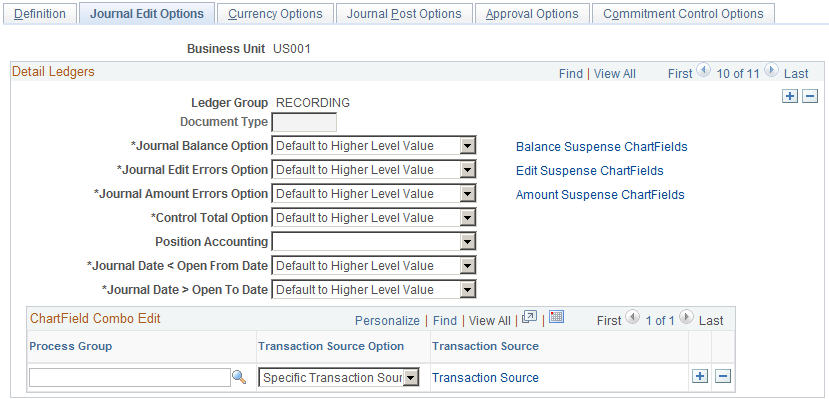
Note: If you define error processing at the ledger level, it overrides all error handling that you specify at the business unit level for journals using only the selected ledger.
Field or Control |
Description |
|---|---|
Document Type |
If you use PeopleSoft Document Sequencing, specify a document type for every journal that you enter. If you specify a document type in this field, the system sets to this document type all journals for this ledger group entered through a journal entry. |
Journal Balance Option |
Available only if you selected the Balanced Ledger option on the Ledgers For A Unit - Definition page. When you define ledgers, specify them as balanced or unbalanced. Journal entries for balanced ledgers (such as an actuals ledger) must be in balance before you can post them. A journal balance error occurs when an unbalanced journal is targeted to a balanced ledger. You can post unbalanced journals only to ledgers that have been set up as unbalanced ledgers (such as a standard budget ledger). Select from the following values to correct the balance error: Default to Higher Level Value: Uses the error-processing options that you defined on the General Ledger Business Unit - Definition page. Recycle: Marks journal entries containing errors as invalid and does not allow them to be posted. After you make the corrections and re-edit the journal, you can post the journal successfully. Suspend: For journal balance and journal amount errors, posts the amount required to bring each journal into balance (if it is out of balance) to a suspense account. For journal edit errors, it posts the amounts from those lines that reference invalid ChartFields. This value is not available for control total errors. |
Journal Edit Errors Option |
As you enter journal lines, General Ledger verifies that all ChartField values are valid as of the journal entry date. Select from the following values to correct the edit error:
|
Journal Amount Errors Option |
As you enter journal lines, General Ledger verifies that the foreign amounts and the monetary amounts are the same sign. A journal amount error occurs if the foreign amount has a different sign than the monetary amount (for example, if the journal has a foreign amount that is 10 and a monetary amount that is –200). Select from the following values to correct the amount error:
|
Control Total Errors |
(Optional) As you enter journal lines, General Ledger displays a running total of the number of lines, debits, credits, and units that you entered in the journal. A control total error occurs if the journal line totals do not match the control totals that you entered at the journal header level. Select from the following values to correct the control total error:
|
Position Accounting |
Select to enable Position Accounting, which uses the options that you created on the Position Accounting - Position Account page. The Position Accounting feature enables the Journal Edit process to generate position accounting entries, which track profits and losses due to holding assets in multiple currencies. |
Journal Date < Open From Date |
The Accounting Period Closed error message appears if the journal date is outside of the date range that you set up. The journal date determines the period to which a journal is posted and must be within the range of the current open periods before it can be posted. You can define the beginning and ending dates for each period in the Detail Calendar - Calendar Periods page. Use the Open Period Updates page to define the range of periods that are currently open for each ledger group. The only exception to using the journal date to determine the period to which the journal should be posted is adjusting entries, which fall into special adjustment periods as defined on the detail calendar. If the journal date is less than the open-from date, select from the following values to correct the error:
|
Journal Date > Open To Date |
The Accounting Period Closed error message also appears if the journal date is greater than the open to date. Select from the following values to correct the error:
|
Balance Suspense ChartFields |
If you select Suspend for Journal Balance Option, click this link to access the Balance Suspense ChartFields page, where you specify the suspense account for journal balance errors for the ledger group. Define the entire ChartField combination. |
Edit Suspense ChartFields |
If you select Suspend for Journal Edit Errors Option, click this link to access the Edit Suspense ChartFields page, where you specify the suspense account for ChartField journal edit errors for the ledger group. Define the entire ChartField combination. |
Amount Suspense ChartFields |
If you select Suspend for Journal Amount Errors, click this link to access the Amount Suspense ChartFields page, where you specify the suspense account for journal amount errors for the ledger group. Define the entire ChartField combination. |
Process Group |
Select the process group that contains the multiple combination edit rules for this ledger group. Define process groups on the Combination Group page. During combination editing, the system references the ledger group indicated on a transaction to see which rules apply. It then applies these rules during the Journal Edit process. Journal lines that fail validation using one of the rules in the group are marked in error. |
Transaction Source Option |
Select to limit the combination edit process for a transaction source by process group. This effectively reduces processing time as it targets only those transactions of a given transaction source, avoiding unnecessary processing of data. Select one of the following options: Specific Transaction Source - Select this option to specify the transaction source (or sources) of the transactions to be edited by the combination edit process. This option increases processing efficiency by validating only those transactions with sources that are applicable for the rules defined in the process group. All Transaction Sources (default value) - Select this option to edit all transactions against the process group during the combination edit process. |
Transaction Source |
This link appears if you select the Specific Transaction Source option. Click the link to access the Combo Edit Transaction Source Page where you define the transaction source (or sources) of the transactions to process for a given process group. The combination edit program only processes those sources that are defined for the process group. |
Use the Ledgers For A Unit - Currency Options page (BUSINESS_UNIT_LED3) to specify the currency default options for the specified ledger for this business unit.
Navigation:
.
This example illustrates the fields and controls on the Ledgers For A Unit - Currency Options page. You can find definitions for the fields and controls later on this page.
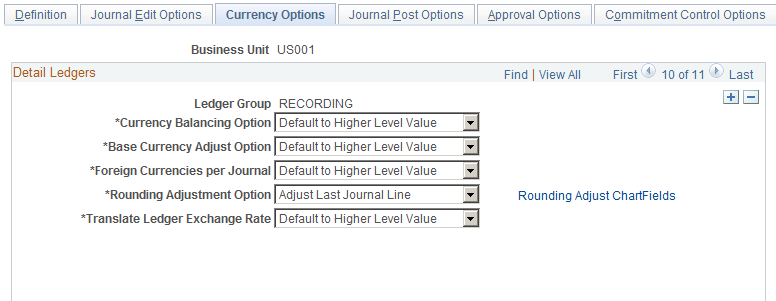
Field or Control |
Description |
|---|---|
Rounding Adjustment Option |
Select an option that determines how the system handles an out of balance situation due to rounding. This can happen when the amount of each line is individually converted and base currency totals are out of balance. Depending on the option you select the difference for each foreign currency is:
For additional information, see the Rounding Adjustment Options section below. |
Rounding Adjust ChartFields |
Select this link to access the Rounding Adjustment ChartFields page. When there is an unbalanced condition between the debit and credit rows due solely to rounding on conversion form foreign Amount to Base Amount, select a default balancing group, ChartField, and ChartField Value to be used during the editing process. |
Translate Ledger Exchange Rate |
Select to control the exchange rate default of the translate ledger consistently for all processing. Select Default to a Higher Level Value, Inherit from Primary Ledger, or Retain Exchange rate. |
Rounding Adjustment Option
When a ledger group contains multiple ledgers with a secondary ledger, or ledgers that have the same base currency as the primary ledger, and if journals contain multiple foreign currency transactions, the following applies:
If you choose to use different rate types for currency conversion in primary and secondary ledgers that have the same base currency and in a single ledger group, or if imbalances occur because of rounding and truncation of foreign currency conversions, when you have journals with multiple currencies posting to the ledger group, you cannot use Add Adjusting Journal Line to handle the balancing of journals. If you attempt to do so, the journal edit process errors out the journal and issues an error message.
For example, assume you have a primary ledger and a secondary ledger in the same ledger group that use GBP as the base currency. You have KLS selected and require that journal entries balance by base currency. If you then generate a journal in various currencies and a journal edit returns the result that the base amount of the secondary ledger in GBP is out of balance, you must select Adjust Last Journal Line for that journal to be balanced by the system.
The system cannot use Add Adjusting Journal Line under the circumstances described in the example. Under these conditions, when you must use Adjust Last Journal Line, the system selects the last line in a balancing set for balance by base currency where the transaction currency is not equal to the base currency to add or subtract the amount necessary to balance the base currency of the secondary ledger.
The last line is not necessarily the last line of the journal. The system groups all lines in balancing sets when balancing the journal. The journal edit selects the last line for a balancing set where the transaction currency does not equal the base currency and calculates the amount necessary to balance the set. Each set must balance for the total journal to be in balance.
Use the Ledgers For A Unit - Journal Post Options page (BUSINESS_UNIT_LED6) to specify journal post options for posting and unposting the journals that apply to the specified ledger.
Navigation:
This example illustrates the fields and controls on the Ledgers For A Unit - Journal Post Options page.

Field or Control |
Description |
|---|---|
Do Not Post Future-Dated Jrnls (do not post future dated journals) |
Select to not post journals with a journal date past the journal process date. Define the journal process date on the General Ledger Business Unit Definition - Journal Options page. |
Automatic Post Reversals |
Select to post accrued reversals automatically when you post the original journal entry. If you select Do Not Post Future-Dated Jrnls and the accrued reversals are for a future date, the system does not post them. If you do not select this check box, mark the reversals for posting separately from the original journals. |
Enable Incremental Ledger data |
Select to enable this ledger group to maintain incremental changes during the Journal Post process. |
Post Adjustment Periods to ADB |
This option defines whether to post adjustment journal entries to the ADB (average daily balance) ledgers using an adjustment period (as defined for the ledger group) or using a regular accounting period that is derived from the ADB calendar. Options are as follows
|
Unpost Journals' Document Type |
Select Same as the Original Journal to keep the same document type. (Select a manual document type from the For Manual Doc Type Journals field.) Select Specify a New Document Type to assign a new document sequencing number. (Select a new document type from the Unpost Journals' Document Type field.) |
For Manual Doc Type Journals (for manual document type journals) |
If you selected Same as the Original in the Unpost Journals' Document Type field, this field appears. Select a document type to use if you manually assigned the original journal's document type. This new document type must be set up for automatic numbering. If the system automatically assigned the original document type, the same document type that was in your original journal is used here. |
Unpost Document Type |
If you selected Specify a New Document Type in the Unpost Journals' Document Type field, this field appears. Select a new document type that is set up for automatic numbering. |
Enable Posting by Date Code |
Select to enable dual posting of the journal by journal date and by settlement date for the ledger group. When journal date and settlement date are the same, the journal post process posts the transaction to the ledger and the ADB ledger using the journal date. When the journal date and settlement date are different, the journal post process posts two rows in the ledger, differentiated by the Date Code field. The Date Code indicates whether the posting date is derived from the settlement date or the journal date. |
View Date Code Map |
Click this link to access the Date Code Map page. |
When Anchor Journals Unposted
Field or Control |
Description |
|---|---|
InterUnit Journals |
System selected to automatically unpost related InterUnit journals when you unpost the anchor journals. |
Reversals |
System selected to automatically unpost related accrued reversal journals when you unpost the anchor journals. |
Use the Ledgers For A Unit - Approval Options page (BUSINESS_UNIT_LED4) to specify default journal approval options for the specified ledger.
Navigation:
This example illustrates the fields and controls on the Ledgers For A Unit - Approval Options page. You can find definitions for the fields and controls later on this page.
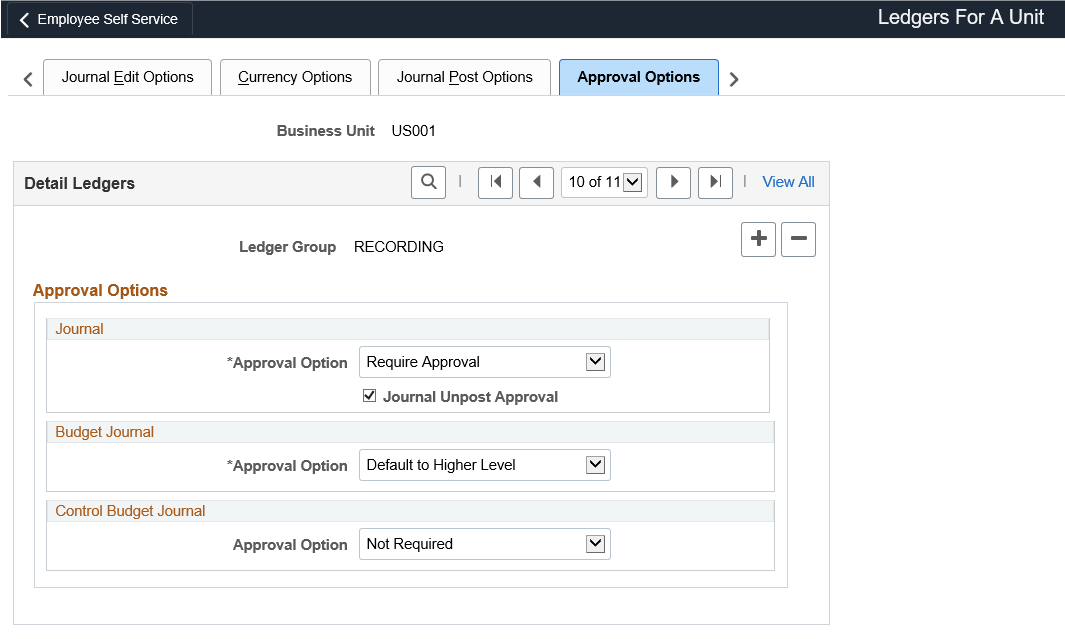
You have the option to use either the Approval Framework method (recommended) or Virtual Approver method for the journal approval and standard budget journal approval processes. You select the approval methodology for the respective journal approval on the Installation Options - General Ledger Page. The selection choices on the Approval Options page depend on which approval method you selected:
Approval Framework method (recommended), the Approval Framework provides its own Business Process and Approval Rule Set to communicate with PeopleTools.
Virtual Approver method, the Business Process Name and Approval Rule Set fields appear on this page.
See Understanding Configurable Workflow.
See Understanding the Journal Entry Approval Process.
Note: You can define the approval options at the business unit, ledger group or source level. When you define approval options at the source level, they override any approval handling that you specified at the business unit or ledger group levels for journals using that source only.
Field or Control |
Description |
|---|---|
Journal - Approval Option and Budget Journal - Approval Option (standard budget journals) |
Select one of the following values:
|
Journal Unpost Approval |
Select check box for approving journal unposting. If Journal approval option is set to Default to Higher Level or Pre-Approved for posting, then same is applicable for unposting. Also, if approval is not required for posting then same is applicable for unposting. If approval is required for posting then approval can be enabled for unposting by selecting this check box. |
Business Process Name |
Select a workflow business process with which you approve journal entries. This field appears only when you select the Virtual Approver method from the Installation Options - General Ledger page. |
Approval Rule Set |
Select a workflow approval rule set of the previously specified business process with which you approve journal entries. This field appears only when you select the Virtual Approver method from the Installation Options - General Ledger page. |
Control Budget Journal
Enable the Approval Framework approval workflow process for Commitment Control budget journals at the ledger level, You can also define the approval options at the business unit or source level. Options are:
Default to Higher Level: Select to use the approval option that you define on the business unit General Ledger Definition - Approval Options page.
Not Required: (default) Select if you do not want to enable approval workflow for Commitment Control budget journals at the ledger level.
Required: Select to enable approval workflow for Commitment Control budget journals at the ledger level.
For more information, see Note ID 1369486.1 on Oracle's My Oracle Support (https://support.oracle.com).
Use the Ledgers For A Unit - Commitment Control Options page (BUSINESS_UNIT_LED5) to specify the default ledger options for the specified Commitment Control ledger.
Navigation:
This example illustrates the fields and controls on the Ledgers For A Unit - Commitment Control Options page. You can find definitions for the fields and controls later on this page.

Use this page to enable Commitment Control for the ledger group and associate commitment control ledger groups with the ledger group. This page is described in the PeopleSoft Commitment Control documentation.