Running an Allocation Request
|
Page Name |
Definition Name |
Usage |
|---|---|---|
|
ALLOC_REQUEST |
Specify parameters for running the PeopleSoft Allocations process. |
Use the Allocation Request page (ALLOC_REQUEST) to specify parameters for running the PeopleSoft Allocations process.
Navigation:
This example illustrates the fields and controls on the Allocation Request page. You can find definitions for the fields and controls later on this page.
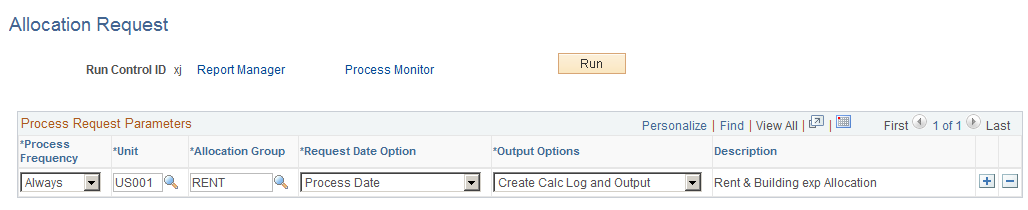
Note: The data that is entered using this page can also be loaded as an Application Data Set using the Data Migration Workbench. For more information about ADS and the Data Migration Workbench for FSCM applications, see Using the Data Migration Workbench for PeopleSoft Allocations
Run the request after you define the allocation steps and allocation group.
Field or Control |
Description |
|---|---|
Unit |
Specify the business unit for the PeopleSoft Allocations process. For non-interunit steps, this business unit also determines the business unit value for the pool and basis rows that are selected. For interunit steps, use any one of the business units that are defined in the pool when requesting interunit allocations. |
Allocation Group |
Identify the allocation group to be processed in this request. |
Request Date Option |
Select the As of Date value in the Request Date Option field, and two additional As of Date fields become available. The as of date moves by default to the current system date; however, you can change the date for individual lines by using the As of Date field on each line or for all lines using the As of Date field for the request. You can define individual steps in an allocation group using relative time spans, such as PER (Current Period Activity). A relative time span retrieves ledger amounts relative to the Request Date Option that you specify. The request date options are:
|
|
Click the Update As of Date button to change the as of date for all lines in the run requests to the current date or the date that you specify. |
Output Options |
Select one of the following options:
|
Note: Calculation logs are cleared using SQL scripts.
Field or Control |
Description |
|---|---|
Start Step |
When errors occur and processing aborts, you can restart processing at the step that failed by selecting Start Step. This option appears only if an error occurred during processing. |
