Understanding Global Searches
Global Search consists of a group of Search Categories that display in the Oracle Portal header. The location of the search makes it available to users at all times. A drop-down list is used to select a search category and a free-form text search field enables users to enter data to be searched.
This topic provides overviews about:
Global Search categories.
Global Search category facets.
Global Search - advanced search.
Special advanced search fields.
Example: Advanced Search
Click to view a Video Feature Overview of The PeopleSoft Global Search
Global Search is enabled for the multiple product areas within the Procure-to-Pay and Credit-to-Cash business processes.
Specific search categories are designated for use in the Oracle/PeopleSoft header search field by being defined as a search group, also known as global search categories. These categories combine related search definitions so that results from all indexes are returned when a user enters keywords into the free-form search field. Global Search categories group indexes to target a specific business or product transactions on which to search.
This example illustrates the Menu and Categories available from the Global Search drop-down.
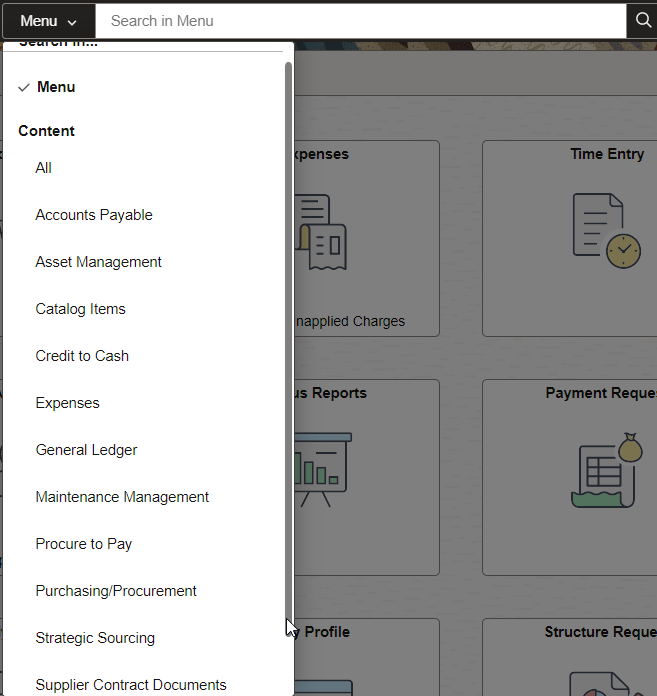
The use of Global Search categories is controlled by role-level security.
This table lists the Global Search categories, defined by PeopleSoft, that contain specific search indexes:
Note: The global search categories in this table must be manually deployed from the Deploy Search Category tab in Search Framework before they are viewable from the Global Search field. If you deploy search categories, you must log out of the PeopleSoft system and log back in before the categories are visible in the global search drop-down.
|
Global Search Category Description and Name |
Transaction / Search Definition |
|---|---|
|
Accounts Payable EP_PAYABLES |
Payments Vouchers |
|
Asset Management EP_ASSETS |
Assets |
|
Catalog Items EP_CATALOG_ITEMS |
Catalog items with suppliers Catalog items without suppliers Catalog express items |
|
Credit To Cash EP_CREDIT_TO_CASH |
AR Items AR Payments Billing Contracts Customers Grants Journals Projects |
|
Expenses EP_EXPENSES |
Expense reports |
|
General Ledger EP_GENERAL_LEDGER |
Journals |
|
Maintenance Management EP_WM_MAINTENANCE |
Maintenance Assets Maintenance Work Orders |
|
Procure To Pay EP_PROCURE_TO_PAY |
Assets Journals Vouchers Purchase Orders Requisitions Receipts Payments Procurement Contracts Purchase Order Contract Documents Purchase Order Documents Sourcing Events Expenses |
|
Purchasing / Procurement EP_PROCUREMENT |
Procurement Contracts Purchase Orders Receipts Purchase Requisitions Purchase Order Contract Documents Purchase Order Documents |
|
Strategic Sourcing EP_SOURCING |
Event Sourcing Documents Sourcing events |
|
Supplier Contract Documents EP_CS_AUTHORED_DOC |
Ad hoc Documents Event Sourcing Documents Purchase Order Contract Documents Purchase Order Documents |
|
Supplier Information EP_VENDORS |
Suppliers Supplier Conversations |
The Procure-to-Pay and Credit-to-Cash Global Search categories are used to search for transactions within the Procure-to-Pay and Credit-to-Cash business processes respectively. It does not include searches for setup components such as Suppliers and Catalog Items. Use the menu or All search category, or another search category that applies to the specific data, such as Supplier Information or Catalog Items to search for setup components.
Product based Global Search categories contain definitions within the specific product and limit search results to the specific product area.
This table lists permission lists and roles that have been created to secure search categories in the PeopleSoft database. These permission lists are setup with the corresponding Search Group (category) specified within the Search Group tab of the permission list. Users that have the corresponding role can see the associated category as a drop down option within the Global search field:
|
Global Search Category Name |
Role |
Permission List |
|---|---|---|
|
Accounts Payable |
Search Accounts Payable |
EPSR1040 |
|
Asset Management |
Search Assets |
EPSR1030 |
|
Catalog Items |
Search Catalog |
EPSR1080 |
|
Credit to Cash |
Search Credit to Cash |
EPSR1100 |
|
Expenses |
Search Expenses |
EPSR1050 |
|
General Ledger |
Search General Ledger |
EPSR1060 |
|
Maintenance Management |
Search Maintenance Management |
EPSR1110 |
|
Procure to Pay |
Search Procure to Pay |
EPSR1000 |
|
Purchasing/Procurement |
Search Procurement |
EPSR1020 |
|
Strategic Sourcing |
Search Sourcing |
EPSR1010 |
|
Supplier Contract Documents |
Search Authored Documents |
EPSR1090 |
|
Supplier Information |
Search Supplier Information |
EPSR1080 |
Note: If your organization has not purchased licenses for all products within the Procure to Pay or Credit to Cash search categories, you still need to deploy the Search Definitions for the product. However, you do not need to build the indices.
As an alternative, you can remove search definitions that are related to the products that you have not licensed. This is considered a minor customization.
Facets refine the search results when they are dynamically selected by the user, without the need to apply filters. Global Search categories have a unique set of facets.
If a Global Search category contains only one search definition, such as Asset Management, Expenses, General Ledger, or Strategic Sourcing categories, then the facets should be the same as those defined on the search definition.
If a search category contains multiple search definitions, then the facets presented are those that are common to each search definition in the category. However, for performance reasons, not all common facets should be used in a search category. Instead, a subset is defined.
Note: If a facet is defined for a search category that does not exist on one or more search definitions within that category, then the results are limited to the search definitions that have the facet defined.
Some facets have been specially defined for Global Search categories and may have similar information, even though this information is named differently within each application. These facets were designed to provide a common filter that applies to each search definition.
The facets that are created to be common to each Global Search category are:
Category
Business Unit/SetID, which is disabled by default.
Document Date
Supplier Name
Customer Name
Entered By, which is disabled by default.
Note: Enabling facets incurs additional overhead building indexes and impacts search performance. The Business Unit/SetID and Entered by global search facets are delivered disabled by default to improve search performance.
For more information about Facets, see Search Result Facets.
Category
Category is a special facet that is automatically created by PeopleTools and identifies each search definition that is referenced in the search category. Only the categories for which results are found are displayed. When performing Global Searches for common values such as a receipt number, the search results are displayed for each category, which provides a way to search across components within the business process.
|
Search Category |
Description |
|---|---|
|
EP_AP_PAYMENTS |
Payments |
|
EP_AP_VOUCHERS |
Vouchers |
|
EP_AR_ITEMS |
AR Items |
|
EP_AR_PMT_ENTRY |
AR Payments |
|
EP_BI_BILLING |
Billing |
|
EP_CA_CONTRACTS |
Contracts |
|
EP_EX_REPORT |
Expense Reports |
|
EP_GL_JOURNAL |
Journals |
|
EP_GM_GRANTS |
Grants |
|
EP_OM_CUSTOMER |
Customers |
|
EP_PC_PROJ_GENERAL |
Projects |
|
EP_PO_CONTRACTS |
Procurement Contracts |
|
EP_PO_PURCHASE_ORDERS |
Purchase Orders |
|
EP_PO_RECEIPTS |
Receipts |
|
EP_PO_REQUISITIONS |
Requisitions |
|
EP_SS_EVENTS |
Sourcing Events |
|
EP_AM_ASSET |
Assets |
|
EP_AP_VENDOR |
Vendors/Suppliers |
|
EP_AP_VENDOR_CONVER |
Vendor/Supplier Conversations |
|
EP_PV_EXPRESSITEMS_SD |
Catalog Express Items |
|
EP_PV_MASTERITEMVENDOR_SD |
Catalog Items with Supplier |
|
EP_PV_MASTERITEM_SD |
Catalog Items without Supplier |
|
EP_CS_AUTHORED_DOCS |
Supplier Contract Documents |
|
EP_WM_SRCH_WO_ASSETS |
Maintenance Assets |
|
EP_WM_SRCH_WORK_ORDERS |
Maintenance Work Orders |
Business Unit/SetID
Business Unit/SetID, which is disabled by default, is a facet that is created for the Procure-to-Pay and Credit-to-Cash Global Search categories. Some search definitions contain a Business Unit facet and others contain a SetID within the facet value as required by the underlying search definition. For example, purchase orders are mapped to a business unit and purchase order contracts are mapped to a SetID. Therefore, the Business Unit/SetID facet is displayed for search categories where the results could contain business unit and SetID.
Note: This attribute exists on many search definitions but the facet value is disabled to improve build and search performance. As a minor customization, you can enable this facet as long as performance is acceptable.
Document Date
The Document Date is a common facet that is created for transaction Global Search categories, such as Procure-to-Pay, Credit-to-Cash, Purchasing, Procurement, and Accounts Payable. The document date facet represents the transaction date for multiple transactions that use different names to describe the transaction date. For example, Purchase Order Date, Received Date, Journal Date, and so on. Assets use the Acquisition Date as the Document Date.
This facet is displayed at the Global Search category level. However, if the user selects a specific category or component, the appropriate transaction date field is displayed for that component. For example, if the user searches Procure To Pay, the Document Date appears as a facet. Then, if the user clicks on the Receipts category facet, the Received Date appears as a facet.
The Document Date facet is hierarchical. The year is displayed first and you can drill into a year to select a specific month or day. Sub-facets define the month and day of the transaction. The month facet is assigned a number so that it can be sorted in numerical order, as it appears on a calendar.
For more information about facets, see Search Result Facets.
Supplier Name
The Supplier Name is a facet created for transaction Global Search categories, such as Procure-to-Pay, Accounts Payable and Procurement. The Supplier Name facet represents the Supplier Long Name and was selected over the Short Supplier Name and Supplier ID as the standard facet for all search definitions.
Note: Facet value labels are limited to 30 characters, which makes it possible for long names to be truncated.
Customer Name
The Customer Name is a facet created for transaction Global Search categories, such as Credit-to-Cash, AR items and Billing.
Entered By
The Entered By, which is disabled by default, is a facet that represents the user who created the transaction. Keep in mind that this facet may not be the same as the owner of the transaction. For example, an expense report is filed for User-1 by User-2. The Entered By result is User-2.
Note: This attribute exists on many search definitions but the facet value is disabled to improve build and search performance. As a minor customization, you can enable this facet as long as performance is acceptable.
Advanced Searches are similar to standard PeopleSoft search dialogs that enable users to specify one or more field values, or partial values, to be used to refine search results.
Users can also use operators such as equal to, not equal to, greater than, and so on. The operators that are available depend on the data type of the field that is used. Each search category has its own set of advanced search fields.
Note: Most Advanced Search attributes do not contain a prompt option because the context of Global Search field is not within a component and higher level keys are not known.
Term |
Definition |
|---|---|
Category |
Select one of the search category options to refine your search. If a search category contains only one search definition, the search fields are limited to what is defined on the search definition, or a smaller subset. If a search category contains multiple search definitions, then the search fields are those fields that are common among the search definitions in the category, but can also be a smaller subset of these. |
These common fields are defined to enhance Global Searches:
Term |
Definition |
|---|---|
Procurement Comments |
This field is a common field included in all search definitions where the appropriate comment fields are mapped. Some comment fields are not mapped to Procurement Comments. These fields are typically separate search fields. This field enables users to search all relevant, comment-type, fields for specified keywords when the user is not sure which comment field to search. For example, a comment related to a purchase order can be stored at the header, line, or ship-to level. If a user uses the Procurement Comments field to search for a keyword, then the system searches all header, line, and ship-to comment fields. Standard search framework rules apply, depending on how you enter keywords. For standard searches:
The search definitions that include the Procurement Comments attribute are:
|
Any Supplier Name |
This field is used within the Supplier Information search category. The system finds the requested name in any of these fields:
|
Any Supplier Address |
This field is used within the Supplier Information search category. The system finds the requested address in any of these fields:
|
In this example, a manager wants to know, “Who created an expense for Air Travel in my business unit”.
To perform this search:
Select the magnifying glass (Search) to the right of the Global Search field.
Expand the New Search section,
Select the More Options link.
In the Category field, select Expenses.
In the Keywords field, enter Air Travel.
Select the Search button.
Select the US001 check box in the Business Unit facet section.
This example illustrates how to perform an advanced search for who created an expense for Air Travel in business unit US001.
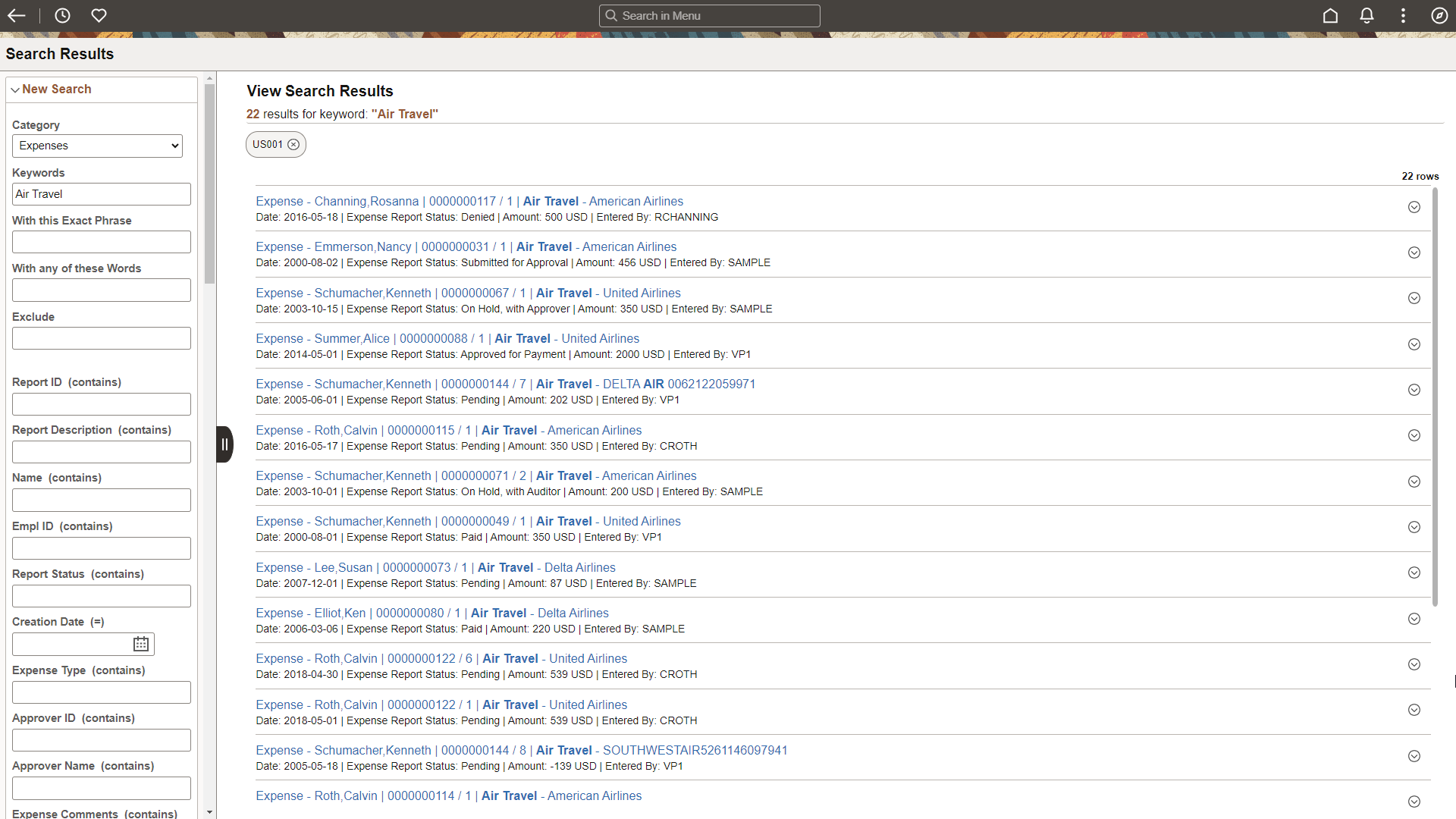
The search results show enabled facets on the left side of the page so that the manager can continue to refine the results based on business unit, creation date, name, and so on.
Search results display on the right side and are typically at the document header level. However, in cases such as expense reports, the search result is provided at the line level to display more pertinent information so that the user doesn’t have to drill into the transaction. In this example the expense line contains the employee, date, status, amount and description, which may all be important to a manager.
Note: The system presents all expense reports for which an end user has security. This is based on the same security the user has when searching within the expense report component.
For more information about search results, see Understanding Search Results.