Understanding PeopleSoft Classic WorkCenters and Dashboards
This topic discusses:
PeopleSoft Classic WorkCenters.
Common terms used with the PeopleSoft WorkCenter.
Pagelets and pagelet setup, maintenance, and personalization.
Dashboards and pivot grids.
WorkCenters are designed for specific roles and provide a central area for users to access key components within Financial and Supply Chain applications. They enable users to access various pages and perform daily tasks without leaving the WorkCenter, thus reducing the time used when navigating through menus.
WorkCenters are delivered as empty components. The system administrator from your organization is responsible for designing and creating links so that users can view and access specific links and pages.
Click to watch a short video about PeopleSoft WorkCenters.
For more information about setting up WorkCenters as a system administrator, see the documentation for Understanding WorkCenters and Dashboards, Configuring Filter Definitions and Values, Configuring Pagelets.
For information about setting up PeopleTools options for the WorkCenter, see PeopleTools: Portal Technology.
This example illustrates the fields and controls on the WorkCenter page (Classic).
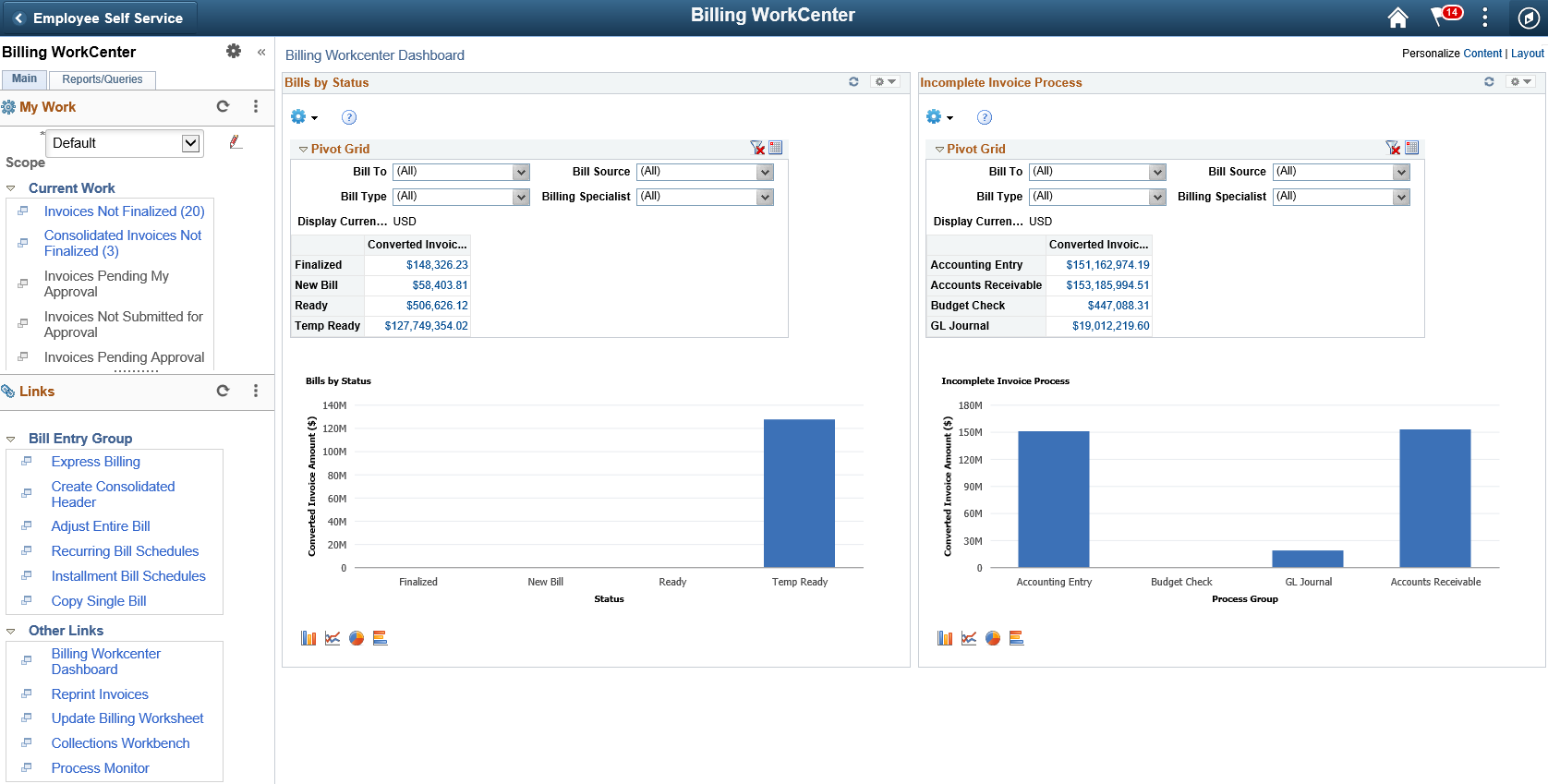
Note: Other application-specific WorkCenters may appear slightly differently. This example is provided as a general example of a WorkCenter.
The WorkCenter navigation is located on the left side of the page and includes two main tabs: Main and Reports/Queries. Some WorkCenter pagelets are common to multiple applications, and some pagelets are unique to individual applications.
Oracle’s PeopleSoft development has predefined My Work links that are available for import.
PeopleSoft Classic WorkCenter Tabs and Pagelets
There are common pagelets within a WorkCenter:
Main tab:
My Work
Links
Reports/Queries:
Queries
Reports and Processes
WorkCenters also provide a Welcome pane, which appears to the right of the left pane. A Welcome page explains some of the basic icons that are used throughout the WorkCenter. If a system administrator or an end user (if given access rights) selects the Starting Page check box on the Configure Pagelets component for My Work, Links, Queries, or Reports/Processes, then the option selected replaces the Welcome page in this pane.
These terms are commonly used when referring to the PeopleSoft WorkCenter:
|
Term |
Description |
|---|---|
|
Alert |
An alert is a condition that requires your attention from the events and notifications framework. |
|
Dashboard |
A dashboard is a collection of information summaries (high-level data views) that enable users to monitor different objects and data. A dashboard is within a subdomain or functional area of interest to a specific user, based on his or her roles. It is meant to support lightweight actions directly, and in-place, and it offers users quick navigation to a work area or transaction page when appropriate. |
|
Edit Filters |
Select to access the Edit Filters Page. If a system administrator had granted filter editing rights to the end user, then this link is displayed. |
|
Links Pagelet |
A pagelet that contains links to PeopleSoft components and links to external URLs. This typically contains links that a user needs to do their daily work. An administrator can add links as needed to suit the needs of your business. |
|
My Work Pagelet |
A common pagelet that contains links to application-designed results pages. The content is filtered by administrator or end user defined criteria. |
|
Pagelet Area |
A collection of application-defined pagelets that contains links, task lists, and other content. This area is part of the PeopleTools framework, but the pagelet content is defined by individual product needs. |
|
Pivot Grids |
Pivot Grids display data in a dashboard. Business analysts can display data in different views by performing operations such as pivoting and filtering, which enables them to interpret data in a variety of ways. |
|
Queries Pagelet |
A common pagelet that contains links to queries (public or private) that are added by the administrator (public queries) or the end user (public or private queries). |
|
Refine Filter Criteria |
Select to access predefined filter criteria for an exception. Users can change filter values to change search results. |
|
Reports and Processes Pagelet |
A pagelet that contains links to PeopleSoft components; primarily reports and processes. This type of pagelet is controlled by the administrator. |
|
Scope |
Scope is a collection of filter values for the links defined in a My Work configuration. When scope is enabled, you are allowed to create multiple sets of filter value collections. Each set is considered a scope. When you change between scopes, you are changing the set of filter values applied to all the configured My Work links at once. This gives you the ability to quickly change between work for different operations with one drop down list selection. For example, you may have multiple scopes created to represent your operations by geographic region. |
|
WorkCenter |
A WorkCenter is used to increase the productivity of a specific role by streamlining and simplifying their work in a central place. The left pane of a WorkCenter should help drive the transaction or work area for a user to complete their tasks based on the functional area. |
|
WorkCenter Configuration ID |
Individual PeopleSoft products, such as Payables, Billing, and Supply and Demand, has defined a template that is assigned to users who have a specific role in an organization. For example, a Billing Specialist or an Accounts Payable Clerk. |
|
Worklist |
A list of tasks in PeopleTools. |
|
Working Zone or Transaction Area |
The pagelet area where the search results or components are displayed. This area is the area that is not occupied by the pagelet area or is the entire WorkCenter if the pagelet area is hidden. |
This topic provides a general, high-level description of the four types of pagelets that are available in PeopleSoft Classic WorkCenters:
My Work Pagelet
Links Pagelet
Queries Pagelet
Reports and Processes Pagelet
Pagelet setup, maintenance, and personalization
My Work Pagelet
The My Work section of the Main tab includes links to pages that an end user would need to access on a daily basis. The My Work section can also include exceptions and alerts, where the user would need to take some type of action.
Some links that are set up for the My Work pagelet can be subject to filter criteria that limit the amount of data that is available to a user.
The My Work section can be personalized by end users by clicking the Pagelet Settings icon and then selecting Personalize.
Links Pagelet
The Links section of the Main tab includes additional links to pages or other areas of interest to the user role. A system administrator can determine a list of links that are available to end users, and the end user can personalize which links they want to appear on their WorkCenter.
Links to external pages can be placed in this section as well.
Queries Pagelet
The Query section of the Reports/Queries tab includes links to Query Manager, public queries, private queries, and pivot grids. The system administrator can determine if an end user can add public or private queries. The end user can personalize their private queries.
When a link is selected, the query or pivot grid results appear in the right pane of the WorkCenter or in a new window. Query results can be saved to Microsoft Excel.
Reports and Processes Pagelet
The Reports and Processes section of the Reports/Queries tab includes links to reports and processes. The links take you to the run control page for reports, processes, and the Reporting Console.
The system administrator can determine whether end users can configure their pagelet.
Pagelet Setup, Maintenance, and Personalization
When setting up and maintaining a Classic WorkCenter, setup options are defined at the system administrator level, and personalization options are defined at the user level.
System administrators must perform their setup options first, using the Enterprise Components, WorkCenter/Dashboards component. End users perform their personalization options second, using the Personalize and Configure options in the Classic WorkCenter.
Setting up PeopleSoft Dashboards is similar to setting up Classic WorkCenters because you use the same pages in Enterprise Components. However, Dashboards can display pivot grids that can also appear on a user’s Home page.
Pivots grids are based on PSQueries and can display the results in a grid format, a chart format, or both. You use the Pivot Grid Wizard () to design how the page will appear to the user.
Pivot Grids can be added as pagelets (on a user’s Home page or in a Dashboard), to the Queries tab in a Classic WorkCenter, and more.
For more information about WorkCenters, see the documentation for Understanding WorkCenters and Dashboards.
For more information about setting up pivot grids, see PeopleTools: Pivot Grid