Setting Up the Online Registration System
This topic covers how to set up system-level options, including enabling approvals and duplicate supplier checking, and setting up reason codes for online registration.
|
Page Name |
Definition Name |
Usage |
|---|---|---|
|
SUP_INSTALL_OPT_PG |
Select system-level options for supplier registration and supplier change requests. |
|
|
Auto Numbering By Installation Page |
AUTO_NUM_INSTALL |
Set up automatic numbering for system-created registration IDs. |
|
SUP_INSTALL_INST |
Enter free-form text with instructions for self-registration and supplier change requests. |
|
|
OPR_DEF_TBL_OB |
Identify permission overrides for user access to Supplier Request templates. |
In order to perform the preliminary duplicate checking, you must enable duplicate checking at the system level, and at the template level, the type of identification number must be selected and set as a required entry. As soon as registrants add identifying information into the online system, Supplier Onboarding runs PeopleSoft Financial’s Duplicate Supplier Checking process and immediately alerts registrants when duplicates are found. The system offers the registrant several options for proceeding. After the registrant has saved and submitted the new registration request, the Financial Sanction Validation functionality checks OFAC so that this information is visible to approvers along with the registration request.
For more information, see Duplicate Supplier Checking.
Use the Supplier Request System Setup - General page (SUP_INSTALL_OPT_PG) to select system-level options for supplier registration and supplier change requests.
Navigation:
This example illustrates the fields and controls on the Supplier Request System Setup - General page (1 of 2). You can find definitions for the fields and controls later on this page.
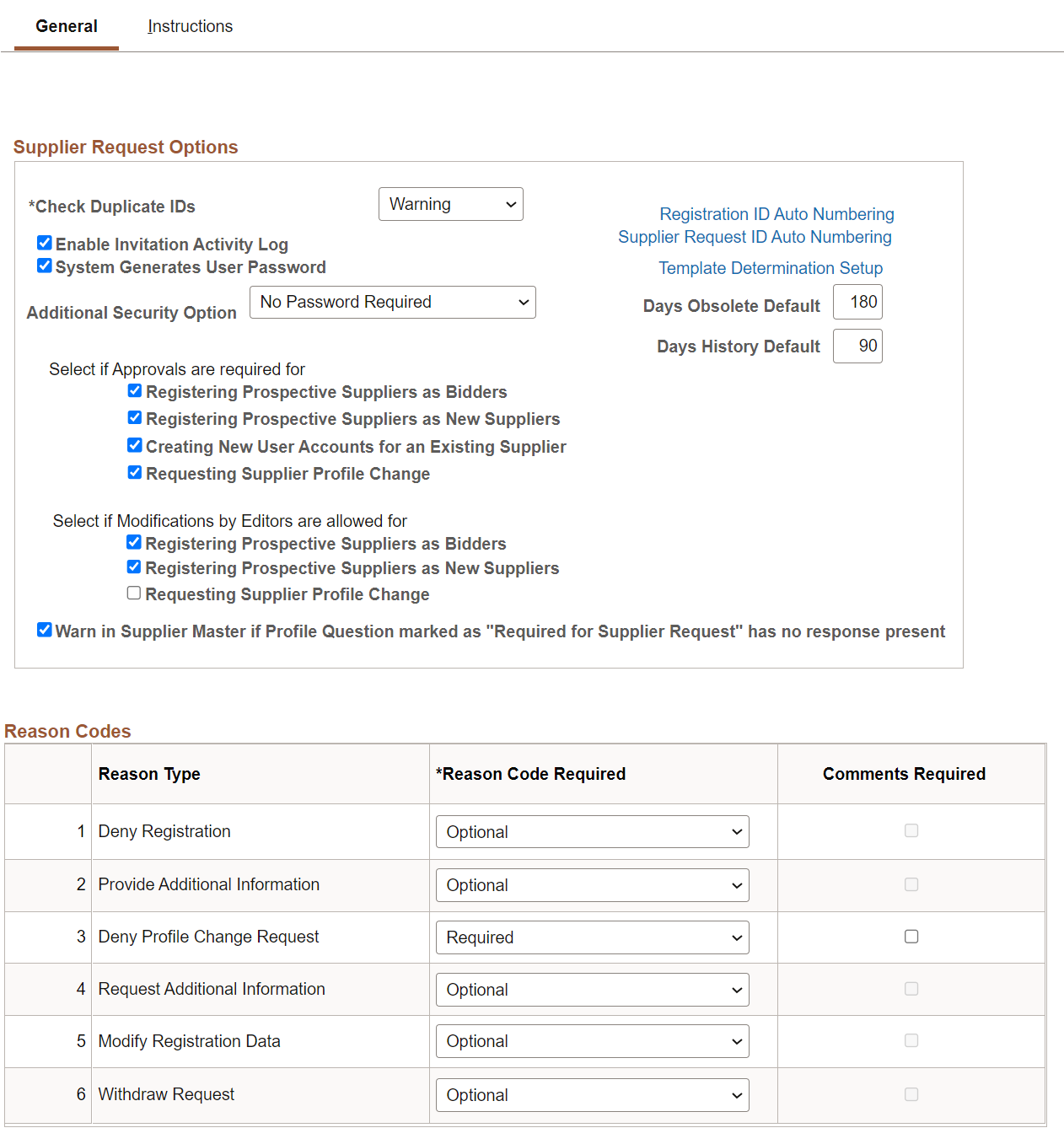
This example illustrates the fields and controls on the Supplier Request System Setup - General page (2 of 2). You can find definitions for the fields and controls later on this page.

Supplier Request Options
Field or Control |
Description |
|---|---|
Duplicate Supplier Checking |
Select from Do Not Check, Reject, or Warning. |
Registration ID Auto Numbering |
Click this link to access the Auto Numbering By Installation page. |
Supplier Request ID Auto Numbering |
Click this link to generate a unique identifier for each supplier change request. See the Auto Numbering Page for more information. |
|
Template Determination Setup |
Click this link to enable internal or external request template lookup and selection for supplier registration, bidder registration, and supplier change request. Choose request templates for each combination of request types. This aligns with the type of supplier whether the request has been initiated internally or externally through the supplier portal and the type of information they want to either update or collect during the registration process. |
Enable Invitation Activity Log |
Select this check box to collect invitation activity in a log. |
System Generates User Password |
Select this check box to create system-generated passwords for contacts set up during registration to use when they are approved as a user. |
|
Days Obsolete Default and Days History Default |
Enter the number of days to provide a default date for Manage Obsolete Requests and View Registration/Request History. These pages display the default date, which is current date minus the entered number of days. |
Select if approvals are required for |
Select the supplier request types for which you want to require an approval process:
For more information about configuring approvals and to set up approval rules and approvers, see the product documentation for PeopleSoft Approval Framework. |
Select if Modifications by Editors are allowed for |
Select the supplier request types which an Editor can modify:
|
Warn in Supplier Master if Profile Question Marked as “Required for Supplier Request” Has No Response Present |
Select this option to display a warning on the Supplier Master whenever a user saves a record that has a profile question without a value but is marked as required. |
Reason Codes
Field or Control |
Description |
|---|---|
Reason Type |
Displays these reason types delivered as system data:
|
Reason Code Required |
Choose from None, Optional, or Required. |
Comments Required |
Select this check box to require comments for this reason type in addition to selection of a reason code. |
Supplier Request Templates - Internal User
Field or Control |
Description |
|---|---|
Request Type |
Shows the type of supplier request that corresponds to the specified template ID. |
Supplier Request Template ID |
Specify the template IDs of the applicable supplier request types for internal user registrants. This setup may be overridden at the user preferences level by clicking the Overridden by User Profile link. |
Overridden by User Profile |
Click this link to access the Supplier Request Template Overridden by User Profile page, where you can define the default user operator for supplier request templates. |
Supplier Request Templates - External User
Field or Control |
Description |
|---|---|
Request Type |
Shows the type of supplier request that corresponds to the specified template ID. |
Supplier Request Template ID |
Specify the template IDs of the applicable supplier request types for public access through a URL. |
Use the Supplier Request System Setup - Instructions page (SUP_INSTALL_INST) to enter free-form text with instructions for self-registration and supplier change requests.
Navigation:
This example illustrates the fields and controls on the Supplier Request System Setup - Instructions page (1 of 2). You can find definitions for the fields and controls later on this page.

This example illustrates the fields and controls on the Supplier Request System Setup - Instructions page (2 of 2). You can find definitions for the fields and controls later on this page.
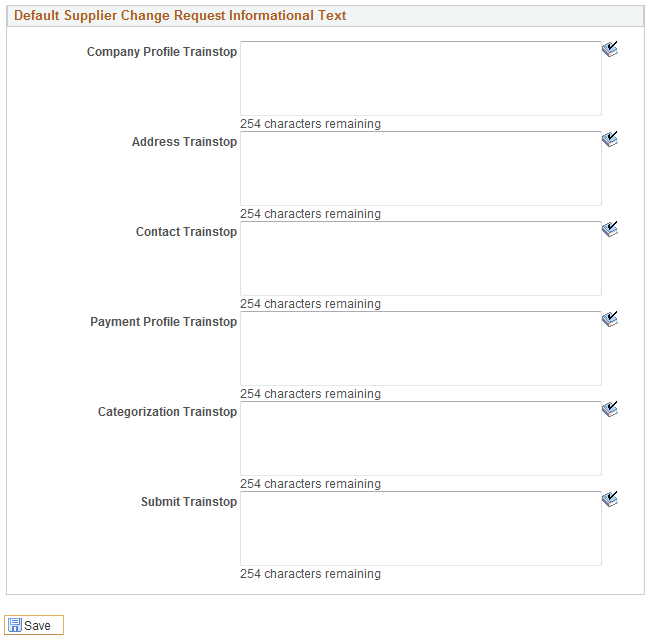
Field or Control |
Description |
|---|---|
Default Registration Instructions |
Enter free-form text with instructions for self-registration. The registration instructions appear on the first online registration page, the Welcome page, under the Application Instructions section. The invitation email template may also be designed to include the registration instructions in the invitation email letter. PeopleSoft’s Supplier Onboarding provides sample registration instructions, which contain information about registering as well as a contact person’s phone number and email address, in case questions arise during registration. |
Default User Registration Instructions |
Enter free-form text with instructions for user registration. PeopleSoft’s Supplier Onboarding provides sample user registration instructions. |
Default Supplier Change Request Instructions |
Enter free-form text with instructions for supplier change requests. PeopleSoft’s Supplier Onboarding provides sample supplier change request instructions. Use this field to define the instructional text for the Welcome page of the change request process. It is possible to specify instructions here at the system setup level, or at the template level. The values for the template will default from this field in the system setup, but may be modified. This field uses rich text to support hyperlinks. |
Default Supplier Change Request Informational Text |
Enter free-form informational text for supplier change request pages. The information text appears on each page in the wizard, also known as train stops:
|
Use the Supplier Request Template Overridden by User Profile page (OPR_DEF_TBL_OB) to identify permission overrides for user access to registration templates.
Navigation:
Click the Overridden by User Profile link on the Supplier Request System Setup - General page.
This example illustrates the fields and controls on the Supplier Request Template Overridden by User Profile page. You can find definitions for the fields and controls later on this page.

Field or Control |
Description |
|---|---|
User ID |
Enter a user ID. |
Options |
Choose from these options:
|
Request Type |
Select from system-delivered supplier request types:
|
Supplier Request Template ID |
Select a template from available templates created for the corresponding supplier request type. |