Viewing Contract Change History
|
Page Name |
Definition Name |
Usage |
|---|---|---|
|
CNTRCT_CH_HDR |
View contract header, PO defaults, and price adjustments history The returned search results reflect the latest contract change history recorded against the contract. Searching by Administrator/Buyer and Master Contract fields on the Contract History search page returns only the values from the latest contract change history record. |
|
|
CNTRCT_CH_LINE |
View contract line history and view unit of measure, price adjustment, and distribution history. |
|
|
CNTRCT_CH_CAT |
View contract category history and view exclusion details and price adjustment history. |
|
|
CS_CNTRCT_CHAG_HDR |
View contract header agreement history and view assignments, result text, verification steps, clauses, and notifications history. |
|
|
CS_CNTRCT_CHAG_LN |
View contract line agreement history and view assignments, result text, verification steps, clauses, and notifications history. |
|
|
CS_CNTRCT_CHAG_CAT |
View contract category agreement history and view assignments, result text, verification steps, clauses, and notifications history. |
You can track contract changes to contract headers, lines, categories, and agreements. These changes are available in the contract history and are based on change template values that you set up for a SetID and its contract process options. Using contract change history you can, for example, review changes to a contract line or a contract agreement verification step for a specific version of a contract. This tracking capability enables you to view a wide variety of historical information about a contract and contract agreements.
Change tracking begins after a contract is initially approved. Tracking changes on a draft is optional. If draft tracking is enabled, the system continues to track changes regardless of the version status or contract status. So when you create a new Draft contract version, the system begins change tracking immediately, and does not wait until the approval of the Draft version. The change sequence number is sequential, and is not reset with a new version. When a Draft version is deleted, all of the associated history changes are also removed from the change tracking history tables.
Note: Search results on the initial search page might retrieve the same contract ID multiple times when different administrators, buyers, or master contract IDs are assigned to different versions of the contract.
To set up contract change tracking, you:
Define a procurement contract change template.
This template defines the records and fields for which the system tracks changes. Only fields that have been selected for change tracking are included in contract history records. You create change templates for procurement contracts using the Contract template type.
Define contract controls.
Change templates are assigned to the SetID, and optionally to the contract process option on the Contracts and Supplier Rebate Controls page. These controls establish whether contract changes are to be tracked, the change template to use for tracking changes, and the contract process option to which the template applies. Along with selecting change templates, you use this page to define contract change reason codes.
Use the Contract Header page (CNTRCT_CH_HDR) to view contract header, PO defaults, and price adjustments history. The returned search results reflect the latest contract change history recorded against the contract.
Searching by Administrator/Buyer and Master Contract fields on the Contract History search page returns only the values from the latest contract change history record.
Navigation:
Select the Contract Header tab.
This example illustrates the fields and controls on the Contract Header page (1 of 2). You can find definitions for the fields and controls later on this page.

This example illustrates the fields and controls on the Contract Header page (2 of 2). You can find definitions for the fields and controls later on this page.
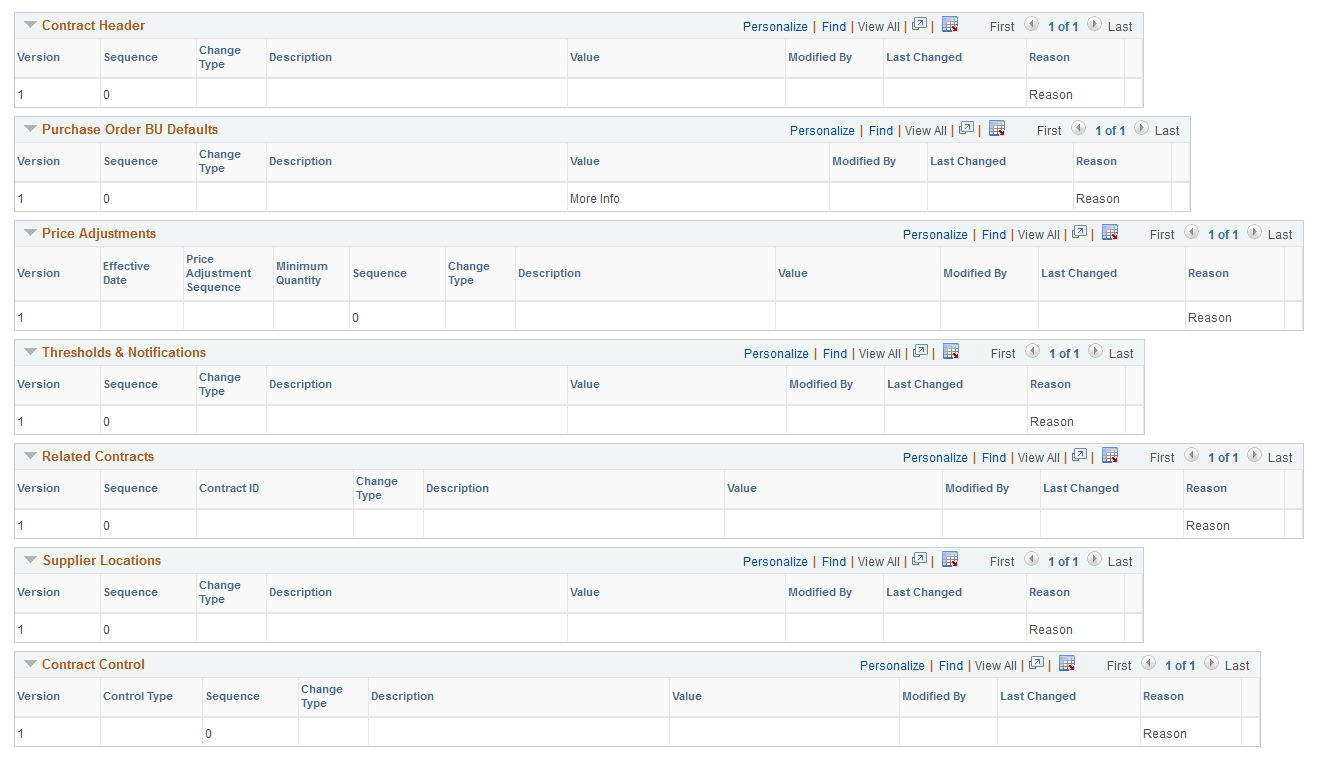
You use this page to define search criteria that limits the number of contract header history records returned for the search. This tracking enables you to select the level of data and records that you want to view. Contract header history provides the details of changes based on the criteria that you define. If you do not select any criteria, the system returns all the change records for the contract.
Note: You can view tracked changes only for those contracts that have had changes made to them. And the system must be set up for change tracking. You use the Contract and Supplier Rebate Controls page to define change tracking information that controls the fields that the system returns for the search. To access the page, select
Before you define search and filter criteria, you can select the type of records and fields that you want to include in the change history search. You must select at least one record type to display search results.
After defining search criteria based on records and advanced search criteria, click the Search button to retrieve the search results. The system retrieves those records and fields that have been defined for change tracking and are included in the change template setup.
Field or Control |
Description |
|---|---|
Contract Header |
Select to include contract header records in the search results. Header records are the basic fields that define the contract. You can limit the header results to one field by selecting a field in the Changed Field field. |
Changed Field |
Select a specific field from the corresponding record to limit the search results to only changes for that field. If you do not select a field value, the system returns all changed field values for the records that you select on the page. |
PO Defaults (purchase order defaults) |
Select to include the header default records in the search results. These are the fields that appear on the PO Defaults page and that have been selected on the change template for change tracking. You can limit the header default results to one field by selecting a value in the Changed Field field. |
Price Adjustments |
Select to include the open-item, price-adjustment records in the search results. You can limit these adjustment results to one field by selecting a value in the Changed Field field. |
Thresholds and Notifications |
Select to search for changes to spend thresholds and notifications for the contract. You can define the change template to track changes made to notification types and user IDs. |
Related Contracts |
Select to search for changes to the child, or related contracts for group contracts. Related contracts appear for Group Multi and Group Single Supplier contracts. |
Supplier Locations |
Click to search for changes to Supplier Locations. Supplier Locations only appear for Special Purpose contracts. |
Contract Control |
Click to include contract control records in the search result. |
Search and Filter
After defining records to include in the history inquiry, click the Search button to obtain the search results.
Field or Control |
Description |
|---|---|
Modified By |
Select the user ID on which to base the contract change history search. |
Reason Code |
Select a reason code on which to base the contract change history search. |
From Date andTo |
Define a beginning and ending date on which to base a contract change history search. Contracts with changes that are within the dates that you enter are included in the search results. |
From Version andTo |
Define a beginning and ending version number on which to base a contract change history search. Contracts with changes that are within the numbers that you enter are included in the search results. |
Contract Header
Field or Control |
Description |
|---|---|
Version |
Displays the version of the contract. If version control is not in use, the version will always be 1. |
Seq (sequence) |
Displays the processing sequence for the contract. This is a system-defined value that indicates how many times the contract has been changed. The system increments the sequence number by 1 each time a change or multiple changes are made to a contract and you save the contract. The system uses the same sequence number multiple times depending on the number of changes made to contract fields that are included in track changes. |
Change Type |
Displays the kind of change that occurred to the contract. Values for the field include: Change: Indicates a changed field and its value. Original: Indicates the original field and its value. The original value applies only to the original contract with a sequence of zero. |
Field Name |
Displays the field record name to which this row of data applies. |
Value |
Displays the value for a field. This can be the original value or the current value depending on changes that have been made to the field. |
Modified By |
Displays the ID of the user who made the change to the contract. |
Last Changed |
Displays when the field was changed. |
Reason |
Displays the reason code used to describe the contract header change. When you save a contract change, the system provides a page for you to select a reason code and make comments about the change. Click the Reason link to view the change comments. |
Purchase Order BU Defaults
The Purchase Order BU Defaults grid displays the same type of information as the Contract Header grid. Values appear in the grid when you select to view PO defaults and changes have been made to fields that have been defined for change tracking on the change template.
Price Adjustments
The PO Open Item Pricing grid displays the same type of information as the Contract Header grid, along with these additional fields.
Field or Control |
Description |
|---|---|
Effective Date |
Displays the effective date for the price adjustment. |
Price Adjustment Sequence |
Displays the system-defined sequence number for the contract price adjustment to the field. The sequence increases when you add additional pricing rules on the PO Price Adjustments for Line page. |
Minimum Quantity |
Displays the minimum quantity to which the price adjustment applies. |
Thresholds & Notifications
This grid displays the tracked changes made to contract spend thresholds and to contract expiration, renewal, and approval dates.
Related Contracts
This grid tracks changes to related contracts and displays the same type of information as the Contract Header grid, plus the contract ID for the related contract.
Supplier Locations
This grid tracks changes to supplier location information and displays the same type of information as the Contract Header grid.
Contract Control
This grid tracks changes made to the contract control information on contracts and displays the same type of information as the Contract Header grid, but includes the contract control changes.
Use the Contract Line page (CNTRCT_CH_LINE) to view contract line history and view unit of measure, price adjustment, and distribution history.
Navigation:
Select the Contract Line tab.
You use this page to define search criteria that limits the number of change history records that the system returns for a contract line. Processing for contract line change history is similar to processing for contract header changes, and you can further limit record changes to specific fields. In addition, you can select to view specific contract lines, for example, by item ID, UPN ID (Universal Product Number Identifier), supplier catalog, or manufacturer ID using the Contract Lines Filter group box. If you do not enter criteria, the system returns all changed records.
You can select to view changes to these contract line records:
Line Item: Displays the changes made to the contract line. The values appear in the Contract Line grid. Select the Changes tab to view information about the changes made to the line. Select the Line Detail tab to view item details that include the changed details.
Open Item Price Adjustment: Displays the changes made to contract line price information such as the adjustment method or amount.
Line Item Unit of Measure: Displays the changes made to a contract line UOM.
Line Item Distributions: Displays the changes made to contract line distributions.
Use the Contract Category page (CNTRCT_CH_CAT) to view contract category history and view exclusion details and price adjustment history.
Navigation:
Select the Contract Category tab.
You use this page to define search criteria that limits the number of contract category history records that are returned for the search. A contract category is a group of contract items that you can specify on a contract by defining a category code.
System processing for contract category change history is similar to processing for contract header changes. If you do not enter search criteria, the system returns all changed records.
See Understanding Contract Categories.
You can select to view these contract category records:
Category: Displays the changes made to contract category information such as the category ID, category line number, or amount of contact line adjustment. The returned values appear in the Contract Line grid.
Category Exclusions: Displays changes to category excluded items. Excluded items are items that might not be applicable to the contract. The system checks to verify whether an item has been excluded from the category. You exclude items from a contract by using the Category Item Exclusions page.
Open Item Price Adjustments: Displays the changes made to price information for a category contract line. Changes might include updates to the adjustment method or amount.
Use the Header Agreement page (CS_CNTRCT_CHAG_HDR) to view contract header agreement history and view assignments, result text, verification steps, clauses, and notifications history.
Navigation:
Select the Header Agreement tab.
You use this page to define search criteria that limits the number of history records for contract header agreements that are returned for the search. You can further limit the search to a specific field within a record by selecting a value in the Changed Field field for each record.
After defining search criteria based on records and advanced search criteria, click the Search button to retrieve the search results. The system retrieves those records and fields that have been defined for change tracking and are included in the change template setup.
Note: For each type of record that you select for the search, the system provides a grid with the results for that record. You must select at least one record type to display search results.
Field or Control |
Description |
|---|---|
Agreement Assignments |
Select to include changes to header agreement assignments in the returned search results. You assign header agreements by clicking the Contract Header Agreement link on the Contract page. The system retrieves updates that have been made on the Contract Header Agreement Assignment page. |
Agreement Result Text |
Select to include changes and comments made for the agreement results on the Update Agreement Statuses page. Values that the system returns are for those records and fields that have been defined on the change template. |
Agreement Verification Steps |
Select to include changes made to verification steps by verification step owners and contract administrators. |
Agreement Clauses |
Select to include changes made to agreement clauses when those clauses are used in the contract document. |
Agreement Notifications |
Select to include changes made for notification values such as unacceptable performance or performance warning changes. |
Search and Filter Criteria
Use this group box to further limit search criteria for header agreements. For example, you can limit the search to reason codes, contract from and to dates, and contract versions.
Search Results
Depending on the criteria that you entered, the system populates the corresponding grid with the agreement information. The following list describes the fields that are available for all search results.
Field or Control |
Description |
|---|---|
Agreement Sequence |
Displays the processing sequence for the agreement. The system initially assigns this value, but you can override the value. |
Change Type |
Displays the type of change that was made to an agreement. For example, if a new agreement was added, the field value is Inserted. |
Description |
Displays the description of the field or action for the change. |
Value |
Displays the changed field system value. |
Comment Type |
Displays the type of comment entered for the change, for example, whether the comment was a comment about the financial implication or negotiated result comments. This field is available in the Agreement Result Type grid. |
Verification Sequence |
Displays the verification step sequence. This is the sequence in which the system processes the steps. |
Agreement Clauses Sequence |
Displays the clause sequence number and controls the order in which the clause appears in the document. This field appears in the Agreement Clauses grid. |
Workflow Sequence |
Displays the workflow notification sequence. This is a system-generated number that identifies the workflow notification. The field appears in the Agreement Notifications grid. |
See Contract Header Page.
Use the Line Agreement page (CS_CNTRCT_CHAG_LN) to view contract line agreement history and view assignments, result text, verification steps, clauses, and notifications history.
Navigation:
Select the Line Agreement tab.
This page is similar to the Header Agreement page. You can search for changed records and specific fields within a record. You can also use advanced search criteria that applies to contract lines. The returned results appear for contract line agreements.
Use the Category Agreement page (CS_CNTRCT_CHAG_CAT) to view contract category agreement history and view assignments, result text, verification steps, clauses, and notifications history.
Navigation:
Select the Category Agreement tab.
Use this page to view changes that have been made to contract category line agreements. Similar to other agreement searches, the system locates the records and fields that have been defined in the current change template to be tracked for changes.