Defining Contract and Vendor Rebate Control Parameters
To define contract controls, use the Contract Control component (CNTRCT_CONTROL).
This section discusses how to set Contract and Vendor Rebate Controls.
|
Page Name |
Definition Name |
Usage |
|---|---|---|
|
CNTRCT_CONTROL |
Set up the system to automatically assign ID numbers to each new contract and to define contract currency defaults. |
Contract usage options enable you to control which business unit, contract domain, and ship to location can be used when creating a new contract. These fields also provide additional pricing information by the specified business unit, contract domain, and ship to location. The setID set controls are used to define which options are available to contracts using that setID.
For distributor contracts, these fields determine the access and pricing by business unit, contract domain, and ship to location.
Using Access Control
When you use Access control, access is granted to a SetID for contracts based upon three options: Business Unit, Ship To Location, and Contract Domain (region). When control is specified for these three options, this means that you must specify specific Business Units, Ship To locations or Contract Domains that are valid on the contract. Only those contracts which match the control type are allowed when a contract is used on a purchase order or a requisition.
When the SetID for which Access is defined is used on a contract, a control type may be selected. Access control is used by all contracts that are not marked ‘Corporate.’ Corporate Contracts use Business Unit access by default and do not need to specify the Business Units to which this applies.
Using Markup (Pricing) Control
For manufacturer and distributor contracts, you can specify the use of markup/markdown amounts to be applied to contract prices based upon Business Unit, Ship To Location or Contract Domain (region).
When Markup is used at the SetID level, you can specify markup (positive) or markdown (negative) percentages to apply to the contract prices when that specific Control Type is used on the manufacturer contract.
Use the Contract and Vendor Rebate Controls page (CNTRCT_CONTROL) to set up the system to automatically assign ID numbers to each new contract and to define contract currency defaults.
Navigation:
This example illustrates the fields and controls on the Contract and Vendor Rebate Controls. You can find definitions for the fields and controls later on this page.
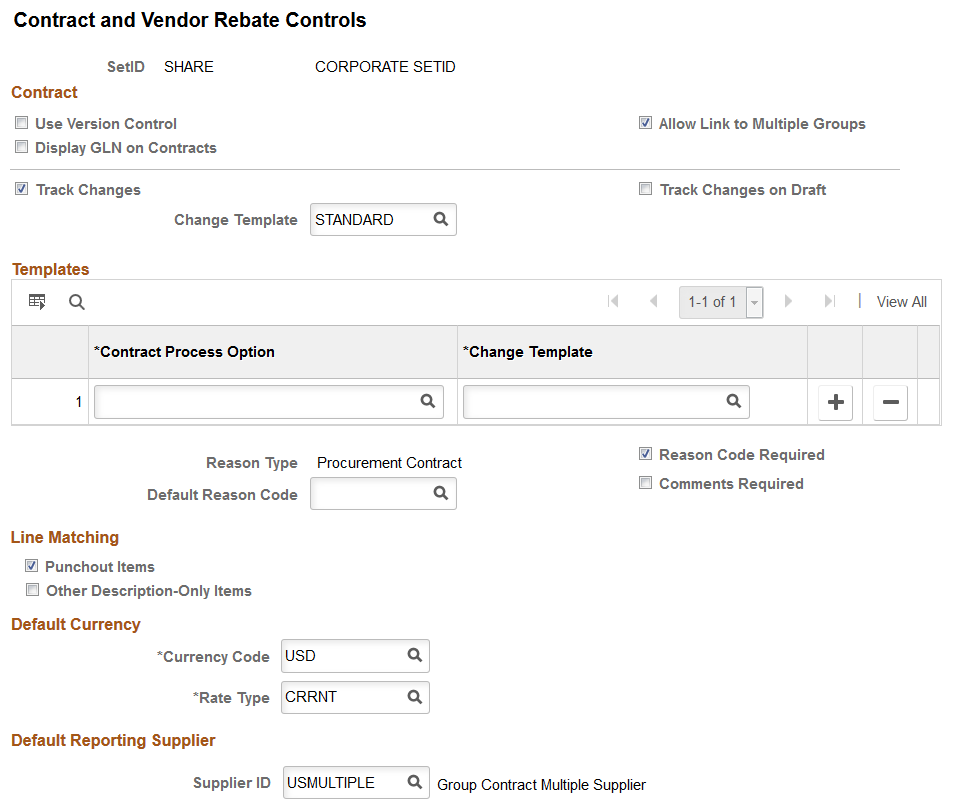
This example illustrates the fields and controls on the Contract and Vendor Rebate Controls Page 2 of 2. You can find definitions for the fields and controls later on this page.

Contract
Field or Control |
Description |
|---|---|
Last Contract ID |
Displays the last contract number issued by the system. The contract ID is set up in the Auto numbering table. |
Display GLN on contracts |
Select to have the system assign the GLN Values based on the Supplier. |
Use Version Control |
Select to indicate that you want to use contract versions where you can create and maintain multiple versions of a contract in the procurement system. Note: After you select to use version control and if a contract exists for this SetID with a version number that is greater than one, you cannot change the setting to remove version control. |
Allow Link to Multiple Groups |
Select if you want to enable linking a procurement contract to multiple Group contracts. If this option is not selected, a procurement contract can only be linked to one Group Multi Supplier contract or one Group Single Supplier contract. |
Track Changes |
Select to indicate that you want to track contract changes for this SetID in the procurement system. Change tracking provides you an audit trail of key contract transactional information so that you can identify who made what change, and when the change was made. |
Track Changes on Draft |
Select to track changes to contracts for draft versions. The default value for this check box is deselected. When this check box is deselected, and you have selected the Track Changes check box, you can avoid capturing numerous individual changes while you are working on a Draft version of a contract. |
Change Template |
Select a default change template for use when you select to track changes. These templates identify which records and fields that trigger change tracking. |
Templates
Use this group box to override the default template with a template that is specific for a particular contract process option. Values for all templates on this page, including the default template and templates available in the Templates grid box, reside in the Template table. These templates are defined by SetID, so each contract SetID can have its own set of templates. You can create change templates using the Change Template page. To access the page, select
Note: You can make changes to templates even after the system has created change tracking records.
Field or Control |
Description |
|---|---|
Contract Process Option |
Select the contract process option for which you want to override the default template. You can only use a process option once in the grid. |
Change Template |
Select the contract change template that you want to use with this contract process option. These templates identify which records and fields trigger change tracking. |
Reason Type |
Displays the reason type. You assign reason codes that have been assigned to a reason type. |
Reason Code Required |
Select to indicate that when a contract is changed, a reason code is required. |
Default Reason Code |
Select a reason code for the system to use as a default value when contracts within this SetID are changed. When you make change on the contract, this reason code appears as the reason on the contract Reason Code page. You have the option to override the default reason code when you update a contract. |
Comments Required |
Select to indicate that comments are required when a contract is changed. When you define a reason code, you can also enter a standard comment for use with the code. |
Line Matching
Field or Control |
Description |
|---|---|
Punchout Items |
Select to indicate whether description-only contract line items are eligible to use on a transaction line containing a Punchout item. If selected, the Punchout Pricing drop-down is available on the contract. |
Other Description-Only Items |
Select to indicate whether description-only contract line items are eligible to use on a transaction line containing an Ad Hoc Request. If selected, Item ID does not need to be entered on a contract line and descriptions can be entered and matched when used on a requisition or purchase order. |
Default Currency
Field or Control |
Description |
|---|---|
Currency Code |
Select the default currency code for contracts. The currency that you select is the default base currency for all contracts. |
Rate Type |
Enter a conversion rate type, which determines how the base currency is converted to other currencies. |
Default Reporting Supplier
When using Group Multi Supplier contracts, a Default Reporting Supplier must be specified.
Contract Usage Options
Use the fields in this grid to control which business unit, contract domain, and ship to location can be used when creating a new contract. These fields also provide additional pricing information by the specified business unit, contract domain, and ship to location for specific types of contracts—for example, these fields determine the access and pricing by business unit, contract domain, and ship to location on distributor contracts.
Field or Control |
Description |
|---|---|
Control Type |
Indicates the control type to use, either Business Unit, Contract Domain, or Ship To. |
Access |
Select this option to enable access to contracts based upon business unit, contract domain, or ship to location for the specified setID. |
Markup (Pricing) |
Select this option to enable pricing on manufacturer and distributor contracts based upon business unit, contract domain, or ship to location. |
Auto Numbering
Select to have the system automatically assign sequential contract ID numbers for procurement contracts. If you do not set up auto numbering, you are required to manually specify a unique ID whenever you create a new contract. Different auto numbering is provided for the types of contracts as shown below. For each type of contract, when auto numbering is being used, the last contract ID issued by the system will be displayed.
Field or Control |
Description |
|---|---|
Use Autonumbering |
Select to use auto numbering for the standard procurement contracts. Standard procurement contracts include the following process options:
|
Master Contracts |
Select to use auto numbering for Master contracts. |
Group Contracts |
Select to use auto numbering for both Group Multi Supplier and Group Single Supplier contracts. |
Special Purpose Contracts |
Select to use auto numbering for Special Purpose contracts. |
Manufacturer Contracts |
Select to use auto numbering for Manufacturer contracts. |
Distributor Contracts |
Select to use auto numbering for Distributor contracts. |
Vendor Rebates
Field or Control |
Description |
|---|---|
Last Rebate ID |
Displays the last rebate agreement number issued by the system. |
Last Claim ID |
Displays the last vendor rebate claim number issued by the system. |
Amount Tolerance Over and Amount Tolerance Under |
Enter the rebate agreement settlement tolerance amounts. These values will appear as defaults when defining a rebate agreement using the Rebate Agreement - Rebate Options page. |
Percentage Tolerance Over and Percentage Tolerance Under |
Enter the rebate agreement settlement tolerance percentages. These values will appear as defaults when defining a rebate agreement using the Rebate Agreement - Rebate Options page. |