Publishing the TMS Order Release EIP
This section provides an overview of the TMS order release process and discusses how to send TMS data from PeopleSoft Inventory to the TMS and communicate order changes to the TMS
|
Page Name |
Definition Name |
Usage |
|---|---|---|
|
Publish Outbound Message Page |
IN_RUN_PUB_MSG |
Select the TMS Order Release check box to activate the link. |
|
IN_RUN_TMSREL |
Select which order lines are to be processed for this run control. |
Demand lines are eligible for the initial download to the TMS:
If they are in a releasable state, but not shipped.
If they do not have a TMS External Reference ID assigned to them.
If they do not have a route number assigned to them.
Demand lines on the PeopleSoft system are pulled from IN_DEMAND. During this process, the table is updated with the TMS External Reference ID and the TMS Reference Line Number, and the TMS process flag is set to "Y." The TMS process flag indicates that the line has been sent to the TMS and is waiting for the load assignment. The TMS External Reference ID is used as the reference number between the PeopleSoft system and the TMS system.
Demand lines are grouped into logical shipments and the TMS utilizes this information to group shipments into a load:
The TMS External Reference ID and Line Number.
Demand line information that is related to the order.
The customer or destination location address.
Any note or comment information on the order header or line.
New rows of data are added to the TMS system.
Note: The addition of new demand lines to an order, with rows that have already been assigned a TMS External Reference ID and transmitted to the TMS, must be handled as an initial download transaction. If an initial download is initiated, the new line will be selected as a line not having a TMS External Reference ID, and will be assigned a TMS External Reference ID and a TMS Reference Line Number. In other words, if a line is added to an order that has been sent to the TMS, a resend transaction will not add the line to the existing TMS External Reference ID. The initial download will send the new line and a new TMS External Reference ID is assigned to it. If you prefer to combine the new line with the orders' TMS External Reference ID, you must remove the original ID and re-initiate an initial download for the order.
Processing Holds
It is important to understand how the PeopleSoft system processes demand lines that are on hold.
If a demand line is sourced from PeopleSoft Inventory, and the Check for Holds option is selected on the Setup Fulfillment-Transportation Interface page, and it is on hold, then the demand line is not sent to the TMS.
If a demand line is sourced from PeopleSoft Order Management, and the Check for Holds option is selected on the Setup Fulfillment-Transportation Interface page, and the demand line cannot proceed to the next state, then the demand line is not sent to the TMS.
This diagram illustrates an example of a sales order that has lines that are not sent to the TMS. This order contains five lines in different fulfillment states; three are releasable, one is released, and one is confirmed. If PeopleSoft Order Management is set up so that each order line is held at a released state, then lines 1, 2, and 5 will not be sent to the TMS. However, lines 3 and 4 will be sent to the TMS because line 3 is already at a released state, and line 4 is past a released state.
This diagram illustrates an example of a sales order that has lines that are not sent to the TMS.
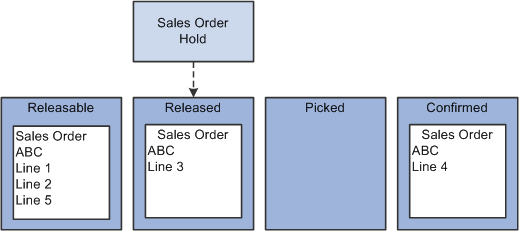
Use the TMS_ORDER_RELEASE EIP to send demand data from PeopleSoft Inventory to the TMS.
Use the TMS Order Release Selection Criteria page (IN_RUN_TMSREL) to select which order lines are to be processed for this run control.
Navigation:
Select the TMS Order Release check box on the Publish Outbound Message page, and click the TMS Order Release link.
This example illustrates the fields and controls on the TMS Order Release Selection Criteria page. You can find definitions for the fields and controls later on this page.
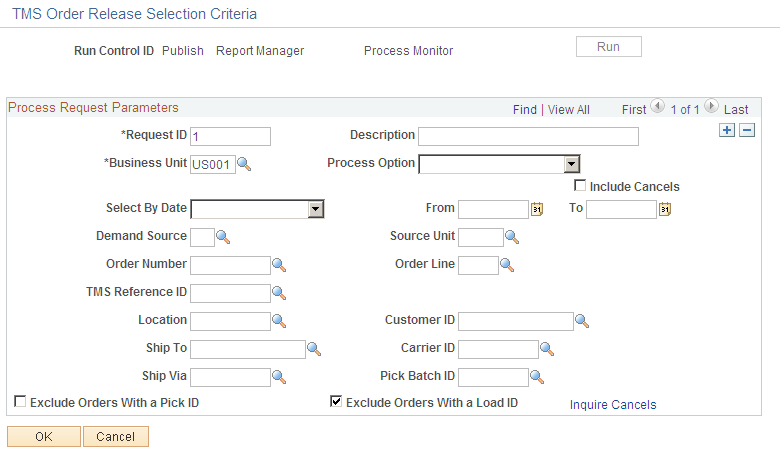
Field or Control |
Description |
|---|---|
Process Option |
Select one of these options to run the IN_TMSORDREL application engine process: Initial Download: Select to send order lines to the TMS for the first time. Re-send Shipment: Select to send changes to order lines that were previously sent to the TMS. Remove Shipments: Select to request that all rows of shipment be physically deleted from the TMS system. |
Include Cancels |
Select this option to remove all rows of a shipment from the TMS. This option is used to remove shipments that have an unfulfilled state in PeopleSoft Inventory or Order Management. |
TMS Reference ID |
Select a value if you are resending or removing a shipment. This option is used when change orders occur or to identify a specific TMS Reference ID. |
Inquire Cancels |
Select this link to view all orders that have an unfulfilled state and will be downloaded to the TMS if you select the Include Cancels option. |
Note: The TMS Reference ID is created from auto numbering setup on the PeopleSoft system. This ID is assigned to each order line selected during the Publish Outbound Message process.
This section provides an overview of order changes and discusses:
Using the resend outbound transaction.
Using the remove outbound transaction.
Using the cancel outbound transaction.
Understanding Order Changes
Demand lines can change within PeopleSoft Inventory and Order Management after they have been sent to the TMS.
The change may be to a primary field or to a secondary field.
Examples of a primary field are:
The schedule date.
The destination location or address.
The carrier.
Examples of a secondary field are:
The unit of measure.
The quantity.
If a change is made to a demand line that has been sent to the TMS, it is your responsibility to update the TMS.
There are three options to communicate demand changes to the TMS:
Use the resend outbound transaction.
Use the remove outbound transaction.
Use the cancel outbound transaction.
Using the Resend Outbound Transaction
This option is used if changes are made to secondary fields, or if lines are canceled from an order.
A resend transaction provides the ability to send changes to demand lines that were previously sent to the TMS.
The TMS uses an action of Add for this transaction and if the TMS External Reference ID exists on the database, it deletes the associated row and adds the new row.
Using the Remove Outbound Transaction
This option is used if changes are made to primary fields, and can be followed by the initial download- outbound transaction.
This transaction is created at the business unit and TMS External Reference ID level.
It requests that all rows for a shipment be physically deleted from the TMS system.
The TMS upload flag and the TMS External Reference ID are initialized for the demand lines for which the delete transaction is performed on the PeopleSoft system.
Using the Cancel Outbound Transaction
This option is used if an order has an unfulfilled state in PeopleSoft Inventory or Order Management.
This transaction is created at the business unit and TMS External Reference ID level.
It requests that all rows for a shipment be physically deleted from the TMS system.