Understanding the Treasury WorkCenter and Manager Dashboard
The Treasury WorkCenter is a central navigational component that is designed for the end user. The goal of the WorkCenter is to help an end user become more efficient by accessing frequently used pages and pagelets. For more information about WorkCenters, see Understanding PeopleSoft Classic WorkCenters and Dashboards.
Each pagelet contains links—subdivided into functional groupings—that assist users in completing their everyday work. Typically, each link is followed by a number, which indicates how many rows match the filter criteria for the grid. If no data exist for a link, the link is inactive. When a user clicks a pagelet link, a results grid appears with filtered data that pertains specifically to the user. The Treasury WorkCenter is configurable by organization and function to support different requirements.
All WorkCenters are comprised of two parts: the WorkCenter shells, or pages, delivered as system data and the WorkCenter links. When applied to a customer database, the WorkCenter does not come preconfigured with all the delivered MyWork links. It is the responsibility of the system administrator from your organization to design and add the My Work links from the delivered system data to the My Work pagelet so that users can view the links and access specific pages and pivot grids on the Treasury WorkCenter.
PeopleSoft Cash Management delivers the Treasury WorkCenter with a default Assigned User filter value, VP1, for the My Work pagelets, but your business or organization defines the filter values for each user, changing this to the appropriate value. Depending on the WorkCenter configuration in your organization, each user may be set up to change or remove filters as necessary to customize data for their specific tasks.
For information about setting up PeopleTools options for the WorkCenter, see PeopleTools: Global Technology.
The Treasury WorkCenter can include these primary tabs and sections:
Main tab:
My Work
Links
Reports/Queries tab
Queries
Reports and Processes
Note: This feature is no longer supported. However, a fluid version of the Treasury WorkCenter is available. See Understanding the PeopleSoft Fluid Treasury WorkCenter
Use the Treasury WorkCenter Home page (CM_WORKCENTER) to manage Treasury activities in one location.
Navigation:
This example illustrates the fields and controls on the Treasury WorkCenter home page.
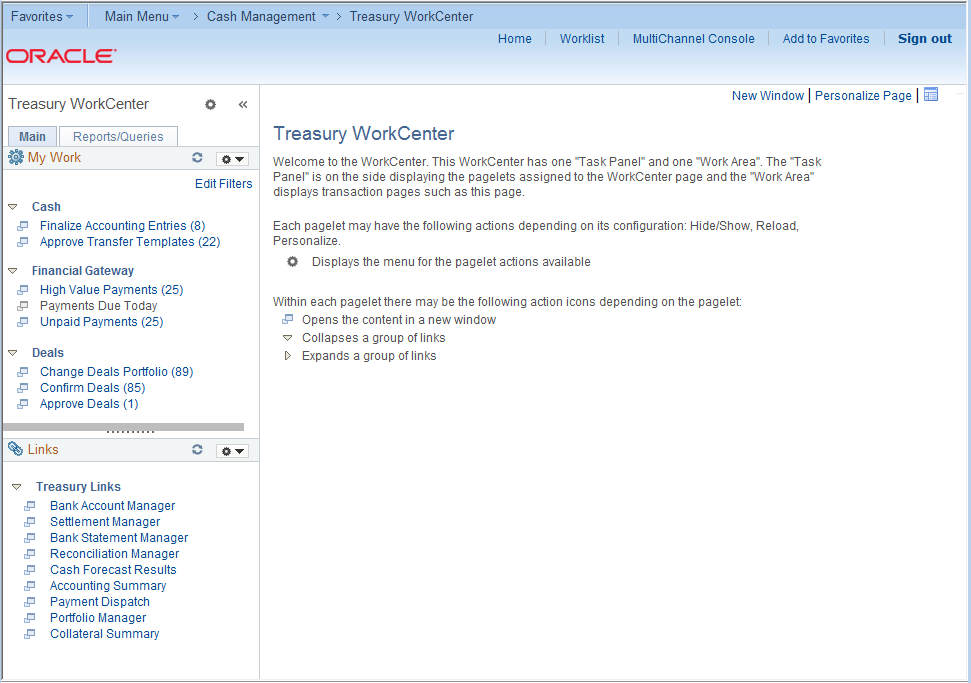
The WorkCenter navigation is located on the left side of the page and includes two main tabs: Main and Report/Queries. Some WorkCenter pagelets are common to multiple applications, and some pagelets are unique to individual applications.
For more information about the links that appear on the My Work pagelet, see Using the Treasury WorkCenter - My Work.
For more information about the links that appear on the Links pagelet, see Using the Treasury WorkCenter - Links.
For more information about the links that appear on the Queries pagelet, see Using the Treasury WorkCenter - Queries.
For more information about the links that appear on the Reports/Processes pagelet, see Using the Treasury WorkCenter - Reports and Processes.
Setting up PeopleSoft Dashboards is similar to setting up Classic WorkCenters because you use the same pages in Enterprise Components. However, Dashboards can display pivot grids that can also appear on a user’s Home page.
Pivots grids are based on PSQueries and can display the results in a grid format, a chart format, or both. You use the Pivot Grid Wizard () to design how the page will appear to the user.
Pivot Grids can be added as pagelets (on a user’s Home page or in a Dashboard), to the Queries tab in a Classic WorkCenter, and more.
For more information about WorkCenters, see the documentation for Understanding WorkCenters and Dashboards.
For more information about setting up pivot grids, see PeopleTools: Pivot Grid
Manager-facing pagelets are delivered with the Treasury Manager Dashboard and can be accessed if PeopleSoft Financials applications are installed. These banking pagelets are available for your use:
Bank Contacts
Reconciliation Aging
You can add these pagelets to the Treasury WorkCenter as links. See Configuring Pagelets. Or you can add them to your PeopleSoft main home page by clicking the Personalize Content link in the upper right corner under the Oracle banner.
For a complete list of the cross-supply chain pagelets that you can add to the Treasury Manager Dashboard, refer to the documentation for the SRM Dashboard and pagelets.
Use the Pagelet Personalization pages to minimize a pagelet or to customize viewing options for links in each pagelet.
For example, you can set any link in a pagelet to appear on your Treasury WorkCenter start page.
Navigation:
Click the Pagelet Settings icon in the pagelet header, and select Personalize.
This example illustrates the fields and controls on the Links Pagelet Personalization page for Treasury WorkCenter.

In the example shown for the Links pagelet, the Cash Forecast Results page has been selected. Upon opening the Treasury WorkCenter, the Cash Forecast Results page will appear in the transaction pane of the workcenter for this user.
Field or Control |
Description |
|---|---|
Starting Page |
Select this check box to set the link destination to appear on your workcenter upon startup. |
Open in New Window |
Select this check box to launch the link destination in a new window when you click the pagelet link. |