Creating and Managing a Service Request
To create a service request use:
The Service Request Wizard (WM_ADD_WR_WIZARD) component.
The Service Request (WM_ADD_WR_SS) component.
The Agent Service Request (WM_WORK_REQUEST) component.
To review and manage service requests, use the:
Service Request Inbox (WM_REQUEST_INBOX) component.
My Service Requests (WM_MY_REQUESTS) component.
This section discusses how to create a service request as an agent in PeopleSoft Maintenance Management and use the service request inbox.
|
Page Name |
Definition Name |
Usage |
|---|---|---|
|
WM_WORK_REQUEST |
Update an existing service request or create a new service request within the Maintenance Management system. |
|
|
WM_ASSOC_WO_SEC |
Add a service request to an existing work order and view detailed work order information |
|
|
Create Work Order |
WM_CREATE_WO_SEC |
Select a shop and modify the priority of the work order. Create a work order and update the service request with the work order's ID. |
|
Monthly Schedule |
RS_SCHED_MONTH |
Review assignments. |
|
Task Details Appointment Details |
RS_SCHED_APPT |
Enter task appointment details and occurrences for a specific time related to a task category. |
|
Daily Schedule |
RS_SCHED_DAILY |
Review hourly assignments for a specific time and day and click hour link to access the Appointment Details page. |
|
Appointment Details |
RS_SCHED_APPT |
Enter specific details for the appointment. |
|
WM_REQUEST_INBOX |
Locate and access service requests assigned to agents and technicians. |
|
|
Audit History |
WM_WR_AUDIT |
Track the modifications to a service request. |
|
Create Service Request |
WM_WORK_REQUEST_SS |
Create a one-page, self-service service request in the Maintenance Management system. |
|
My Service Requests |
WM_MY_REQUESTS |
Review and modify self-service service requests. |
|
Service Request - Requested By |
WM_WR_BY_WIZ |
Create a service request step-by-step in the Maintenance Management system. |
|
Service Request - Requested For |
WM_WR_FOR_WIZ |
Identifies the employee contact information for this employee, if the user indicated that this request was for someone else on the Requested By page, otherwise it uses the requested by employee name. |
|
Service Request - Request Type |
WM_WR_TYPE_WIZ |
Access the next level in the problem tree to define the problem based on the levels and fields that were set up in the problem tree. |
|
Service Request - Request Detail |
WM_WR_SUPLDATA_WIZ |
Review the type of supplemental data that is attached to a specific problem. Data is informational only. If this is a Facilities Move service request, the supplemental data is predefined in the system. |
|
Service Request - Fulfillment Detail |
WM_WR_DETAIL_WIZ |
Identify the service center and the specific asset information, and add attachments. |
|
Service Request-Summary |
WM_WR_SUMMARY_WIZ |
Summarizes the previously entered service request information. |
|
WM_ASSET_SRCH_SEC |
Enter search criteria and display a list of assets that fall within the entered criteria. |
Use the Service Request page (WM_WORK_REQUEST) to update an existing service request or create a new service request within the Maintenance Management system.
Navigation:
Maintenance Management, Service Request Management, Agent Service Request
This example illustrates the fields and controls on the Service Request page. You can find definitions for the fields and controls later on this page.
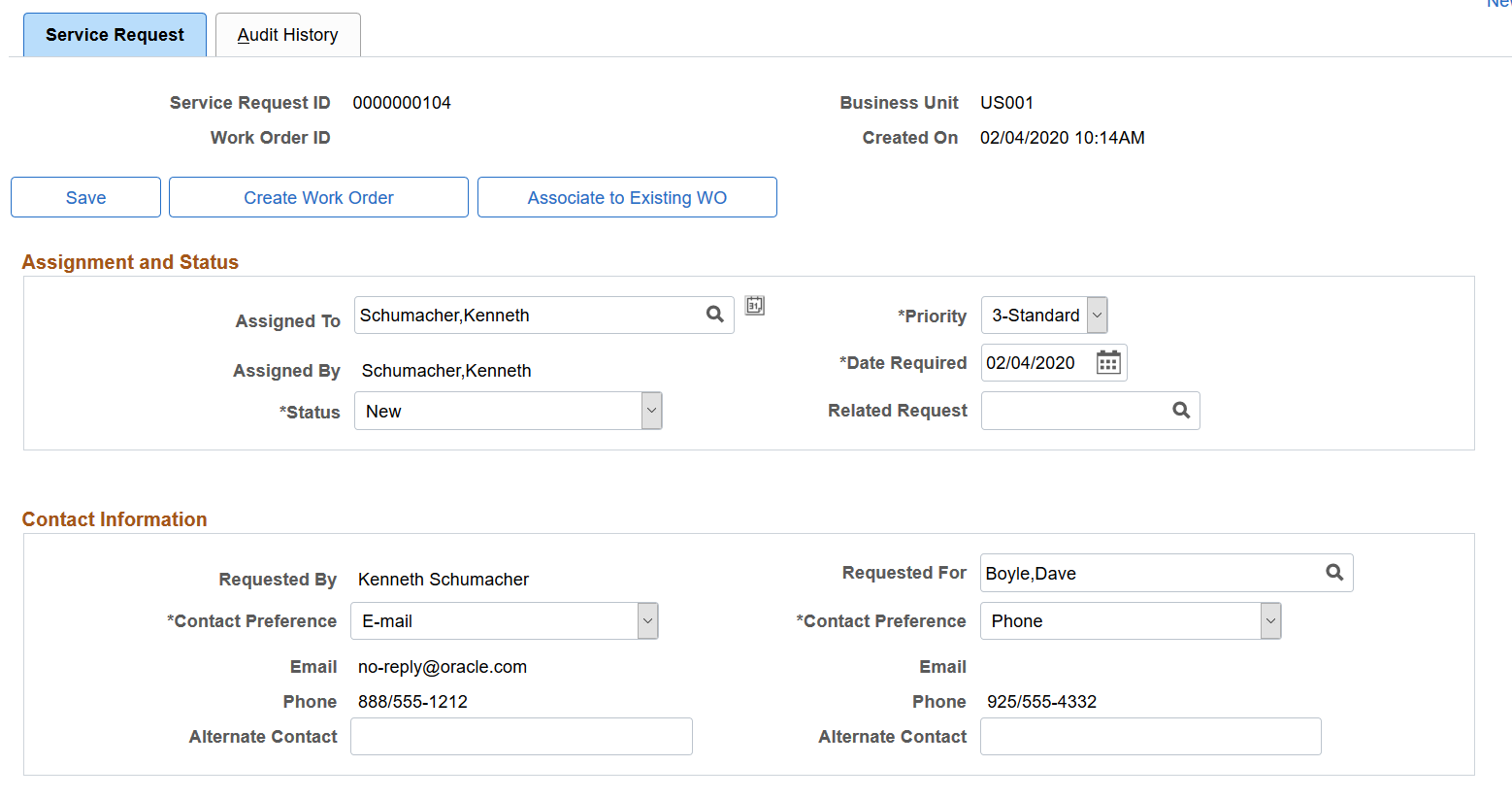
This example illustrates the fields and controls on the Service Request page. You can find definitions for the fields and controls later on this page.
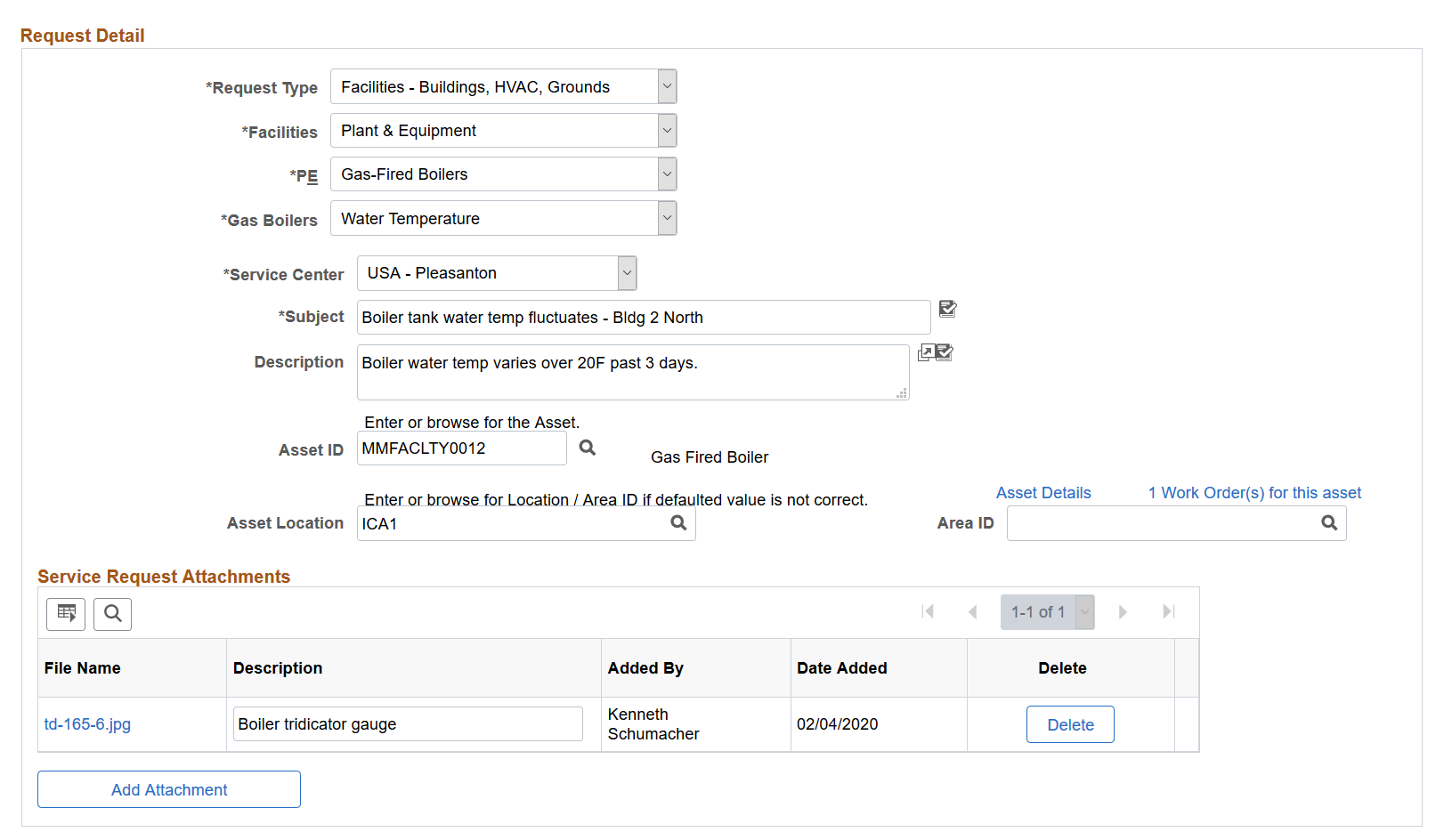
This example illustrates the fields and controls on the Service Request page. You can find definitions for the fields and controls later on this page.
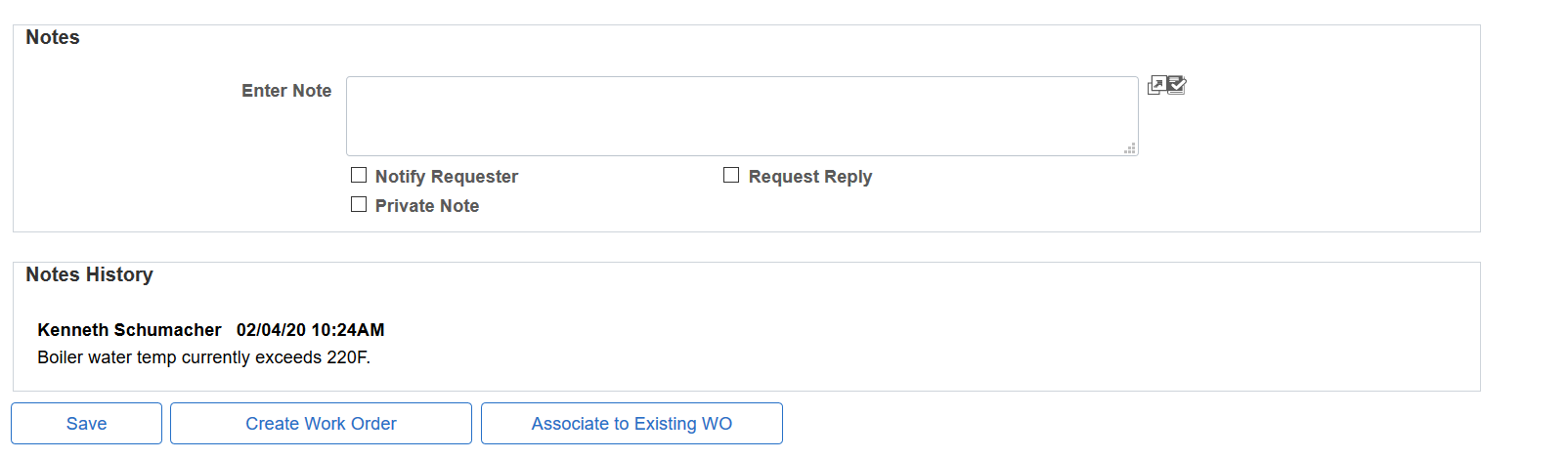
Field or Control |
Description |
|---|---|
Save |
Click this button to save the service request. Important! You cannot create a work order until you save the service request. |
Create Work Order |
Click this button to create a work order from a service request if the service request cannot be solved by the agent or technician without requiring a work order. When you click this button, you access the Create Work Order secondary page. Use the Create Work Order page to identify the shop to associate with this work order and modify the priority of the work order, if necessary. When you select OK, the work order is created and the Work Order ID field on the service request is updated and serves as a link to the work order. Note: This work order is not automatically submitted for approval. It is available to the planner to review and submit it for approval, if necessary. Important! You cannot create a work order until you save the service request. |
Associate to Existing WO (Associate to Existing Work Order) |
Click this button to access the Associate to Existing WO (Work Order) Page and add this service request to an existing work order. The page also contains detailed work order information—such as work order type, service request problem match, and approval status—to help determine which work order is appropriate for this service request. This button only appears when:
|
Unassociate WO (Unassociate Work Order) |
Click this button to remove the association between this service request and the existing work order you selected. This button only appears when:
|
Assignment and Status
Field or Control |
Description |
|---|---|
Assigned To |
Select from a list of all of the technicians associated with the technician role on the service request. An agent must belong to the technician role to appear in the list. Note: If an agent or technician is not set up as a resource in PeopleSoft Maintenance Management, the agent's monthly calendar is not available. |
Monthly Calendar |
Click this icon to access the agent or technician's Monthly Schedule page. Schedules are discussed in detail in the "Setting Up Labor and Tools Resources" topic. |
Priority |
Select the priority of this service request from the drop-down list as being Critical, Urgent, Standard, or Low. Note: The service request priorities are predefined in the PeopleSoft Maintenance Management system. Work order priorities are user-defined. |
Assigned By |
Displays the name of the agent who picks up the service request. If the Assigned To field value is changed, the system updates this field with the name of the current user. |
Date Required |
Displays the date when a service request is created either by the agent or the requester. The agent or requester can change this date. Note: If an agent creates a work order based on this service request, this date is copied to the Required Start and End date fields in the work order. |
Status |
Select the current status of this service request. Note: This field is only available to the agent. |
Related Request |
Select the service request that is related to this service request. For example, a service request may have been closed and the requester notified the agent that the problem was not corrected. The agent creates this new service request and uses this field to select the previous service request to serve as additional information. This field is also useful when a user submits a service request when a server is down and an agent creates a work order. Other users report the same problem and the agent sets the related requests to the original request with the work order. |
Contact Information
Field or Control |
Description |
|---|---|
Requested By |
Displays the agent's name if the agent is creating a new service request. If an agent is updating an existing self-service service request, this is a read-only field that contains the name of the requester who created the self-service service request. |
Requested For |
Select the name of the original requester if you are creating this service request for someone else. For example, if this service request was closed before it was actually completed, the agent creates a new service request and identifies the requester of the old service request in this field. If an agent is updating a service request, this field displays the name of the person selected by the requester on the self-service service request. If the agent does not select a name, the Requested By name is the defaulting field value. Note: If the Contact Preference is set to E-mail, the system sends an E-mail to this person indicating that the service request has been completed. |
Contact Preference |
Select the preferred way to contact the requested by and requested for parties. Once an agent or technician completes the service request, the users specified in the requested by and requested for fields receive an email informing them of this fact. |
|
Displays email address of the requester based on the user profile setup. |
|
Phone |
Displays an employee's phone number. If the requester is a non-employee, a phone number is not displayed in this field. |
Alternate Contact |
Enter another method of contacting the requested by and requested for employees, such as a mobile phone number or an alternate email address. |
Request Detail
Field or Control |
Description |
|---|---|
Request Type |
Select the category that best describes this service request problem. If this is a facilities move service request, predefined data fields appear. Note: This row can display more than once depending on the number of levels in the Problem Tree page. The remaining fields on this page depend upon the problem tree's setup method for this request type, as well as any supplemental data setup. |
Service Center |
Select the service center field to route the service request to the location where the agent works. Normally the user (requester) selects a service center, which is the location where the agent works. If agents select a service center, this routes the service request to their own in box or to the in box of another agent. The drop-down list consists of locations that are valid for the problem that is identified in the problem tree. The default field value comes from user preferences or the service request business unit definition provided it is a valid value in the problem tree. The list of valid values is defined in the Service Center Information group box on the Problem Tree page. Note: This is not necessarily where the problem is fixed. For example, the agent may send the service request to reinstall a hard drive in a computer to a service center (fulfillment location). However, the service center may send the computer back to the factory. |
Subject and Description |
Enter a short description of the problem in the Subject field, such as "Mouse not working." Add additional details about the problem, which might include any system messages you received or what you were doing when a piece of equipment failed in the Description field. |
Asset ID |
Click the Search icon to display the Asset Search page (WM_ASSET_SRCH_SEC), where you can enter search criteria to locate a specific asset in the asset repository. If the asset for which you are searching is defined in an Asset Component Hierarchy—which is set up in PeopleSoft Asset Management and is a parent asset containing child components—you can click the Hierarchy icon and search for a specific component of the asset to apply to the service request. Note: The field name in the service request detail information will appear as Asset ID, Tag Number, Serial ID, Vehicle ID Number or it can be blank depending on the Asset Lookup Field that you select on the Problem Tree. |
Asset Details |
Click to access the Asset Information page and view details about the asset, such as business unit, serial ID, and asset type. |
(Number) of Work Orders for this asset |
Click to access the Work Order Workbench Page and view details related to all open work orders associated with the asset. |
Asset Location |
Override the default location associated with the asset, if necessary. You can also leave this field blank. If you create a work order this field's value is copied as the asset's location in the work order. |
Attachments
Field or Control |
Description |
|---|---|
Add Attachment |
Click the Add Attachment button to enable you to browse and upload any files essential to this service request, such as a screen shot of an error message, an authorization from a manager to move, or the readings from a piece of equipment. You can also access these service request attachments by clicking a link on the Work Order, Requirements, or Schedules pages of the Work Order component In addition, you can access service request attachments by clicking the Procedures link on the Technician Workbench page and clicking the View link in the Attachments column on the Procedures page. |
Notes
Enter any notes or special instructions that apply to this service request. The system keeps a history of any events that transpire between the agent and the requester, and it also keeps a record of any communication between the technician and the requester. The contact for a work order originating from the service request is the requester.
If the requester, who is identified in the Requested By field, entered the service request on behalf of another person, who is identified in the Requested For field, the requester is the one who receives requests for more information and responds to those requests. The only time that the individual on whose behalf the request was entered is notified is when the service request is complete.
Notes entered here also appear on the associated Work Order Notes Page.
Field or Control |
Description |
|---|---|
Notify Requester |
Select this check box to automatically notify the requester. |
Request Reply |
Select this check box to request that the receiver of this note (requester) reply to the contents of the note. The Notes field on the page indicates to the requester that the note is pending. When the requester opens the service request, the note appears in the Notes History group box. The requester can click on the Reply button and enter a reply to the original note. Note: When the requester responds to this note, the Notes link in the work order and the link in the technician's workbench indicate that a reply is awaiting review. |
Private Note |
Select this check box to prevent requesters from seeing this note. |
Notes History
A record of each note displays in this group box, which includes the note's content, author, date, and time. The system keeps a running history when you save the page.
Use the Associate to Existing WO page (WM_ASSOC_WO_SEC) to add a service request to an existing work order and view detailed work order information, such as work order type, service request problem match, and approval status.
This example illustrates the fields and controls on the Associate to Existing WO page.
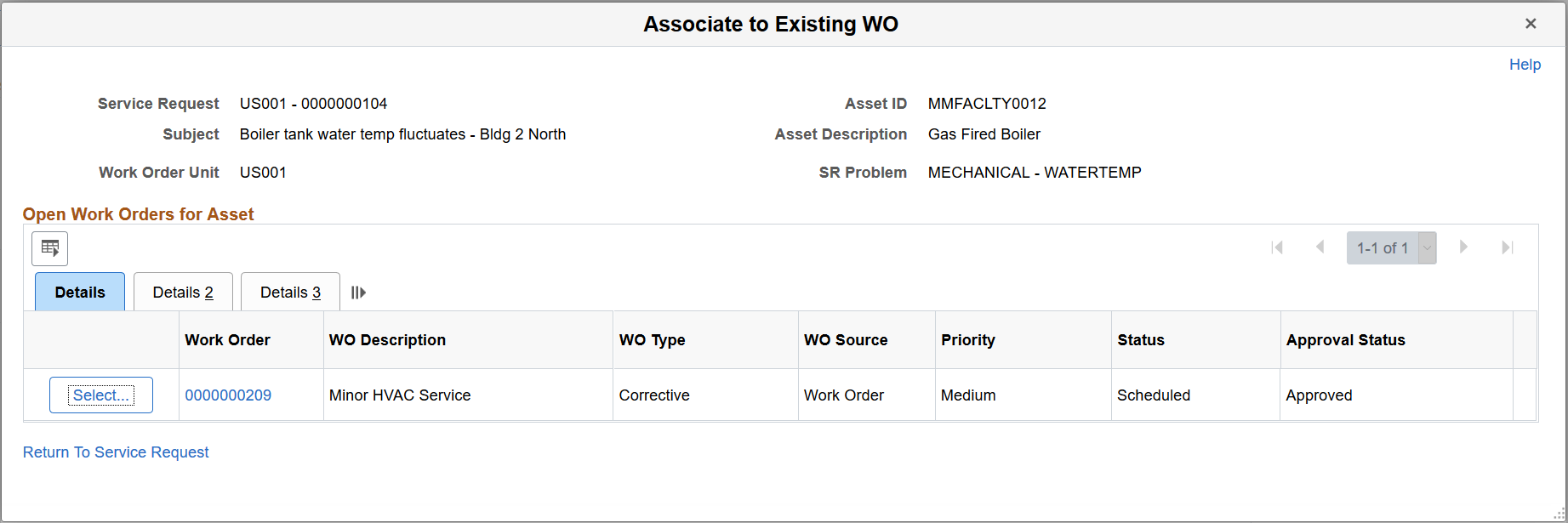
Use the detailed information on this page to help determine which work order is appropriate to associate with a service request.
The Details 3 tab contains particularly useful information:
Last Task: This field indicates the number of tasks associated with the work order. A work order with more than one task associated with it may indicate its complexity and whether more than one problem for the target asset is being addressed.
WO Primary Asset: This field indicates whether the target asset has been specified on the work order header (versus only appearing on one of the tasks).
SR Problem Match: This field indicates whether the Problem Group and Problem Code combination for the service request matches the information in the work order task content.
Service Request: This field indicates the number of service requests already associated with the work order.
Click the Select button (for the desired work order) to access the Associate Work Order page and indicate whether a new task should be added to the work order. On the Associate Work Order page use the Associate button to confirm your work order selection.
Use the Service Request Inbox page (WM_REQUEST_INBOX) to locate and access service requests assigned to agents and technicians.
Navigation:
Maintenance Management, Service Request Management, Service Request Inbox.
This example illustrates the fields and controls on the Service Request Inbox page. You can find definitions for the fields and controls later on this page.
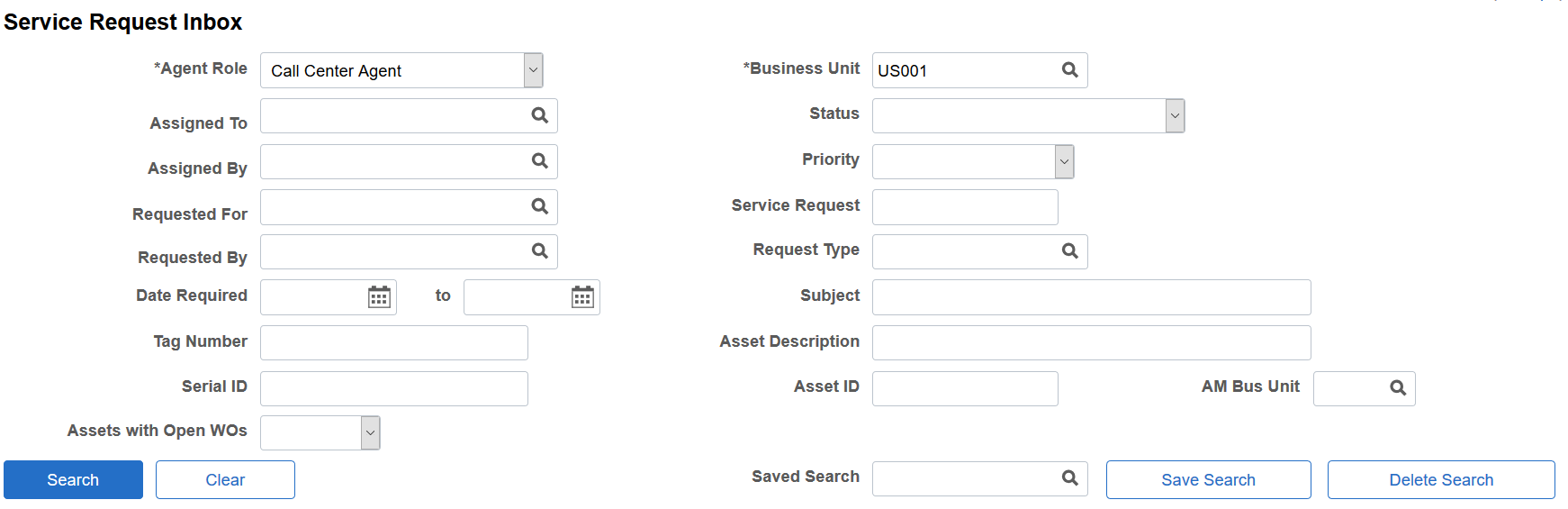
This example illustrates the fields and controls on the Service Request Inbox page. You can find definitions for the fields and controls later on this page.
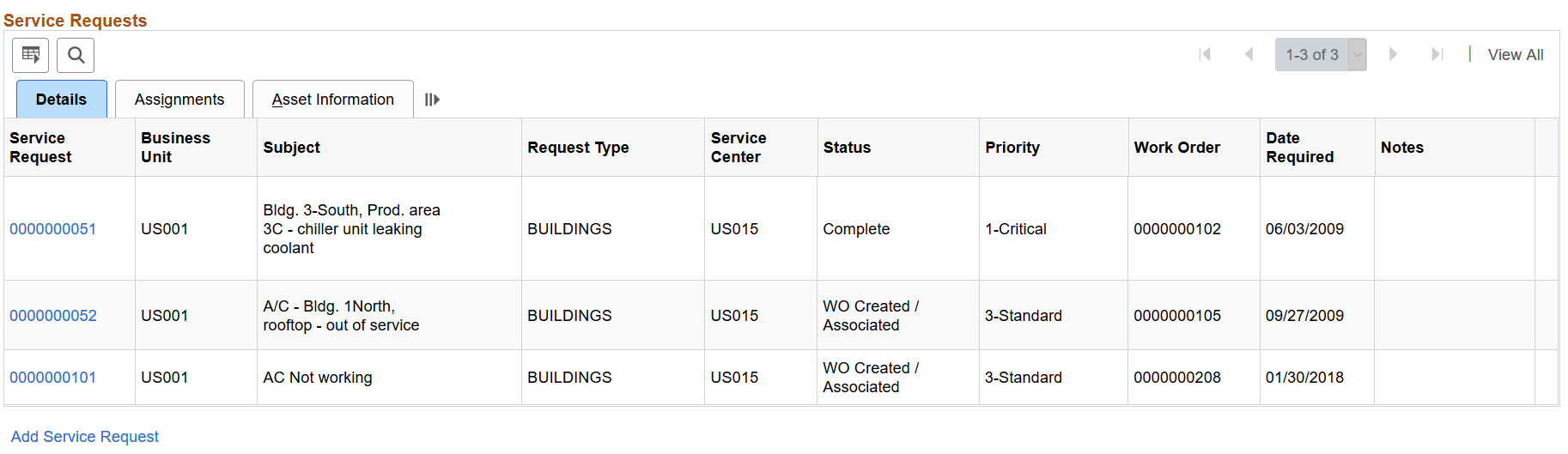
Use these fields to narrow your search results:
Agent Role
Business Unit
Assigned To
Status
Assigned By
Priority
Requested For
Service Request
Requested By
Request Type
Date Required (date range)
Subject
Tag Number
Asset Description
Serial ID
Asset ID
AM Business Unit (Asset Management Business Unit)
Assets with Open WOs (Assets with Open Work Orders)
Field or Control |
Description |
|---|---|
Save Search |
Click this button to save your search criteria or click the Search button if you do not want to save your search criteria after selecting values to narrow your search for any of these fields: |
Saved Search |
Select one of your saved search criteria and then select the Search button to list the service requests bases on the selected search criteria. |
Add Service Request |
Click this link, which appears below the Service Requests grid, to access the Agent Service Request search page to add a new service request. When you click Add, the Service Request page displays and you can enter data for a new service request. You can click a link on the Service Request page that will return you to the Service Request Inbox. |
Service Requests Tabs
After you perform a search, a list of service requests displays in this tab, which enables you to access the actual service request, as well as review its details. It also enables you to review assignments.
Details Tab
Click on a Service Request link in the Details tab to display the actual service request. This tab also displays a service request's fields including the business unit, request type, service center, status, priority, the work order ID, the date required, and an indicator that a requester has replied to a service request note from the agent or technician.
Assignments Tab
This tab displays service request fields, which include the subject, request type, related request, requested for, assigned by, and assigned to fields.
Note: Once a work order technician links to the Service Request Inbox from the Technician's Workbench page in PeopleSoft Maintenance Management, the Assigned To field contains the technician's name and lists only this technician's assigned service requests.
Asset Information Tab
This tab displays asset information associated with each service request, which includes the asset description, tag number, serial ID, asset ID, AM business unit, and open work orders.
Use the Asset Search page (WM_ASSET_SRCH_SEC) to enter search criteria and click the Search button to display a list of assets that fall within the entered criteria.
Navigation:
Click the Lookup Asset icon (next to the Asset ID) on the Service Request page.
Asset Search page (WM_ASSET_SRCH_SEC)
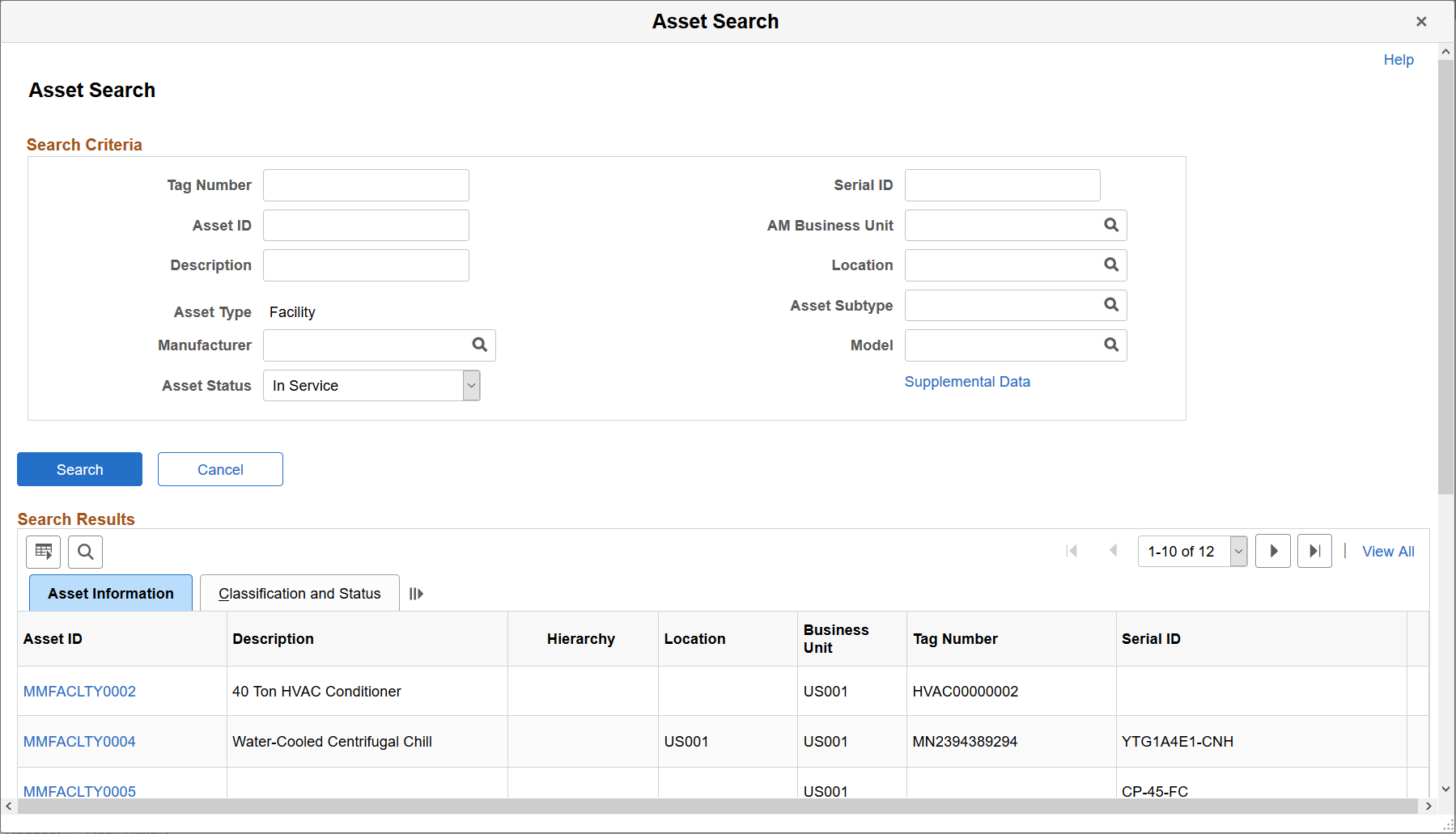
Search Results
Field or Control |
Description |
|---|---|
Hierarchy (icon) |
If you set up an asset hierarchy for an asset in PeopleSoft Asset Management, a Hierarchy icon appears in the Search Results. Click this icon to access the Asset Component Hierarchy page in PeopleSoft Maintenance Management, which displays the asset and any associated components. You can view the component hierarchy of the asset and the asset components that comprise the hierarchy from the Asset Component Hierarchy page. Just like the Advanced Asset Search page you can select any asset that is displayed in the hierarchy returning the selected asset to the work order page from which you originated the asset search. |
