Viewing the Bid History
The Bid History page is available to event creators for RFx and Auction events. You can allow bidders to view the bid history only for auction events. Bidders will not have access to the Event Invitation page, nor will they have access to the real-time price and score charts. You can select to display competitor bids to a bidder for auction events by setting the Competitor Bids field on the Event Settings and Options page to Display and Show Identity or Display and Hide Identity. If you select to show identity, then bidders can see the names of the other bidders who bid on the auction event. If you select to hide identity, then bidders can view the bids, but not the identity, of the other bids on the event.
If bidders are allowed to submit proxy bids, event creators never see the bidder's proxy price on the bid history pages and price graphs, but see the bidders current bid price. Likewise, if bidders can view competitor bids, they never see the actual proxy price entered by the other bidders. They are allowed to see only the bidder's current bid price.
Note: The available Status/Ranking options for bidders to select, such as Rank, Price, Score, and Status on the Bid History page, are controlled based on the settings on the Event Settings and Options page.
If bidders compete on the basis of price, and the Competitor Bids display option is selected for the event, bidders can view the bid prices associated with the other bidders. If bidders compete based on score, and the Competitor Bids display option is selected for the event, bidders can view the bid scores associated with the other bidders. If the event is ranked, bidders can view bids by rank. Bidders always have access to view by bid status if competitor bids are displayed.
|
Page Name |
Definition Name |
Usage |
|---|---|---|
|
AUC_MANAGE_EVENTS |
Review a list of all created events and event details. |
|
|
AUC_BID_HIST_INV |
View the bid invitation status and bidding history for the specified event. |
Use the Event Bid History page (AUC_BID_HIST_INV) to view the bid invitation status and bidding history for the specified event.
Navigation:
Click the View Bid History button on the Event Workbench page.
This example illustrates the fields and controls on the Event Bid History page. You can find definitions for the fields and controls later on this page.

You can view by best bids only if the Bids Compete At: Line Level option is selected on the Event Settings and Options page. If you chose to rank the event, the system displays the rank. If bidders are competing based on price, the system displays the total event bid price for each bidder. If not, the system displays the total event bid score for each bidder. If the bidder has the total winning price/score, the system indicates that the bid status is Winning; otherwise, the system displays Outbid. When you access this page using the Best Bids report type, the price chart and score chart are based on the total event bid price/score. You can view the price/score for each line item when using the List by Line report type.
View Charts
The Event Price Chart shows a real-time line graph of the bidding activity on an auction event. The system automatically refreshes the chart every 5 seconds to display the latest bids. The x-axis represents the bidders and the y-axis represents the bid price.
The Event Score Chart displays a real-time bar graph representing each bidder's score. The x-axis represents the bidders, and the y-axis represents the bidder's score.
This example illustrates the fields and controls on the Event Bid History graphs (1 of 2).
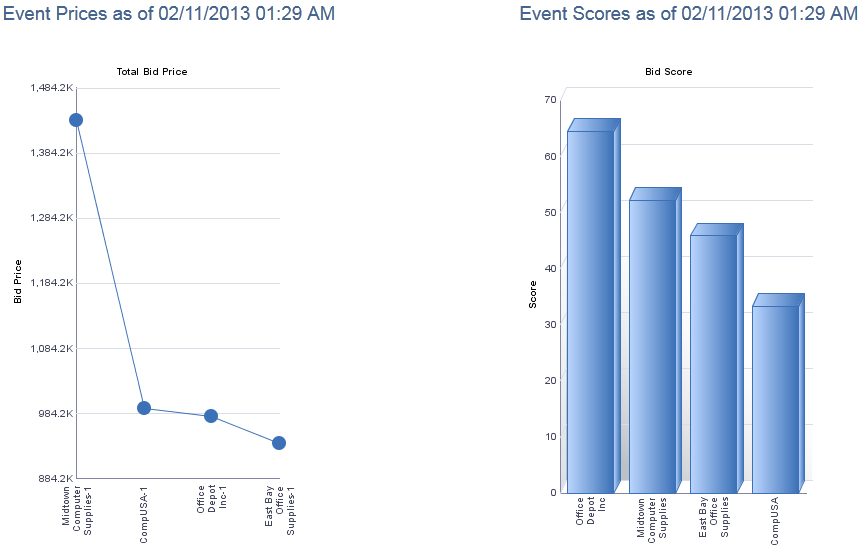
This example illustrates the fields and controls on the Event Bid History graphs (2 of 2).

Field or Control |
Description |
|---|---|
Display Charts for Event Line |
Select an event line from the drop-down list box to view charts for the event line. |
You can view the bids posted by each bidder using the Bidder/Bid Report Type. You can sort by bid ID, date, name, or score. All of each bidder's posted bids appear, but only the best bid for each bidder displays the rank or score. The price and score appear for all bids. You can also disallow a bid on an auction event from this page. This may be necessary if a bidder posts an erroneous bid. The Disallow Bid option is available only to internal users—bidders cannot disallow their own or another bidder's bid. If you don't select Bids Compete At: Event Level on the Event Settings and Options page, the system displays only the score, price, rank, and status at the line level, not at the overall bid level. If you selected Bids Compete At: Event Level on the Event Settings and Options page, the bid price, score, rank and status appear for the overall bid.
If bidders have access to view competitor bids, they can use this page to view the bids entered by each bidder. Bidders can also select the Display My Bids Only check box to display only their own bids. This option is not available to internal users.
This example illustrates the fields and controls on the Event Bid History page – viewing by bidders and bids.

The system displays all bids entered for each line. If you have selected to display the start price to bidders on the Event Settings and Options page, the system displays the start price.
Score View
Access the Event Bid History page (click the View Bid History button on the Event Workbench page).
This example illustrates the fields and controls on the Event Bid History page - viewing by line.
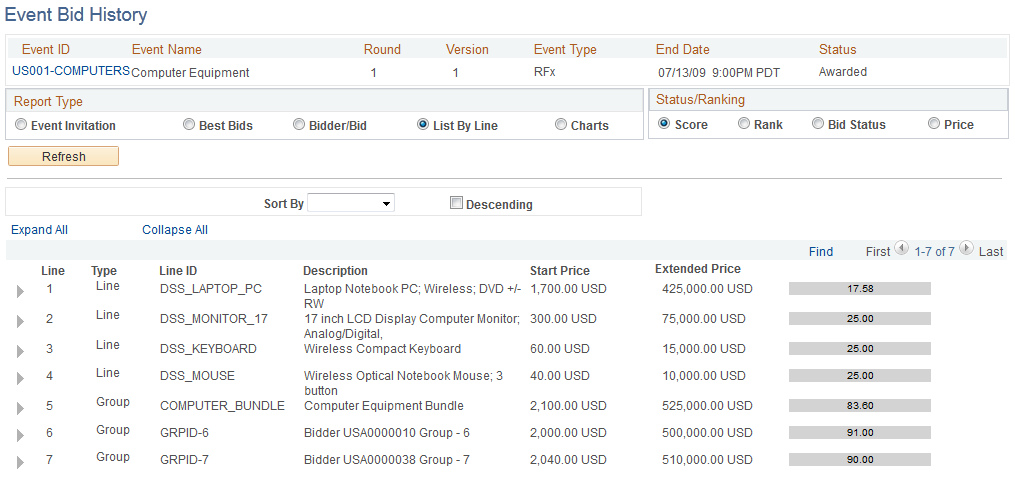
If you select List By Line and the Score status ranking, you can view the score for each line.
Rank View
If you select List by Line and the Rank status ranking, you can view the score for each bidder's best line bid as a ranking.
Bid Status View
If you select List by Line and the Bid Status status ranking, you can view each bidder's best line bid by the bid status.
Price View
If you selectList by Lineand the Price status ranking, you can view the price for each bidder's best line bid.
You can view the price of all bids based on the bidder's best bid if you selected Bid Required on All Lines on the Header Details page.
Bidder Participation in Multiround Events
The Event Bid History page displays the event participation by round and not by version. Therefore, if the following bid situation occurred:
Bidder A accepted on version 1 and posted a bid on version 2.
Bidder B accepted on version 2 but never posted a bid.
Bidder C declined on version 3 for round 1.
Bidder D never responded to any of the event notifications.
The system displays the following event participation on the Event Participation page for round 1:
Invited Bidders: 4
Participating Bidders: 2
Declined Bidders: 1
No Response: 1