Adjusting Entire Bills
You can use the Adjust Bills function to credit an entire bill and reverse the original invoice, or credit an entire bill and rebill with the correct information.
|
Page Name |
Definition Name |
Usage |
|---|---|---|
|
BI_ADJ_BILL |
Credit entire bills and reverse original invoices, or credit entire bills and rebill with the correct information. |
|
|
Adjustment History Page |
BI_ADJ_HIST |
Review bill adjustment history. |
Use the Adjust Entire Bill page (BI_ADJ_BILL) to credit entire bills and reverse original invoices, or credit entire bills and re-bill with the correct information.
Navigation:
This example illustrates the fields and controls on the Adjust Entire Bill page.
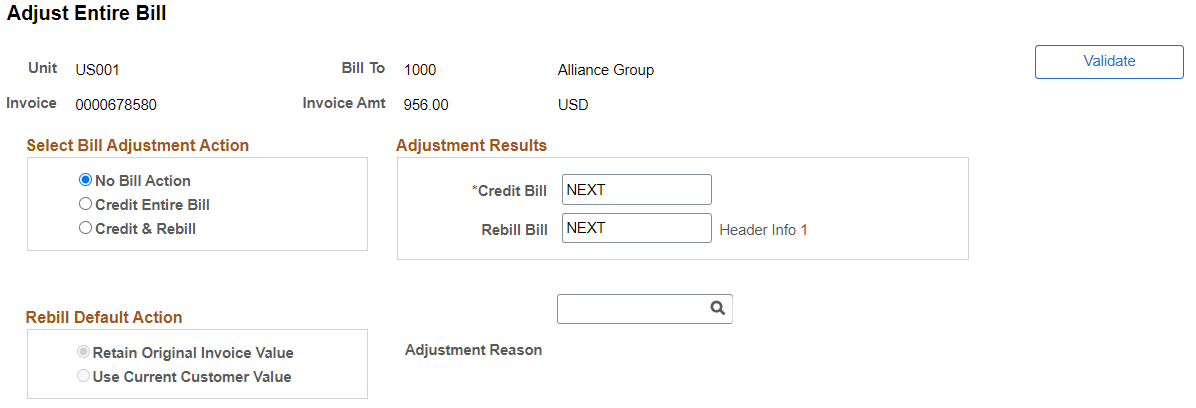
If the bill that you select has had prior adjustments made at the bill line level, it is not a valid choice on this page. You must continue that bill adjustment on the Adjust Selected Bill Lines page.
In the Select Bill Adjustment Action group box, select one of these options before defining the adjustment:
Field or Control |
Description |
|---|---|
|
Validate |
Select to validate the selected bill for errors before doing an adjustment. Validation errors are displayed on the Validate Errors Page (Adjust Entire, Adjust Selected, Copy Single). |
No Bill Action |
No action for the displayed bill will occur at this time. When you first access the page, the system uses this value as the default action. This prevents you from adjusting a bill unintentionally. Whenever you save the process, this default action resets. |
Credit Entire Bill |
Create a credit bill for the displayed bill. The bill has a status of RDY (ready). |
Credit & Rebill |
Create a credit bill and create a copy of the displayed bill. The rebill copy has the status of NEW. Note: Some fields are not copied during a rebill but are initialized to certain values. |
In the Rebill Default Action group box, select one of these options if you select the Credit & Rebill option in the Select Bill Adjustment Action group box.
Field or Control |
Description |
|---|---|
Retain Original Invoice Value |
Select this option to retain the customer information from the original bill. |
Use Current Customer Value |
Select this option to use current customer information on the rebill. |
The system assigns a default invoice number to the adjustments and populates the Credit Bill or Rebill Bill field with the value Next.
Field or Control |
Description |
|---|---|
Next |
The default invoice number that the system assigns to the adjustments. If you selected For Adjustments in the User-definable group box on the Invoice Number page, you can assign invoice numbers to the credit bill or rebill by overriding this default. If you select this option, you can use invoice numbers that are designed specially for credit bills and rebills. Warning! You can adjust a bill header or line only once. |
Save |
Click to initiate the adjustment process. After the process is complete, the invoice number of the new bill appears in Credit Bill and Rebill Bill. |
Header Info 1 (header information 1) |
Click to access the corresponding bill in bill entry. You can make any necessary changes there and then process the bill as usual. For instance, if you want to override the default entry type and reason that are associated with this bill, click this link to access bill entry and make that change. |
Field or Control |
Description |
|---|---|
Adjustment Reason |
Select the appropriate code from a list of valid reason codes that will be made available to the user via a prompt list. The reason code is mandatory when issuing a credit. |
Note: If you send a full bill credit to PeopleSoft Receivables, you must close as open items the original bill and credit bill. PeopleSoft Billing passes the original bill invoice number and invoice line number into Document ID (identification) and Document Line item fields. From the PeopleSoft Receivables pages, use the document ID and document line item to cross-reference with the original item.