Validating Bills
Before copying or adjusting a bill you can validate the original bill or the template bill to verify that there is no inactive or invalid data. You can analyze the validation errors and then correct the data before doing the copy or adjustment.
The system displays validation errors in a secondary page. You can view the errors from the validation and make corrections on the original bill, credit bill (only certain fields can be corrected), or the re billed invoice.
The following data is validated on the original bill or the template bill:
Billing Authority
Billing Specialist
Collector
Credit Analyst
Sales Person
ChartField Validation
All ChartFields that have a value on the distribution line is validated for inactive values with the exception of the following, which are not validated:
AFFILIATE
ACTIVITY_ID
BUSINESS_UNIT_PC
RESOURCE_CATEGORY
RESOURCE_SUB_CAT
RESOURCE_TYPE
All the other ChartFields that have a value on the distribution lines are validated for inactive ChartFields values.
|
Page Name |
Definition Name |
Usage |
|---|---|---|
|
Validate Errors Page (Adjust Entire, Adjust Selected, Copy Single) |
BI_CF_VALDTN_SPG |
View specific billing data and ChartField validation errors from the Adjust Entire Bill page, Adjust Selected Bill Lines page, or the Copy Single Bill page. |
|
BI_CPY_GRP_VAL_SPG |
View invoice header and ChartField validation errors from the Define Copy Group Detail 1 page. |
Use the Validate Errors page (BI_CF_VALDTN_SPG) to view specific billing data and ChartField validation errors from the Adjust Entire Bill page, Adjust Selected Bill Lines page, or the Copy Single Bill page.
Navigation:
From the Adjust Entire Bill Page, Adjust Selected Bill Lines Page, or the Copy Single Bill Page, select the Validate button.
This example illustrates the fields and controls on the Validate Errors page.
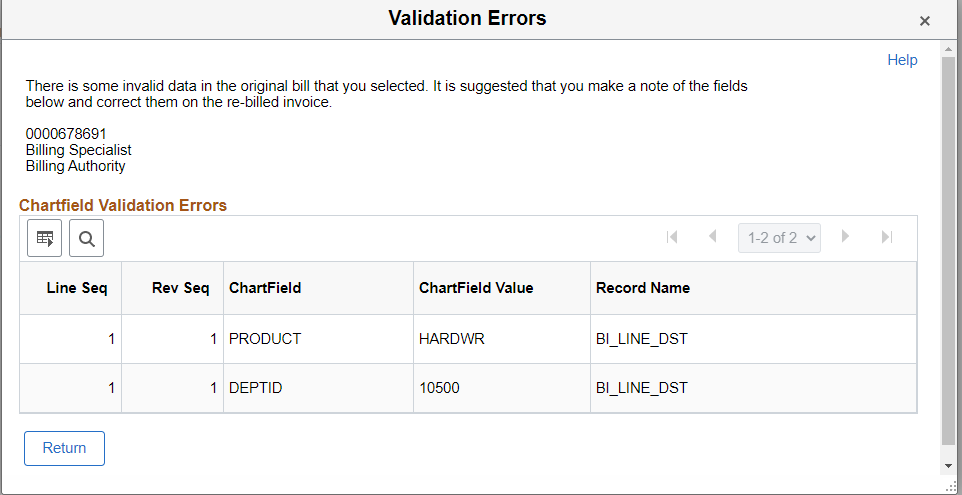
At the top of the page, the system displays specific fields that are inactive. These fields can be Billing Authority, Billing Specialist, Collector, Credit Analyst, or Sales Person.
The ChartField Validation Errors grid displays inactive ChartField values from distribution lines.
Things to note when copying single bill lines:
The message does not prevent you from continuing with the copy. It is just a warning.
You should make a note of the inactive or invalid data, and correct it on the bill if not finalized. If the bill that you are copying from is finalized, then you should make one copy of the bill, make corrections in the copied bill, and then use that bill as the template to copy multiple bills.
Things to note when adjusting entire bills:
The message does not prevent you from continuing with the adjustment. It is just a warning.
Make a note of the invalid data.
Accounting entries cannot be corrected on a credit bill.
Some bill header fields can be corrected on a credit bill. However, in most cases the credit bill should have the same data as the original bill.
You can make corrections on a rebill invoice.
Use the Validate Errors page (BI_CPY_GRP_VAL_SPG) to view invoice header and ChartField validation errors from the Define Copy Group Detail 1 page.
Navigation:
From the Define Copy Group Detail 1 Page, select one or more template Invoice IDs, and then select the Validate button.
This example illustrates the fields and controls on the Validate Errors page.
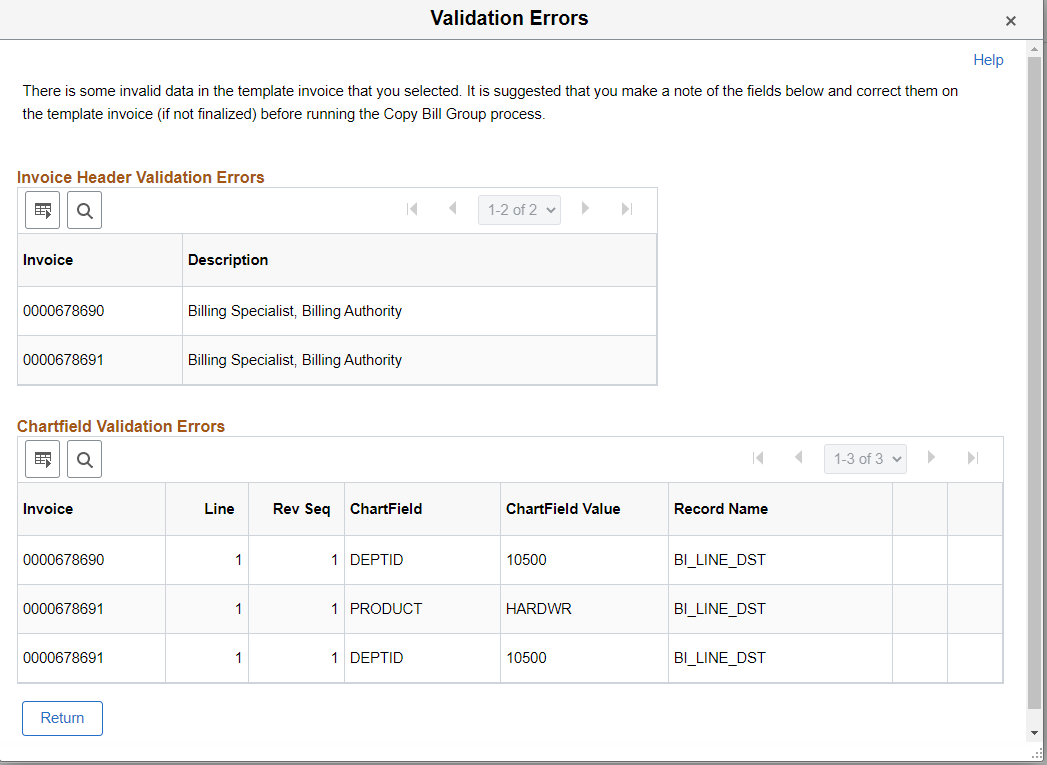
Things to note when copying group details:
You should make a note of the inactive or invalid data.
If the template invoice is not finalized, you can correct the invalid data and then run Copy Bill Group.