Adjusting Specific Bill Lines
You can use the adjust bills process to adjust selected bill lines on an existing bill.
This topic discusses how to adjust specific bill lines.
|
Page Name |
Definition Name |
Usage |
|---|---|---|
|
BI_ADJ_LINE |
Adjust specific bill lines. |
|
|
Adjustment Line Summary Page |
BI_ADJ_LHIST_SUMRY |
Review the summary details of adjustment lines for a particular bill. |
|
Adjustment Line History Page |
BI_ADJ_LHIST |
Review details, including all adjustments, for each bill line. |
Use the Adjust Selected Bill Lines page (BI_ADJ_LINE) to adjust specific bill lines.
Navigation:
This example illustrates the fields and controls on the Adjust Selected Bill Lines page.
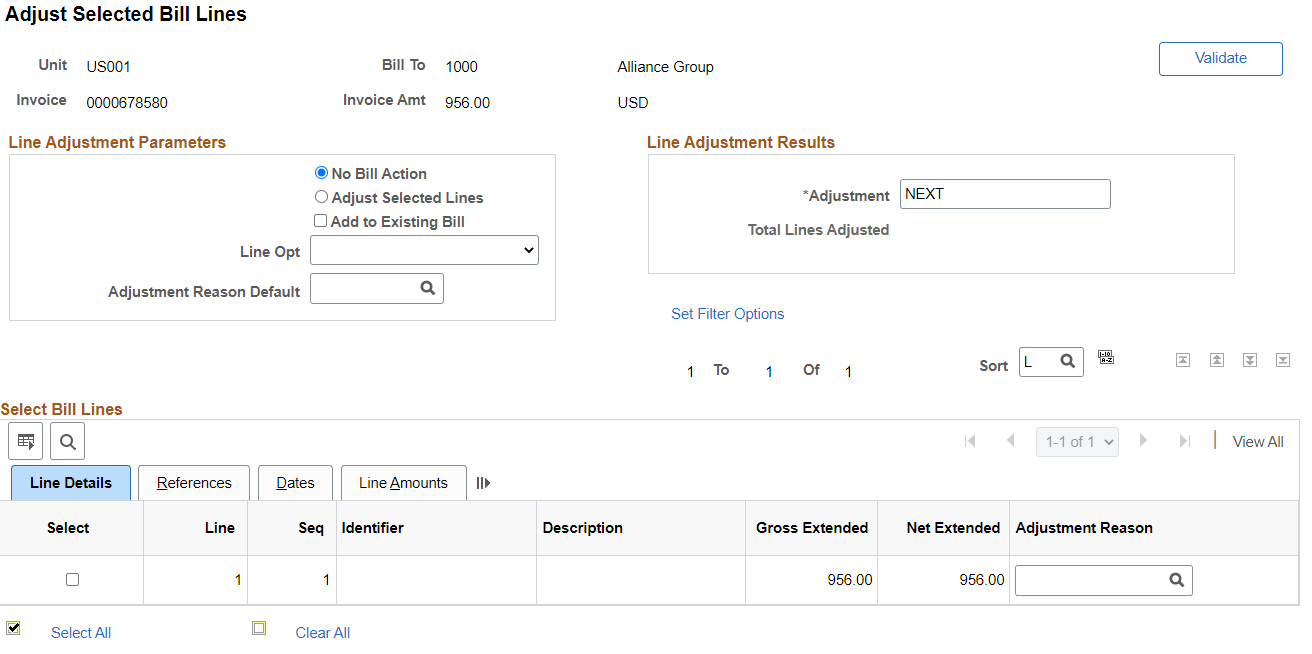
In the Line Adjustment Parameters group box, select:
Field or Control |
Description |
|---|---|
|
Validate |
Select to validate the original bill for errors before doing an adjustment. Validation errors are displayed on the Validate Errors Page (Adjust Entire, Adjust Selected, Copy Single).You can select one or more lines before selecting this button. |
No Bill Action |
When you first access the page, the system uses this field as the default bill action. This setting prevents you from adjusting the bill unintentionally. |
Adjust Selected Lines |
Enables you to adjust any combination of lines on this bill. When you select this option, the Add to Existing Bill check box appears. |
Add to Existing Bill |
Select to add the lines to an existing bill. If you do not select this check box, the system generates a new bill for these adjustment lines. However, you can add only adjusted bill lines that contain value-added tax (VAT) information to a new bill. The new bill will contain an exact copy of the source bill VAT header. This field is not available for India GST invoices. Note: If you add lines with summarization templates to a non-summarized bill, a summarized invoice may be printed when the invoice is generated. |
Line Opt (line options) |
Select a value: Create Net Adjustment Only: Creates one adjustment line. Create Reversal and Rebill: Creates two new lines, one that credits the original line chosen, and one that reflects the adjustment. Credit Line: Creates one line with a reversal of the amounts from the original line chosen. |
Adjustment Reason Default |
Select the appropriate code from a list of valid reason codes that will be made available to the user via a prompt list. A reason code is required for a reversal line and a credit line. |
In the Line Adjustment Results group box, the system displays one of these fields:
Field or Control |
Description |
|---|---|
Add To Bill |
The system displays this field if you elect to add to an existing bill. Enter the invoice number of the existing bill to which you want to add the lines. If you elect to add to an existing bill but there are no existing bills available, select No Bill Action, reselect Adjust Selected Lines, and deselect Add to Existing Bill. Warning! Adjusted Project Costing and Contracts lines should never be added to non-Project Costing or Contracts bills. |
Adjustment |
The system displays this field if you elect to add to a new bill. The system assigns the default invoice number NEXT to the adjustments. If you specify the invoice ID for this type of bill as user-definable for adjustments on the Invoice Number page, you can assign your own invoice numbers to the credit bill or rebill by overriding NEXT. If you select this option, you can use invoice numbers that are designed specifically for credit bills and rebills. Warning! You can adjust a bill header or bill line only once. |
Set Filter Options |
Select this link to enter search values and to filter the invoice lines returned that need to be adjusted. After entering the values, the user will have the option to search, clear search or return to the Adjust Selected Bill Lines page. |
Header Info 1 and Bill Line - Info 1 (bill line - information 1) |
Click to access the corresponding bill in bill entry. You can make any necessary changes there and then process the bill as usual. |
Select Bill Lines |
All lines that satisfy the search criteria appear in this scroll area. The grid tabs at the top of the list enable you to view different bill fields. |
You can control which lines the system returns by defining the Bill Line Number, and Date fields.
Note: If you are initiating multiple searches and changing the criteria often, re-enter the criteria to reset the search path and assure a complete search.
Use the Adjust Selected Bill Lines page (BI_ADJ_LINE) to adjust specific bill lines.
Navigation:
Use the search functions, if necessary, to display the lines to be adjusted.
In the Select Line Adjustment Action region, select the Adjust Selected Lines option.
Select whether or not to add the adjustment to an existing bill.
Set an invoice number in the Adjustment field, or, if adding to an existing bill, choose the bill using the Add to Bill control.
In the Select Line Adjustment Action section, select the desired Line Opt.
Select an Adjustment Reason Default to be used as the Adjustment Reason for each selected bill line.
Enable the Select check box for each line.
Click Save to initiate the adjustment process.
After the process is complete, the invoice number of the adjustment bill appears in Line Adjustment Results, if appropriate.
Click Header - Info 1 to access the Standard Billing - Header - Info 1 page and modify the bill header.
Click the Bill Line - Info 1 link to access the Standard Billing - Line Info 1 page and correct line information.