Using the Customer Hierarchy (Classic)
Use the Customer Hierarchy page to view the hierarchy chart in PeopleSoft Classic eBill Payment only.
Note: This feature is no longer supported. However, a fluid version of the Customer Hierarchy functionality is supported on the eBill Payment Home Page. See Using the Customer Hierarchy (Fluid).
Navigation:
The Customer Hierarchy can also be launched from a link located on the PeopleSoft Classic eBill Payment Quick Links pagelet.
This example illustrates the fields and controls on the Customer Hierarchy page.
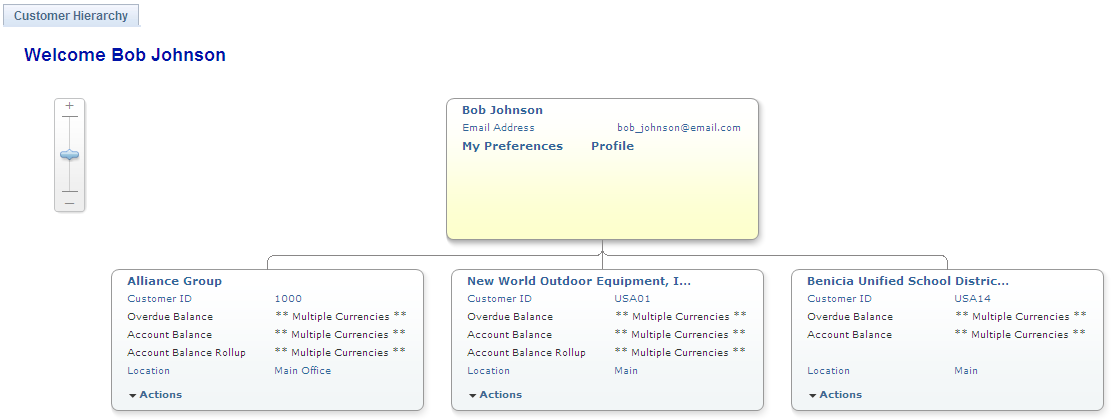
The Customer Hierarchy chart, once initiated, allows users to navigate to each customer to view current balances, related information, and to perform certain actions for that customer.
Click the Customer Hierarchy folder to display the customer hierarchy chart. The customer hierarchy chart will be built based on the broker that is signed on. All customers that do not have parent customers represented by the broker will appear as child nodes of the broker in the chart. All customers represented by the broker that have a parent represented by the broker will appear as a child node of the represented parent.
The customer hierarchy chart is built using row-level security for the broker. Customers set up to be represented by the broker will only appear in the chart. A break in the hierarchy chain would be caused if the broker does not have row-level security for the child that is represented but does have row-level security for a grandchild. In this case, the system displays the grandchild as a child node of the broker.
A drop-down list of related actions is defined to enable users to navigate to different Classic eBill Payment components to perform actions for a customer. Users will not be restricted to selecting actions for the chart in focus. A user may select an action from any node on the chart, thus enabling the user to process payments for any customer in the hierarchy. The drop-down list options for related actions are Invoices, Account Balance, Payment Cart, and Statements. Click any of the options in the drop-down list to navigate to the corresponding Classic eBill Payment component.