Viewing Balance Details (Classic)
This topic discusses how to review and pay invoices in PeopleSoft Receivables, schedule to pay on a future date, and search for invoices.
|
Page Name |
Definition Name |
Usage |
|---|---|---|
|
AR_EBP_VIEWITEM |
Review and pay any invoices in Receivables. |
|
|
AR_EBP_ITEM_SRCH |
Search for invoices that do not appear in the Balance Detail page list. |
Use the Balance Detail page (AR_EBP_VIEWITEM) to review and pay any invoices in Receivables.
Navigation:
This example illustrates the fields and controls on the Balance Detail page.
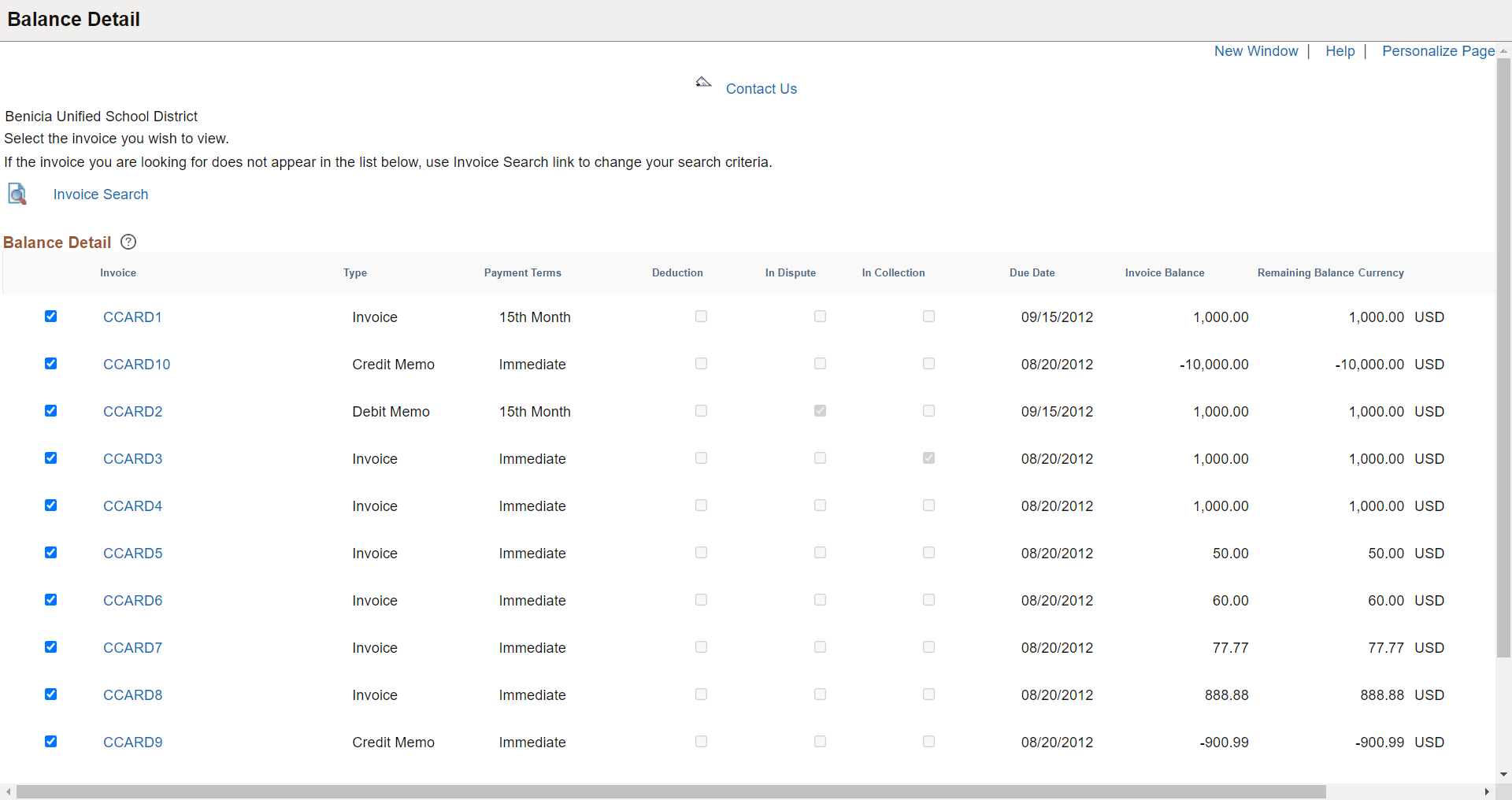
Field or Control |
Description |
|---|---|
Invoice |
You can click any link in this column to access the Invoice Detail page. If you select the Allow Change of Payment Method check box on the eBill – General Page, you can select direct debit invoices and change the payment method while making the payment. |
Type |
Displays the type of invoice. |
Payment Terms |
Displays the time increment for calculating the invoice due date. |
Deduction |
Indicates the deduction status of the invoice. |
In Dispute |
Indicates the dispute status of the invoice. |
In Collection |
Indicates the collection status of the invoice. |
Due Date |
Displays the invoice due date. |
Invoice Balance |
Displays the balance for the invoice. |
Remaining Balance Currency |
Displays the remaining balance for the invoice, after any payments have been applied. |
Add to Cart |
Click this button to add the selected invoices to the Payment Cart. |
Use the Balance Detail - Invoice Search page (AR_EBP_ITEM_SRCH) to search for invoices that do not appear on the Balance Detail page.
Navigation:
Click the Invoice Search link on the Balance Detail page to view the Balance Detail - Invoice Search page.
Field or Control |
Description |
|---|---|
Type |
Specify the type of invoice. For example, Credit Memo or Debit Memo. |
In Dispute |
Select Yes or No. |
In Collection |
Select Yes or No. |
Deduction |
Select Yes or No. |
From Due Date |
Enter or select a due date from the available options to display all invoices that are generated on or after the specified date. The customer can also enter or select a To Due Date from the available options to display all invoices that are generated on or before the date specified. |
Calendar |
Click this button to select the month, day, and year parameters by which to filter the From Due Date or To Due Date search. |
From Amount |
Enter a search parameter for a minimum invoice amount. The system displays all invoices with balance amounts that are greater than or equal to the amount that the customer specifies. In the To Amount field, the customer can enter a search parameter for a maximum invoice amount. The system displays all invoices with a total balance that is less than or equal to the amount that the customer specifies. |
Currency |
Select a currency. The system returns only invoices whose entry currency matches the specified currency. |
Sort Invoices by |
Sort the search results by the available options in ascending or descending order. For example, the customer wants to search for all invoices that were generated since December 31, 2000, and view the results with the most recent invoices displayed first. The customer enters 12/31/2000 in the From Due Date field, selects Invoice as the sort by criteria, and sorts the results in descending order. |
Search |
Click this button after defining the filters to view the results on the Balance Detail page. |