Setting Up Electronic Payment Options
This topic provides information about setting up installation-level payment options for PeopleSoft eBill Payment. Billers can configure settings available to users as well as enable available payment methods. Setup pages are available on the employee portal in the classic interface.
|
Page Name |
Definition Name |
Usage |
|---|---|---|
|
INSTALLATION_EB1 |
Configure installation-level options that apply to all Fluid eBill users. The installation options here appear in the classic interface and apply to only Fluid eBill Payment. |
|
|
INSTALLATION_EB2 |
Enable direct debit, credit card, electronic check, and PayPal payment methods in eBill Payment. The installation options on the eBill – Electronic Payments page appear in the classic interface and apply to both Classic and Fluid eBill Payment. |
Use the eBill - General page to configure installation-level options that apply to all Fluid eBill users.
The installation options here appear in the classic interface and apply to only Fluid eBill Payment.
Navigation:
This example illustrates the fields and controls on the Installation Options, eBill – General page. You can find definitions for the fields and controls later on this page.
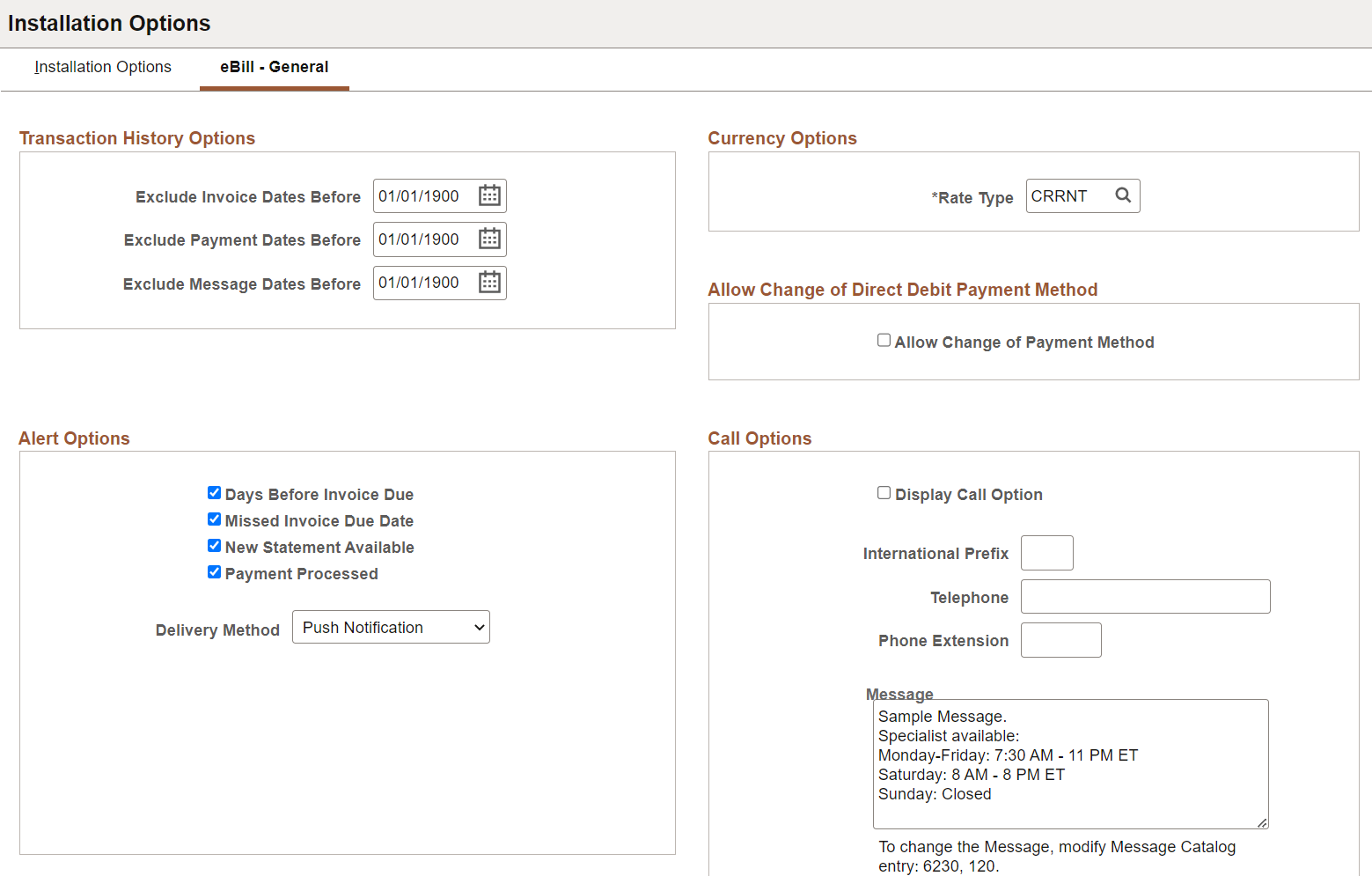
Transaction History Options
Use fields in the Transaction History Options region to filter the transaction dates available to users. Selections here limit transaction history to increase performance and reduce search results. Users can further filter the transactions shown using filters on specific pages, including Invoices, Payment History, and the Message Center.
Field or Control |
Description |
|---|---|
Exclude Invoice Dates Before |
Enter a date to show eBill users only invoices with an invoice date greater than or equal to the specified date. Excluded invoices are not included in customer balances. |
Exclude Payment Dates Before |
Enter a date to show eBill users only payments with a payment date greater than or equal to the specified date. |
Exclude Message Dates Before |
Enter a date to show users only messages with a message date greater than or equal to the specified date. |
Currency Options
|
Field or Control |
Description |
|---|---|
|
Rate Type |
Enter the rate type used to convert invoice balances into the customer’s default currency or the user’s preferred currency. |
Allow Change of Direct Debit Payment Method
|
Field or Control |
Description |
|---|---|
|
Allow Change of Payment Method |
Select this check box to allow the selection of direct debit invoices on the Invoice Balances Page (LFF) and Balance Detail Page, and change the payment method while making the payment. |
Alert Options
Use these options to enable different types of alerts for eBill users. Users can choose from the enabled alerts on the My Preferences page. If alert options are not set up for eBill, the Alerts section will not appear on the My Preferences page.
Field or Control |
Description |
|---|---|
Days Before Invoice Due |
Select to enable alerts that invoices are due in a specified number of days. |
Missed Invoice Due Date |
Select to enable alerts for late payments. |
New Statement Available |
Select to enable alerts that new statements are available. |
Payment Processed |
Select to enable alerts that payments have been successfully processed. |
Default Delivery Method |
Select from these options:
|
The alerts process must be run on a regular basis.
Call Options
Field or Control |
Description |
|---|---|
Display Call Option |
Select to display the Call option on the Contact Us page. This option is deselected by default. Enter the phone number including an international prefix, phone number, and extension, if applicable. |
Message |
If Display Call Option is enabled, the eBill Payment user sees a message above the phone number on the Call page, which is accessed through the Contact Us tile. The sample message shown is delivered in the message catalog entry indicated and may be modified as desired. |
Use the eBill - Electronic Payments page to enable direct debit, credit card, electronic check, and PayPal payment methods in eBill Payment.
The installation options on the eBill – Electronic Payments page appear in the classic interface and apply to both Classic and Fluid eBill Payment.
Navigation:
This example illustrates the fields and controls on the Installation Options, eBill - Electronic Payments page (1 of 2), where direct debit and credit card payment methods are enabled. You can find definitions for the fields and controls later on this page.
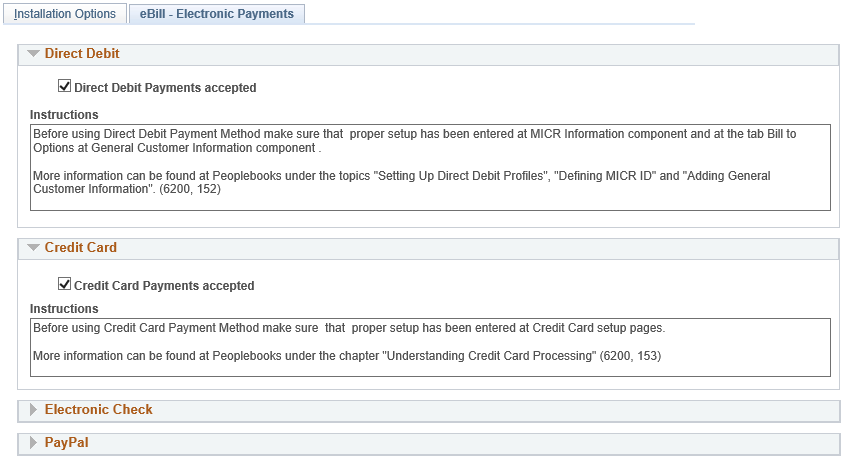
This example illustrates the fields and controls on the Installation Options, eBill - Electronic Payments page (2 of 2), where electronic check and PayPal payment methods are enabled. You can find definitions for the fields and controls later on this page.
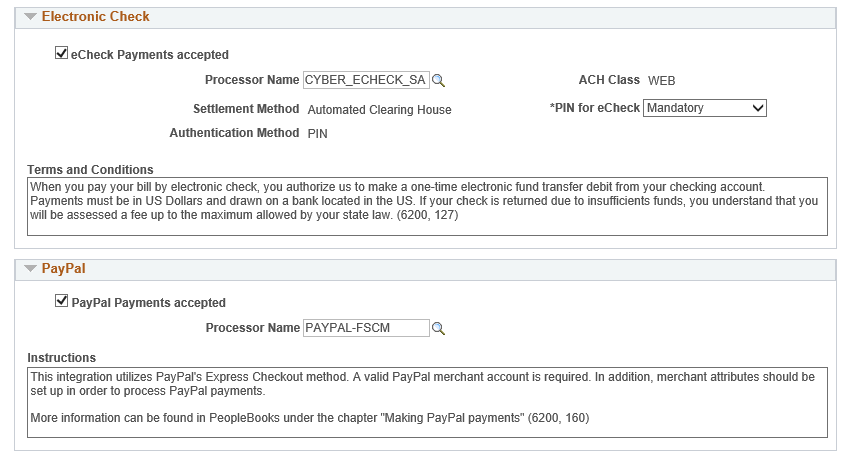
Direct Debit
Field or Control |
Description |
|---|---|
Direct Debit Payments accepted |
Select this check box to enable direct debits as a payment method in the Payment Cart in eBill Payment. |
Instructions |
Displays the setup instructions for the direct debit payment method, subsequent to enabling it as a self-service payment option. You can modify the message catalog entry (6200, 152) to customize the direct debit setup instructions. |
Credit Card
Field or Control |
Description |
|---|---|
Credit Card Payments accepted |
Select this check box to enable credit cards as a payment method in the Payment Cart in eBill Payment. |
Instructions |
Displays the setup instructions for the credit card payment method, subsequent to enabling it as a self-service payment option. You can modify the message catalog entry (6200, 153) to customize the credit card setup instructions. |
Electronic Check
Field or Control |
Description |
|---|---|
eCheck Payments accepted |
Select this check box to enable electronic check as a payment method in the Payment Cart in eBill Payment. |
Processor Name |
Specify the defined name of the electronic check processor. This field is required when you select the electronic check payment method. |
Settlement Method |
Displays Automated Clearing House to indicate that U.S. transactions are deposited using the Automated Clearing House (ACH) Network. |
Authentication Method |
Displays PIN (personal identification number). Processing for electronic checks may require a 6-digit value if enabled in the contact profile, to identify the user who initiates an electronic check transaction. See the fields and control definitions on the Contact Information - Maintain Contacts Page. |
ACH Class |
Displays WEB (web-initiated entry) to indicate that electronic authorization occurs through National ACH. See http://www.nationalach.com. |
PIN for eCheck |
Select Mandatory or Optional. The system determines PIN requirements for payments by electronic check using this field and the PIN entered on the Maintain Contacts page as follows:
|
Terms and Conditions |
Enter the payment terms and conditions for electronic check payments. Modify the message catalog entry (6200, 127) to display custom terms and conditions for payments by electronic check on the self-service Make Payment page in eBill Payment. |
PayPal
Field or Control |
Description |
|---|---|
PayPal Payments accepted |
Select this check box to enable PayPal as a payment method in the Payment Cart in eBill Payment. |
Processor Name |
Specify the defined name of the PayPal processor. This field is required when the PayPal payment method is selected. |
Instructions |
Displays the setup instructions for the PayPal payment method, subsequent to enabling it as a self-service payment option. Modify the message catalog entry (6200, 160) to customize the PayPal setup instructions. |