Displaying Engineering BOM Structures
|
Page Name |
Definition Name |
Usage |
|---|---|---|
|
EN_BOM_INQUIRY |
Use the Review EBOM Information - Summary page to view EBOM component structure at a summary level, including the indented EBOM structure. |
|
|
EN_BOM_INQ_SUB |
Use the Review EBOM Information - Component Substitutes page to display EBOM component substitute items. |
|
|
EN_BOM_INQ_OUTS |
Use the Engineering BOM inquiry - Header: Outputs page to display EBOM outputs. |
|
|
Engineering BOM inquiry - Comp Detail: Component Details Page |
EN_BOM_INQUIRY_D |
Use the Engineering BOM inquiry - Comp Detail: Component Details page to display EBOM component details such as effectivity date or revision, quantity, yield, and unit of measure. |
Field or Control |
Description |
|---|---|
BOM State |
Displays Engineering by default. You can also view manufacturing BOMs by selecting Manufacturing on the selection criteria page. |
BOM Type |
Select a BOM type. Values are:
|
View |
View summary data with these options:
The indented options provide an indented (tree) EBOM structure for the selected depth. |
All Dates/Revs |
Select this check box to search all effective dates and revisions for the item's EBOM. |
Eff Date (effective date) and Obs Date (obsolete date) |
Displays the beginning and ending dates for the EBOM. |
Use the Review EBOM Information - Summary page (EN_BOM_INQUIRY) to view EBOM component structure at a summary level, including the indented EBOM structure.
Navigation:
This example illustrates the fields and controls on the Review EBOM Information - Summary page: Summary tab. You can find definitions for the fields and controls later on this page.
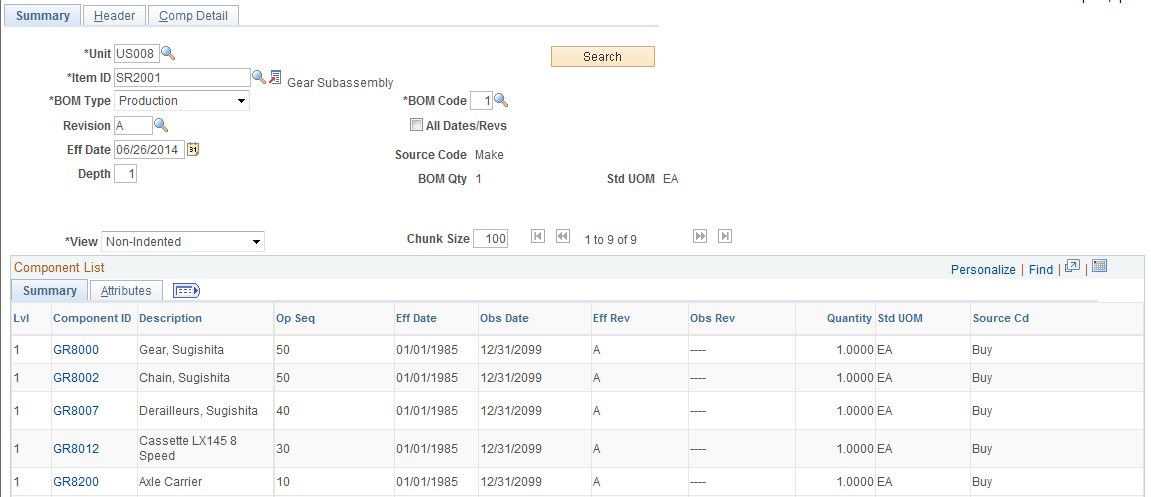
Field or Control |
Description |
|---|---|
Unit, Item ID, BOM Type, BOM Code, Eff Date (effective date), and Revision |
Enter the basic information about the BOMs. |
Depth |
Indicate the number of levels that you want to view by specifying the depth to be displayed. If you select a depth of 1, this page displays only the top level of the EBOM. |
Note: You can select any valid BOM code. However, the system always calculates lower levels based on the primary BOM code 1, regardless of the depth that you enter.
After you make your selections, click the Search button to view the data. The system sorts the summary in this sequence:
Assembly
Subassembly
Component
Operation sequence
Effective date
Note: If a component revision is specified during BOM maintenance, the component revision appears on this tab. If the component is revision-controlled but the field is left blank because this is the current revision, this inquiry displays the current revision code for the component, based on the top-level effective date or revision entered.
Click a component ID to access component details.
Attributes tab
Field or Control |
Description |
|---|---|
Outputs |
Click this link to view the outputs for lower-level items (if it is a multiple output BOM). |
Substitutes |
Click this link to view substitute data, if substitutes exist. |
Use the Review EBOM Information - Component Substitutes page (EN_BOM_INQ_SUB) to display EBOM component substitute items.
Navigation:
Click the Substitutes link on the Attributes tab.
This example illustrates the fields and controls on the Review EBOM Information - Component Substitutes page. You can find definitions for the fields and controls later on this page.
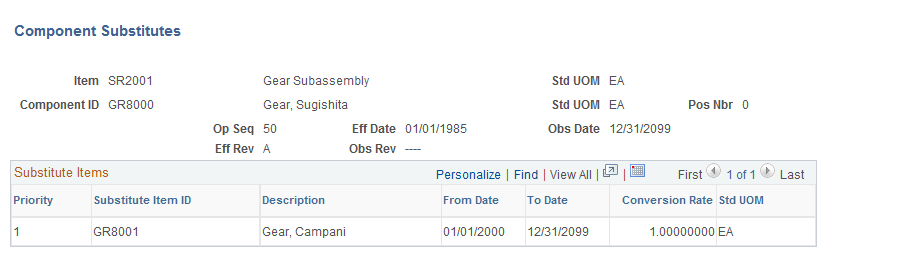
Substitutes and related data such as conversion rate and effectivity dates appear in order of priority.
Use the Engineering BOM inquiry - Header: Outputs page (EN_BOM_INQ_OUTS) to display EBOM outputs.
Navigation:
Note: Regardless of the depth entered, only outputs for the top-level item appear on this page. You can, however, use the BOM Inquiry - Summary: Summary: Attributes page to view lower-level outputs. To do this, click the Outputs link, which appears only if the component has multiple outputs on its BOM.
The system explodes primary co-products only for the BOM code specified. You can't enter a co-product and see it exploded downward. Rather, enter the primary with which the co-product is associated to view co-product details.
Use the Engineering BOM inquiry - Comp Detail: Component Details page (EN_BOM_INQUIRY_D) to display EBOM component details such as effectivity date or revision, quantity, yield, and unit of measure.
Navigation:
This example illustrates the fields and controls on the Review EBOM Information - Comp Detail: Component Details page. You can find definitions for the fields and controls later on this page.
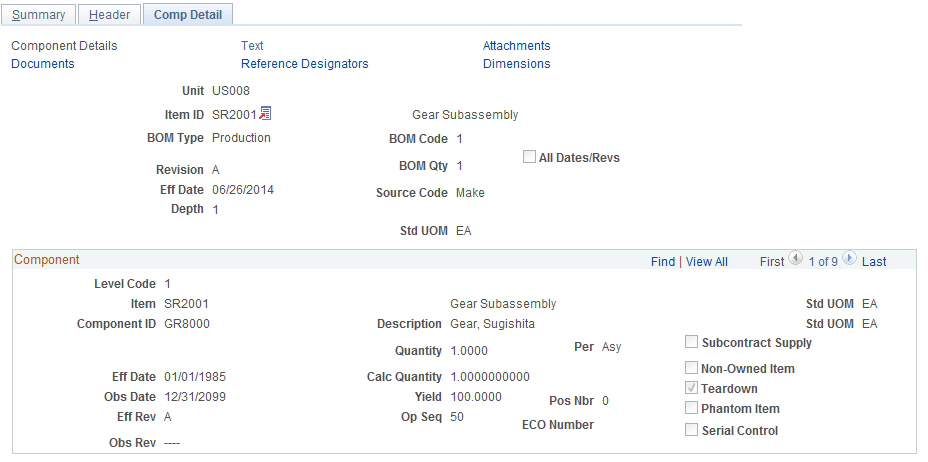
The header data (such as item ID, BOM type, BOM code, and revision, or effective date) are default values from the EBOM Inquiry - Summary page.
Standard component data (such as Comp Rev, Op Seq, effectivity dates, yield, subcontract supply, and teardown) appears.