Generating Shipping Documents Before Shipment
PeopleSoft Inventory gives you the ability to print shipping documents at any time in the fulfillment cycle, including prior to shipment. This enables you to generate and review your shipping documents before the material actually leaves your premises. The shipping documents can be generated when the demand line is in any fulfillment state, except for Pending or Cancelled.
The following shipping documents can be printed before the fulfillment states of Shipped or Depleted:
Bill of Lading (INS6100)
Packing Slip (INS6500)
Shipping Document (INC6503)
NAFTA Certificate of Origin (OMC6112)
US Certificate of Origin (OMC6111)
Shipper's Export Declaration (OMC6113)
To enable users to print shipping documents early, you must select the Allow Printing Before Shipping check box in the Setup Fulfillment – Shipping page.
See Setup Fulfillment-Shipping Page.
Shipping ID
A shipping ID must be attached to the demand line in order to print the shipping documents earlier than the fulfillment states of Shipped or Depleted. You can add a shipping ID to the demand line by:
Using the Ship ID Maintenance page.
This page enables you to add demand lines to a current or new shipping ID. The demand lines can be in any fulfillment state except for Pending or Cancelled.
Using the Shipping ID override fields.
You can use the shipping ID override to apply a specific shipping ID to the selected demand lines. The Shipping ID field for overrides is included on the following process pages; Picking Confirmation, Shipping Requests, and Front End Shipping Requests. The override field is also available on the Material Picking Feedback page, the Packing Session page, and the Picking/Shipping Overrides page of the Fulfillment Workbench.
In addition, for demand lines in the Confirmed fulfillment state, you can use the Shipping/Issues component to assign shipping IDs and move the demand line to the Shipped state.
When you add a ship ID to a demand line, the system validates the information using the following rules:
A single-ship sales order can only have one ship ID for the entire order.
If a product kit must be kept as a whole unit, then only one ship ID can be assigned to all of the component kit demand lines.
If a shipping container is assigned a ship ID, then all demand lines and other shipping containers within it are assigned the same ship ID.
If the Partial Orders Can Ship check box is clear on the demand line, then the whole order must be confirmed before it is shipped, however it can use separate ship IDs.
Note: Demand lines in the Depleted fulfillment state cannot be removed from a ship ID.
Warnings
Using the Message Dashboard functionality, the system can produce warnings at shipping time if the information on the previously printed shipping documents does not match the current shipping information. The system compares a number of fields based on the specific shipping document. The comparison includes; item ID, quantity shipped, ship ID and line, carrier ID, ship via, ship to customer and address, export flag, and scheduled shipment date and time. The warning can be generated from the Shipping/Issues component, the Front-End Shipping Request process page, the Shipping Requests process page, and the Fulfillment Requests process page (for EIPs or the Fulfillment Workbench). All of the process pages can generate an entry in the message log of the Process Monitor when previously printed shipping documents do not match the current shipment. For the Shipping/Issues Component, an online warning is displayed. In all cases, a warning is displayed in the Message Dashboard and the system can be set up to generate an email or worklist. Warnings are also generated from the Ship ID Maintenance Page when adding or removing demand lines, or when the user opens a ship ID and clicks the Validate Shipment button. The warnings can be viewed on the Message Dashboard, a user's worklist, or sent as an email to the appropriate user. Once the warning is issued, it is up to the user to make corrections and reprint the shipping documents.
When shipping documents are created or printed early, the system stores this information for each demand line in the IN_SHIP_DOC_TRK table. This table is a child of the inventory demand fulfillment table (IN_DEMAND). During the shipping process, the system compares the current shipping information to the information stored in the table. The inventory shipping document tracking table (IN_SHIP_DOC_TRK) collects the following shipping information about a demand line for comparison:
Report ID, date and time.
Quantity printed on the shipping documents that were printed earlier.
Ship ID and line number.
Export Flag code
The original item ID and the substitute item ID.
Carrier ID
Ship Via
Scheduled shipment date and time.
Ship To customer ID and the address sequence number.
Address override information
To turn on the warnings feature, you must:
Select the Alert User if Shipment Changes check box and the Clear Tracking Info at Deplete check box in the Setup Fulfillment – Shipping page. These check boxes activate and maintain the warning messages by populating and clearing the inventory shipping document tracking table (IN_SHIP_DOC_TRK).
Set up the message registry and notifications for the warnings; the process name is IN_SHIPPING and the category is REPRINT_REPORT.
See PeopleSoft Events and Notifications Framework
Inquiries
The following inquiry pages display the Ship ID added to each demand line:
Fulfillment Status
InterUnit Stock Status
Reserved Material Stock
Stock Requests
Shipping Backlogs
|
Page Name |
Definition Name |
Usage |
|---|---|---|
|
IN_SHIP_ID_MAINT |
Assign demand lines to a shipping ID in order to print various shipping documents before the Shipped or Depleted fulfillment states. |
|
|
Shipment Selection Criteria Page |
IN_SHIP_ID_MAINT |
Enter search criteria to select demand lines for the Maintain Ship IDs page. |
Use the Maintain Ship IDs page (IN_SHIP_ID_MAINT) to assign demand lines to a shipping ID in order to print various shipping documents before the Shipped or Depleted fulfillment states.
Navigation:
This example illustrates the fields and controls on the Maintain Ship IDs page (1 of 2). You can find definitions for the fields and controls later on this page.
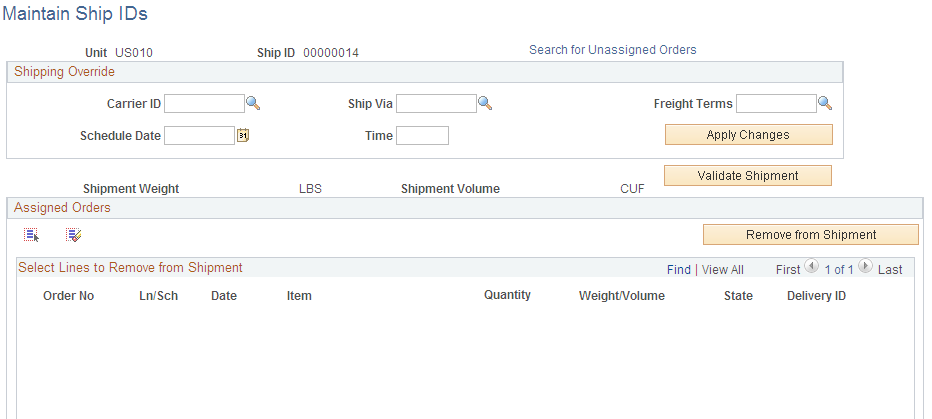
This example illustrates the fields and controls on the Maintain Ship IDs page (2 of 2). You can find definitions for the fields and controls later on this page.
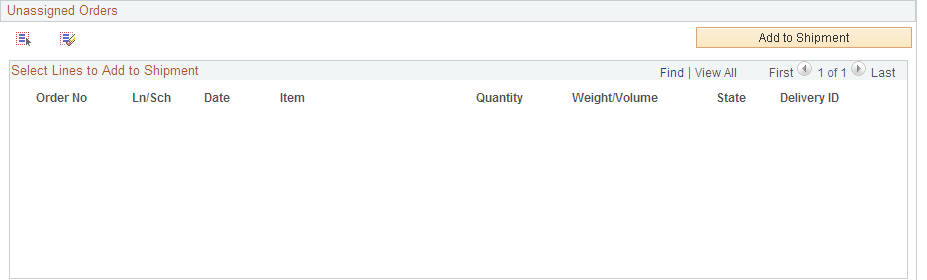
This page updates:
The SHIP_HDR_INV table.
The IN_DEMAND table. This table stores the SHIP_ID on the demand lines.
The SHIP_CNTR_HDR table when the demand lines are in a ship container.
Field or Control |
Description |
|---|---|
Search for Unassigned Orders |
Select this link to access the Shipment Selection Criteria page (IN_SHIP_ID_MAINT) where you can enter search criteria for the demand lines to be displayed in the Unassigned Orders group box of this page. Search criteria include the following fields; Ship To Customer, Location Code, Carrier ID, Ship Via Code, Load ID, and Fulfillment State (of the demand line). In addition, you can enter a range of order numbers or a range of scheduled shipment dates and times. Click the OK button to place the search results in the Unassigned Orders group box on the Maintain Ship IDs page. |
Shipping Override group box
Enter carrier ID, ship via, freight terms, or scheduled shipment date and time, then click the Apply Changes button to add these values to the demand lines in the Assigned Orders group box. The demand lines are changed when you save this page.
When changing the Carrier ID or Ship Via values on a demand line, be aware that this could impact the current values in the Load ID or Route ID fields for that line. The system issues an online warning when the load ID or route ID will be changed due to a change in the Carrier ID or Ship Via fields.
When changing the scheduled shipment date and time, the system issues an online warning that this invalidates the route ID; if you continue then the system removes the value in the Route ID field on the demand lines.
Weight and Volume
The Shipment Weight and Shipment Volume fields display the current weight and volume of all demand lines assigned to this ship ID. These values use the Weight UOM and Volume UOM defined on the Setup Fulfillment page for the inventory business unit.
Validate Shipment
Click the Validate Shipment button to check the shipping information for changes in critical fields. If previously printed shipping documents to do not match the current shipping information, the system can produce an online warning and a warning in the Message Dashboard. You must set up the Message Dashboard functionality to receive any warnings.
See PeopleSoft Events and Notifications Framework
Assigned Orders
This group box displays the demand lines that are currently part of the ship ID.
Field or Control |
Description |
|---|---|
Remove from Shipment |
To remove demand lines from this ship ID, select the lines and click this button. Demand lines with the fulfillment state of Depleted cannot be removed from the ship ID. |
Details |
Click this link to access the Stock Requests inquiry page for this demand line. |
Unassigned Orders group box
This group box displays demand lines that are not part of the ship ID but have met the search criteria that you have entered on the Shipment Selection Criteria page.
Field or Control |
Description |
|---|---|
Add to Shipment |
To add demand lines to this ship ID, select the lines and click this button. Save the page to finalize your additions. When you add a ship ID to a demand line, the system validates the information using the following rules:
|
Details |
Click this link to access the Stock Requests inquiry page for this demand line. |
When this page is saved, the system performs a check and displays a warning if a ship ID has been modified after shipping documents have been printed. The system compares the current shipping information to any previously printed shipping documents for the Ship ID. The system compares item ID, quantity shipped, ship ID and line, carrier ID, ship via, ship to customer and address, export flag, and scheduled shipment date and time. If differences are found between the current information and the information printed on the shipping documents, then the system can launch a warning using the Message Dashboard functionality.