Scenario 2: Using Direct Processing in Demand Fulfillment
In this scenario, you review one way to use the Front-End Shipping process to quick ship stock. This is just one example of how to use Front-End Shipping to solve your demand fulfillment needs. When using this scenario, think of procedures in your stock locations that could use part or all of this example.
The Front End Shipping Requests process (IN_FUL_SHF) submit requests to the fulfillment engine to move the demand lines of a material stock request or sales order from the Unfulfilled and Releasable states to the Shipped state. This process is a direct processing method that places demand lines directly in the Shipped state; bypassing any picking rules. If auto-processing is enabled, the Front-End Shipping process could then move the demand lines further downstream to the Depleted state. For more information about the direct processing and auto processing methods, see the "Understanding Order Fulfillment Processing" topic.
See Configuration of Order Fulfillment.
In this scenario, you assume the following conditions exist in the inventory location:
Items are not always in stock.
The multi-step fulfillment process is too detailed and unnecessary for this inventory location. A two-step process in PeopleSoft Inventory is needed; move the orders to the Releasable state (usually reserving stock at this time) and then ship after the physical picking.
Warehouse personnel manually pick the stock without using a picking plan.
This shipping method should not allow personnel to ship demand lines from the Unfulfilled state; only demand lines in the Releasable state should be processed.
Another method of shipment, such as the Fulfillment Workbench, is used to handle exceptions.
In this quick ship scenario, the step up steps are:
Restrict the Front-End Shipping Requests page to demand lines in the Releasable state.
Define the run control ID for Front-End Shipping.
Once you have completed this setup, use the following steps to ship stock:
Run the Reserve Materials process or online reservations to reserve stock for each order. Each demand line that is successfully reserved is move from the Unfulfilled state to the Releasable state.
Physically pick the stock without using a pick plan.
Use the predefined run control to launch the Front-End Shipping process. This moves the demand lines from the Releasable state to the Shipped state. If desired, you can move the demand lines into the Depleted state by using auto-processing.
Generate any shipping documents needed. If necessary, these documents can be produced earlier in the fulfillment cycle.
If not using auto-processing, run the Deplete On Hand Quantity (Depletion) process to complete the final step in order fulfillment by depleting the PeopleSoft Inventory business unit for the shipped stock and marking the demand lines as depleted.
In this example, the orders are always shipped from a Releasable state and you do not want the users to be able to select demand lines in the Unfulfilled state. This enables users to work with their procedures without being concerned about erroneously shipping orders that are not available for shipment. For the Front-End Shipping Request page, you need to set the correct From State and prevent state overrides using either the:
Setup Fulfillment - Fulfillment Engine Options: From States page
The settings are applied at the inventory business unit level.
Fulfillment Engine Options: From States page.
The settings are applied at the SetID level to apply to multiple inventory locations. This page is only used by the system when there are no default settings defined at the inventory business unit level.
Defining Settings for one Inventory Business Unit
Access the Setup Fulfillment - Fulfillment Engine Options: From States page (Inventory, Fulfill Stock Orders, Fulfillment Rules, Setup Fulfillment, Fulfillment Tasks. Select the Fulfillment Task Options link and then select the From States tab.)
This example illustrates the fields and controls on the Defining settings at the inventory business unit level (partial). You can find definitions for the fields and controls later on this page.

The settings on the Setup Fulfillment - Fulfillment Engine Options component are applied only to the inventory business unit identified at the top of the page.
For this scenario, restrict the users of the Front-End Shipping Requests process page to demand lines within the Releasable fulfillment state. On the Setup Fulfillment - Fulfillment Engine Options: From States page, locate the row for the Front-end Shipping Requests and apply the following default settings:
Deselect the Allow State Overrides check box to prevent a user from changing fulfillment states on the Front-End Shipping Requests process page.
Deselect the Select Unfulfilled check box.
Select the Select Releasable check box.
When looking for the settings, the system looks first to the Setup Fulfillment - Fulfillment Engine Options component defined for the PeopleSoft Inventory business unit. If a default is not defined at this level for a particular option, then the system looks to the SetID level.
Defining Settings for Multiple Locations
Access the Fulfillment Engine Options: From States page (Set Up Financials/Supply Chain, Product Related, Inventory, Fulfillment Engine Options. Select the From States tab).
This example illustrates the fields and controls on the Defining settings at the SetID level (partial). You can find definitions for the fields and controls later on this page.
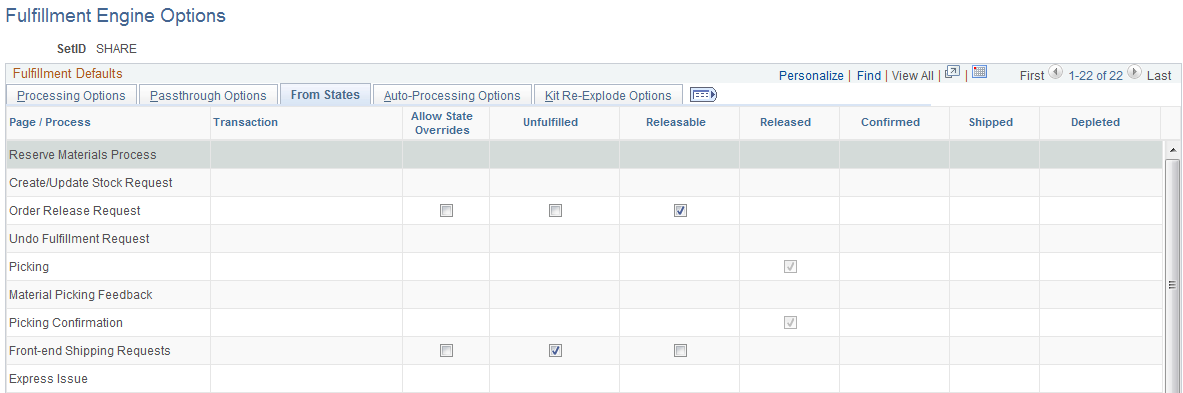
Use the Fulfillment Engine Options: From States page to apply the settings at the SetID level. This SetID is linked to one or more PeopleSoft Inventory business units on the TableSet Control - Record Group page using the record group, IN_17, Fulfillment Engine Options. The most specific default settings are used; therefore, the settings on this page are only used if there are no settings defined on the Setup Fulfillment - Fulfillment Engine Options: From States page (business unit level).
Locate the row for the Front-end Shipping Requests and apply the following default settings:
Deselect the Allow State Overrides check box.
Deselect the Select Unfulfilled check box.
Select the Select Releasable check box.
Access the Front-End Shipping Requests process page (Inventory, Fulfill Stock Orders, Shipping, Front-end Shipping Requests):
This example illustrates the fields and controls on the Front End Shipping Requests process page (page 1 of 2). You can find definitions for the fields and controls later on this page.

This example illustrates the fields and controls on the Front End Shipping Requests process page (page 2 of 2). You can find definitions for the fields and controls later on this page.

Define a new run control ID for the Front-End Shipping Requests process page. Users will enter the selection criteria from the Business Unit field to the Parent ID field. In the Override group box, notice that the From States are unavailable for change, the Select Unfulfilled check box is clear, and the Select Releasable check box is selected. These settings are derived from the Setup Fulfillment - Fulfillment Engine Options: From States page or the Fulfillment Engine Options: From States page.
In addition, you can use the Auto Process field to enable auto-processing from the Shipped state to the Depleted state. You can select :
Advance to Depleted: To enable auto-processing to the Depleted state for just this run control ID.
No Auto-Processing: To keep the demand lines in the Shipped state.
Use Auto-Processing Default: To use the default settings established on the Setup Fulfillment - Fulfillment Engine Options: Auto-Processing Options page (business unit level) or the Fulfillment Engine Options: Auto-Processing Options page (SetID).