Recording and Viewing Actual Machine and Labor Hours
PeopleSoft Manufacturing provides you with the ability to record and view actual labor and machine hours incurred during the manufacturing process.
|
Page Name |
Definition Name |
Usage |
|---|---|---|
|
Production Selection Page |
SF_ACTHR_SELECTION |
Select the production that you want to record actual machine and labor hours incurred during the production process. |
|
SF_ACTHRS_NEW |
Enter labor and machine hours for the selected production. |
|
|
Review Actual Hours - Production Selection Page |
SF_ACTHRS_INQUIRY |
Select a specific production ID or production schedule to view actual labor and labor information. |
|
Actual Hours by Operation Page |
SF_ACTHRS_INQ_GRD |
View actual labor and machine hours for a production ID or schedule by operation. |
|
Actual Hours Detail Page |
SF_ACTHRS_INQ |
View detailed information on actual labor and machine hours for a production ID or schedule by operation. |
|
Crew/Machine Resources Detail Page |
SF_ACTHRS_INQ_SEC |
View the resource details for the crew or machine. |
Use the Record Actual Hours page (SF_ACTHRS_NEW) to enter labor and machine hours for the selected production.
Navigation:
This example illustrates the fields and controls on the Record Actual Hours page. You can find definitions for the fields and controls later on this page.
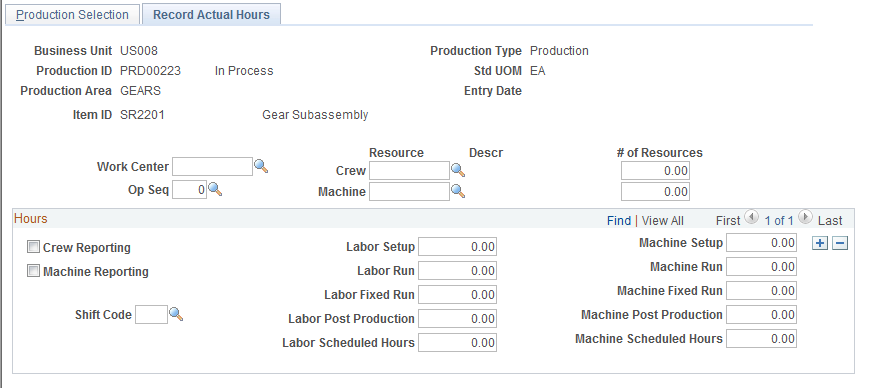
Field or Control |
Description |
|---|---|
Op Seq (operation sequence) and Work Center |
Select values for either field. If you select the operation sequence, the work center, crew, and machine information associated with the operation sequence appears on the page. You can, however, change these values. For production IDs, the operation sequences listed are from the production ID's operation list. The operation sequences for production schedules are the item's routing for the routing code specified for the area or item. If you select the work center, you can select from all available work centers to accommodate any changes that might have occurred on the routing during production. Once you select the work center, the default crew and machine information appears based on the work center information. You can accept or change these defaults. Note: If you then enter an operation sequence, the work center information is changed to the work center associated with the operation sequence, if it is different. |
Crew Reporting |
If you select this option, the system multiplies the actual labor hours that you record by the crew size to determine the total number of actual labor hours for performance reporting. |
Machine Reporting |
If you select this option, the system multiplies the actual machine hours that you record by the number of machines to determine the total number of actual machine hours for performance reporting. |
Labor Hours or Machine Hours |
Enter the number of hours based on:
Note: Enter negative hours in these fields to correct data entry errors. |
Scheduled |
Enter any number of scheduled hours when there is known downtime for the work center. Scheduled hours are used to calculate labor and machine utilization. If no scheduled hours are entered, the system calculates the available hours based on either the work center or production calendar. |
Note: You can enter actual hours for any labor or machine time type even if the time type wasn't included for planning or costing purposes. For example, if no costing postproduction time was specified for the operation, but actual time was spent cleaning up the work center once production was completed, you can still enter those actual hours.