Performing Putaway Using the PeopleSoft Fluid User Interface on a Mobile Device
This topic discusses how to perform a putaway using a mobile device:
Use these pages to perform putaway using a mobile device:
|
Page Name |
Usage |
|---|---|
|
Search for putaway plans. |
|
|
Confirm stock to putaway. |
Use the Perform Putaway- Fluid Search page to search for putaway plans.
Navigation:
This example illustrates the fields and controls on the Perform Putaway - Fluid Search page. You can find definitions for the fields and controls later on this page.
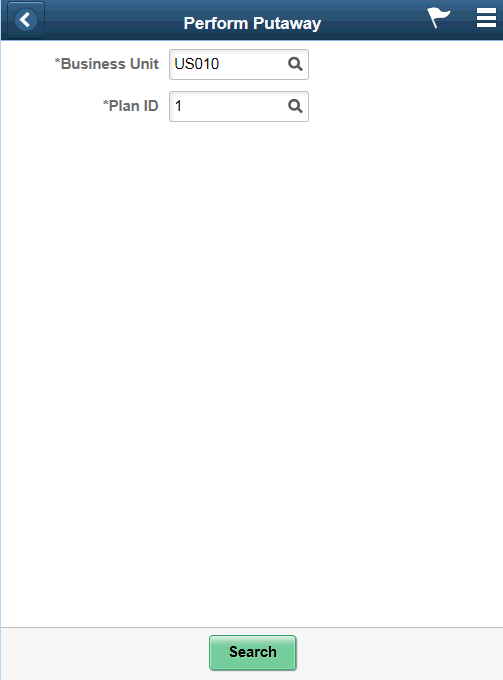
Use this page to select a putaway plan.
Field or Control |
Description |
|---|---|
Business Unit |
Displays the putaway business unit from the user's default business unit. You can change the business unit. The field is required. |
Plan ID |
Enter or look up a putaway plan ID. Note: It is required to enter a plan ID. |
Use the Perform Putaway- Fluid page to confirm stock to putaway.
Navigation:
This example illustrates the fields and controls on the Perform Putaway - Fluid Grid Mode page. You can find definitions for the fields and controls later on this page.
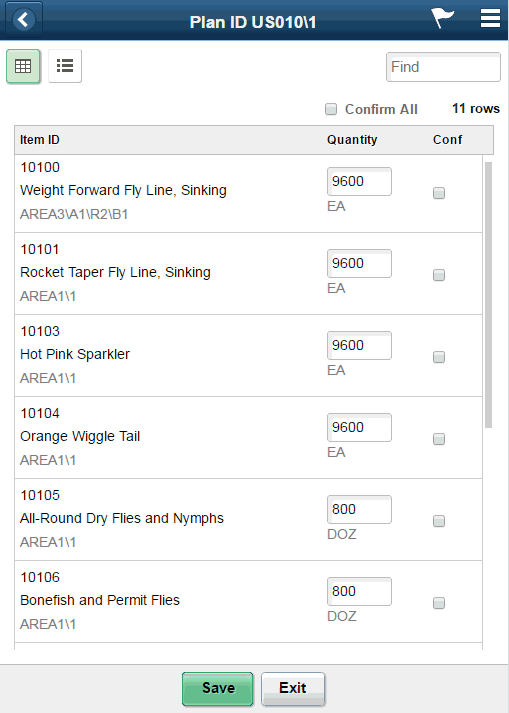
This example illustrates the fields and controls on the Perform Putaway - Fluid List Mode Page. You can find definitions for the fields and controls later on this page.
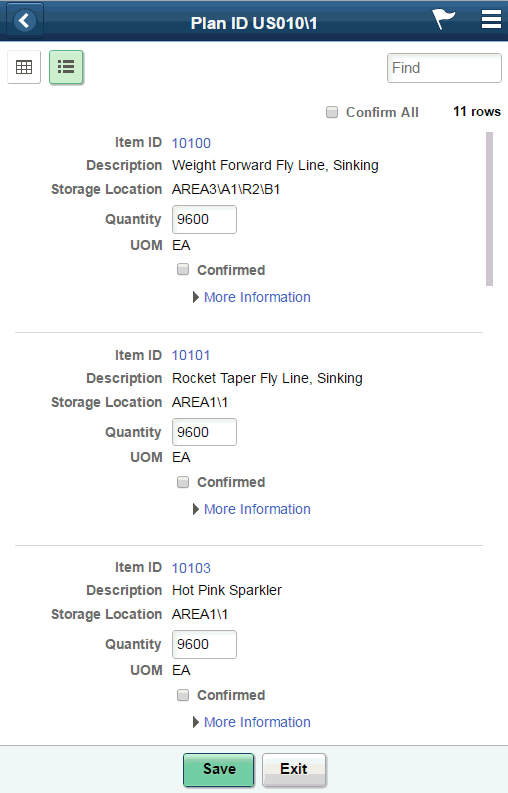
This example illustrates the fields and controls on the Perform Putaway - Fluid Single Item Mode page. You can find definitions for the fields and controls later on this page.

Use this page to indicate that an item has been placed in the appropriate storage location.
Field or Control |
Description |
|---|---|
Conf |
Click to confirm the item displayed on the selected row . |
Confirm All |
Click to confirm all of the items displayed on the Perform Putaway page. |
|
Click to split the current line. |
|
Click to assign a given quantity among cross dock and default putaway locations. |
|
Click to change the storage location of the current line, |
|
Displayed for lines split in the current operation. Click to delete. |
Save |
Click to indicate that the selected putaway lines are ready to be processed by the Complete Putaway process. Note: If Auto Kick off Putaway is enabled on the Installation Options - Mobile Inventory - Fluid Page, a confirmation message appears on clicking Save. Click Yes to kick off the complete Putaway process. Click No to save the putaway transaction and return to the search page. |
Exit |
Click to discard changes and exit to the Putaway search page. |



