Setting Up Options for Mobile Putaway
This topic discusses how to setup options for mobile putaway.
|
Page Name |
Definition Name |
Usage |
|---|---|---|
|
INSTALLATION_MIN_N |
Define installation options for the Perform Putaway task flow |
|
|
OPR_DEF_TABLE_MIN |
Define user preferences for the Perform Putaway task flow. |
Use the Installation Options - Mobile Inventory - Fluid page (INSTALLATION_MIN_N) to define installation options for the Perform Putaway task flow.
Navigation:
Select Perform Putaway in the Task Flow field.
This example illustrates the fields and controls on the Installation Options - Mobile Inventory - Fluid page for the Perform Putaway task flow. You can find definitions for the fields and controls later on this page.
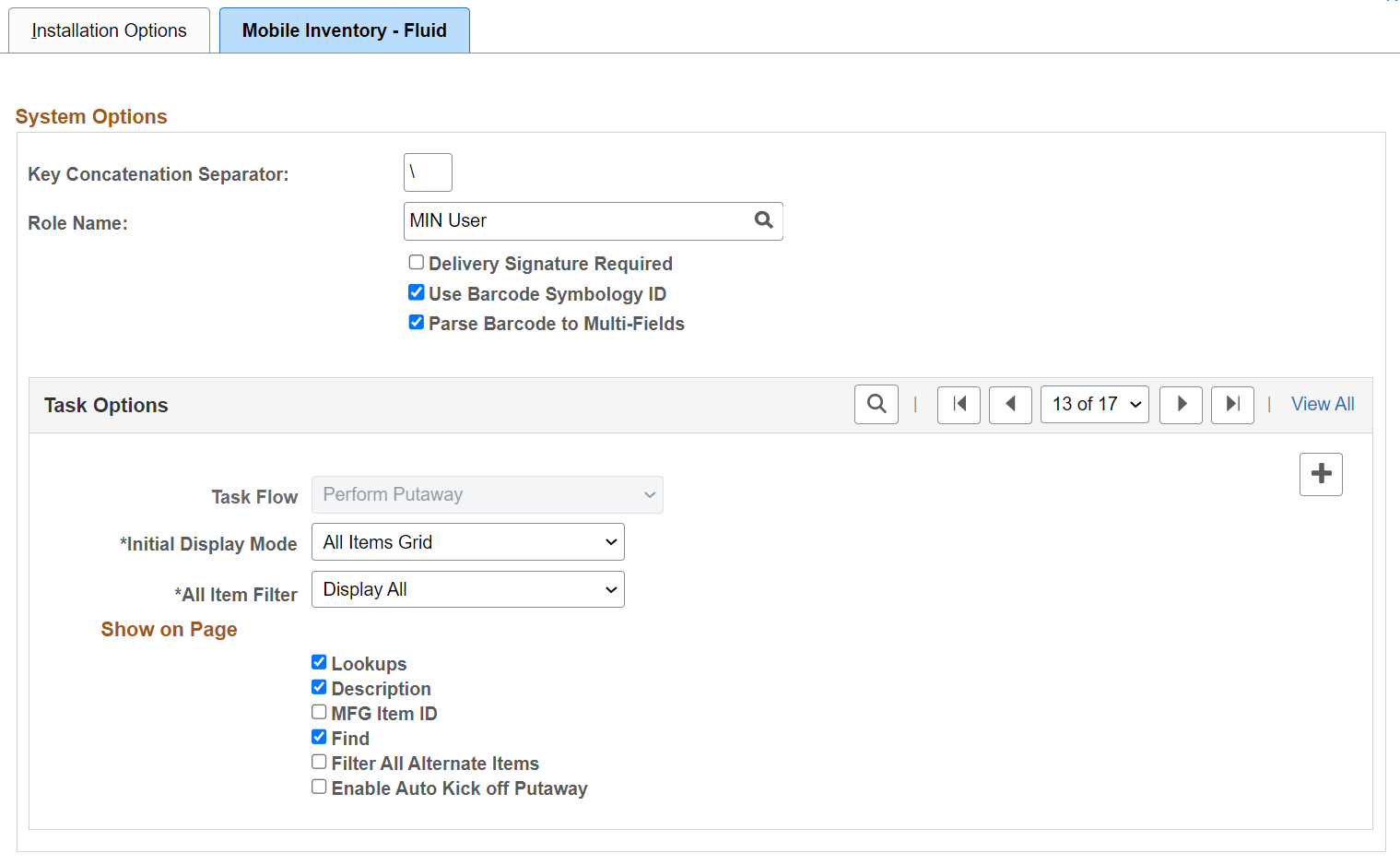
Use this page to set up default options for the Perform Putaway task flow at the installation level for mobile devices. These values can be overridden for a specific user on the User Preferences - Mobile Inventory - Fluid page. During the task flow session some values can override the installation values, the user preferences values, or both .
Field or Control |
Description |
|---|---|
Task Flow |
Identifies the Mobile Inventory Management task flow that uses the settings on this page. Select Perform Putaway to define installation-level options for the Perform Putaway task flow. |
Rows Displayed |
Enter the maximum number of items to display on the Perform Putaway page. You can update this value using the Options table on the Perform Putaway page. |
Lookups |
Select to display the Lookup icon for the fields on the Perform Putaway page. The Lookup icon enables you to view a list of values and select one. |
Description |
Select to display the item descriptions on the Perform Putaway page when using a mobile device. |
Collapse Header |
Select to indicate that the header should be collapsed. You can also change the setting using the Options table on the Perform Putaway page. |
Display Filter Related Fields |
Select this check box to display the Filter field and Filter button on the Perform Putaway page. Deselect this check box to remove the filter functionality from the pages. |
Display Show/Hide in tables |
Select to display the Show/Hide icon on Perform Putaway pages. You can use this icon to manually expand and collapse extra line information. Note: When not selected the system only displays basic information for each row in the table. |
Filter All Alternate Items |
Select to indicate that you want the system to search through all possible alternate items when filtering a table. If an alternate item identifier is entered in the Filter field, the item ID (MASTER_ITEM_TBL) that matches the alternate is shown in the table. Deselect to indicate that the system should not use alternate item identifiers to filter the table. This can improve system performance for the task flow. |
|
Enable Auto Kick off Putaway |
Select this check box to enable the complete putaway process for all the selected items on the Perform Putaway - Fluid Page. By default, the Enable Auto Kick off Putaway is unchecked. |
Use the User Preferences - Mobile Inventory - Fluid page (OPR_DEF_TABLE_MIN) to define user preferences for the Perform Putaway task flow.
Navigation:
Select Perform Putaway in the Task Flow field.
Use this page to override the options selected on the Installation Options - Mobile Inventory - Fluid page, for a specific user ID.
The values on this page are the same as those on the installation options page.
Field or Control |
Description |
|---|---|
Use Installation Values |
Select to apply the values from the Installation Options - Mobile Inventory page for the same task flow. When you select this option, the display options on this page are no longer available. |