Approving Purchase Orders With PeopleTools Workflow Technology
This section provides an overview of approving purchasing orders using the PeopleTools Workflow Technology and discusses how to Approve Purchase Orders With PeopleTools Workflow Technology:
|
Page Name |
Definition Name |
Usage |
|---|---|---|
|
Purchase Orders - Approval Workflow Page |
PO_APPR_WF |
Run the Pending PO Amount Approval Application Engine (purchase order amount approval application engine) process (PO_WFPOAMT) to submit purchase order amounts for approval using workflow. Run the Pending PO ChartField Approval Application Engine process (PO_WFPOCF) to submit purchase order ChartFields for approval using workflow. When using the batch Pending PO Amount Approval and Pending PO ChartField Approval processes, these processes do not look to verify who is logged in when running the process, therefore the User ID is irrelevant. Instead, these processes look to the buyer on the purchase order to see if they have approval authority. |
|
PO_APPROVAL_AMT |
Approve purchase order amounts for purchase orders that require approval and view details. If you have a purchase order approval role in workflow, you can access this page when you select a purchase order from your worklist. |
|
|
PO_APPROVAL_CHRT |
Approve purchase order ChartFields for purchase orders that require approval and view details. If you have a purchase order approval role in workflow, you can access this page when you select a purchase order from your worklist. |
PeopleTools Workflow Technology purchase order approvals are available in two areas. You can require approval of one or both of these items:
Purchase order amounts.
Purchase order ChartFields.
There are two types of approval methods:
Automatic approvals.
Workflow approvals.
When you use the PeopleTools Workflow Technology approval method, the system approves purchase orders by using workflow roles, rules, and routings. To implement workflow approvals, define the roles, rules, and routings by using the Workflow component. PeopleSoft delivers a system that includes basic approval rules.
This table lists the purchase order save statuses resulting from all possible setup configurations:
|
Approval Method |
Buyer With Approval Authority |
Buyer's Purchase Order Status Setting |
Purchase Order Save Status |
|---|---|---|---|
|
Automatic |
Yes |
Pending |
Approved |
|
Automatic |
Yes |
Open (not recommended) |
Open |
|
Automatic |
No |
Pending |
Pending |
|
Automatic |
No |
Open |
Open |
|
Workflow |
Yes |
Pending |
Pending |
|
Workflow |
Yes |
Open (not recommended) |
Open |
|
Workflow |
No |
Pending |
Pending |
|
Workflow |
No |
Open |
Open |
When you save a purchase order and the system is set up so that the purchase order's status is set to Pending/Approved as the default value, or when you select the Approve option on the Maintain Purchase Order - Purchase Order page, workflow verifies that you have the authority to approve the purchase order.
If you do not have the authority to approve the purchase order, workflow notifies the approver at the next level in the approval hierarchy that a purchase order needs approval and adds the purchase order to that approver's worklist. PeopleTools Workflow Technology routes the purchase order until it reaches an approver with proper approval authorizations.
You can set up PeopleTools Workflow Technology to search for purchase orders that require approval and to move those purchase orders to the appropriate users for approval.
Even if you choose to use workflow approvals, you still have the option not to invoke workflow and use the online pages to approve purchase orders manually.
You can use either of the following methods to send purchase orders into PeopleTools Workflow Technology:
Use the PeopleSoft Application Engine processes.
PeopleSoft Pending PO Amount Approval process and the Pending PO ChartField Approval process use queries to determine which purchase order are eligible for workflow routings and approvals. To be eligible, a purchase order must have a status of Pending Approval and the approval status on the purchase order approval table must be Initial. The purchase order approval table tracks the approval status.
For eligible purchase orders, the Pending PO Amount Approval process sets statuses on the approval table to In Process, and the first worklist entries are created for the purchase order. The purchase order is now in workflow. The status remains as Pending Approval, until the purchase order completes its workflow cycle and the status changes to Approved.
Perform manual steps on the purchase order approval pages.
If the purchase order requires workflow approval, setting the purchase order status to Approved on the Purchase Order Amount Approval page and the Purchase Order ChartField Approval page changes the status on the purchase order approval table to In Process, which triggers workflow approval. Whether you are using workflow or automatic approvals, you can use the PeopleSoft Purchasing online approval pages to approve qualified purchase orders.
You can also use the Buyer's WorkBench or Maintain Purchase Order - Purchase Order page to perform online purchase order approvals.
Using Automatic Approvals
When you use the automatic approval method, the system automatically approves purchase orders when they are saved by a user with proper authorizations. If a user without proper authorizations saves a purchase order, the status changes to the user's default purchase order save status, either Open or Pending. A qualified user must manually access and approve a purchase order by using the Approve Amounts and Approve ChartFields components.
If you choose to use automatic approvals, you must use the Workflow component to assign approval roles to buyers and requesters. This involves determining whether you need a system of multilevel approvals or just specific users who have the authority to approve everything. If you later decide to use workflow-based approvals, the basic infrastructure is already in place.
Examples of Approving a Purchase Order
This section discusses how to perform purchase order approvals in various scenarios.
Manual Purchase Order Approvals
This is an example of a manual approval using the purchase order approval pages.
To purchase the items that are requested on a purchase order, you must obtain your manager's approval prior to making the purchase. You submit the purchase order directly to your manager for her approval. She approves or cancels the purchase order using the Purchase Order Approval pages. If your manager approves the purchase order, she returns it to you for purchase.
When you approve a purchase order manually on the approval pages, the system verifies the authorizations.
When you select the purchase order from your worklist, the system accesses the same pages that you use to start the process manually (the amount or ChartField approval pages.) If you use the workflow process to get the approvals done, and you don't have the appropriate authority, the system uses the same pages for the next role in the approval hierarchy.
Workflow Purchase Order Approvals
This workflow routing scenario involves two roles working with a purchase order:
A junior buyer who can approve purchase orders under 10,000.00 USD.
The junior buyer can also approve the ChartField distributions on the purchase order.
A senior buyer who must approve purchase orders over 10,000.00 USD.
In this scenario, the business unit approval rules specify that both ChartFields and amounts require approval.
Case A: Purchase Orders That Are Less Than Approval Maximum
At the end of every day, all approved purchase orders are automatically dispatched. As the junior buyer creates and modifies purchase orders, she identifies their statuses as pending approval. If all of the junior buyer purchase orders are less than 10,000.00 USD on a given day, the save process changes the status of the purchase orders from Pending Approval to Approved. Because both amount and ChartField distributions are identified as Approved, the system changes the overall purchase order status to Approved, meaning that when the scheduled dispatch process runs at the end of the day, it automatically picks up those purchase orders.
Case B: Purchase Orders That Exceed Approval Maximum
If the junior buyer accesses and approves a purchase order for 10,000.00 USD, workflow routes the purchase order to the next higher role, which is set up as the senior buyer. The next time that the senior buyer logs on and checks her worklist, the purchase order appears in the worklist as needing approval. From the worklist, the senior buyer selects the worklist entry to access the Approval Amounts - Approval page and either approves or denies the request.
Case C: Immediate Approvals
In this scenario, the Pending PO Amount Approval process is set up to run at the end of the day. Therefore, the senior buyer cannot view the purchase order worklist entry until the beginning of the following day. If the senior buyer needs to view and approve the activity sooner, she must follow a different procedure.
To view and approve the activity immediately:
Manually submit a request for the Pending PO Amount Approval process and then act upon the results of the process.
Initiate the workflow process for specific purchase orders by using the approval pages.
If you are the approver, you can approve the purchase order on the Approve Amounts - Approval page, Approve ChartFields - Approval page. As an approver, you can approve, recycle, or deny an activity.
If the purchase orders are retrieved from the scheduled process the system looks at the buyer associated with the purchase orders and then references the approval rules associated with the buyer. If the purchase orders are retrieved on the online pages, the system looks at the user who is logged on and references the approval rules associated with the user. If the junior buyer uses the Approve Amounts - Approval page to approve her purchase orders, the system recognizes that she doesn't have the authority to complete the approval, and workflow responds to this request by routing the activity to the senior buyer worklist.
When both amount and ChartField approvals are identified as complete, the system changes the overall status of the purchase order to Approved. Until then, the overall status remains as Pending Approval.
Note: If the business unit approval rules are set so that they do not require amount or ChartField approvals, the purchase order skips the workflow process.
You can also set up workflow so that activities are routed directly to the person with the proper authority, thus bypassing the incremental routing process up the chain of authority. In the previous example, workflow could have routed the activity directly to the president of the organization, because she is the only one with authority to approve the activity.
The following table is a list of the workflow notification events and workflow business process names that are related to approving purchase orders:
|
Workflow Notification Event |
Workflow Notification Type |
Business Process Name |
|---|---|---|
|
Notify approver when a purchase order needs approval. |
Worklist |
Purchase Order Approvals |
|
Notify previous approver that a purchase order has been denied or recycled. |
Worklist and email (denied) Worklist (recycled) |
Purchase Order Approvals |
See the product documentation for PeopleTools: Workflow Technology
Use the Purchase Order Amount Approval page (PO_APPROVAL_AMT) to approve purchase order amounts for purchase orders that require approval and view details.
If you have a purchase order approval role in workflow, you can access this page when you select a purchase order from your worklist.
Navigation:
This example illustrates the fields and controls on the Purchase Order Amount Approval page. You can find definitions for the fields and controls later on this page.

The amounts that appear are the amounts that you are approving. You can change these values on the Maintain Purchase Order - Purchase Order page and Maintain Purchase Order - Schedules page.
Field or Control |
Description |
|---|---|
Approval Action |
Select one of these actions. If you don't have the authority to complete the approval or if you deny or recycle the purchase order, the approval status remains In Process and routes to the next role user in the approval definition. Approve: Select to approve the purchase order amount or ChartField. If requirements are met, the approval status changes to Complete when you save this page, and the purchase order is made available for dispatch. If workflow is implemented, the system sends an email to the buyer telling him or her that the purchase order has been approved. Deny: Select to deny the amount or ChartField for this purchase order and deny dispatch. If this value is selected and workflow is enabled, the system generates a worklist entry and an email message to the buyer. Recycle: Select to send the purchase order back to the buyer or previous approver. If this value is selected and workflow is enabled, the system generates a worklist entry to the last user who approved the purchase order amount. |
Approval Status |
Displays the overall status of the purchase order. |
View Printable PO (view printable purchase order) |
Click this button to review the purchase order printout on the screen. This option does not print the purchase order directly to the printer; however, you can use the print feature from the browser to send the output to the printer. |
Comment |
Enter comments pertinent to the approval action. These comments are saved with the purchase order and are visible only on the originating page, either the Approve Amounts - Approval page or Approve ChartFields - Approval page. |
Chng Order (change order) |
Displays the change order number when you approve a purchase order with a change order. |
PO Amount
Field or Control |
Description |
|---|---|
PO Reference |
Displays free-form text that appears by default from the Maintain Purchase Order - Purchase Order page. |
Merchandise Total Amount |
Displays the quantity of items multiplied by the unit price in the purchase order currency. |
Merchandise Total Base |
Displays the quantity of items multiplied by the unit price in the base currency for the business unit. |
PO Total Value |
Displays the merchandise total amount plus taxes, freight, and miscellaneous charges in the purchase order currency. |
PO Total Base |
Displays the merchandise total amount plus taxes, freight, and miscellaneous charges in the base currency for the business unit. |
Use the Purchase Order ChartField Approval page (PO_APPROVAL_CHRT) to approve purchase order ChartFields for purchase orders that require approval and view details.
If you have a purchase order approval role in workflow, you can access this page when you select a purchase order from your worklist.
Navigation:
This example illustrates the fields and controls on the Purchase Order ChartField Approval page. You can find definitions for the fields and controls later on this page.
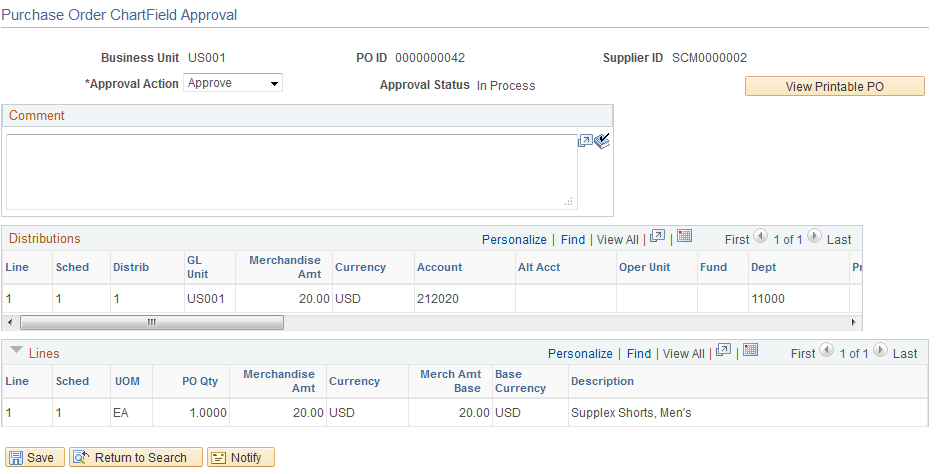
This page displays the ChartField values that you are approving. You can change these values on the Maintain Purchase Order - Purchase Order page and the Maintain Purchase Order - Distributions for Schedule page.
Field or Control |
Description |
|---|---|
Approval Action |
Select one of these actions. If you don't have the authority to complete the approval or if you deny or recycle the purchase order, the approval status remains In Process and routes to the next role user in the approval definition. Approve: Select to approve the purchase order amount or ChartField. If requirements are met, the approval status changes to Complete when you save this page, and the purchase order is made available for dispatch. If workflow is implemented, the system sends an email to the buyer telling him or her that the purchase order has been approved. Deny: Select to deny the amount or ChartField for this purchase order and deny dispatch. If this value is selected and workflow is enabled, the system generates a worklist entry and an email message to the buyer. Recycle: Select to send the purchase order back to the buyer or previous approver. If this value is selected and workflow is enabled, the system generates a worklist entry to the last user who approved the purchase order amount. |
Approval Status |
Displays the overall status of the purchase order. |
View Printable PO (view printable purchase order) |
Click this button to review the purchase order printout on the screen. This option does not print the purchase order directly to the printer; however, you can use the print feature from the browser to send the output to the printer. |
Comment |
Enter comments pertinent to the approval action. These comments are saved with the purchase order and are visible only on the originating page, either the Approve Amounts - Approval page or Approve ChartFields - Approval page. |
Chng Order (change order) |
Displays the change order number when you approve a purchase order with a change order. |