Approving Requisitions With PeopleTools Workflow Technology
This section provides an overview of approving requisitions using the PeopleTools Workflow Technology.
|
Page Name |
Definition Name |
Usage |
|---|---|---|
|
Requisitions - Approval Workflow Page |
REQ_APPR_WF |
Run the Requisition Amount Approval Application Engine process (PO_WFREQAMT) to submit requisition amounts for approval using workflow. Run the Requisition ChartField Approval Application Engine process (PO_WFREQCF) to submit requisition ChartFields for approval using workflow. When using the batch Requisition Amount Approval and Requisition ChartField Approval processes, these processes do not look to verify who is logged in when running the process, therefore the User ID is irrelevant. Instead, these processes look to the requestor on the requisition to see if they have approval authority. |
|
REQ_APPROVAL_AMT |
Approve, deny, or recycle a requisition. You can also view details for amount approvals on this page. If you have a requisition approval role in workflow, you can access this page when you select a requisition from your worklist. |
|
|
Currency Information Page |
EXCH_RT_DTL_INQ |
View the rules used to calculate exchange rates for the transaction. |
|
Item Description Page |
REQ_ITM_DESCR |
View descriptions for a specific item. |
|
REQ_APPROVAL_CHRT |
Approve, deny, or recycle a requisition based on the ChartFields that appear. You can also view details for ChartField approvals. If you have a requisition approval role in workflow, you can access this page when you select a requisition from your worklist. |
PeopleTools Workflow Technology requisition approvals are available in two areas. You can require approval of one or both of the following:
Requisition amounts.
Requisition ChartFields.
There are two types of approval methods:
Automatic approvals.
Workflow approvals.
When you use the PeopleTools Workflow Technology approval method, requisitions are approved using workflow roles, rules, and routings. To implement workflow approvals, define the roles, rules, and routings using the Workflow component. Your system is delivered with basic approval rules already established.
This table lists the requisition save statuses that result from all possible setup configurations:
|
Approval Method |
Requester with Approval Authority |
Requester's Req Status Setting |
Requisition Save Status |
|---|---|---|---|
|
Automatic |
Yes |
Pending |
Approved |
|
Automatic |
Yes |
Open (not recommended) |
Open |
|
Automatic |
No |
Pending |
Pending |
|
Automatic |
No |
Open |
Open |
|
Workflow |
Yes |
Pending |
Pending |
|
Workflow |
Yes |
Open (not recommended) |
Open |
|
Workflow |
No |
Pending |
Pending |
|
Workflow |
No |
Open |
Open |
When you save a requisition and the system is set up so that the requisition status has the default value set to Pending/Approved, or when you select the Approve status on the Maintain Requisitions - Requisition page, workflow verifies that you have the authority to approve the requisition.
If you do not have the authority to approve the requisition, workflow notifies the approver at the next level in the approval hierarchy that a requisition needs approval and adds the requisition to that approver's worklist. PeopleTools Workflow Technology routes the requisition until it reaches an approver with proper approval authorizations.
You can set up PeopleTools Workflow Technology to search automatically for requisitions that require approval and to move those requisitions to the appropriate users for approval.
Even if you chose to use workflow approvals, you still have the option not to invoke workflow and instead use online approval pages to approve requisitions manually.
You can use either of the following methods to send requisitions into PeopleTools Workflow Technology:
Use the PeopleSoft Application Engine processes.
PeopleSoft Requisition Amount Approval process and the Requisition ChartField Approval process use queries to determine which requisitions are eligible for workflow routings and approvals. To be eligible, a requisition must have a status of Pending Approval and the approval status on the requisition approval table must be Initial. The requisition approval table tracks the approval status.
For eligible requisitions, the Requisition Amount Approval process sets statuses on the approval table to In Process, and the first worklist entries are created for the requisition. The requisition is now in workflow. The status remains as Pending Approval, until the requisition completes its workflow cycle and the status changes to Approved.
Perform manual steps on the requisition approval pages.
If the requisition requires workflow approval, setting the requisition status to Approved on the Requisition Amount Approval page and the Requisition ChartField Approval page changes the status on the requisition approval table to In Process, which triggers workflow approval.
You can also use the Requester's WorkBench or Maintain Requisitions - Requisition page to perform online requisition approvals.
Using Automatic Approvals
When you use the automatic approval method, requisitions are automatically approved when they are saved by a user with proper authorizations. If a requester saves a requisition without proper authorizations, the status changes to the requester's default requisition save status, either Open or Pending. The requisition must be manually accessed and approved by a qualified requester using the Approve Amounts and Approve ChartFields components.
If you choose to use automatic approvals, you must use the Workflow component to assign approval roles to your buyers and requesters. This involves determining whether you need a system of multi-level approvals or just specific users who have the authority to approve everything. If you decide to use workflow-based approvals later, your basic infrastructure is already in place.
Example of Approving a Requisition
You have the authority to approve a requisition up to 1,000.00 USD, your supervisor can approve requisitions up to 10,000.00 USD, the manager can approve requisitions up to 100,000.00 USD, and the president of your organization has the authority to approve requisitions of any amount.
You enter a requisition to purchase new computers for the entire organization and the requisition amount totals 1,000,000.00 USD. Because you don't have the authority to approve a requisition of this amount, workflow moves this requisition to your supervisor's worklist and notifies your supervisor that a requisition needs her approval. She approves the requisition, but because she doesn't have the authority to approve this amount, workflow moves the requisition to the manager's worklist and notifies the manager that a requisition needs his approval now. He approves the requisition, but because he doesn't have the authority to approve a 1,000,000.00 USD requisition, workflow moves the requisition to the president's worklist and notifies her that a requisition needs her approval. She reviews the transaction requisition and approves the requisition amount.
If you are the approver, you can manually approve, recycle, or deny requisitions on the Approve Amounts - Approval page and Approve ChartFields - Approval page.
You can also set up workflow, so that activities are routed directly to the person with the proper authority, bypassing the incremental routing process up the chain of authority. In the previous example, workflow could have routed the activity directly to the president of the organization, because she is the only one with authority to approve the activity.
This table lists the workflow notification events and workflow business process names that are related to approving requisitions:
|
Workflow Notification Event |
Workflow Notification Type |
Business Process Name |
|---|---|---|
|
Notify approver when a requisition needs approval. |
Worklist |
Requisition Approvals |
|
Notify requester that requisition has been approved or denied. |
|
REQ_NOTIFICATION |
|
Notify previous approver that requisition has been denied or recycled. |
Worklist and email (denied) Worklist (recycled) |
Requisition Approvals |
See the product documentation for PeopleTools: Workflow Technology
Use the Requisition Amount Approval page (REQ_APPROVAL_AMT) to approve, deny, or recycle a requisition.
You can also view details for amount approvals on this page. If you have a requisition approval role in workflow, you can access this page when you select a requisition from your worklist.
Navigation:
This example illustrates the fields and controls on the Requisition Amount Approval page. You can find definitions for the fields and controls later on this page.
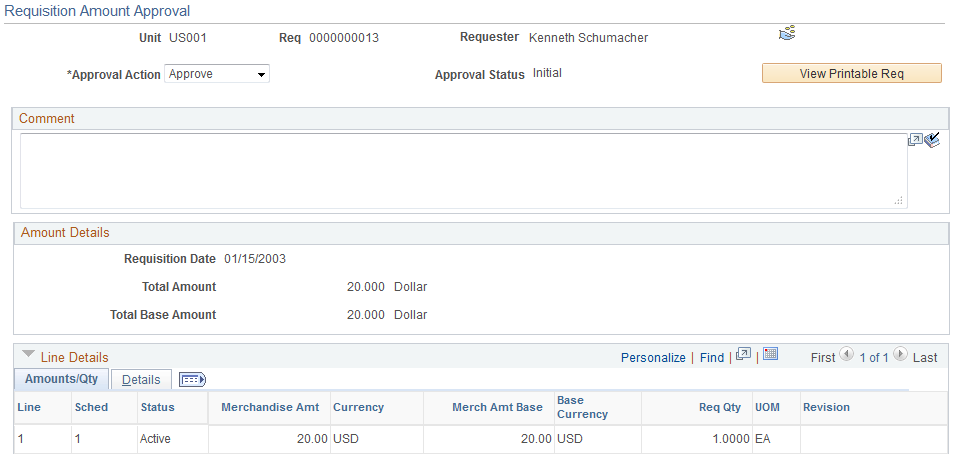
Field or Control |
Description |
|---|---|
Appr Act (approval action) |
Select one of the following actions. If you do not have the authority to complete the approval or if you deny or recycle the requisition, the value in the Approval Status field remains In Process and routes to the next role user in the approval definition. Values are: Approve: Select to approve the requisition amount or ChartField. If you have the authority to complete the approval, the approval status changes to Complete when you save this page. If workflow is implemented, the system sends an email to the requester stating that the requisition has been approved. Deny: Select to send the requisition back to the requester. If workflow is implemented, the system adds the requisition to the requester's worklist and sends the requester an email notification. The requisition approval status changes to Denied. Recycle: Select to send the requisition back to the last user who approved the requisition. If workflow is implemented, the system adds the requisition to the user's worklist and sends the user an email notification. |
Approval Status |
Displays the overall status of the requisition. |
View Printable Req (view printable requisition) |
Click to launch the Requisition Print SQR (requisition print structured query report) process (PORQ010), where you can view additional details about the requisition. This process opens the resulting requisition print PDF file directly to the user's desktop if a REN server is configured. |
Comment |
Enter comments pertinent to your approval action. These comments are saved with the requisition and are visible only on the originating page (the Approve Amounts - Approval page or Approve ChartFields - Approval page). |
Amount Details
The amounts that appear are the amounts that you are to approve. You can change these values on the Maintain Requisitions - Requisition page and Maintain Requisitions - Schedule page.
Line Details - Amounts/Qty Tab
Field or Control |
Description |
|---|---|
Amount |
Displays the price of the items on the requisition line. |
Base Amt (base amount) |
Displays the price of the items on the requisition line expressed in the base currency. |
Revision |
Displays the manufacturer product revision number for the ordered item. If the ship to is an inventory business unit, and the item is under revision control in that business unit, the revision automatically defaults to that effective on the due date. |
Line Details - Details Tab
Select the Details tab.
Field or Control |
Description |
|---|---|
Price Tol /Price Tol Under (price tolerance/price tolerance under) |
Displays the over and under price tolerance amount for the selected requisition line. |
% Prc Tol /% Prc Tol Under (price tolerance percentage/price tolerance under percentage) |
Displays the over and under price tolerance percentage for the selected requisition line. |
RFQ Required (request for quote required) |
Designates whether the purchase of this requisition line item requires an RFQ. |
Use the Requisition ChartField Approval page (REQ_APPROVAL_CHRT) to approve, deny, or recycle a requisition based on the ChartFields that appear.
You can also view details for ChartField approvals. If you have a requisition approval role in workflow, you can access this page when you select a requisition from your worklist.
Navigation:
This example illustrates the fields and controls on the Requisition ChartField Approval page. You can find definitions for the fields and controls later on this page.
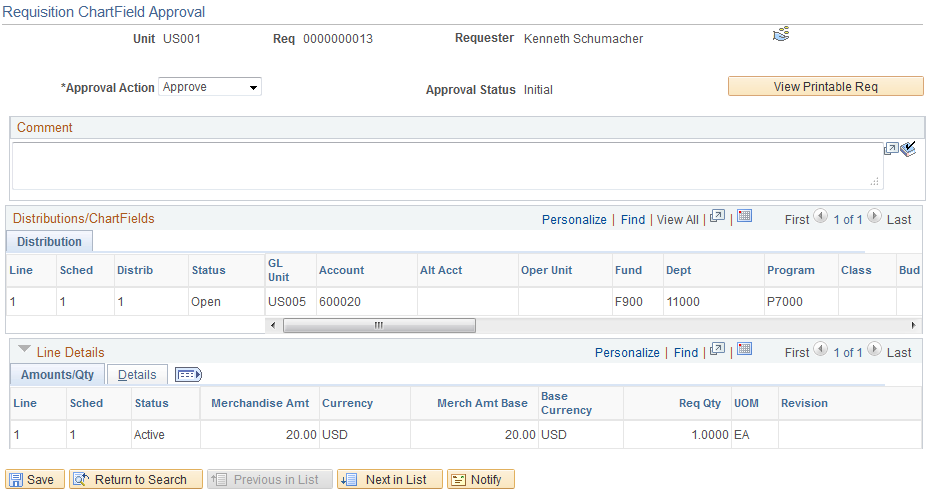
Field or Control |
Description |
|---|---|
Appr Act (approval action) |
Select one of the following actions. If you do not have the authority to complete the approval or if you deny or recycle the requisition, the value in the Approval Status field remains In Process and routes to the next role user in the approval definition. Values are: Approve: Select to approve the requisition amount or ChartField. If you have the authority to complete the approval, the approval status changes to Complete when you save this page. If workflow is implemented, the system sends an email to the requester stating that the requisition has been approved. Deny: Select to send the requisition back to the requester. If workflow is implemented, the system adds the requisition to the requester's worklist and sends the requester an email notification. The requisition approval status changes to Denied. Recycle: Select to send the requisition back to the last user who approved the requisition. If workflow is implemented, the system adds the requisition to the user's worklist and sends the user an email notification. |
Approval Status |
Displays the overall status of the requisition. |
View Printable Req (view printable requisition) |
Click to launch the Requisition Print SQR (requisition print structured query report) process (PORQ010), where you can view additional details about the requisition. This process opens the resulting requisition print PDF file directly to the user's desktop if a REN server is configured. |
Comment |
Enter comments pertinent to your approval action. These comments are saved with the requisition and are visible only on the originating page (the Approve Amounts - Approval page or Approve ChartFields - Approval page). |
Distributions/ChartFields
These are the ChartField values that you are to approve. You can change these values on the Maintain Requisitions - Requisition page and Maintain Requisitions - Distributions page.