Closing Purchase Orders
This section discusses how to run the Close Purchase Orders process.
Note: You can use the Buyer's Workbench to preview the results of the Close Purchase Orders process on selected transactions. After you have confirmed that the process produces the results that you want, you can run the Close Purchase Orders process from the Buyer's Workbench.
|
Page Name |
Definition Name |
Usage |
|---|---|---|
|
RUN_PORECON |
Run the Close Purchase Orders multiprocess job, or the Close Purchase Orders process and produce the Close Purchase Order report. |
Use the Close Purchase Orders page (RUN_PORECON) to run the Close Purchase Orders multiprocess job, or the Close Purchase Orders process and produce the Close Purchase Order report.
Navigation:
This example illustrates the fields and controls on the Close Purchase Orders page. You can find definitions for the fields and controls later on this page.
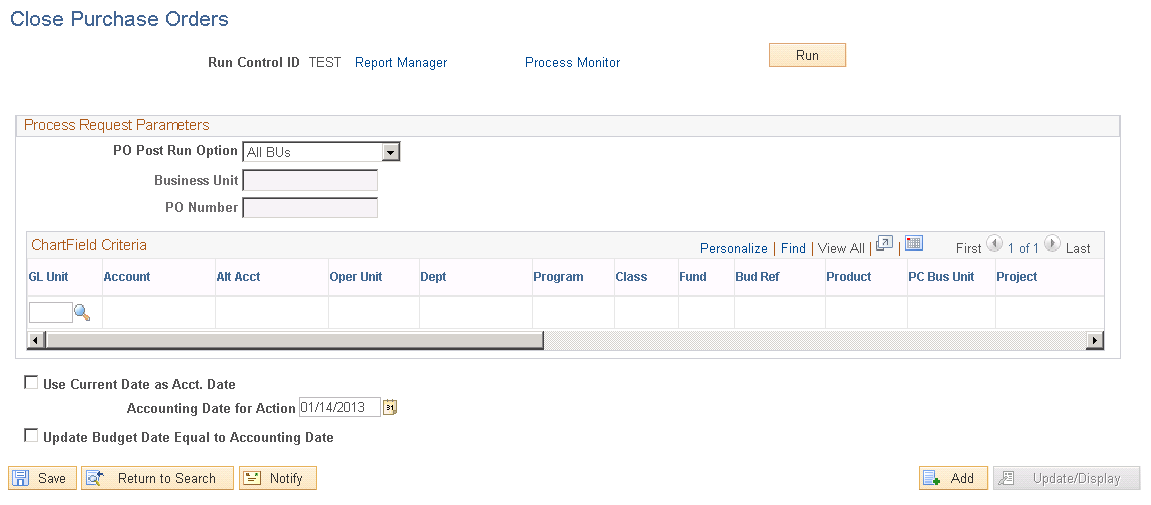
Note: When a purchase order has an authored contract document associated to it, certain changes that occur when closing the purchase order could affect the authored document. You should contact the contract specialist or the buyer in case they need to update the authored document.
Process Request Parameters
Field or Control |
Description |
|---|---|
PO Post Run Option |
Determines which purchase orders are selected for the Close Purchase Orders process. Values are: 1 Bus Unit (one business unit): Reconciles all purchase orders within a single business unit. If you select this value, you may enter business unit and ChartField criteria. 1 Document: Reconciles a single purchase order within a single business unit. If you select this value, you may enter business unit, purchase order, and ChartField criteria. All BUs (all business units): Reconciles all purchase orders within all business units. If you select this value, all other fields on the page are unavailable for entry. |
ChartField Criteria
Use the ChartField Criteria group box to select purchase orders for processing based on ChartField values. This option is useful if you are using commitment control and want to process purchase orders based on ChartField values.
Field or Control |
Description |
|---|---|
Accounting Date for Action |
Displays the accounting date for action, which is used to determine the open period or allowable open date range for budget checking a purchase order when you are using commitment control. In addition, whether you are using commitment control or not the system updates the accounting date with this date for the purchase orders closed by the Close Purchase Orders process. |
Use Current Date as Acct. Date |
Select this check box if you want to use the current date as the accounting date during the close process. This check box appears only if you are using commitment control. |
Update Budget Date Equal to Accounting Date |
Select this check box if you want to update the budget date to be equal to the accounting date. This check box appears only if you are using commitment control. |