Setting Up User-Defined Fields
|
Page Name |
Definition Name |
Usage |
|---|---|---|
|
CS_USER_FLD_SETUP |
Set up user-defined fields. |
User-defined fields enable you to create your own attributes and associate them to a document header. PeopleSoft Supplier Contract Management enables you to set up and use these predefined fields to track and search for specific document information. User-defined values are captured as part of a wizard response or directly within the Document Management component and are stored with the document.
When you add a user-defined field, the field is available across a variety of PeopleSoft Supplier Contract Management features, in addition to being visible for searches and when using the Document Management component, you can use these fields to search for documents using the Search Framework as a specific database field. For example, if you create a user-defined field for a geographic region, then you can use the search dialog box, in the Document Management component, to search for suppliers in a region. You can also create a special workflow step, within approvals, to require special routings based on user-defined fields.
You can use user-defined fields only when the Use Document Type check box is selected on the Installation Options - Supplier Contract Management Page. The system displays a warning if you set up user-defined fields without having document types enabled. After you enable the settings for all user-defined fields, for the entire system , and for each document type, you can specify to not use any of them, use all of them, or use selected user-defined fields.
Oracle delivers these types of user-defined fields:
Twelve 10-character fields.
Twelve 30-character fields.
Eight 60-character fields.
Six 120-character fields.
15 date fields.
24 integer fields.
15 decimal fields (nine (23.3) fields and six (11.4) fields).
Use the User Defined Fields page (CS_USER_FLD_SETUP) to set up user-defined fields.
Navigation:
,
This example illustrates the fields and controls on the User Defined Fields page (1 of 4).
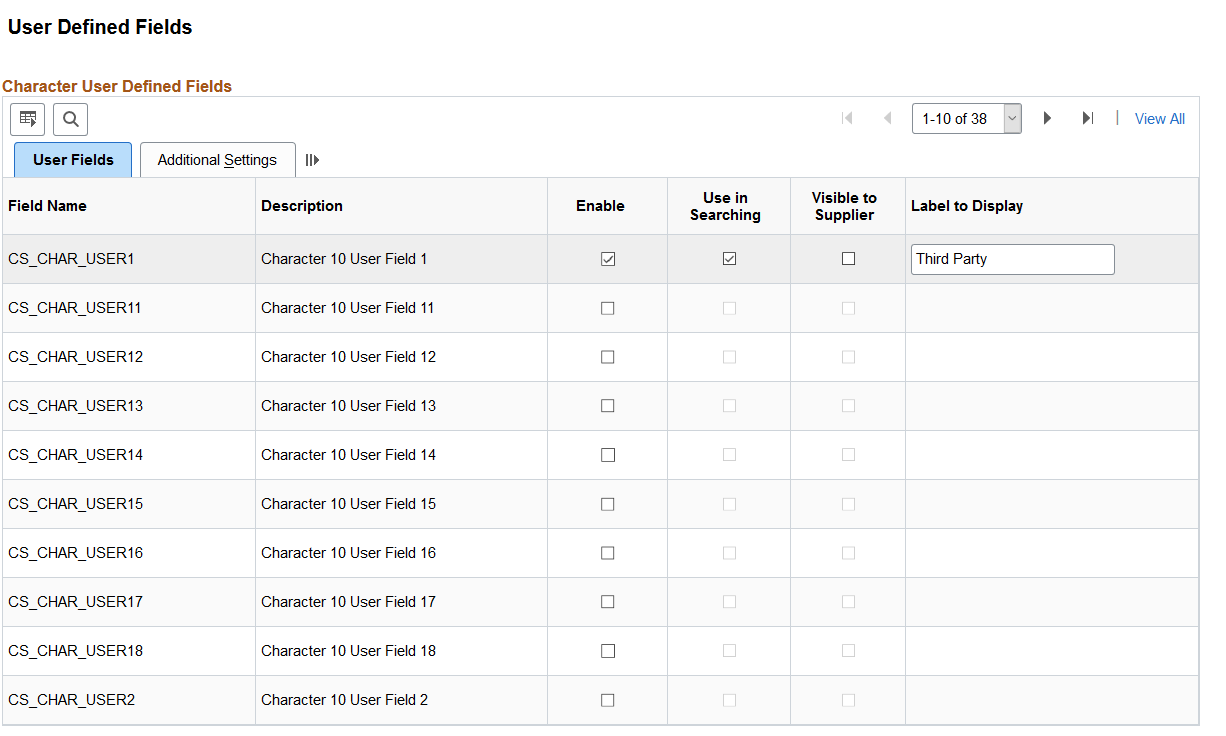
This example illustrates the fields and controls on the User Defined Fields page (2 of 4).
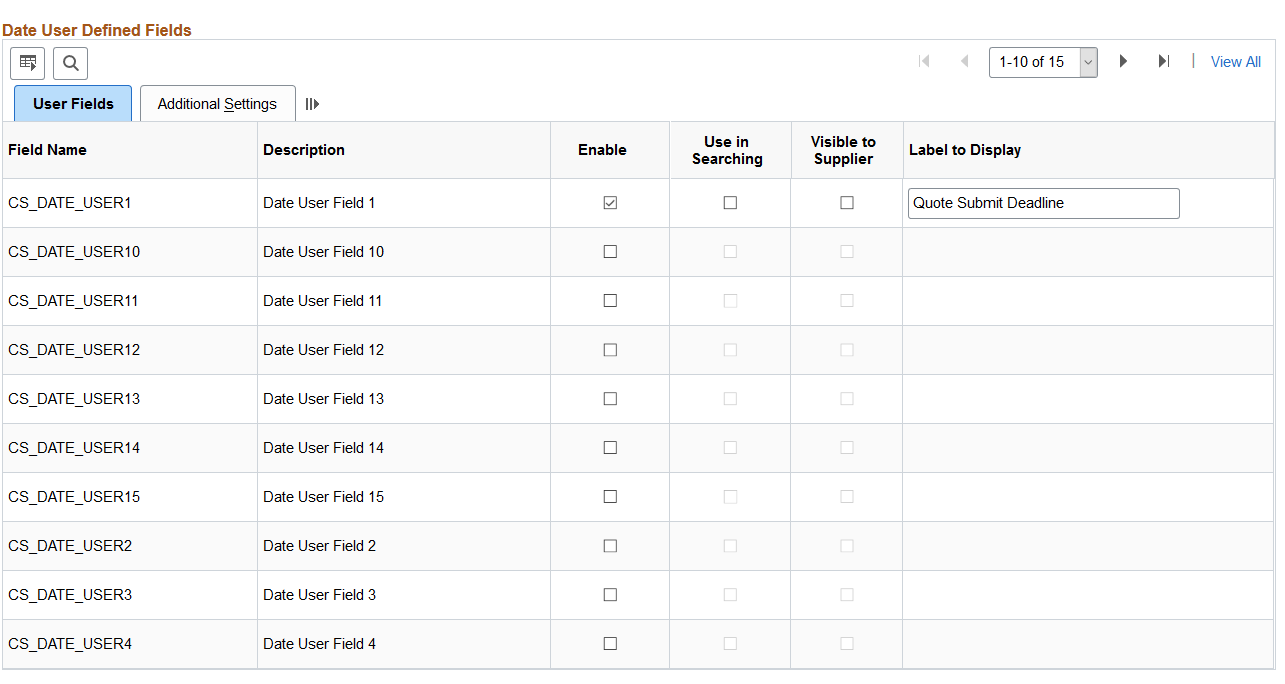
This example illustrates the fields and controls on the User Defined Fields page (3 of 4).
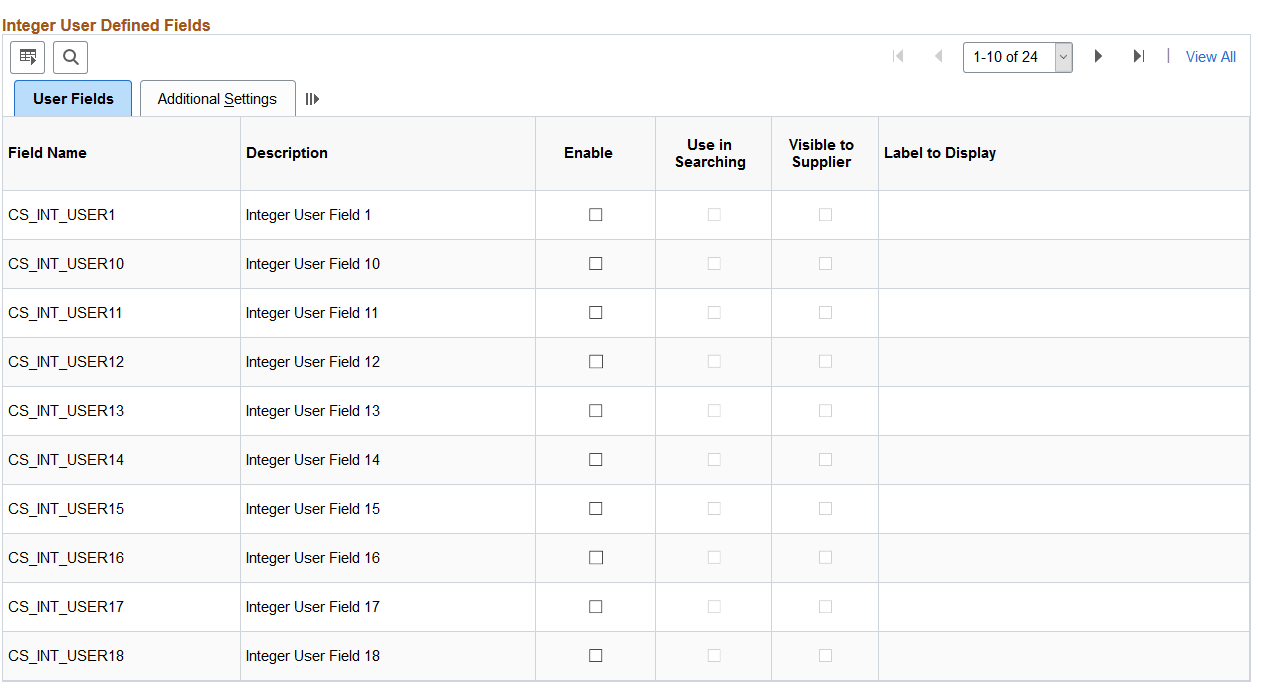
This example illustrates the fields and controls on the User Defined Fields page (4 of 4).

Field or Control |
Description |
|---|---|
Field Name |
Displays a system-supplied user field that you can set up with a specific label to use that meets an organization's needs. |
Description |
Displays the system description for the field. The description identifies whether the field is for use with character, date, integer, or decimal values. The description also provides the character length or decimal positions for a field. |
Enable |
Select to enable a field for use across the installation. The makes the field available when you select to use user-defined field in a document type. When you enable the field, it also makes the remaining fields in the row available for input. |
Required |
Select to indicate that this field is a required field when you are creating documents. |
Use in Searching |
Select to use this field when you are performing document or Search Framework searches. When this option is selected, the Find an Existing Document page and search pages include a User Defined Fields section. Use the User Defined Fields section to limit the search to specific attributes for the field. |
Visible to Supplier |
Select to indicate that this field is visible to external supplier users. External users cannot change user-defined field values. |
Label to Display |
Enter the label for the field that is to be displayed on all pages. This label appears on all Document Management component pages that use the field. |
Additional Settings Tab
Field or Control |
Description |
|---|---|
Set from Wizard |
Select to extract the value from a contract wizard. This enables you to indicate that the value should come from an answer in a wizard. When you select this check box, the Bind Variable field becomes available. When you create, refresh, or re-create a document, the system automatically populates this user-defined field with the wizard answer that corresponds to the bind variable. When you view a wizard field in the Document Management component, the field is display-only, which indicates that it came from the wizard. This option is helpful if you want to set up your routings in the approval cycle based on a wizard value or if you want to search for a wizard value. Indicating that a value from a user-defined field should come from a wizard can be useful when you want to collect a header-level attribute using a wizard question and store it on the document header for search, visibility, and workflow routing purposes. |
Bind Variable |
Select a wizard bind variable to use as the value to populate the user-defined field when the wizard is invoked. |
Tie to Prompt Table |
Select this check box to indicate that the list of values for this field should come from a prompt table. This option only applies to character fields and fields that are not already set to pull the value from a wizard bind. If you select this check box, you also need to select a value in the Prompt Table field. |
Prompt Record |
Select a prompt record to use with this user-defined field. When you select to tie a field to a prompt table, the system provides a list of predefined tables. When you create a document, the system displays a Prompt button next to the user-defined field, which lists the available choices for the field. Note: Valid prompt tables for this option must contain a single key. This is the field from which you want to prompt. To use this feature in an environment, you may need the system administrator create specific views for the environment. This provides the appropriate selection of data for the user. |
|
Display Related Field |
Select a field to use with the prompt record. Only fields related to the prompt record are available for selection. |