Understanding Document Sections
Document sections are used to create a reusable structure of clauses, rules, and sections that can be nested with up to nine indented outline levels, and to create rules that are used within a document.
Effective Dating
Sections are effective-dated so that you can make changes to sections without affecting section structures that are used in existing documents. You should decide which starting effective date to use when creating the contract sections. The system uses the start date of the contract to determine which sections are valid and includes the content of the section in the document.
Section Approval Status
Unlike clauses, sections do not use the PeopleSoft Approval Framework for approvals. The Section Definition Page is used to approve sections and the User Preferences - Supplier Contract Management Page is used to define who can approve sections. You can determine user preferences for clause librarians so that the sections they create automatically have an approved status.
Editing Section Text
Sections can contain a title and section body that you can use as an introduction to the document section. The editing functions for a section are similar to those for clauses because you can edit text directly using the PeopleSoft page, or use Microsoft Word to modify the section and add text using a rich text format (RTF).
This format is a file type that the system uses to transfer formatted text documents between applications. The format is often used when a document is created in one program and is edited in another program. With the document authoring system, you use the format between Microsoft Word and the PeopleSoft system.
The following example illustrates how a section can appear when you preview it in Microsoft Word.
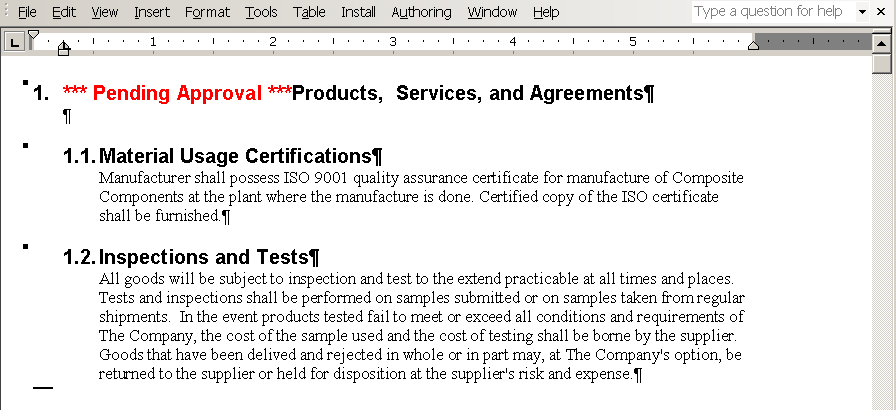
When you preview a section, if the section status is Pending Approval, then the Microsoft Word document indicates the status in the section title.
However, when you generate a document, if a section status is Pending Approval, then the unapproved section is omitted. The system generates a message within the section to indicate that it has not been approved.
After accessing Microsoft Word, you can create or modify the section content for the title, full text, and reference text by modifying it within the brackets.
Note: The system enables Microsoft Word document protection for the section to protect hidden tags that are used by the PeopleSoft application to recognize the title and text fields during check-in. Protection can prevent you from performing certain format changes using Microsoft Word. In these cases, you can disable the protection, make the change, then enable the protection again. To do this, see Protected Areas.
Sections do not use alternates or groups. The section structure can include clauses, other sections, and rules.
When previewing or generating a document, the system uses the Microsoft Word template and setup values to determine which paragraph style and outline number format to associate with the section. The system preserves special character formats such as making text bold or underlining a word. The system applies these paragraph styles for section content that does not have explicit override paragraph styles or lists defined within the section. Setting up Microsoft Word templates properly requires a working knowledge of Microsoft Word and paragraph styles. For more information about special considerations for editing clause content and overriding styles see Understanding Microsoft Word Integration with Supplier Contract Management.
Section Bind Variables and Repeating Sections
Sections are similar to clauses because they can use binds and repeating sections. Sections can contain binds within the section title or section body.
Note: If a section has a repeating bind, you cannot attach a table clause with the repeating bind at the same level. However, you can attach a table with a repeating bind at a lower level within the same hierarchy.