Understanding Document Clauses
This topic discusses:
Document clauses are the basic building blocks for document content. A clause typically represents a certain portion, paragraph, or paragraph grouping in a contract. After establishing clauses, you can reference them directly in document sections to structure a document section for reuse. You can also reference the clause directly in document configurators and, optionally, indent them to accomplish the structure and appearance of a section in a configurator.
Before defining clauses, you should define appropriate classes to categorize clauses, and if you are using workflow, define approval types for workflow. If you do not have a clause library, then make sure you consider how and what you define as the content within clauses and the level of granularity. This is most important when considering clause approvals, because the approval level is defined at the clause level for both clause approvals and document approvals that use clauses in final documents.
You can create two types of clauses. The general clause is for normal document use. This topic mostly describes the use of general clauses. You use the table clause when you want to design, format, and insert Microsoft Word tables into a document. These tables contain a repeating row of information (bind) that you can expand within the table as part of document creation without repeating the clause itself in a contract document. Table clauses enable you retrieve transactional information such as an item list from purchase orders and purchasing contracts and then set up some basic summary calculations for field quantities and amounts expanded within a column. Tables are not as complex as spreadsheet macros, but enable some simple summing of amounts and quantities to be displayed in expanded table columns.
See Table Clauses.
When you are using general clauses:
You can list a table clause as an alternate for another table clause.
If required, you can use multiple rules directly on the configurator instead to determine which table clause it to be included.
If the clause has repeating binds, you cannot attach a table clause with repeating binds at the same level, but you can attach a table with repeating binds at a lower level within the same hierarchy.
Clauses have two statuses associated with them:
The status for the clause.
The approval status for the clause.
Because clauses are effective-dated, the clause status is typically Active .
You use the clause approval status to determine whether a new clause, or change to an existing clause for a specific effective date, is approved and can be used. When you add a new clause, or change an existing clause, the system applies an approval status of Initial.
Clause text fields can include user-defined text and bind variables. Use the Clause Definition Page to insert these elements directly into the clause using plain text. Plain text does not support formatting. You can also use this page to open the clause in Microsoft Word and edit the rich-text.
Note: When you define simple clauses, editing in Microsoft Word is not necessary because the system applies basic paragraph styles from the Microsoft Word template that has been set up on the Document Format and Options Page. This setup can apply basic formats, such as body and number styles, using a consistent method for the entire contract. If you need to apply special character-based formats such as bold text, underlined text, italic text, or other rich-text formats, then you can edit the clause directly using Microsoft Word.
For additional information about formatting text within Microsoft Word so that it renders correctly using the preview feature and the final assembled document, see Understanding Microsoft Word Integration with Supplier Contract Management.
This example illustrates how a simple clause might appear when you edit it using Microsoft Word.
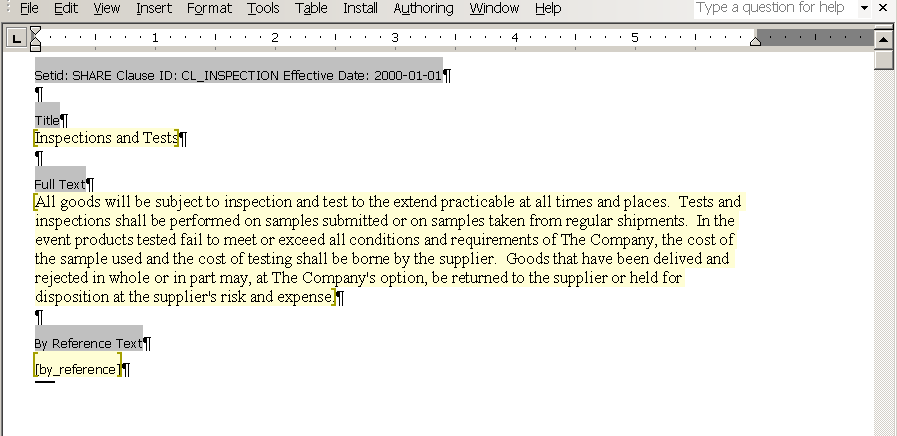
When you edit a clause using Microsoft Word, only the title, full text, and by-reference text are included in the edit. The system does not include other values that appear on the PeopleSoft page for Microsoft Word maintenance. Only the clause content can be edited.
When you open a document using Microsoft Word, the system includes information about the clause. This information appears with instructional components with a gray background in the document and the structure of the clause and its contents. The displayed information includes the SetID, clause ID, effective date, and fields to which the text belongs.
Note: Oracle does not recommend that you apply custom paragraph styles while editing in Microsoft Word. You should limit style changes to character styles, such as changing text to bold or underlining text.
Note: The system enables Microsoft Word document protection for the clause to protect hidden tags used by PeopleSoft Supplier Contract Management and to recognize the title and text fields when checking-in the document. Protection can prevent you from performing certain format changes using Microsoft Word. In these cases, you can deactivate the protection, make the change, and then re-activate the protection Clause protection is determine by the Enforce clause protection during check in check box on the Installation Options - Supplier Contract Management Page
Microsoft Word XML Formatting
When the system generates the Microsoft Word document, the document is stored in .xml format instead of a .doc formatted template. You can view the XML content controls for the Microsoft Word document using the task pane in the document. To view content controls:
Select the Developer tab from the menu.
If you do not see the Developer tab, go to the Word Options, select Popular from the menu on the left, and then select the Show Developer Tab in the Ribbon check box on the right.
Select Design Mode.
Select Structure.
The Task Pane opens on the right side of your document and displays the XML Structure options.
Select the Show XML Tags in the Document check box to see the content controls.
The system displays the XML tags for the clause document.
Clauses contain titles, body, and by-reference text, which the system converts into a Microsoft Word XML document.
Clauses can include bind variables. The system resolves the binds and converts them to text when it generates the document.
Bind variables can be wizard binds or transaction binds. Wizard binds are user-defined variables that you create. Transaction binds can be linked to all source transactions. Transaction bind variables enable you to map values from transaction data into an authored document. For example, when the system generates a document, referencing the %%CONTRACT_ID%% bind variable can map the contract number from a purchasing contract transaction into a title clause.
Bind variables also have repeating attributes associated with them that are inherited by the clause or section in which they are used. For example, you can use repeating clauses for things such as an item description list by including the %%ITEM_DESCR%% bind variable within the clause title (or body). The bind variable %%ITEM_DESCR%% happens to repeat at level one because the item list is an immediate child record of the contract header, which is at level zero.
Therefore, you can define a clause to have this text: This inspection process applies to %%ITEM_DESCR%%. When generating a purchasing contract that has three lines, this clause could appear as:
1. This inspection process applies to 4 Piece Saltwater Fly.
2. This inspection process applies to Rod and Reel Case Combo.
3. This inspection process applies to Travel Fly Rod.In addition, you can nest repeating-level clauses and sections. For example, a dependent clause can be assigned to an existing parent clause that repeats level two data, such as contract milestones. This is a child record to the procurement transaction contract line in the parent clause. When nesting repeat structures, the system uses the proper child repeating clauses with the immediate parent by checking the level and key structures of each bind variable.
Note: Proper setup of nested repeating structures requires some technical expertise. PeopleSoft Supplier Contract Management provides a set of transactional binds for source transactions. Wizard binds are less complex and do not use repeating structures, so they are always at a level zero.
A clause can stand alone, be used as a dependent clause, or be used as an alternate clause. Dependent clauses are associated with a primary clause. Alternate clauses are used instead of a primary clause.
Clauses can be used with Microsoft Word tables. Table clauses enable you to create a table in Microsoft Word and then populate the table with information from a transaction when the document is generated. Table clauses also enable you to sum columns in the table using a SUM pseudo bind format. Therefore, when the system resolves bind variables and populates the table, it also calculates amount totals for columns that include the pseudo bind.
A pseudo bind is an existing bind with the $$ symbol before and after the bind, instead of the typical %% bind symbol. You use the pseudo bind to instruct the document generator to provide a sum of all table rows where that same bind name occurs as a regular bind. If you use the pseudo bind construction with a nonnumeric bind, it treats the bind as regular text and doesn't SUM .
You can use other clause features including a title and clause text before and after the table. The system displays the repeating objects in a tabular format.
Note: After you define a clause as a table clause type, you cannot change the clause type.
Using table clauses you can:
Control the format of the table, such as style and column width.
Use the Edit Document button to access the Microsoft Word document and create the table. This enables the available Microsoft Word formats.
Enter text and select binds for the table before the system displays the table.
You can use the existing Title field on the clause for the text.
Display the title and explanatory text for the table, when you view the document.
When you use Microsoft Word, you can add and format text before and after the table. This text prints in the final document because it was formatted in the Microsoft Word document.
Calculate totals for table columns.
This calculation uses a pseudo bind format and only calculates sums. When an existing bind name is wrapped with a $$ tag, such as $$MERCHANDISE_AMT$$, it means that the system should provide the sum of all values for that field in the table. You can place the bind anywhere in the table, but typically you should place it above or below the corresponding bind name.
When the system creates the document, it determines the bind variable by removing the $$ tag and sums the amount for all rows of that bind name in the table. The summing pseudo bind calculates sums for an entire column. It does not perform subtotaling.
The system does not log this bind format like normal binds. You cannot edit this reserved bind when you are editing the clause. The system cannot ensure that a bind was entered using a numeric bind. If the pseudo bind is used against an inappropriate bind, such as a nonnumeric bind, the system ignores it.
Calculate totals for table rows.
The system provides some delivered binds that show the sum of amounts within a table row. For example, the bind PO_FREIGHTTAXMISC provides a sum of the freight, tax, and miscellaneous amounts for a purchase order line. If you want to see this sum, you do not need to use a pseudo bind, instead you can use this bind that is provided by the system. You can find these binds by accessing the Bind Mappings Page.
Suppress repeated key information.
You can limit duplicate key values in a table using the Clause Definition Page. This is useful when redundant information, such as item ID or item description, is presented across different lines in a table.
Note: You cannot create table clauses when you import objects.
Steps for Creating Table Clauses
Use these steps to create a table clause:
Create a clause using the Table value in the Clause Type field.
Load binds into the body of the clause by clicking the Add Variables button.
You can use these binds to populate table cells. Binds that you load must be mapped to a transaction. The system requires at least one repeating bind in a table clause so that it can expand the data when the document is created. You can find the repeating binds by accessing the Bind Mappings Page and selecting binds where the Level for the Source Record field is one or greater.
Make sure you select the Full Text check box when you add the variable so that the value is placed in the Full Text box of the clause body. After you add the variables and save the clause, the system automatically selects the Repeating Objects check box if you have repeating binds in the clause. In addition, when you save the table clause, the system validates the clause and provide error messages when errors occur.
Click the Edit Document button to access the Microsoft Word version of the document.
Make document edits and insert a table in the document.
Before you can use the table clause, you must insert a table in the Microsoft Word document. After inserting the Microsoft Word table, you can move column and row information into the table cells. This includes moving the bind variables into their appropriate cells. In the table clause there should be one row with the repeating bind value . For example, you might create a Microsoft Word table that has one row that has the Item ID, Description, and other needed information at that level for the item. When the document is created, the system expands this row to include all items included (repeated) that come from the contract transaction. You can also edit the clause title and place text before and after the table.
Save the document and check it into the clause library.
After establishing clause values, you can use the clause in an authored document. When you generate a document, the system retrieves information from the source transaction, and applies the values and summations that you defined in the clause.
Table Clause Examples
When you define table clauses, you can use the $$ tag multiple times to enclose summation values.
This example illustrates how bind variables can appear in a Microsoft Word document before they are resolved:

Consider these points when defining table clauses in Microsoft Word:
All binds from the same bind mapping record must be on the same row of the table.
For example, tax and freight are on the same record.
When you are using long bind names, you need to specify fixed column widths when you build the table, so that the bind names can wrap.
The final results display wrapped when necessary within the columns that you specify.
This example illustrates how a table clause can appear after binds have been resolved for a Microsoft Word contract document:

This example illustrates how you can use the Suppress Duplicate Keys check box and the Last Key Field Column field to suppress duplicate values. In the example, the Item ID and Shipto columns have been suppressed. This table was defined by selecting theSuppress Duplicate Keys check box and entering 3 in Last Key Field Column field. Starting with the Due Date column, table values are not suppressed.
When you define the table, you can bold fields such as the Totals row. You can apply formatting on the fixed part of the table. If you format a bind, the system applies the same formatting when it resolves the bind.
Note: In this example, the table amounts do not line up by decimal points. You can right justify columns in Microsoft Word to correct this.
Table Clause Errors
Several conditions exist that produce system errors and warnings when using table clauses. When there is a problem validating a table clause, the system displays many of the errors above the Title field. Error conditions include:
When you generate a document with a table clause, but a table does not exist in the full text portion of the clause, the system generates the document with the table clause repeated.
When you create a table clause and there are no repeating binds.
When you add a table clause to a rule, and you enter reference text.
When you attach a table clause to a rule,.
When you use a nonnumeric bind name as a pseudo bind in a table clause, the system allows the entry, but ignores the bind when it generates the document.
When you use a nonexistent bind name as a pseudo bind in a table clause, the system allows the entry, but ignores the bind when it generates the document.
A dependent clause is a clause that is linked to a parent clause. When you include the parent clause in a section or configurator, the system includes the dependent clause that is linked to the parent clause. Dependent clauses appear below a parent clause in the Microsoft Word document. You can use dependent clauses independently, but they are always mandatory when you link them to a parent clause.
You create dependent clauses the same way that you create any clause. A clause becomes a dependent clause only when you add it to the Dependents section of the Clause Definition Page.
To associate a dependent clause with a parent clause, the dependent clause must have an effective date that is equal to or before the effective date of the parent clause. This enables you to change the parent clause content and structure over time, and include different structures and content based on the contract start date.
Dependent clauses are approved separately from parent clauses, but their approval status appears on the Status tab of the Clause Definition Page. When you create a parent clause, being able to view dependent clauses assists in the approval process of the parent clause.
An alternate clause is used as a substitute for a parent clause. Similar to a dependent clause, you create an alternate clause the same way that you create a parent clause. A clause becomes an alternate clause when you add it to the Alternates grid on the Clause Definition Page. Alternate clauses enable you to specify clauses that can be selected manually, as an alternate , from the Research task pane in Microsoft Word.
The system can automatically include alternate clauses based on alternate rules. Two examples are:
You can have two standard address clauses that are used in an ad hoc contract.
One address clause uses two lines and the other uses three lines. Depending on responses to wizard questions, the system determines whether to use the two-line or three-line clause for formatting purposes. You can define the three-line clause as the default clause. Then, when the contract is generated the system collects address-line values based on wizard responses. The system finds a rule that recognizes the wizard response for a two-line clause, and automatically switches the three-line clause to the two-line clause in the document.
Another example of switching to alternate clauses includes working with specific suppliers. In this example, a wizard response determines the supplier based on an alternate rule. The supplier value comes from a bind value such as VENDOR_ID.
If an alternate rule is not defined using the Rule tab on the Clause Definition page, the system uses these standards to process alternate clauses:
If the system adds the clause to the document configurator, it does not use the alternate clause when the document is generated.
When you use the Microsoft Word - Task Pane to search for clauses, the system lists the alternate clauses and allows the author to select them.
When you use alternate clauses and a document is generated:
If the main clause is used, then the main dependents are used.
If an alternate clause is used, then the alternate dependents are used.
Alternate clauses can include bind variables, but cannot contain bind variables that repeat.
Alternate clauses can have dependent clauses that are used in a document the same way as dependent clauses.
When a document is previewed or generated, the system uses the Microsoft Word template and setup definitions to determine which paragraph style and outline numbering to associate with the clause. In addition, the system preserves special character formats such as making characters bold or underlining a word.
The system applies these paragraph styles for any clause content that does not have explicit override paragraph styles or lists within the clause. Setting up Microsoft Word templates requires a working knowledge of Microsoft Word, paragraph styles, and requires special consideration when users can edit clause content and override styles.
The Import Clause feature enables you to import a single clause or a group of clauses into the contract library. See Importing Clauses and Sections.
Clause Libraries
Clause libraries are used to define a broad grouping of contract clauses. A library code is used to define a clause library. Individual clauses can belong to only one library code. Library codes categorize a complete set of clauses. Library codes can be used as search criteria when searching for clauses.
Clause Groups
Clause groups are used to organize and categorize clauses. For example, you can have a group of clauses relating to indemnification for work that is performed at the buyer's site.
Note: Unlike clause libraries, a clause can belong to more than one clause group.
Clause Classes
Clause classes provide another user-defined method of categorizing clauses, particularly for the purposes of clause approvals. Each class contains a description and an optional list of approval types. This includes a default that enables you to define how the clauses of that class are to be approved.
When you create a new clause, you must specify a class. If the class has a default approval type, it is used as the approval type value for the clause. This can be overridden on the Clause Definition Page. However the only approval types available to be used on the clause are those that are specified for the class.