Understanding Notification Composer
PeopleSoft Notification Composer provides a centralized framework to create and manage all of your notifications within PeopleSoft applications. Notifications are used in business processes to notify participants of tasks that have been completed or require action, such as approvals.
Notification Composer streamlines multiple notification methods and frameworks into a single approach, which simplifies notification setup, creation, and maintenance. For example, Notification Composer consolidates Approval Workflow, Activity Guide, Questionnaire Framework, and Forms and Approval Builder notifications under one framework.
With a centralized notification framework and integration with the PeopleTools Push Notification Framework, Notification Composer provides consistency across notifications, eliminates duplicate notifications, and allows users to specify the delivery method for notifications, including email, in-app, or text.
Notification Composer Architecture
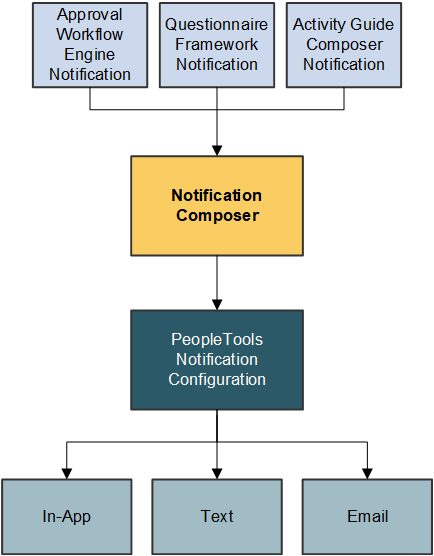
Built-In Flexibility
Notification Composer is fully configurable and provides the ability to enable, disable, or override individual notifications at any time.
In addition, Notification Composer provides built-in flexibility for configuring notifications:
Group related notifications: You can organize and group related notifications using Business Process classification.
PeopleTools integration: You can associate PeopleTools notification names with Notification Composer notifications to control delivery channel preferences and user personalization options.
Configurable message source: You can specify whether you want an email, text, or in-app notification to use custom text, email templates, or message catalog.
User lists: You can specify user lists to define notification recipients for your notifications. User lists can be defined using roles, role queries, SQL definition, and application classes.
Notification handler: You can define a custom handler for sending notifications. A notification handler provides a framework for managing and sending various types of notifications, such as email notifications, text notifications, and so forth.
Event mapping: You can create a custom notification trigger using Event Mapping functionality. Event Mapping functionality allows you to define your own business logic to be executed when specific events occur within PeopleSoft applications. These events can be triggered by user actions or other predefined conditions.
Bind variables: You can associate bind variables with email, text, or in-app notifications. A bind variable is a placeholder used to represent a value in a SQL statement. Bind variables enable you to insert variable text into the notification messages. For example, you can add a bind variable for employee name within the message text. When the notification is sent to a group of employees, each employee has their own name appear in the message text.
Notification Composer employs PeopleTools 8.59 Push Notification Framework as part of its framework.
The PeopleTools Push Notification Framework provides the underlying architecture for Notification Composer, such as the Notification Server layer, Web server layer, and Browser layer.
As part of Notification Composer integration with the PeopleTools Push Notification Framework, the following framework and data classifications are used to organize and process notifications within Notification Composer.
Framework and data classifications used to organize and process notifications within Notification Composer.
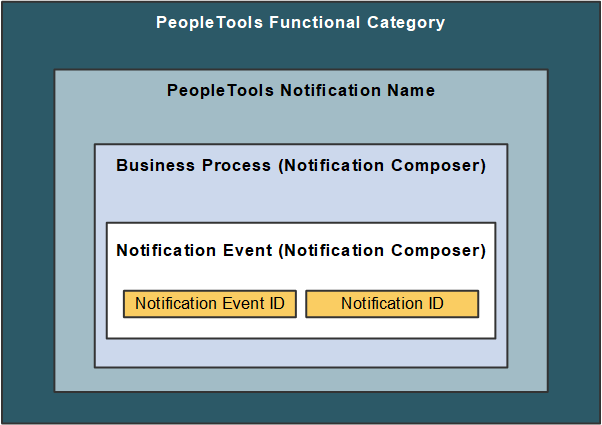
Functional Category: Logical grouping of PeopleTools notification names. Functional Category is defined within PeopleTools Push Notification Framework.
PeopleTools Notification Name: The PeopleTools notification name is defined within the PeopleTools Push Notification Framework and controls the delivery channel preferences and user personalization access.
Business Process: A logical grouping of Notification Events.
Notification Event: Events that occur within the context of a PeopleSoft application that trigger notifications such as hiring an employee, adopting a baby, or submitting expenses. Maps to the Notification ID.
Notification Event ID: Defines the relationship between the Notification Event and the Notification ID. Specifically, the Notification Event ID defines the Notification ID that the Notification Event uses to send notifications. You cannot modify delivered Notification Event IDs, only change the notification ID associated with it.
Notification ID: Identifies notification information, such as PeopleTools notification, notification text, associated user list information, and so forth. Oracle PeopleSoft recommends you do not modify delivered Notification IDs, but you can clone the notification and then change the ID.
Note: Notification Composer requires PeopleTools 8.59.19 or higher.
For more information about the PeopleTools Push Notification Framework, see the topic 'Administering Notifications' in the PeopleTools Fluid User Interface Developer’s Guide.
Example: Notification Composer Data Classifications within Benefit Details
The following example uses Benefit Details notification information to demonstrate how Notification Composer data classifications and IDs are used to organize notification data.
Benefit Details example to demonstrate how Notification Composer data classifications and IDs are used to organize notification data.
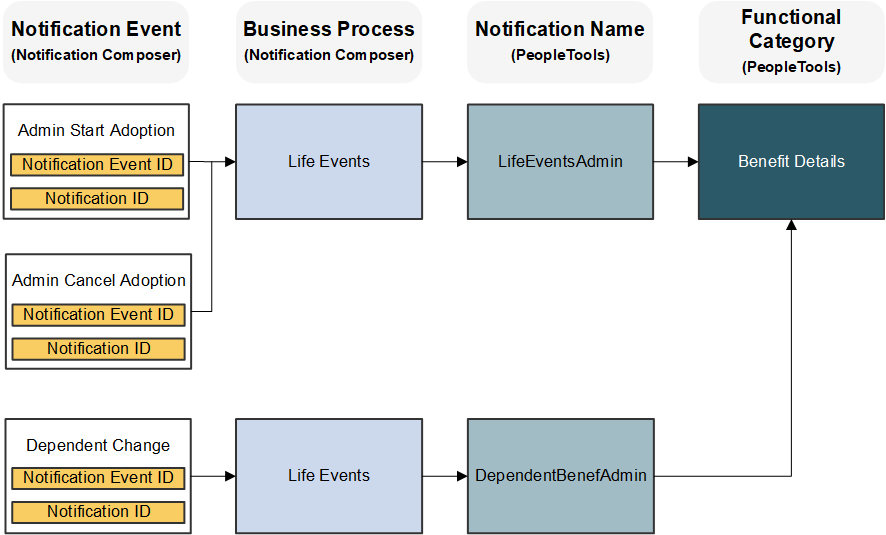
Understanding How the PeopleTools Notification Configuration Impacts Notification Delivery
With the PeopleTools Push Notification Framework providing the foundation for Notification Composer, the following PeopleTools pages play an important role in whether users receive a notification:
Global Settings page: This page allows you to manage system-wide settings for push notifications, including enabling in-app, email, and text notifications.
(Notification) Add page: This page includes the Enable by Default option, which allows you to enable the notification type for all users by default. The page also includes the Allow Personalization option, which enables you to specify whether end users can personalize the notification using the My Preference - Notification page.
My Preferences - Notifications: This page allows end users the ability to personalize how they wish to receive notifications from the PeopleSoft system.
The following table provides a guide as to whether a user receives a notification based on the aforementioned PeopleTools notification configuration.
|
Enable by Default? |
Allow Personalization? |
My Preferences? |
Notification Sent? |
|---|---|---|---|
|
Yes |
No |
Not Applicable |
Yes |
|
Yes |
Yes |
Not specified by user |
Yes |
|
Yes |
Yes |
Yes |
Yes |
|
Yes |
Yes |
No |
No |
|
No |
No |
Not Applicable |
No |
|
No |
Yes |
Not specified by user |
No |
|
No |
Yes |
No |
No |
|
No |
Yes |
Yes |
Yes |
For more information about these PeopleTools Notification settings, see the topic 'Administering Notifications' in the PeopleTools Fluid User Interface Developer’s Guide.
Once you adopt Notification Composer, you must use the component to create new notifications and manage your existing ones. As part of this process, you must convert some of your existing notifications to Notification Composer.
Notification Composer impacts notifications for these components:
Approval Workflow Engine
Activity Guide Composer
Questionnaire Framework
Forms and Approval Builder
Approval Workflow Engine (AWE) Notifications
Existing AWE notification events must be assigned to Notification Event IDs. Oracle - PeopleSoft provides two conversion options for your existing AWE notifications:
Map to Delivered AWE Configuration: This option maps your existing Approval Workflow Engine notification events to PeopleSoft delivered Notification Composer events and related system data.
Preserve Existing AWE Configuration: This option maintains your existing AWE configuration, including custom-built and modified AWE notifications. In this scenario, a new Notification Composer configuration is created and the new Notification Composer data is linked to the existing AWE configuration.
To convert existing AWE notifications, start by applying Notification Composer updates through Change Assistant. The change package process automatically directs you to the AWE To EONC Conversion Page (AWE Notifications) page, where you can specify the one of the aforementioned conversion methods for your AWE notifications.
Both conversion methods migrate converted AWE notifications and Notification Composer configuration. The DataMover script EONC_IMPORT_MTP.DMS must execute in order to complete the conversion process. This step imports the converted data (which was exported from the target during Initial Pass) in the Subsequent and Move to Production passes.
Note: The conversion process only needs to be completed once. After successfully completing the conversion process, you do not need to perform it again. You do not need to return to the AWE To EONC Conversion page.
It is important to include all AWE notification composer updates in your change package to ensure that all AWE configuration is properly converted.
Converted AWE notification data is populated into the following Notification Composer records:
EONC_NOTFY_HDR
EONC_NOTFY_HDRL
EONC_NOTIF_XREF
EONC_NOT_XREF_L
EONC_NOTFY_PREF
EONC_EMSBJ_BIND
EONC_EMSBJ_BNDL
EONC_EMAIL_BIND
EONC_EMAIL_BNDL
EONC_PUSH_BIND
EONC_PUSH_BNDL
In addition, the AWE records EOAW_NOT_USRAUX and EOAW_NOT_UDFAUX are populated.
Activity Guide Composer Notifications
Use the AG Composer Conversion to NC page (Activity Guide Composer Notifications) page to convert your existing Activity Guide Composer notifications to Notification Composer.
The conversion process:
Enables Notification Composer for Activity Guide Composer (sets the AGC_EONC_INSTALL flag to Yes in the AGC_INSTALL table).
Generates a Notification ID and corresponding Notification Event for existing notification text IDs that are defined in the AGC_CAT_NOT_DEFN table.
Generates a log you can use to review conversion details.
Note: The conversion process only needs to be completed once. After successfully completing the conversion process, you do not need to run it again.
Questionnaire Framework Notifications
When you enable Notification Composer and create new Questionnaire Framework notifications, it accommodates Notification Composer functionality. For example, the Notification ID field on the Notification Designer Pageprovides Notification Event ID values from Notification Composer.
Forms and Approval Builder Notifications
When you enable Notification Composer, your existing Forms and Approval Builder notifications automatically accommodate Notification Composer notifications.
Follow these steps to set up and use Notification Composer:
Download and apply the relevant change package. The change package process:
Enables the Notification Composer feature on your application-specific installation options page (for example, the HCM Options page).
Automatically runs the EONC_AWE_CON Application Engine program (AWE To EONC Conversion Page (AWE Notifications)) to complete the AWE to EONC Conversion Process.
Use the AG Composer Conversion to NC page (Activity Guide Composer Notifications) to convert your existing Activity Guide Composer notifications to Notification Composer.
Create new or edit existing User List. User lists can be used to define email recipients, senders, and reply to lists for notifications.
Create new or edit existing business processes definitions for the Notification Composer process.
Create new or edit existing notification events.
Create new or edit existing Notification Composer notification, including general information and message content.
For more information about applying the change package. see document ID 2960049.1 on My Oracle Support.