Creating Basic Source Data Objects
This section discusses how to create basic source data objects.
Note: All remote source databases must be of the same database type as the local PeopleSoft database instance. For example, if your PeopleSoft application is running on DB2/UNIX then you may only define DB2/UNIX source databases.
|
Page Name |
Definition Name |
Usage |
|---|---|---|
|
EOEW_SRCDO |
Create source data object definitions. |
|
|
EOEW_SRCFIELD |
Specify the fields to include in the source data object. |
|
|
EOEW_SRCPREVIEW |
Review the results and check the validity of the source data object. |
|
|
EOEW_SRCQUERY |
Generate and view the SQL based on the source data object definition. |
Use the Source Data Object page (EOEW_SRCDO) to create source data object definitions.
Navigation:
This example illustrates the fields and controls on the Source Data Object page. You can find definitions for the fields and controls later on this page.
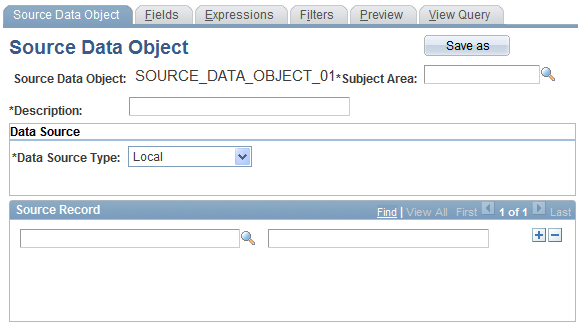
Field or Control |
Description |
|---|---|
Subject Area |
Select a subject area. For new source data objects, the subject area will be set to the default as defined on the Subject Area page. |
Data Source Type |
Local: Select to use PeopleSoft-defined records from the current database. Remote: Select to access the remote database connection information and use records from a remote database. Select the desired data source for remote. Note: The Data Source Type can only be selected in Add mode. If you want to change this value, you will need to create a new Source Data Object. |
Source Record |
Select the source records from which to extract data. This record is placed in the From clause in the extract SQL. If multiple records are selected, join conditions are required. Note: To change a record that is associated with a source data object, you must delete the existing record and then add the new record. |
Save As |
Click to save an existing source data object under a new name. Use this function to create a new source data object that will only slightly differ from the original object. Once saved, you can make the necessary changes to the new object. The new object is maintained separately. |
Use the Fields page (EOEW_SRCFIELD) to specify the fields to include in the source data object.
Navigation:
This example illustrates the fields and controls on the Fields page. You can find definitions for the fields and controls later on this page.
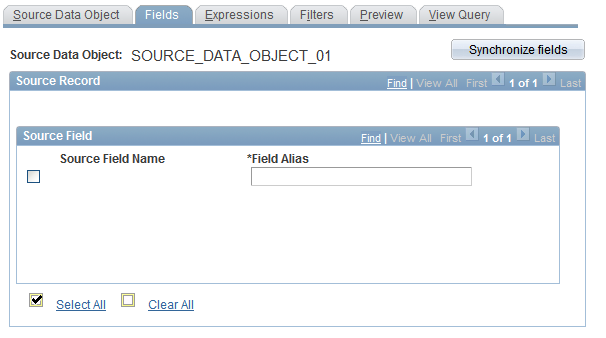
The source field information is populated from the source records that you selected on the Source Data Object page. The selected fields become the select list in the extract SQL.
Field or Control |
Description |
|---|---|
Source Field Name |
Select the fields to include in the source data object. Note: At least one field must be selected. Use the Select All and Deselect all icons to make the field selection more efficient. |
Field Alias |
Change the field alias of any of the selected field names, if needed. The field alias is displayed when defining the map, so descriptive names are important. Note: All fields in the source data object must have an alias, and each alias must be unique within the source data object. |
Synchronize Fields |
Click to synchronize fields with the database record. It is possible over the life span of a source data object that customizations are made. If a field is added or removed from the physical table, the field list must be synchronized. |
Select All |
Click to select all of the fields that are listed. |
Clear All |
Click to clear all field selections. |
Use the Preview page (EOEW_SRCPREVIEW) to review the results and check the validity of the source data object.
Navigation:
Click the Preview button to view a subset of the source data object based on the record and fields that are selected.
Use this feature to check the validity of the defined source data object. It is especially helpful in determining if your expressions are defined correctly.
Note: Attempting to preview complex data sources can quickly consume processing and memory resources on your application server.
The preview maximum row count is set using the Data Transformer Installation Options page. Large row counts take more time and resources to preview. Consider setting your preview row count relatively low.
If no data is returned, verify the SQL that it being used to extract the data is accurate.
Use the View Query page (EOEW_SRCQUERY) to generate and view the SQL based on the source data object definition.
Navigation:
Click the Generate SQL button to generate SQL text in the Query text box.
Use this to preview the SQL generated by the defined source data object.
Note: The administrator can verify if the extract SQL is correct and adjust the source data object definition as necessary.