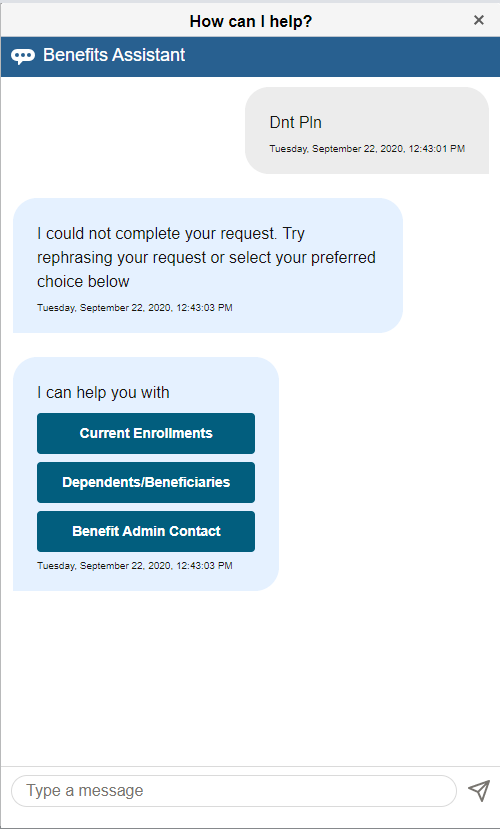Communicating with Benefits Assistant
This topic provides an overview of how employees can interact with the Benefits Assistant chatbot.
|
Page Name |
Definition Name |
Usage |
|---|---|---|
|
HC_HGA_CHAT_ASST_FLU (cref for the tile) |
Launch the Benefits Assistant chatbot from the Benefit Details Tile dashboard. |
|
|
EOCB_CLIENT_FL |
Begin the interaction with the Benefits Assistant chatbot for quick answers to queries on benefits-related information such as plan details, plan costs, administrator contacts, provider/vendor contacts, life events and open enrollment dates. |
Use the Benefits Assistant tile (HC_HGA_CHAT_ASST_FLU - cref for the tile) to launch the Benefits Assistant chatbot from the Benefit Details Tile dashboard.
Navigation:
This example illustrates the Benefits Assistant tile.
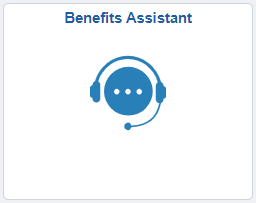
Use the Benefits Assistant page (EOCB_CLIENT_FL) to ask queries on benefits-related information such as plan details, plan costs, administrator contacts, provider/vendor contacts, life events and open enrollment dates.
Note: The Benefits Assistant provides answers for queries related to Open Enrollment only for organizations with the PeopleSoft Benefits Administration.
Navigation:
Benefit Details Tile dashboard users can select the Benefits Assistant tile from the tile dashboard to access the Benefits Assistant chatbot window.
Benefit Details Tile dashboard users can also click the Benefits Assistant widget at the lower right-hand corner of a fluid Benefits page to open the Benefits Assistant chatbot window.
Note: The Benefits Assistant widget is not available on the Open Enrollment page.
Benefit Details Navigation Collection users can click the Benefits Assistant widget at the lower right-hand corner of the page to open the Benefits Assistant chatbot window.
This example illustrates the Benefits Assistant page accessed from the Benefits Details Tile dashboard.
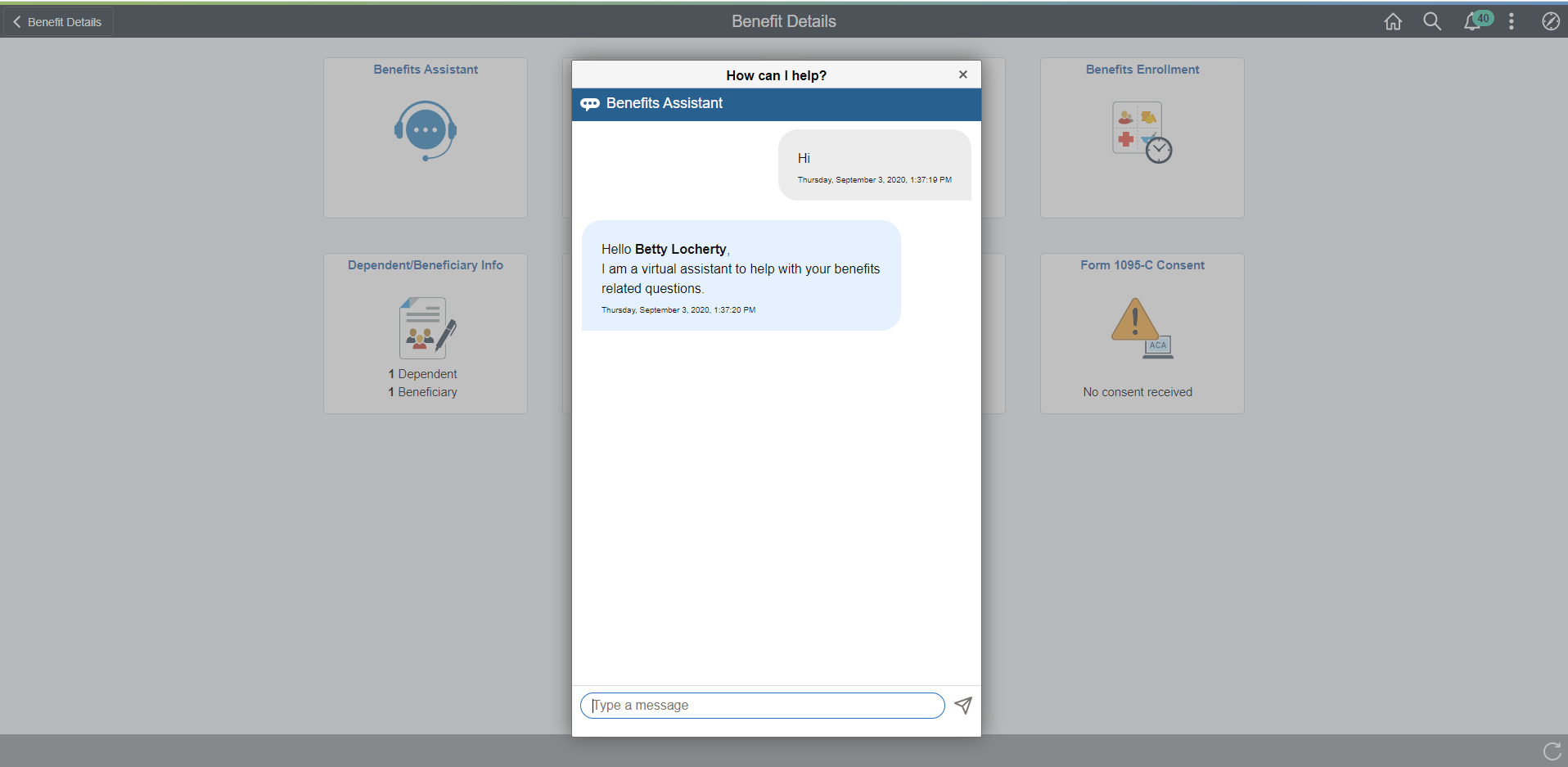
This example illustrates the Benefits Assistant widget as seen in a fluid Benefits Summary page on a laptop device.
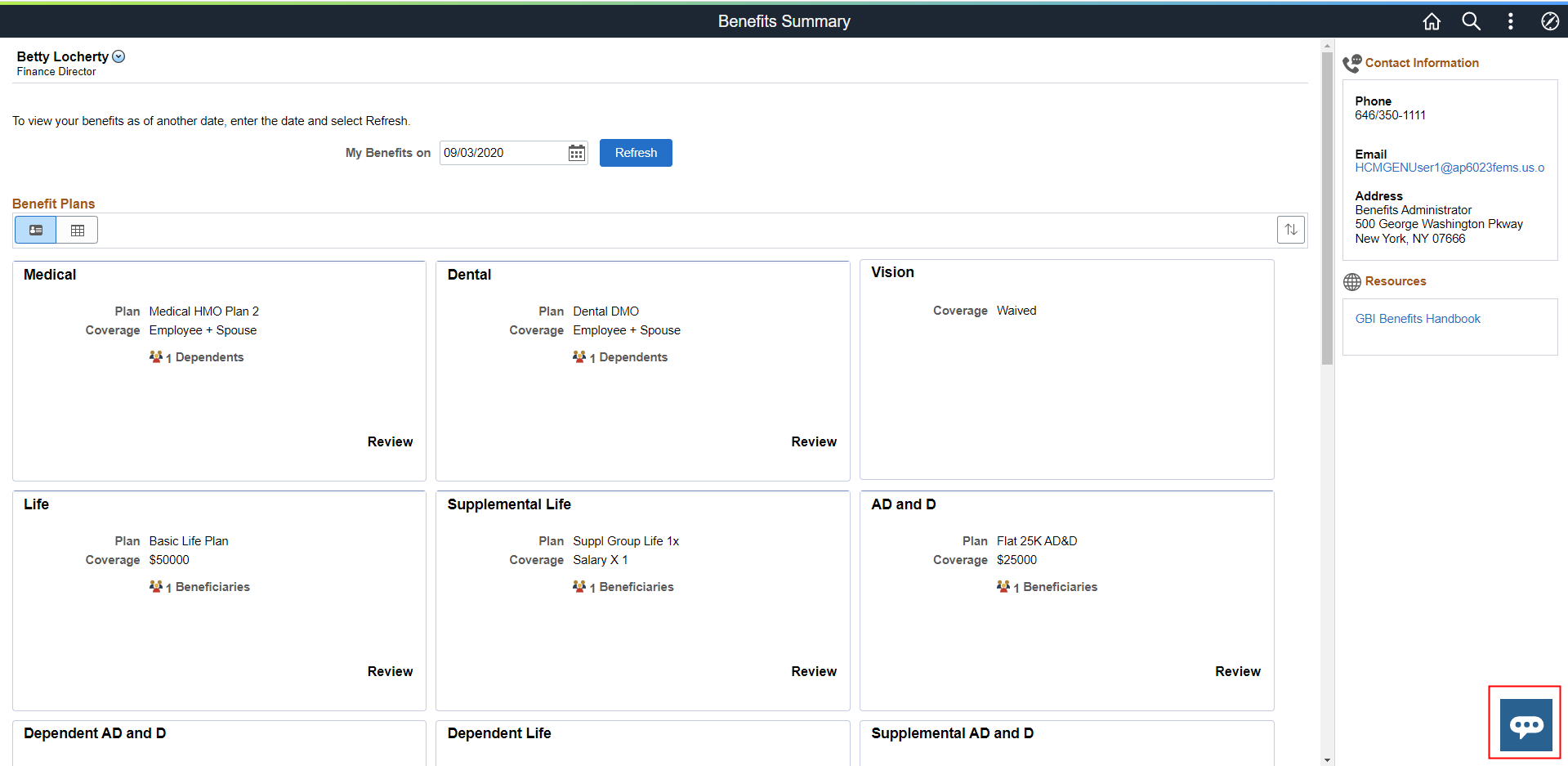
This example illustrates the Benefits Assistant widget as seen on a smartphone.
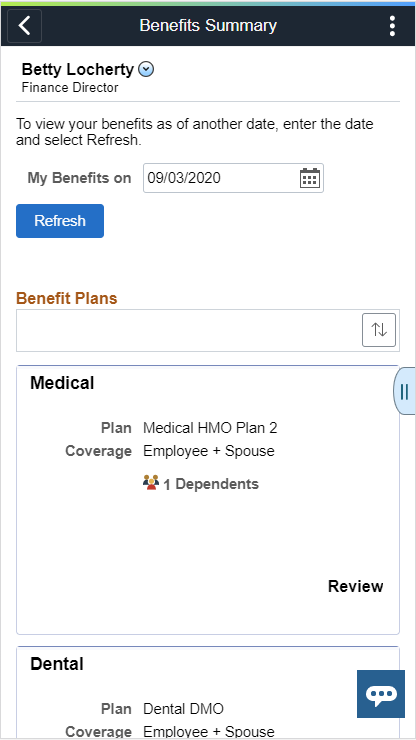
This example illustrates the Benefits Assistant widget for the Navigation Collection users.
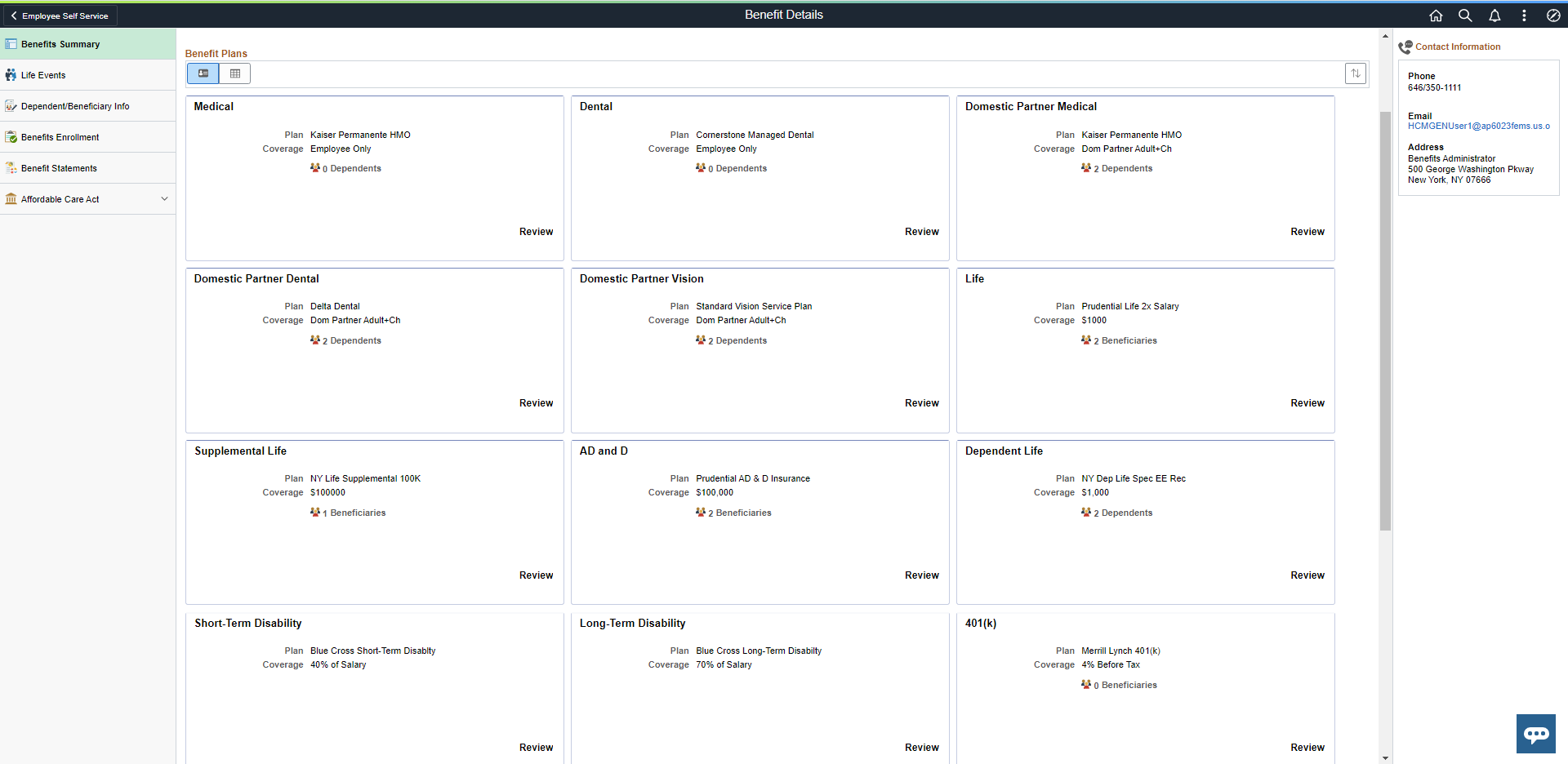
Queries on Current Enrollments
When employees ask general benefit questions, the chatbot offers guidance by displaying a list of choices which the employee can select to view additional details.
This example illustrates a general query on benefit plans.
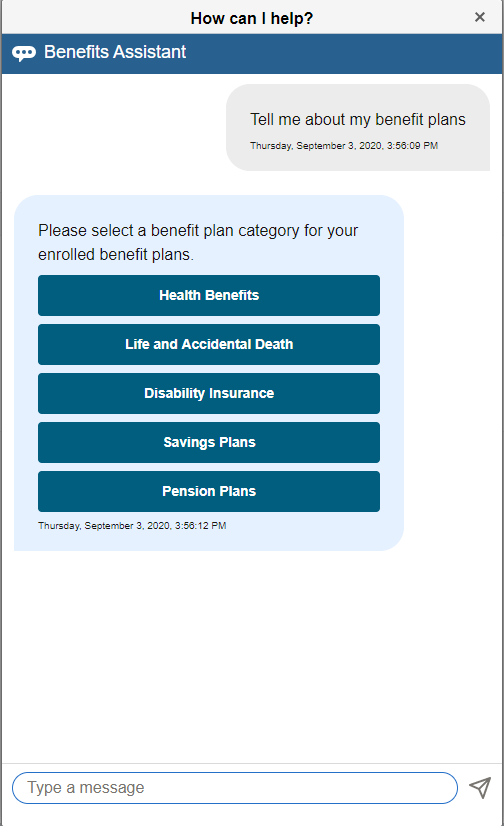
This example illustrates a general query on benefit plans — Options list 1.
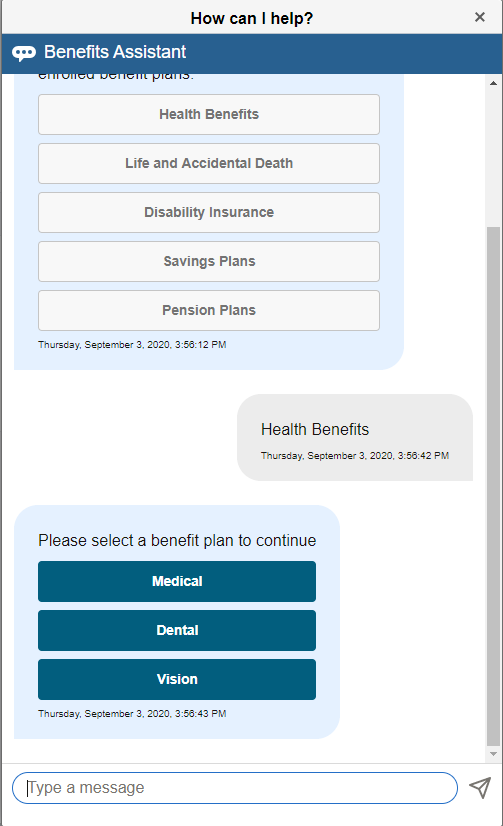
This example illustrates a general query on benefit plans — Options list 2.
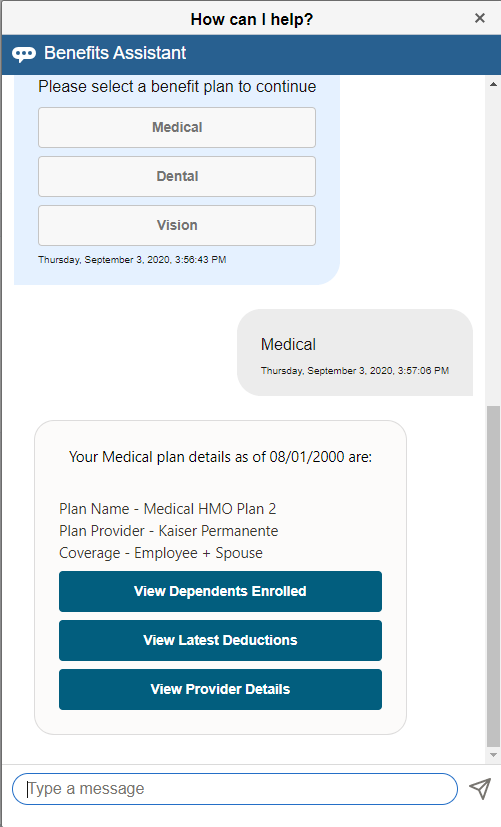
Note: The options to view the latest deductions are available only for organizations with the PeopleSoft Payroll for North America.
This example illustrates a general query on benefit plans — latest deductions.
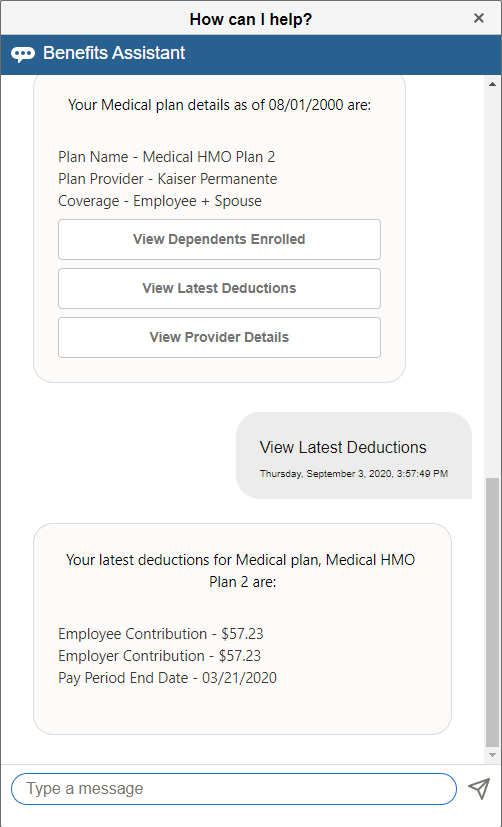
Note: Once the employee has chosen an option from the list, the entire list gets grayed out. The employee cannot go back and select a different option, instead he/she can repeat the question or even ask another one.
This example illustrates a query on a plan not enrolled in.
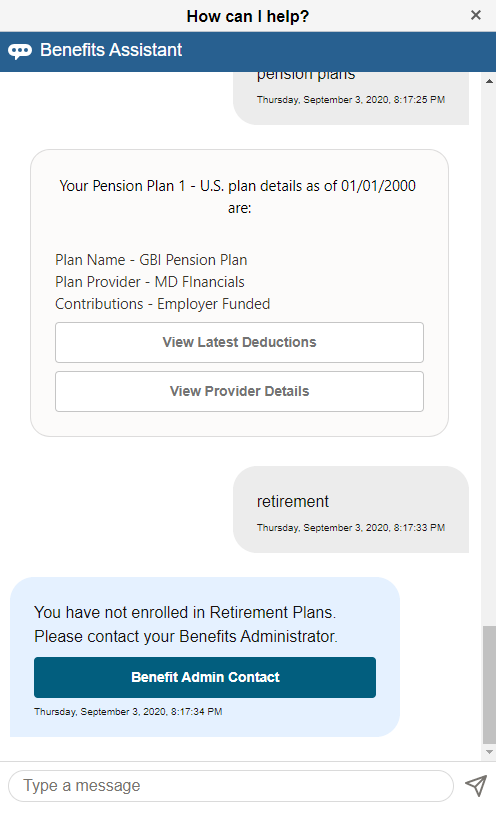
Queries on Dependents and Beneficiaries
For queries on dependents and beneficiaries the chatbot returns the details as listed in the employee’s profile as well as options to view enrolled dependents and beneficiary designations. For queries on changing or updating beneficiary designation, the chatbot directs the employees to the Benefits Summary page from where they can complete the task.
Note: Your organization must have the PeopleSoft Benefits Administration product for access to the enrollment features.
Employees are able to change and update beneficiary designations based on the setup on the Benefits Program Table.
This example illustrates a query for Dependents/Beneficiaries.
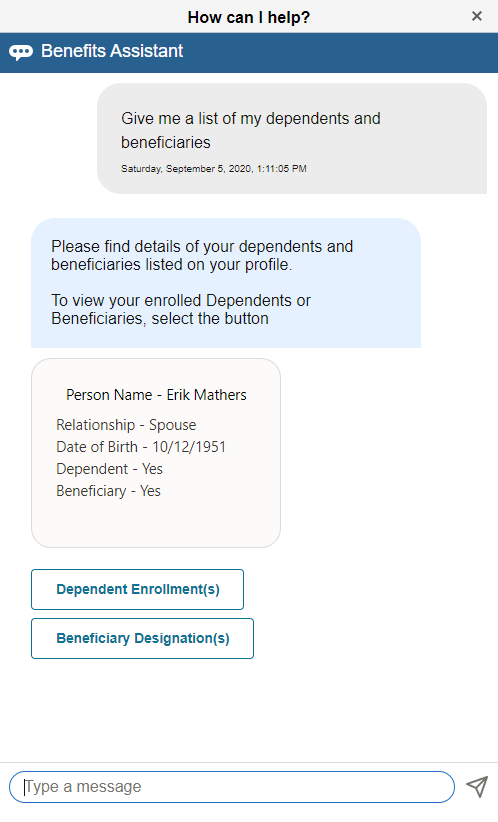
This example illustrates a query for Dependents/Beneficiaries.
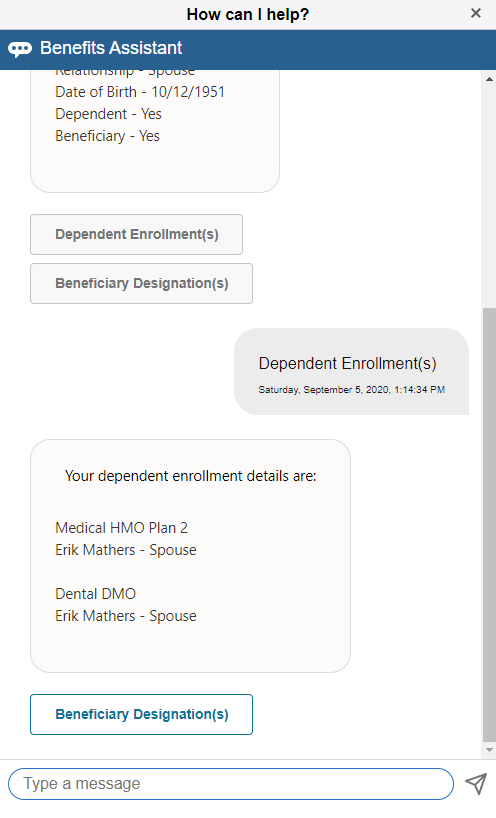
This example illustrates a query for Dependents/Beneficiaries.
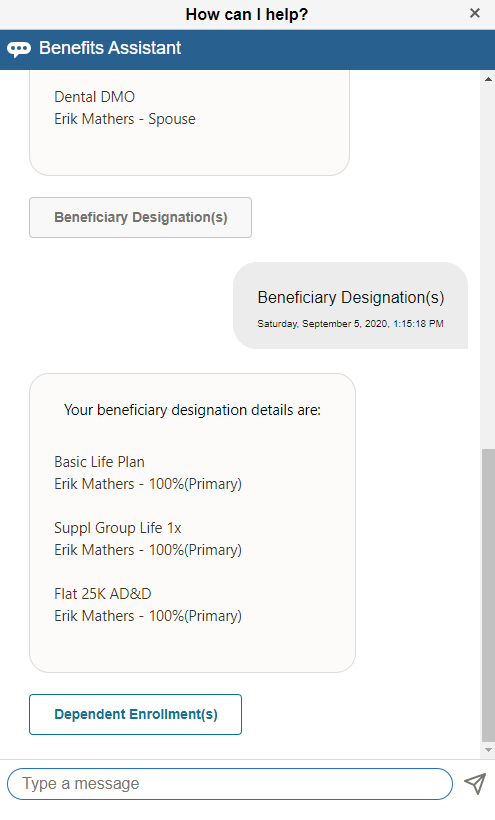
This example illustrates the query to the chatbot updating beneficiary designation.
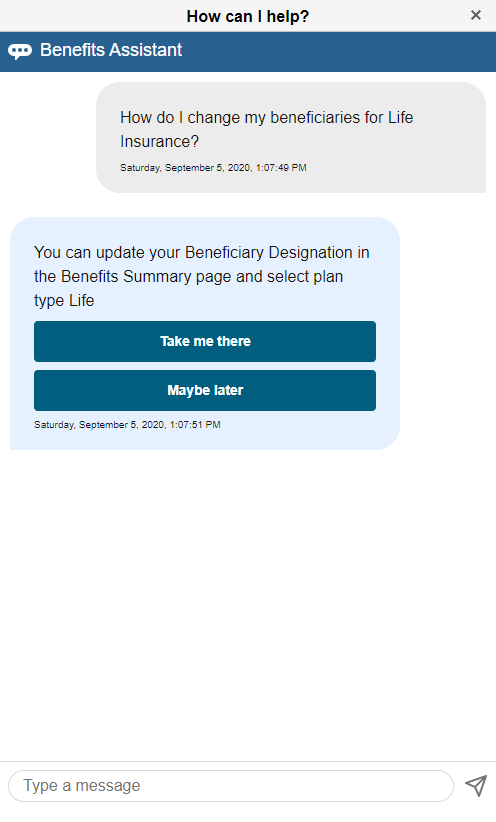
Queries on Life Event
Employees can ask the chatbot how to start life events or how to update their dependents/beneficiaries based on recent life event changes like marriage, childbirth, adoption, divorce etc.
This example illustrates the query to the Benefits Assistant on starting a life event as seen on a smartphone.
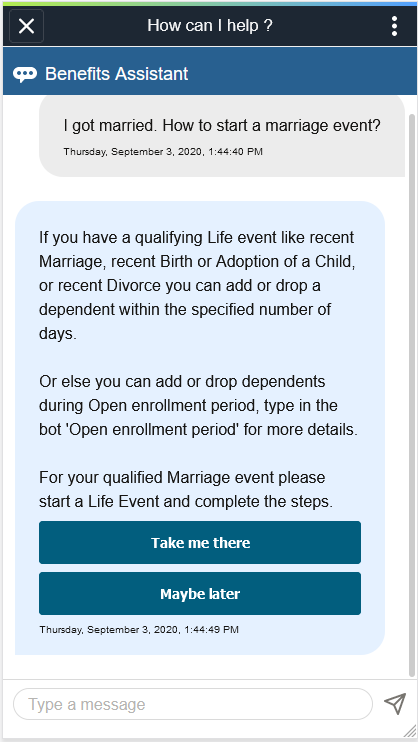
For queries related to life event transactions, the chatbot offers two options: Take me there and Maybe later. The Take me there button directs the employee to the relevant page from where he/she can complete the task. The Maybe later button, does not direct the employee elsewhere but remains in focus for additional questions.
This example illustrates the Maybe later button.
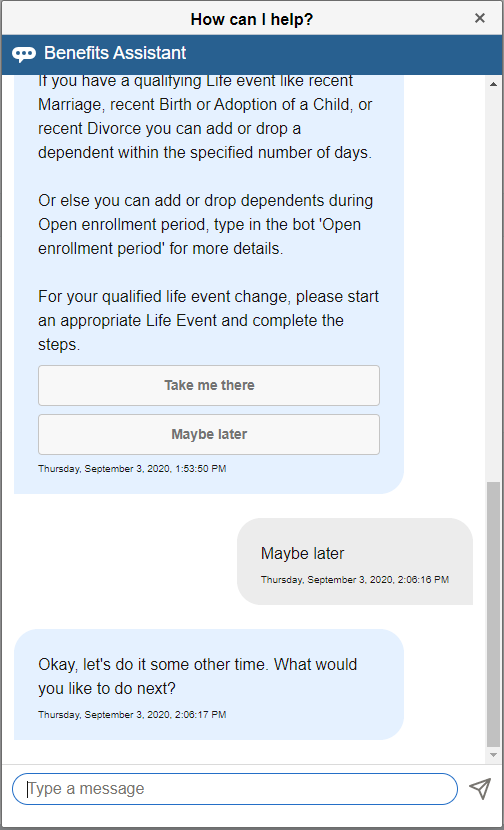
Queries on Open Enrollment Periods
Employees can ask the chatbot for the Open Enrollment start or end dates and the chatbot returns the requested information. In case open enrollment is not available at the time, the chatbot offers the Benefit Administrator Contact for more information.
This example illustrates an answer to a query on Open Enrollment.
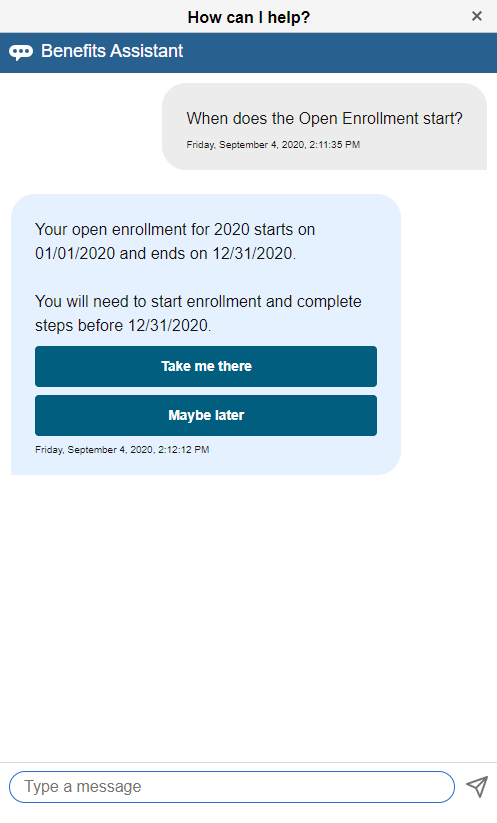
Note: For organizations with only the PeopleSoft Base Benefits product, the Open Enrollment information is not available in the PeopleSoft system.
This example illustrates an answer to a query on Open Enrollment in organizations with only the PeopleSoft Base Benefits product.
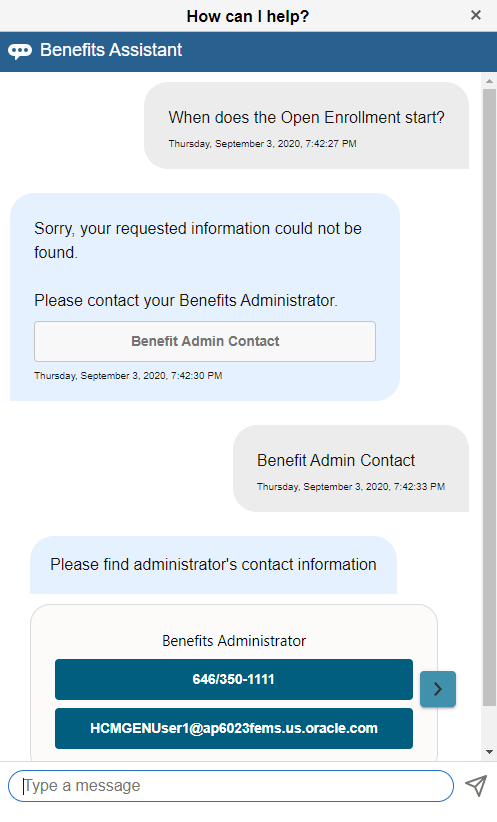
A chevron appears at the right side of the contact information box when there are multiple administrator contacts available. Click the chevron to view details of the next administrator contact.
Queries on Benefit Plan Costs
Employees can ask the chatbot about the costs of their benefit plans. The chatbot offers different lists with options from which the employees can choose to view the desired information.
Note: The plan cost information is available only for organizations with the PeopleSoft Payroll for North America.
This example illustrates a query on benefit plan cost.
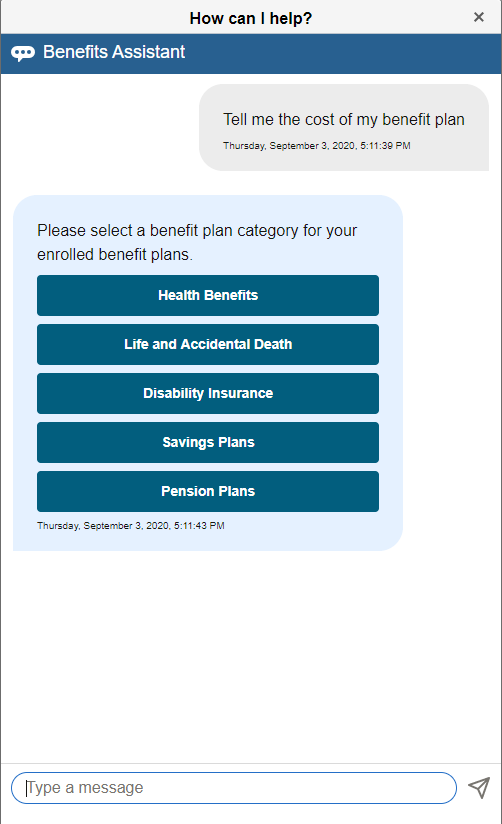
This example illustrates a query on benefit plan cost — Options list 1.
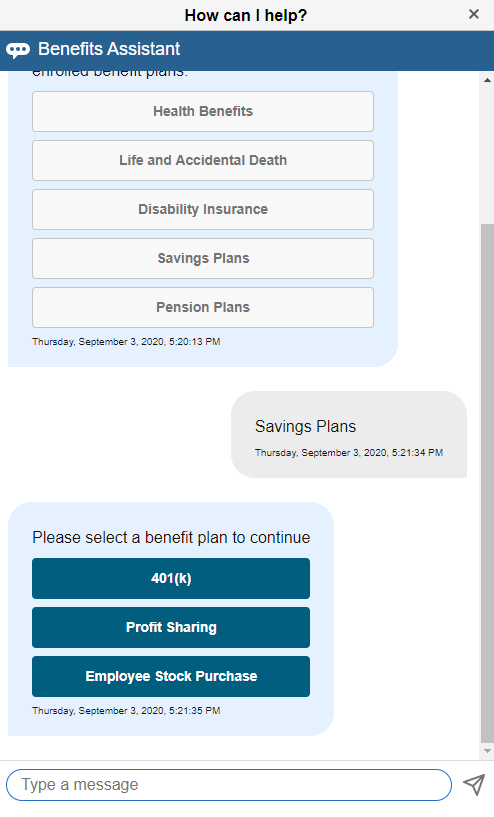
This example illustrates a query on benefit plan cost — details
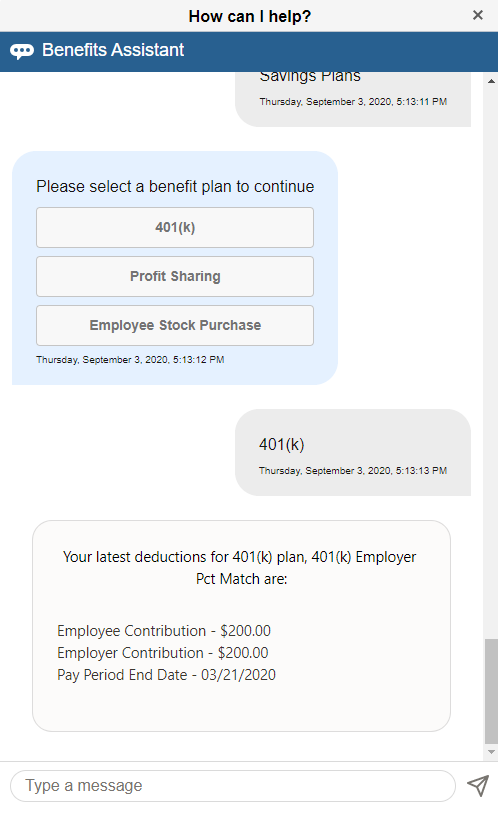
Note: The options to view the latest deductions are available only for organizations with the PeopleSoft Payroll for North America.
Queries on Updating Savings Contributions
When an employee asks the chatbot how to update the savings contribution, the chatbot directs him/her to the Benefits Summary page from where he/she can make the updates.
Note: Employees are able to change and update their savings contributions based on the setup on the Benefits Program Table.
This example illustrates a query to the chatbot updating savings contribution.
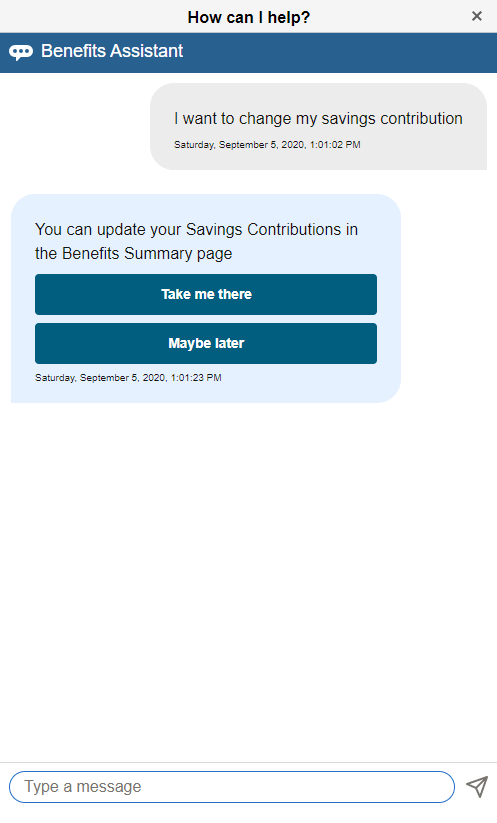
Note: When the employee is already on the Benefits Summary page and asks the chatbot a query on updating a benefits-related information, the chatbot simply states that the task can be completed from the Benefits Summary page instead of providing a link to the page.
This example illustrates a query on updating a savings contribution on a smartphone, when the employee is already on the Benefits Summary page.
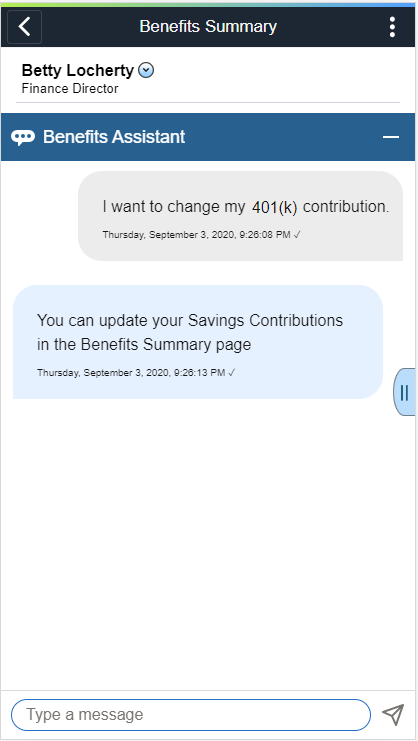
Queries on Benefit Vendor Information
For general provider/vendor information queries, the chatbot determines the specific benefit plan the employee is seeking and lists the details as available in the Provider/Vendor Table.
This example illustrates a query for the medical plan provider info.
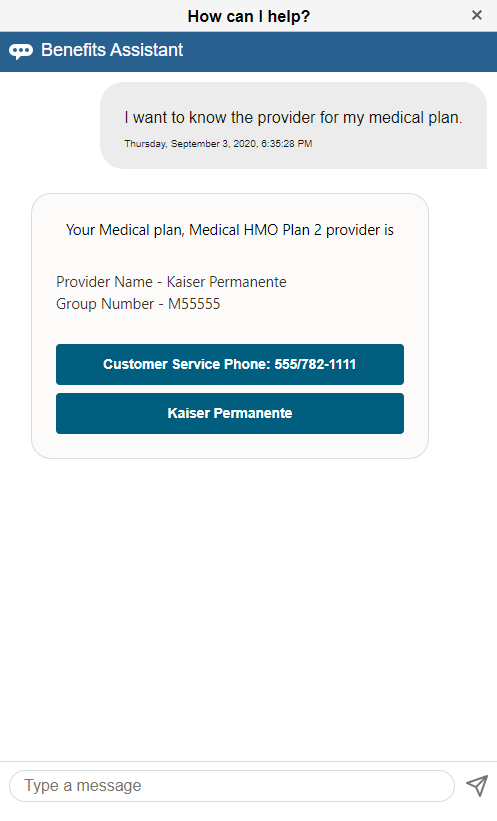
In this example, the Kaiser Permanente button takes the employee to a third-party website as configured in the Provider/Vendor Table (Policy Information Page).
Queries for Administrator Contacts
When employees request administrator contacts, the chatbot lists the contact name, email, and phone number as available in the Administrative Contacts page. When there are multiple contacts available, a chevron appears at the right side of the contact information box. Employees can click the chevron to view details of the next contact.
This example illustrates the Administrator Contacts.
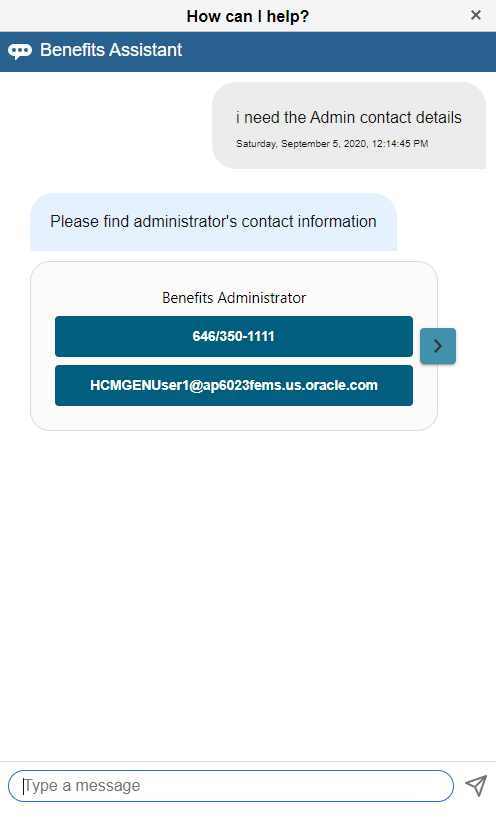
Main Menu
When an employee types an ambiguous query, an informal abbreviation or an incorrect spelling (for example Dnt pln or Benfit pln instead of dental plan or benefit plan), the chatbot returns the main menu with options for current enrollments, dependents/beneficiaries and Benefit Administrator contact.
This example illustrates the Main Menu on the Benefits Assistant chatbot.
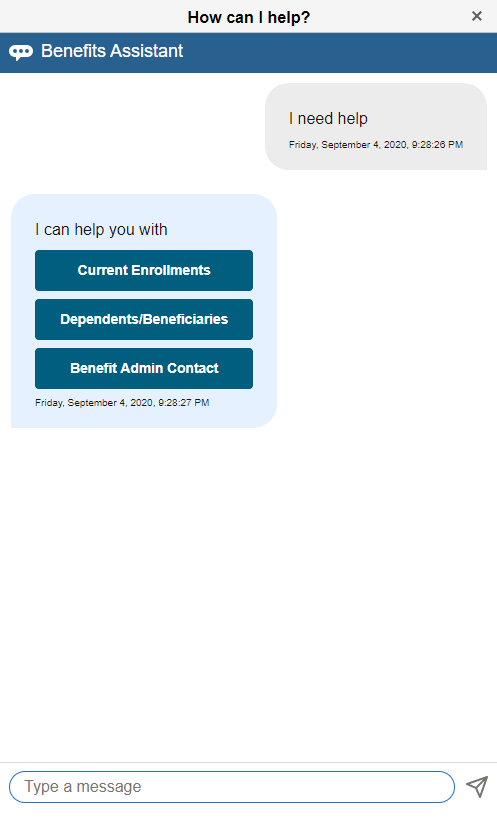
This example illustrates an example for a query with incorrect spelling.