Adding Persons of Interest
This topic provides an overview of persons of interest and discusses how to add a person of interest record for an applicant.
|
Page Name |
Definition Name |
Usage |
|---|---|---|
|
HRS_ADD_EXT_TRN |
Create an HR person of interest record for an applicant. |
|
|
HCR_SM_RESULTS |
View Search/Match results and investigate potential matches. |
In some situations, your organization may wish to add applicants to the human resources system as persons of interest before the applicants are actually hired. To add an applicant as a person of interest, use the Add Person of Interest action. This action is available only for external applicants. You cannot add internal applicants (employees or non-employees) as persons of interest because they already exist in the HR system.
Depending on whether the Person of Interest field on the Recruiting Installation – Applicants Page is set to Yes or No, you may be required to check whether the applicant is already in the human resources database. When checking is required, submitting an applicant as a person of interest causes the system to search the HR system and display a list of potential matches. You review this list and, if you find a match, you identify the record so that the system can associate the applicant with the existing record rather than creating a new record.
See Recruiting Installation – Applicants Page.
After you add an applicant as a person of interest, you can confirm the transaction by verifying that the system has added an EmplID field to the Manage Applicant page: Applicant Data tab: Personal Information section.
Use the Add Person of Interest page (HRS_ADD_EXT_TRN) to create an HR person of interest record for an applicant.
Navigation:
Select from the Other Actions menu on the Manage Applicant page.
This example illustrates the Add Person of Interest page.
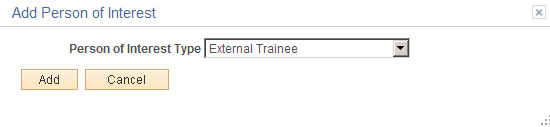
Field or Control |
Description |
|---|---|
Person of Interest Type |
Select the person of interest type that you want to assign to the applicant. Define person of interest types on the Person of Interest Types Page. |
Use the Search Results page (HCR_SM_RESULTS) to view Search/Match results and investigate potential matches.
Navigation:
Click the Submit button on the Add Person of Interest page.
The Search Results page appears if the system is configured to search the system to see if the person you are adding already exists in the system.
See Search Results Page.