Building Recruiting Search Indexes
Use the PeopleTools Search Framework to manage recruiting search indexes. This topic discusses how to:
Deploy and build search indexes.
Configure search facets.
Note: The PeopleTools: Search Technology documentation provides information about configuring the framework itself, while this topic provides information specific to recruiting solutions.
To create search indexes for recruiting:
Deploy the recruiting search definitions.
Navigate to to access the Deploy Search Definition page. Then select the recruiting search definitions and click the Deploy button.
Deploy any search categories that were not auto-deployed.
Access the Deploy Search Category page (in the same component as the Deploy Search Definition page). Then select the desired search categories and click the Deploy button.
As delivered, the system auto-deploys most recruiting search categories when the corresponding search index is deployed. But these search categories are must be manually deployed:
The HC_HRS_CG_JOB_POSTING category for Candidate Gateway job searches.
The HC_JPM_PROFILES category for profile searches.
The HC_HRS_APP_INDEX_GS category for the global search for applicants.
Build the Search Index.
Navigate to to access the Build Search Index page. Use this page to schedule the index build process and to indicate whether to run a full indexing process or an incremental indexing process.
You must run a full indexing process to create an index when none exists. After the index is created, you can schedule periodic incremental builds to keep the index current.
To modify the facets on a search page, update the facet settings on the search definition and the search category. The following table identifies the search definitions and search categories for the faceted searches in the recruiting system:
|
Search Page |
Search Definition |
Search Category |
|---|---|---|
|
HC_HRS_APPLICANT |
HC_HRS_APPLICANT |
|
|
HC_HRS_APP_INDEX |
HC_HRS_APP_INDEX_GS |
|
|
HC_HRS_JOB_OPENING |
HC_HRS_JOB_OPENING |
|
|
HC_HRS_JOB_POSTING |
HC_HRS_JOB_POSTING |
|
|
Job Search Page (Classic Candidate Gateway) and Search Jobs Page (Fluid Candidate Gateway) |
HC_HRS_JOB_POSTING |
HC_HRS_CG_JOB_POSTING |
To modify the facets for a search definition:
Navigate to the Deploy Search Definitions component and undeploy the search definition and search category.
Navigate to the Search Definition component and access the search definition to be modified.
Access the Map Search Attributes page.
In the Fields Included in the Index grid, select or deselect check boxes in the Is Faceted column to add or remove facets.
Save your changes.
Navigate to the Search Category definition and access relevant the search category
Note: The HC_HRS_JOB_POSTING search definition is associated with two search categories. Be sure to select the correct one depending on whether you are configuring the Candidate Gateway job search or the global search for job postings.
Access the Facets page.
Add or remove facets from the facet list.
To automatically add all facets from the related search definition(s), deselect the Auto detect facets check box, save, then re-select the Auto detect facets check box and save again. This removes disabled facets from the grid and add newly enabled facets to the grid.
Important! Do not use this method with the HC_HRS_CG_JOB_POSTING category because the related search definition (which is associated with multiple job categories) includes facets that should not be used for the Candidate Gateway job search. Instead, manually add a single row to the Facets grid, then manually select the facet name.
For a date range facet such as the “Jobs Posted Within” or “Job Closing In” facet for Candidate Gateway (in the HC_HRS_CG_JOB_POSTING category), click the Advanced Settings link to define relative date options such as Last Week
Date range facets require PeopleTools 8.54 or later. For detailed information about the appropriate advanced facet settings for the Jobs Posted Within and Job Closing In facets, refer to the next section in this topic.
Note: The required PeopleTools version for Fluid Candidate Gateway ensures that Fluid Candidate Gateway implementations always support the settings described here. However, Classic Candidate Gateway also runs on earlier versions of PeopleTools that do not support advanced settings for facets.
Redeploy the search definition and search category, then rebuild the search index.
If you are using PeopleTools 8.54 or later, advanced settings for date facets enable you to set up filters consisting of relative date ranges such as Within the Last Week or In less than 7 days.. Oracle suggests using these settings to configure the following Candidate Gateway facets for greater usability:
Configure the Jobs Posted Within facet to use filter values such as Last Week, Last Month, and so forth.
Configure the Job Closing In facet to use filter values such as Less than 7 days, Less than 30 days, and so forth.
This configuration is recommended for Fluid Candidate Gateway when the system is configured to display the Close Date field on the Search Jobs page.
The previous section in this topic lists the overall steps for configuring facets. This section shows the recommended advanced settings for the two Candidate Gateway date facets.
Jobs Posted Within Facet
The delivered facet for the posting date in Candidate Gateway is the Jobs Posted In facet, which filters postings by year and then by month.
This example illustrates the delivered Jobs Posted In facet in Classic Candidate Gateway. Initially, this facet lists years. When a user filters using a specific year, the facet lists months.
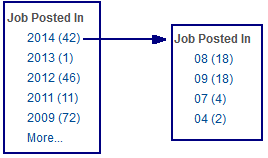
The facet is delivered this way to support Classic Candidate Gateway implementations that use older versions of PeopleTools.
If you are using Fluid Candidate Gateway, or if you use Classic Candidate Gateway on PeopleTools 8.54 or later, Oracle suggests removing the delivered facet and replacing it with the Jobs Posted Within facet, which you can configure to for relative dates such as Last Week.
This example illustrates the Jobs Posted Within facet in Classic Candidate Gateway.
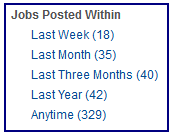
To set up the Jobs Posted Within facet, use the Advanced Facet Settings page to define the relative date ranges to use.
This example illustrates the Advanced Facet Settings page with the appropriate data for the Jobs Posted Within facet.
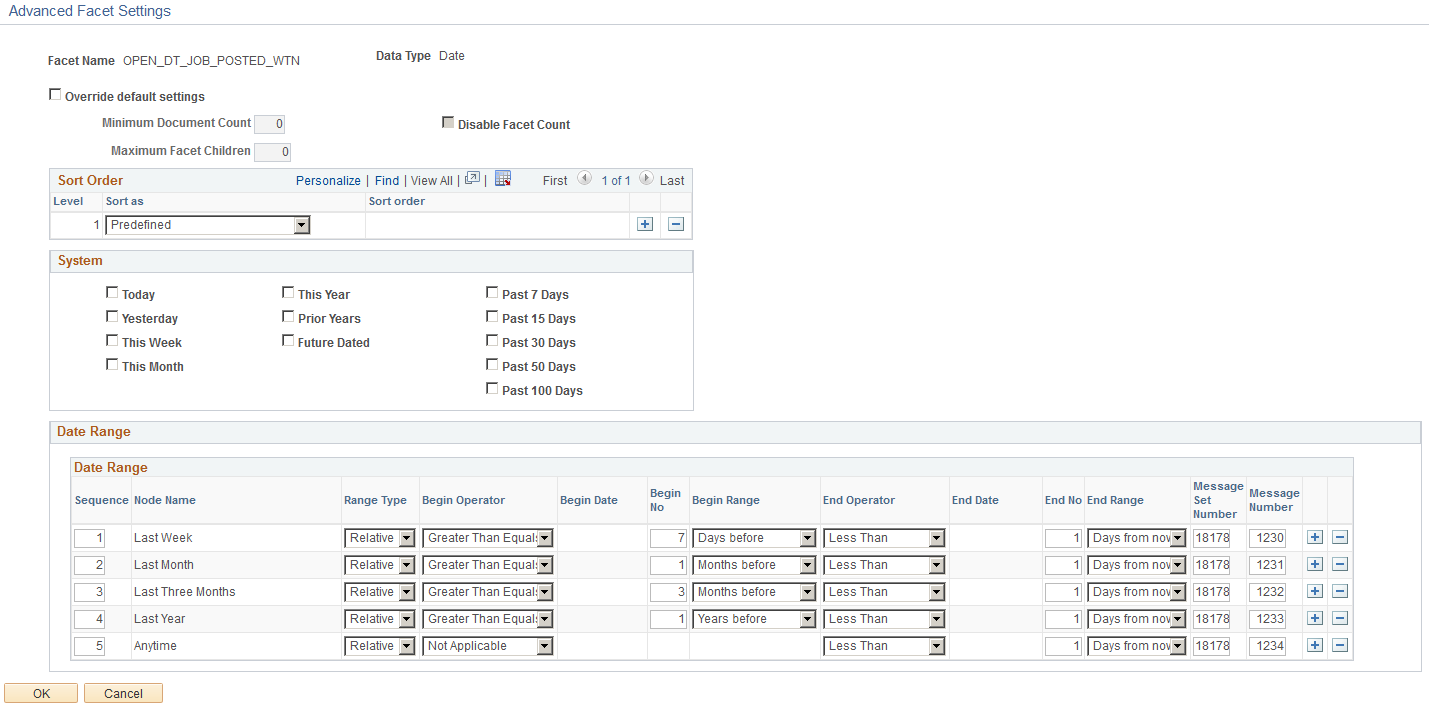
Enter Predefined as the sort order, then enter the following information in the Date Range grid. Note that you do not enter anything in the Node Name field because the node name comes from the Message Number.
|
Seq. |
Range Type |
Begin Operator |
Begin No |
Begin Range |
End Operator |
End No |
End Range |
Message Set Number |
Message Number |
|---|---|---|---|---|---|---|---|---|---|
|
1 |
Relative |
Greater Than or Equals |
7 |
Days Before |
Less Than |
1 |
Days From Now |
18178 |
1230 (Last Week) |
|
2 |
Relative |
Greater Than or Equals |
1 |
Months Before |
Less Than |
1 |
Days From Now |
18178 |
1231 (Last Month) |
|
3 |
Relative |
Greater Than or Equals |
3 |
Months Before |
Less Than |
1 |
Days From Now |
18178 |
1232 (Last Three Months) |
|
4 |
Relative |
Greater Than or Equals |
1 |
Years Before |
Less Than |
1 |
Days From Now |
18178 |
1233 (Last Year) |
|
5 |
Relative |
Not Applicable |
Blank |
Blank |
Less Than |
1 |
Days From Now |
18178 |
1234 (Anytime) |
Job Closing In Facet
If you configure Fluid Candidate Gateway to display the close date for each posting, consider setting up the Job Closing In facet so that applicants can filter jobs based on the close date.
Note: Fluid and Classic Candidate Gateway use the same search category and the same facet settings. However, Classic Candidate Gateway cannot be configured to show the posting close date. Although organizations that use Classic Candidate Gateway can still configure the closing date facet to appear, doing so could confuse applicants because they cannot see the close dates for individual job postings.
When you set up the Job Closing In facet using the instructions in this topic, you use the Advanced Facet Settings page to define the relative date ranges to use.
This example illustrates the Advanced Facet Settings page with the appropriate data for the Job Closing In facet. The Date Range data is also described in the following table.
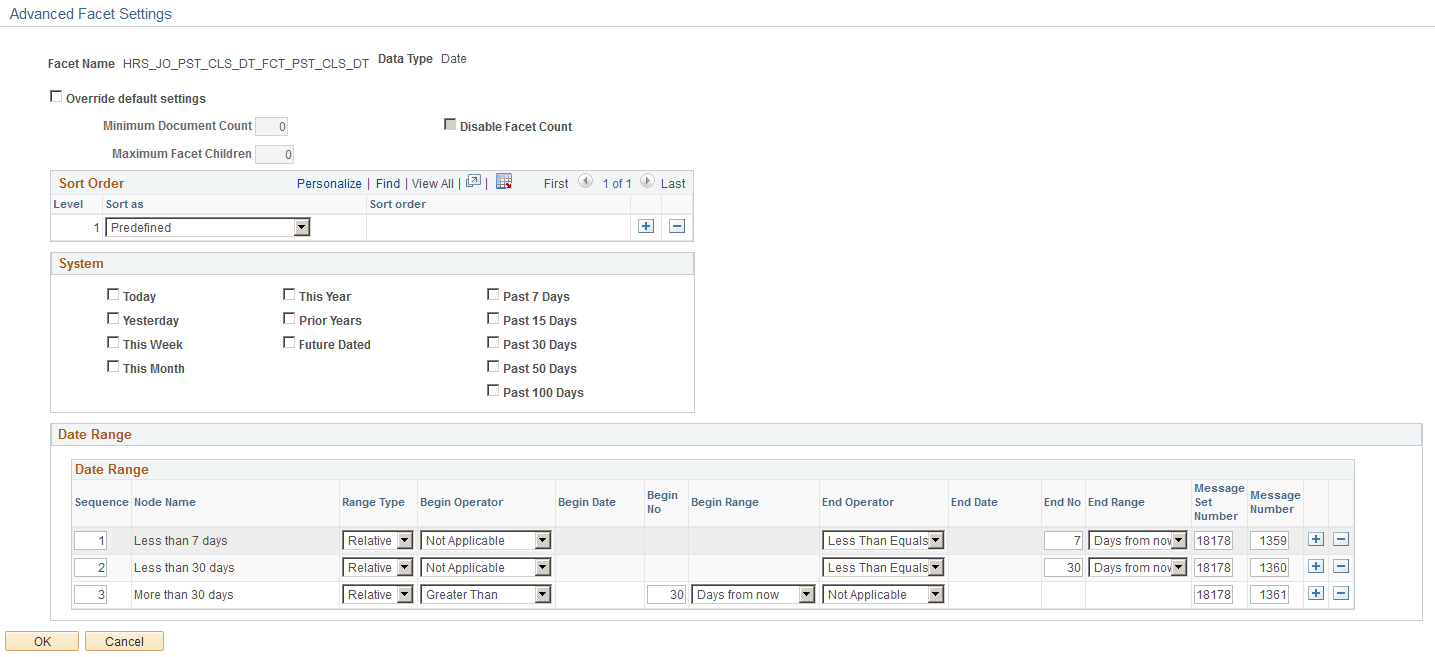
Enter Predefined as the sort order, then enter the following information in the Date Range grid. Note that you do not enter anything in the Node Name field because the node name comes from the Message Number.
|
Seq. |
Range Type |
Begin Operator |
Begin No |
Begin Range |
End Operator |
End No |
End Range |
Message Set Number |
Message Number |
|---|---|---|---|---|---|---|---|---|---|
|
1 |
Relative |
Not Applicable |
<blank> |
<blank> |
Less Than Equals |
7 |
Days From Now |
18178 |
1359 (Less than 7 days) |
|
2 |
Relative |
Not Applicable |
<blank> |
<blank> |
Less Than Equals |
30 |
Days From Now |
18178 |
1360 (Less than 30 days) |
|
3 |
Relative |
Greater Than |
30 |
Days from now |
Not Applicable |
<blank> |
<blank> |
18178 |
1361 (More than 30 days) |